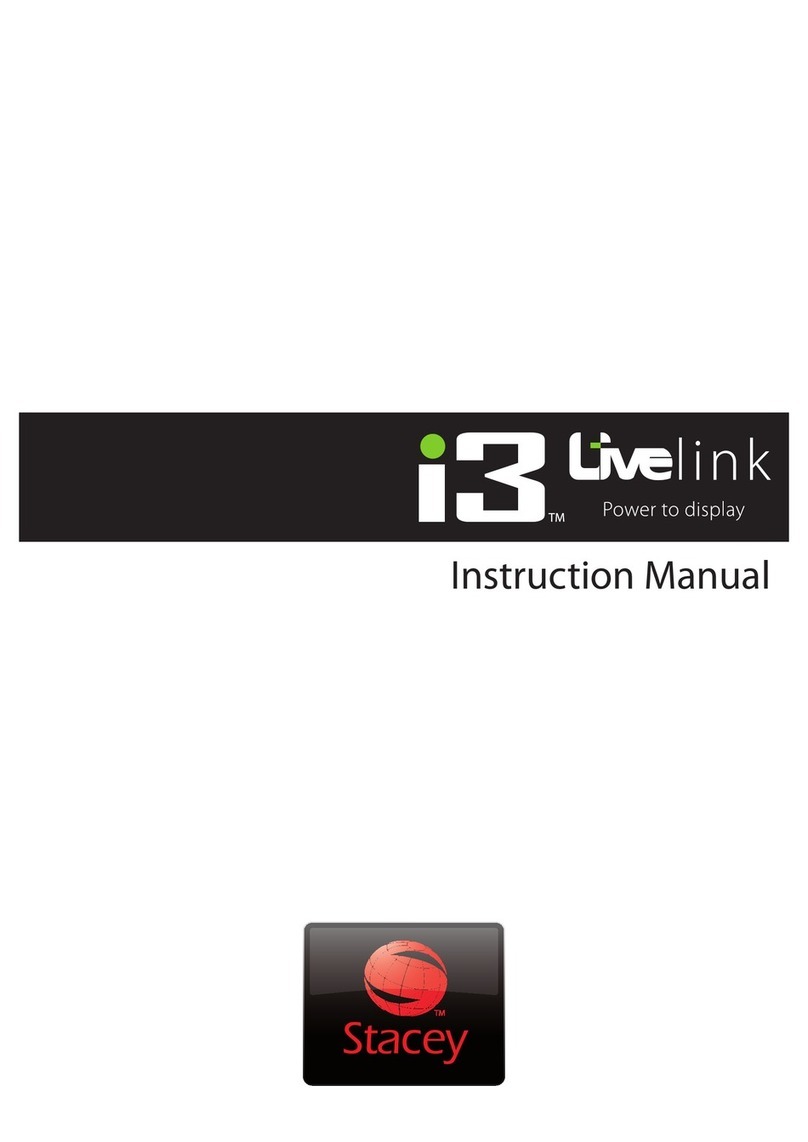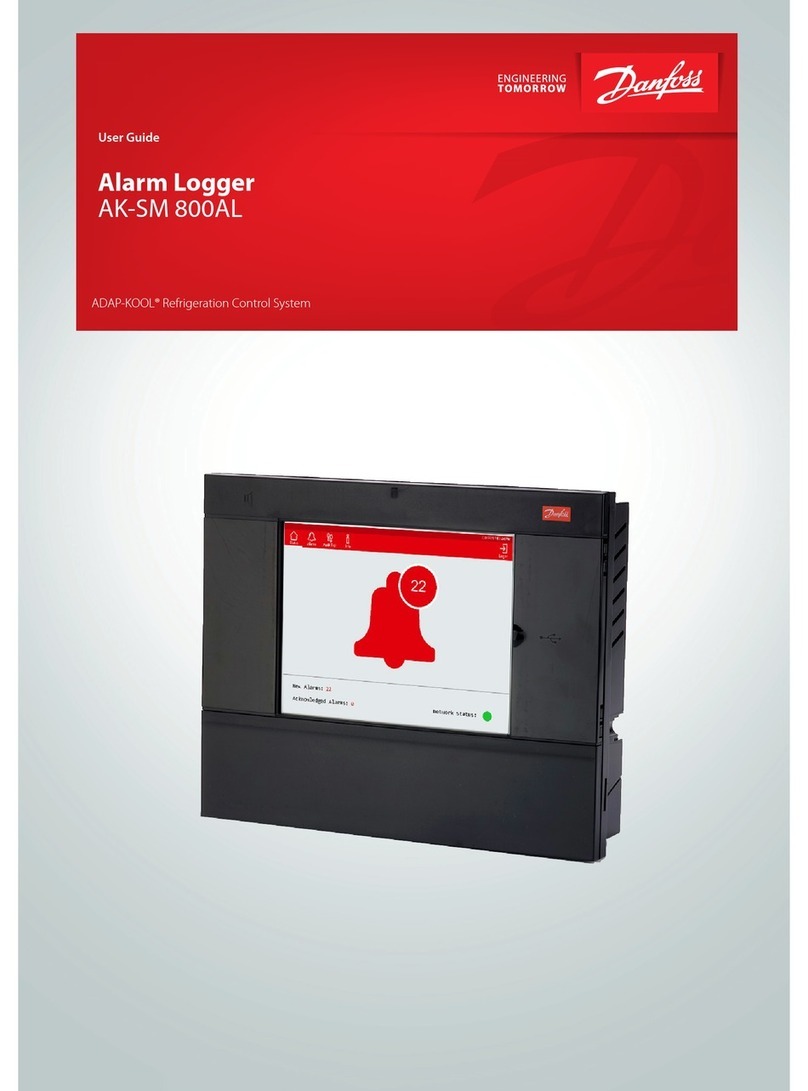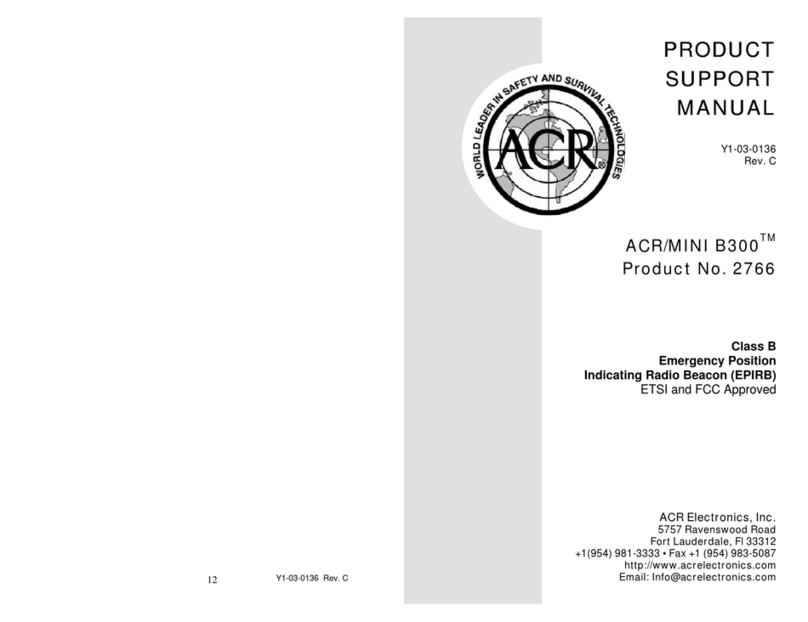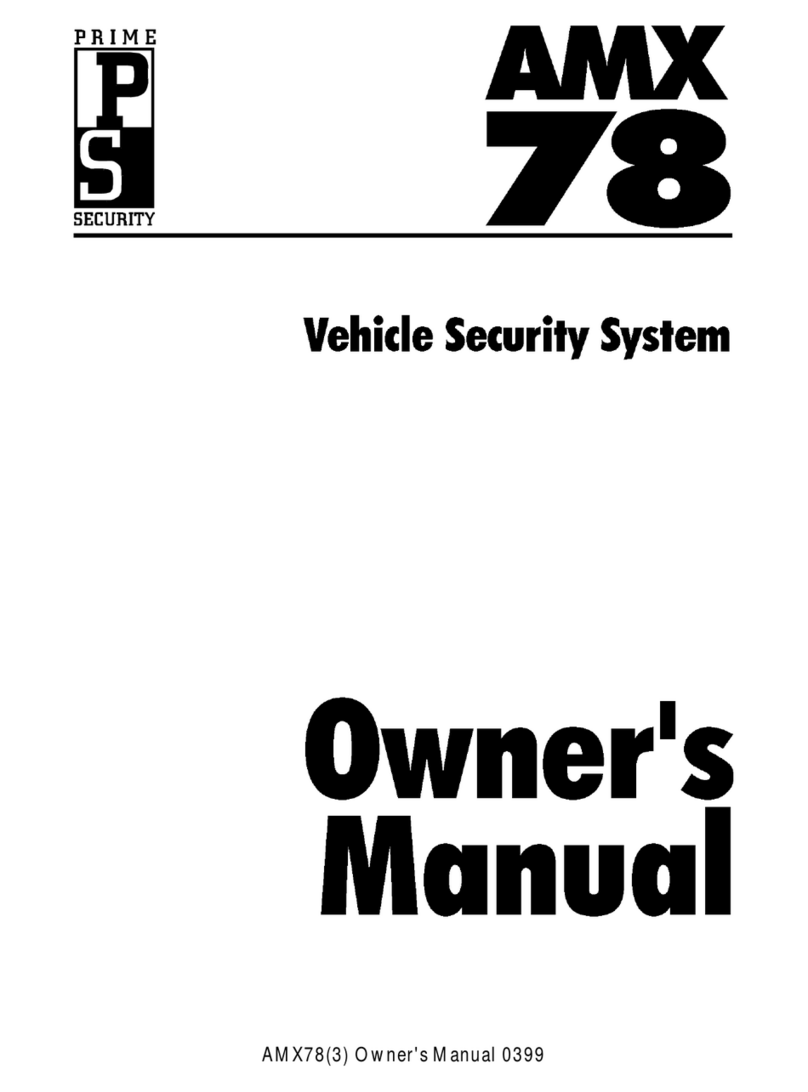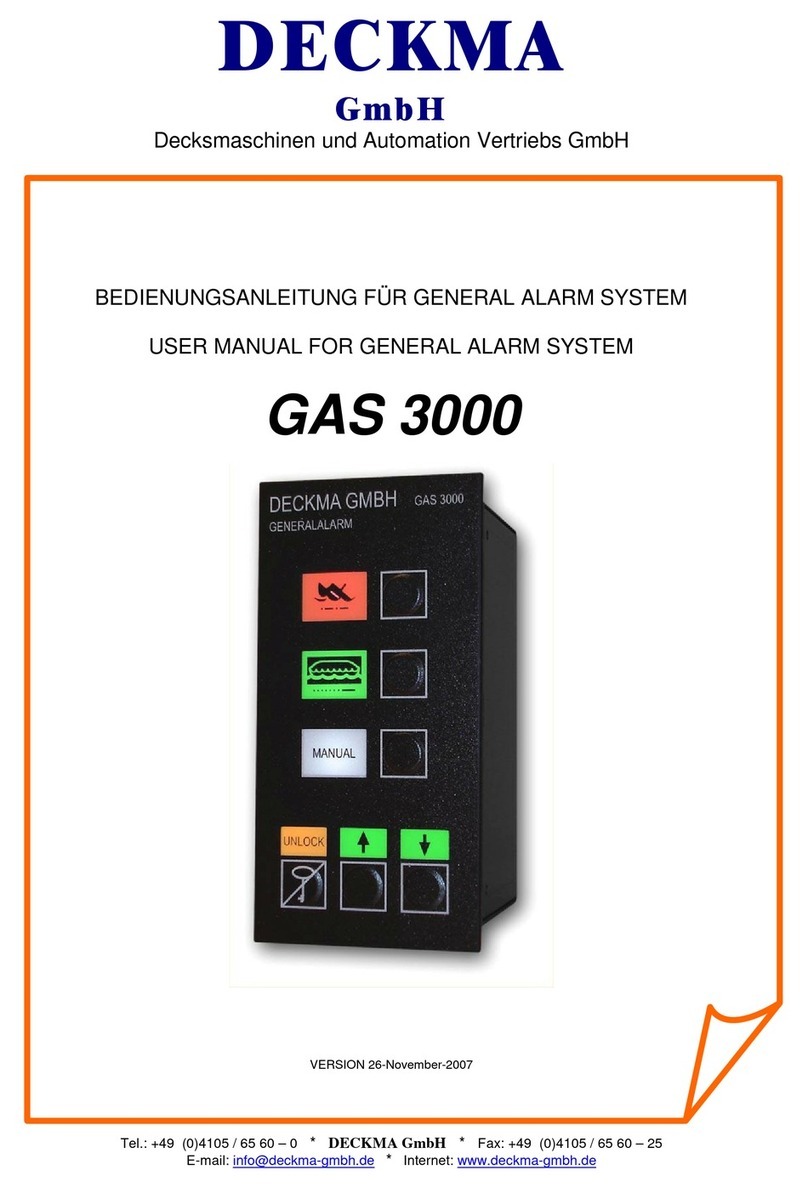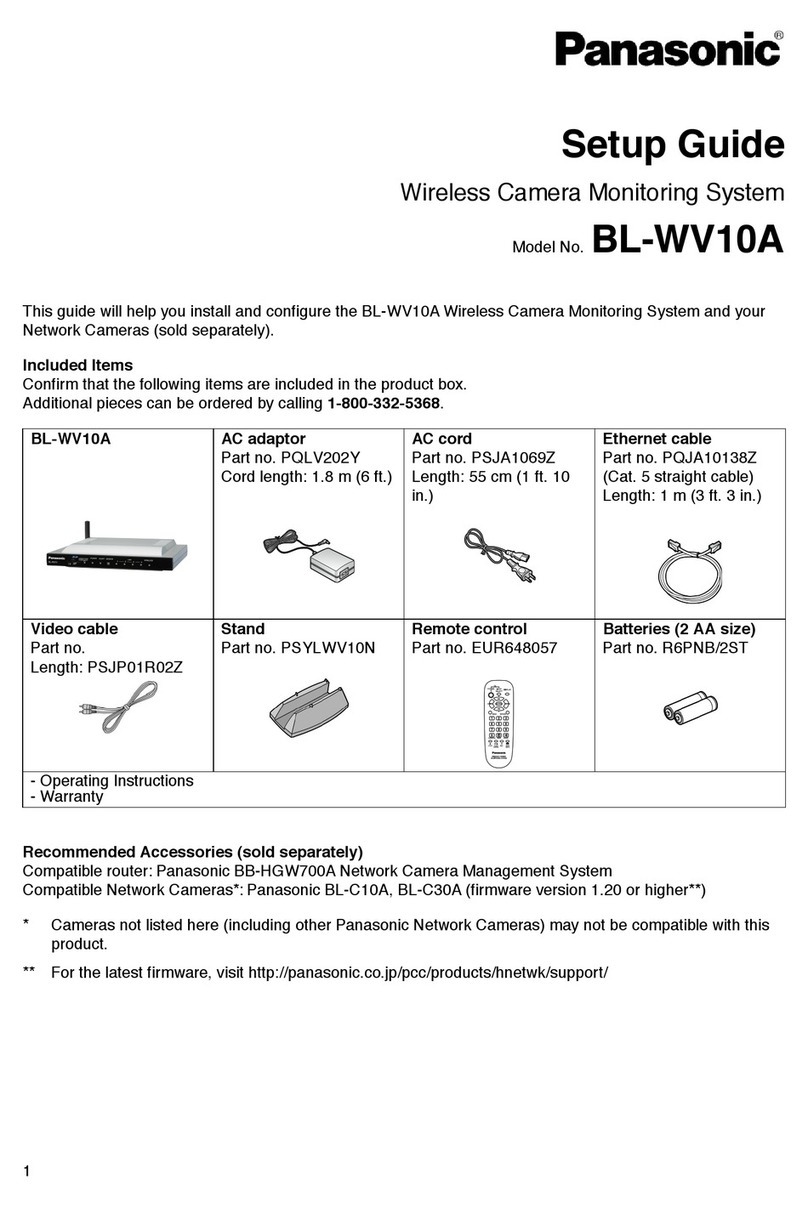Stacey i4 User manual

i4 Operating Instructions
DC Power Port
36.50
89.00
173.00
iButton Reader
Connector
Status Indicating LED’s
Device/Recoiler In
Smaller on the outside,
much bigger on the inside

Table of contents
3
4
6
7
8
9/10
10
11
12
13
- Key features of your i4
- Understanding the components
- i4 specication
- Single iButton Reader operation
- Understanding the beeping sequence when using a
single iButton Reader
- Multiple (independent) iButton Reader operation
- Understanding the beeping sequence when using multiple
(independent) iButton Readers
- Adding and removing black iButton Keys (user)
- Disable battery back up
- Reset the i4 and add red iButton Keys (master)

Key features of your i4
Both charging and alarming
- The i4 unit will both charge and electronically secure up to four products. A high pitched alarm signal will be emitted if
the product is tampered with and the iButton Reader will ash red, green and orange LED’s, showing the current state
of the alarm.
*Note* - We recommend that any device connected to the i4 has at least 10% battery to begin with.
Local or global alarm operation
- As default, the i4 is supplied with one iButton Reader that is used to operate the alarm. The i4 oers independent
alarm management meaning four seperate iButton Readers can be used.
Battery backup
- Battery backup ensures that each product remains electronically secured if local power fails. Battery back up lasts up
to 48 hours.
Alarm sounder
- Fitted with a 100dB alarm sounder.
Body and dimensions
- Weighing only 0.22KG, the lightweight and compact design can t into any current xtures or ttings discreetly.
Page 3

Understanding the components
Black iButton Key (user)
Red iButton Key (master)
Slide Detection Sensor
(referred to throughout as
“Sensor”)
Connection socket for
Recoiler
Alarm status LED
Tamper switch
Locking plate - ensures
solid connection between
Recoiler and Sensor
iButton Reader
Page 4
iButton Keys and Reader
Slide Detection Sensor (Sensor)

Page 5
i4 alarm unit
HS Recoiler (referred to throughout as ‘Recoiler’)
Status Indicators (blue
LED)
iButton Reader
connector
Device/Recoiler port
Power in
HS Sensor connector.
Inserts directly into the
Sensor
RJ12 plug - connects into
one of the i4 device/
Recoiler ports

DC Power Port
36.50
89.00
173.00
iButton Reader
connector
Status Indicating LED’s
Device/Recoiler in
Number of products secured:
Input Voltage:
Maximum Input Current:
Battery Charge Time:
Acoustic Alarm:
Operating Temperature:
Charging Output:
Unit Dimensions:
4.
12V DC.
5A.
8 hours, from discharged.
100dB @ 1m Siren.
0C to 50C.
Up to 5.2V 1.3A charging output,
When using a Stacey Recoiler.
Width: 173mm
Depth: 89mm
Height: 36.5mm
Operation: 1: Single iButton Reader can be used for all ports
2: Dedicated iButton Reader per port/device, each
connected product is managed independently.
Retrot: Compatible with existing Recoilers and
MultiSensors.
i4 specication
Indicating LED’s: Indicating LED’s will switch o if the
i4 alarm is set and no problems are present.
Blue ashing LED: if a problem arises and
action is required.
Solid blue LED: When the alarm is silenced
and in remerchandise mode, if the LED is
solid blue, this indicates that the port is
populated and ready to be armed.
Page 6

Single iButton Reader operation
If one iButton Reader is used to manage all connected handsets, please refer to the below instructions
on how to operate the i4 alarm.
When rst powered up the i4 will automatically enable battery backup and attempt to arm the system.
When armed the i4 will be silent and the iButton Reader will ash green intermittently.
Alarm Sounding:
If the i4 is triggered, the alarm will sound, and the iButton Reader will ash red. The status indicator for
the aected port(s) found on the alarm unit itself, will ash to indicate the port has been triggered until
the alarm is muted.
To silence an alarm or to deactivate an armed unit (Remerchandise):
Touch the black iButton Key on the iButton Reader. When the i4 is disarmed, the iButton Reader will
show a solid green light and beep intermittently.
Whilst disarmed the status indicator for each port will show the current state of the port.
O:
On:
Flashing:
No Sensor detected.
Recoiler/Sensor detected, and secured.
Recoiler/Sensor detected, not secured or fault.
Auto Reset:
If a sounding alarm has been silenced, the i4 will auto reset once the product has been re-secured. If
the i4 has been disarmed or if user intervention is required then it will be neccessary to touch the black
iButton Key to the iButton Reader to set the alarm.
To add or remove Recoilers/Sensors to ports:
In order to add or remove a Recoiler and/or Sensor, please disarm the i4 by placing the black iButton
Key onto the iButton Reader once. Add or remove the Recoiler/Sensor (each Recoiler must have a
Sensor and a product (handset) tted in order to depress the tamper switch found on the Sensor and
set the alarm). When nished, re-arm the i4 using the black iButton Key.
Main Alarm Sounding
iButton Reader ashing red
Tamper switch on a Sensor has released, or a
connection between alarm and Sensor problem
Silence the alarm using the black iButton Key
Check the Sensor operation. Check the
connection between the Sensor and the alarm
(Recoiler)
After resolving the issue, when possible, the i4 will
auto re-arm.
If not the i4 will need to be re-armed using the
black iButton Key.
NOTES
While a tamper switch is triggered, the red
LED on the Sensor will be illuminated.
While the alarm is sounding, the status
indicators on the triggered ports on the i4
will ash blue, even if the problem has been
resolved or is intermittent.
While the i4 is silenced or disarmed the
status indicators for each port on the i4 will
show the following:
Not lit: No Recoiler or Sensor connected.
Constantly lit: A product is present and
secured.
Flashing: Security hardware is detected on
that port but is not securing a product.
Page 7
General operation ow chart:

i4 making a sound other than
alarm
Beep every 2 seconds,
green iButton Reader
Continuous beeping,
no light on iButton
Reader
No iButton Readers are
connected
The i4 is disarmed
Intermittent double
beep and iButton
Reader is intermittently
ashing red twice
The i4 battery backup
has activated and is
low,
alarm is still armed.
Connect PSU
Intermittent beep
and iButton Reader is
intermittently ashing
red
The i4 battery backup
has activated, alarm is
still armed.
Connect PSU
Intermittent 5 beeps Unit beeps once
per second, no
light on iButton
Reader
No iButton
programmed.
Refer to
Programming
Guide
iButton Reader
ashing orange
A Recoiler is tted without
a Sensor attached. Check
connection
Is the iButton Reader
connected properly? Check
connection
Understanding the beeping
sequence when using a single iButton
Reader
Page 8

Multiple (independent) iButton
Reader operation
If each device has its own independent iButton Reader, please refer to the below instructions on how to
operate the i4 alarm.
When rst powered up the i4 will automatically enable battery backup and attempt to arm the system.
When armed the i4 will be silent and the iButton Reader will ash green intermittently.
Alarm Sounding:
If the i4 is triggered, the alarm will sound, and the iButton Reader for the aected port will ash red. The
blue LED status indicator on any aected port will ash.
To silence an alarm:
Touch the black iButton Key on to any attached iButton Reader. Only the aected port will be
deactivated and the iButton Reader for that port will turn solid green. The i4 will beep intermittently to
signal that it is part set.
To deactivate an armed port (remerchandise):
Touch the black iButton Key on to the iButton Reader for the port to be disarmed. When the port is
disarmed the iButton Reader will show a solid green light and beep intermittently.
While disarmed the status indicator for each port will show the current state of the port:
O:
On:
Flashing:
No Sensor detected.
Recoiler/Sensor detected, and secured.
Recoiler/Sensor detected, not secured or fault.
Auto Reset:
If a sounding alarm has been silenced, the i4 will auto reset once the product has been re-secured. If
the i4 has been disarmed or if user intervention is required then it will be neccessary to touch the black
iButton Key to the iButton Reader to set the alarm.
To add Recoilers and Sensors to an existing setup:
Plug an iButton Reader into an empty port. The i4 will start to beep 5 times intermittently and the
added iButton Reader will ash orange. Then connect the Recoiler with a Sensor and a product tted to
the Sensor. The iButton Reader will be solid green on that port and the system will beep intermittently
to signal that it’s part set. Arm the port with the black iButton Key to accept the change and secure the
newly added port.
To remove Recoilers and Sensors from an existing setup:
Disarm the port to be removed by pressing the black iButton Key onto the iButton Reader. Remove the
Recoiler from the i4 alarm, the system will start to signal that an iButton Reader is connected without
a Recoiler by sounding 5 beeps and the iButton Reader will ash orange. Once the iButton Reader
representing the now absent Recoiler port is removed, the i4 will recongure with the new number of
secured ports.
Page 9

Main Alarm Sounding
iButton Reader ashing red
Tamper switch on a Sensor has released, or a
connection between alarm and Sensor problem
Silence the alarm using the black iButton Key on
any attached iButton Reader, only the aected
ports will be disarmed
Check the Sensor operation. Check the
connection between the Sensor and the alarm
(Recoiler)
After resolving the issue, in some cases the i4 will
auto re-arm the aected port.
If not the i4 will need to be re-armed using the
black iButton Key.
NOTES
While a tamper switch is triggered, the red
LED on the Sensor will be illuminated.
While the alarm is sounding, the status
indicators on the triggered ports on the i4
will ash blue, even if the problem has been
resolved or is intermittent.
While the i4 is silenced or disarmed the
status indicators for each port on the i4 will
show the following:
Not lit: No Recoiler or Sensor connected.
Constantly lit: A product is present and
secured.
Flashing: Security hardware is detected on
that port but is not securing a product.
Understanding the beeping
sequence when using multiple
(independent) iButton Readers
i4 making a sound other than
alarm
Beep every 2 seconds,
green iButton Reader
Continuous beeping,
no light on iButton
Reader
No iButton Readers are
connected
The i4 is disarmed
Intermittent double
beep and iButton
Readers intermittently
ashing red twice
The i4 battery backup
has activated and is
low,
alarm is still armed.
Connect PSU
Intermittent beep
and iButton Readers
intermittently ashing
red
The i4 battery backup
has activated, alarm is
still armed.
Connect PSU
Intermittent 5 beeps Unit beeps once
per second, no
light on iButton
Reader
No iButton
programmed.
Refer to
Programming
Guide
One iButton
Reader
ashing orange
Several iButton
Readers
ashing orange
The Recoiler or Sensor
is missing from the
highlighted port. Check
connections.
A Recoiler and Sensor is
detected but no iButton
Reader is detected for
that port. (All other
ports ash). Check
connections.
If the iButton Reader
ashing sequence cannot
be used to determine
which port has an error,
there is likely a loose
connection. Check all
connections.
Page 10
General operation ow chart:

Adding and removing black iButton
Keys (user)
To add a single black iButton Key (up to 25 may be added).
1: Touch the red iButton Key onto any iButton Reader attached to the alarm.
2: The unit will start to beep intermittently to signal an iButton can be added.
3: Touch the black iButton Key onto the iButton Reader.
4: A double beep indicates it was added. If the alarm makes a long buzz then the black iButton Key is
already programmed, or there has been a problem reading the black iButton Key.
5: The alarm will return to the state it was in before programming mode was entered.
To delete or add multiple Black iButton keys:
* NOTE: This will reset the alarm memory and remove all black iButton Keys *
1: Touch the red iButton Key onto any iButton Reader attached to the alarm.
2: The unit will start to beep intermittently to signal an iButton can be added.
3: Touch the red iButton Key onto any iButton Reader a second time.
4: The unit will start to beep twice, intermittently to signal that black iButton Keys can be added or
removed.
5: If this state was enterred by accident, touch the red iButton onto the iButton Reader a third time to
exit back to the state the alarm was in before programming mode was enterred without changes. After
this point, all existing black iButton Keys will be removed.
6: Touch a black iButton Key onto the iButton Reader.
7: A double beep indicates that the black iButton Key was successfully added. If the alarm makes a long
buzz then the black iButton Key is already programmed, or there has been a problem reading the black
iButton Key.
8: Repeat step 6 until all black iButton Keys have been added.
9: When all black iButton Keys have been added, touch the red Master iButton Key onto the iButton
Reader to exit back to the state the alarm was in before programming mode was entered.
Page 11

Disable battery backup
Hidden Button
To disable the battery back up feature:
1: Remove the power supply from the alarm.
2: Use the red iButton Key on the iButton Reader to put the alarm into programming mode.
3: Press and hold the hidden button on the underside of the alarm for a minimum of 5 seconds.
If the red iButton Key cannot be located a second option is available:
1: If using a single iButton Reader to manage the i4 alarm, please disarm the alarm by pressing the
black iButton Key onto the iButton Reader. If using multiple iButton Readers please press the black
iButton Key onto each iButton Reader to disable each of them.
2: Remove all Recoilers from the alarm unit. The alarm will start to signal that there is an issue with
Recoilers.
3: Remove all iButton Readers. After a few seconds the alarm will start to continuously beep. After one
minute, the alarm will power down.
* NOTE: The i4 will not power down if the alarm is sounding *
Page 12

Reset the i4 and add red iButton
Keys (master)
* NOTE: This will reset the alarm memory and remove all iButton Keys *
1: With the power switched o, make sure there is at least one iButton Reader attached to the alarm in
any iButton Reader socket.
2: Press and hold the hidden button and connect the power supply to the unit.
3: The alarm will beep twice and fall silent. Place a red iButton Key onto the iButton Reader and the
alarm will double beep.
4: This indicates the red iButton Key has now been added. Up to 5 red iButton Keys can be added to
one i4.
5: If the alarm makes a long buzz then the red iButton Key is already programmed, or there has been a
problem reading the red iButton Key.
6: Unplug the power to the i4 to exit the iButton Programming Mode.
7: Reconnect the power cable to the i4.
* Note - If the i4 emits a beep every second this indicates that a black iButton Key needs to be
added. Refer to page 11 for instructions *
Page 13
Hidden Button

Support:
UK: Please contact [email protected]
Outside of the UK: Please contact your supplier
Address:
Stacey Europe Ltd, Lancaster Fields, Crewe Gates Ind. Est,
Crewe, Cheshire, CW1 6FF, United Kingdom.
Web:
www.stacey-europe.com
Email:
Table of contents
Other Stacey Security System manuals