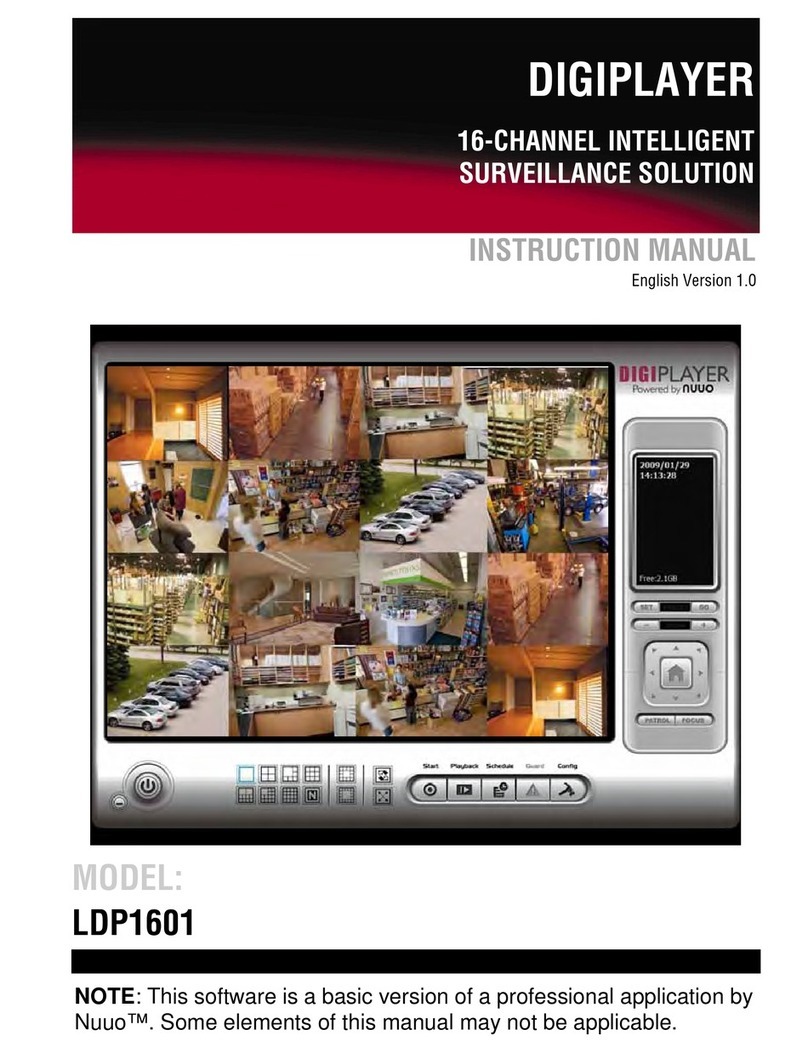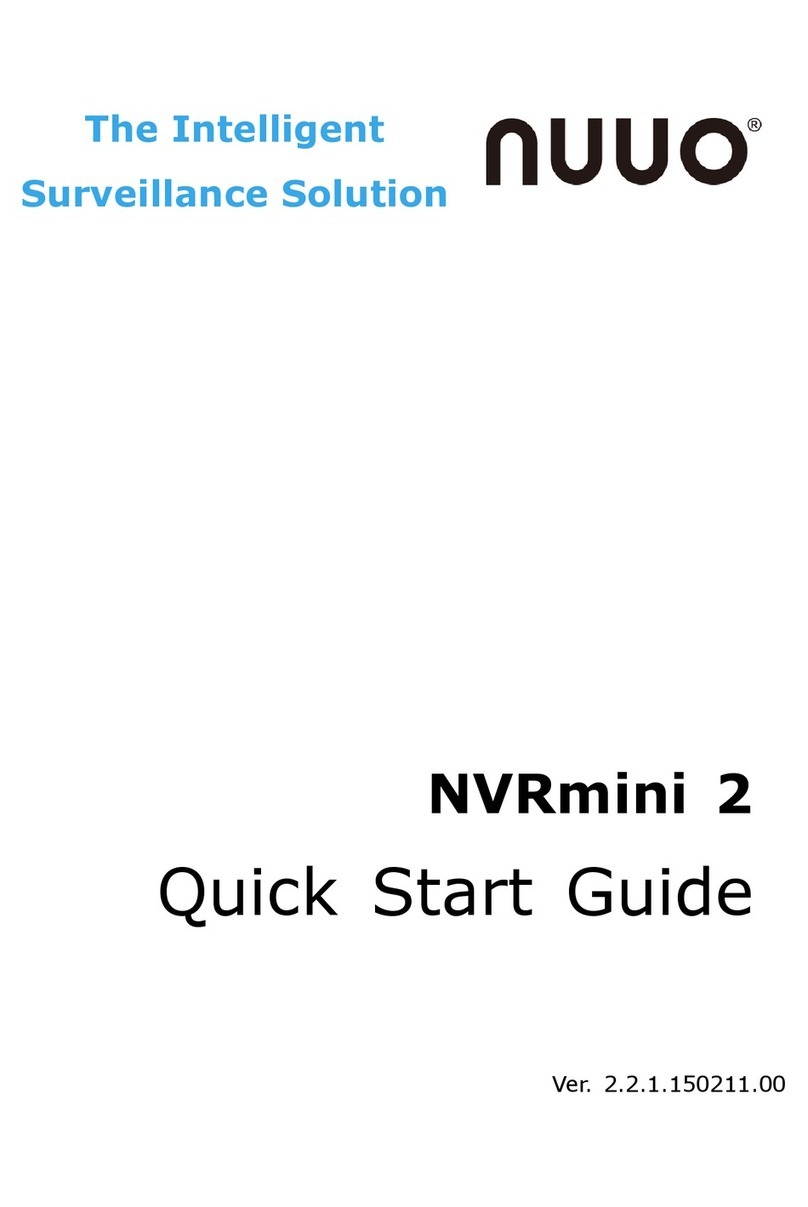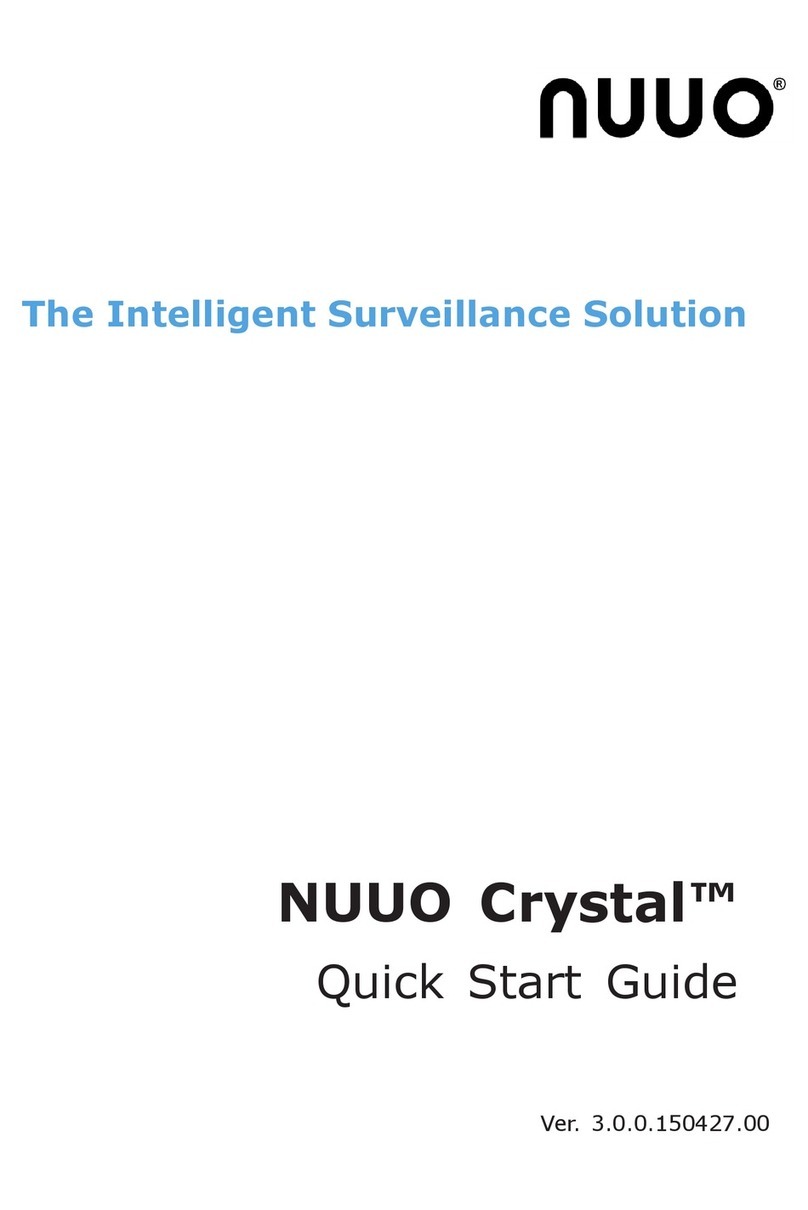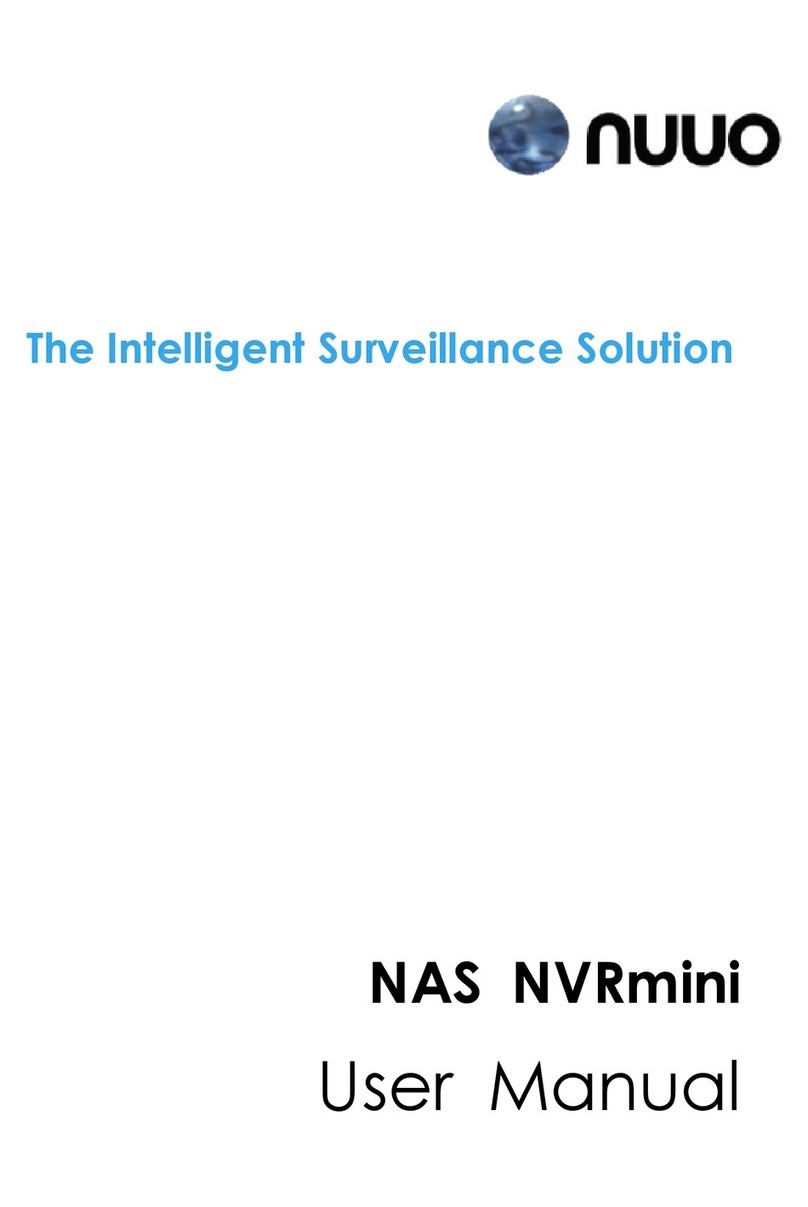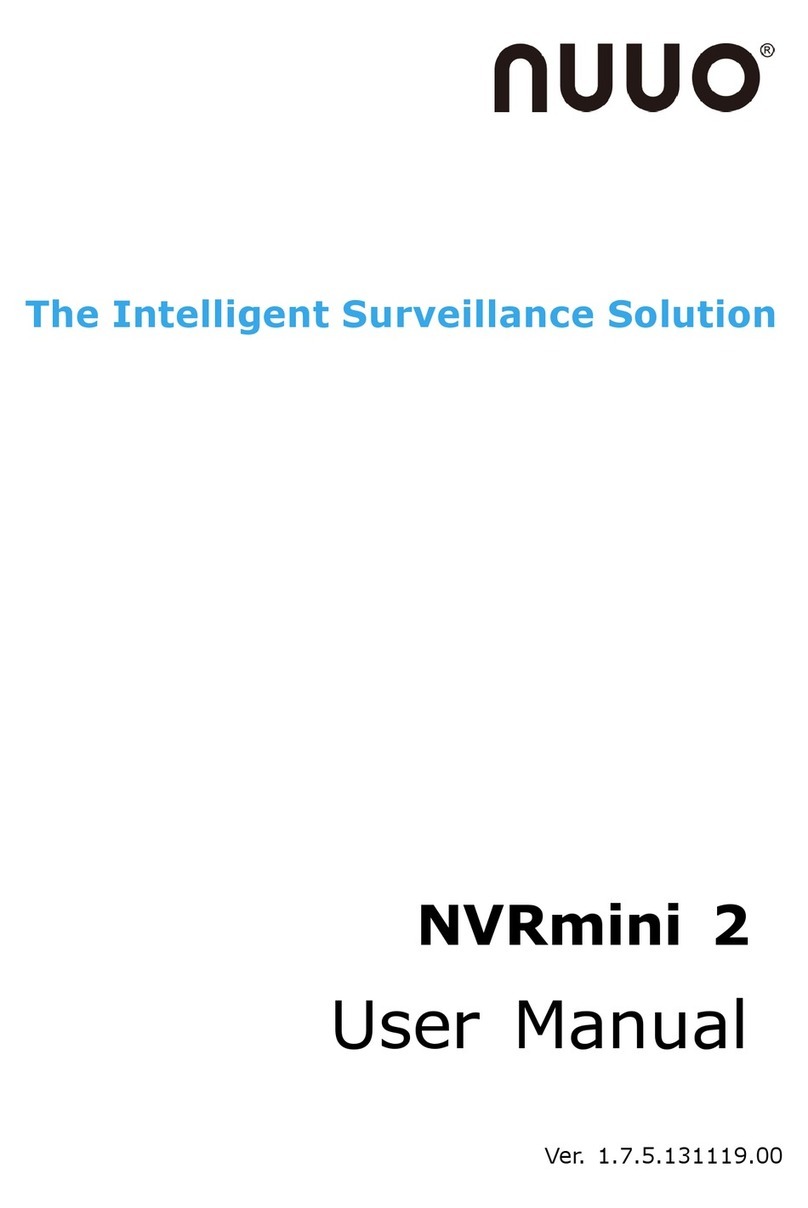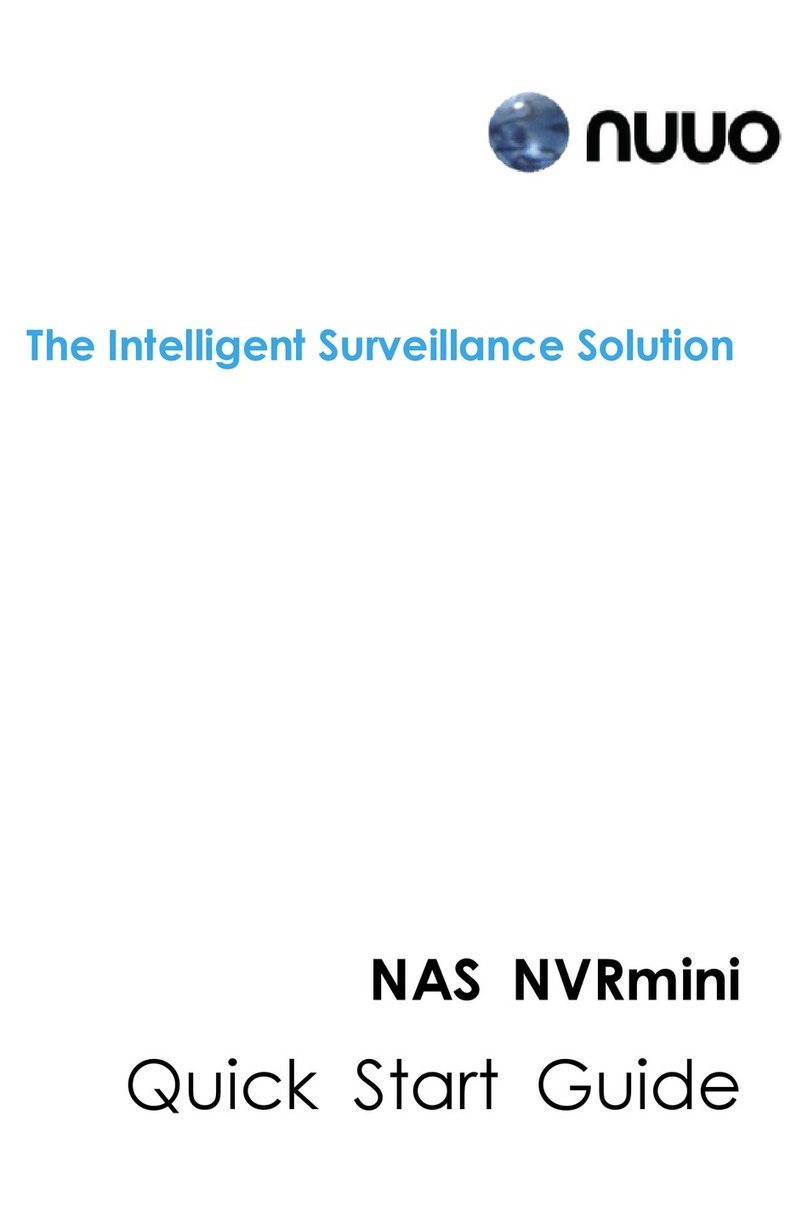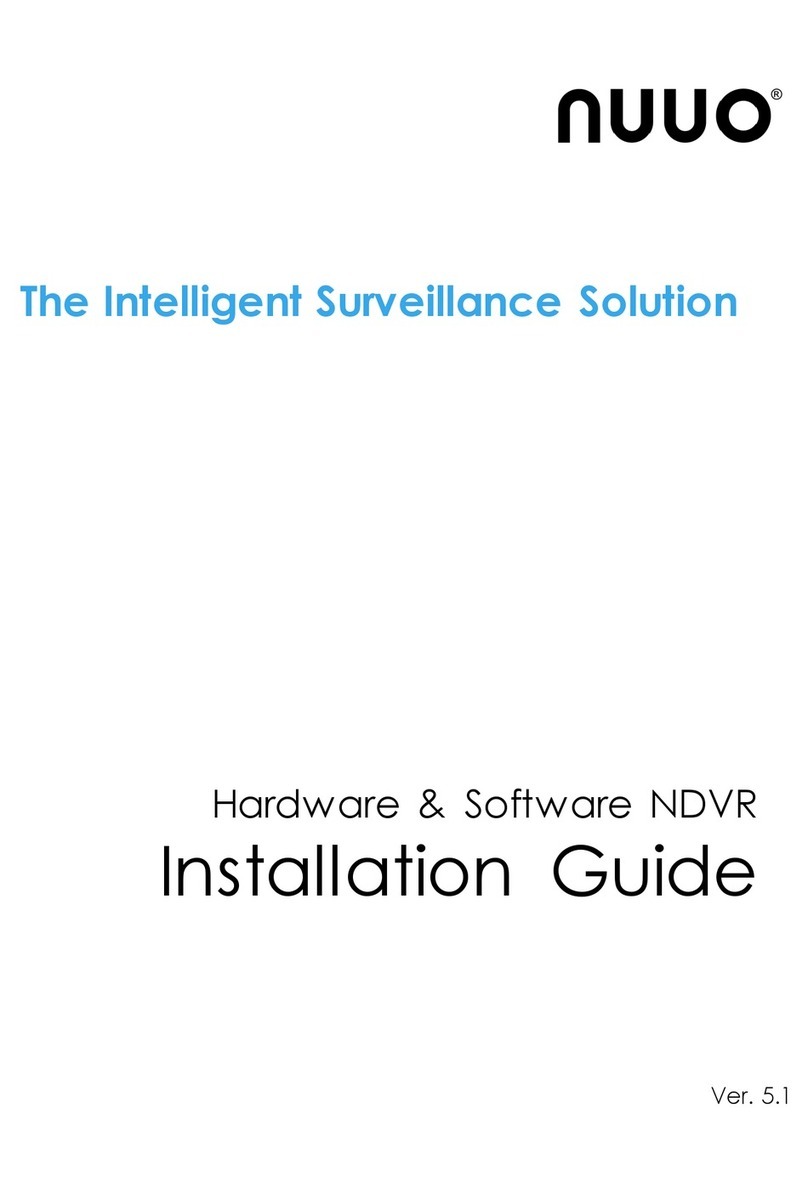7.1.4 Intelligent Search .......................................... 122
7.1.5 Recorded Video Enhancement ......................... 124
7.1.6 Save a Video................................................. 125
7.1.7 Save an Image.............................................. 126
7.1.8 Print an Image .............................................. 126
7.1.9 Backup the Recorded Video ............................ 127
7.2 Remote Playback System Application ......................... 128
7.2.1 Playback System Application Control Panel ....... 128
7.2.2 Set up Unit Connections ................................. 129
7.2.3 Search the Recorded Video ............................. 130
7.2.4 Play the Recorded Video ................................. 131
7.2.5 Intelligent Search .......................................... 131
7.2.6 Recorded Video Enhancement ......................... 132
7.2.7 Save a Video................................................. 133
7.2.8 Save an Image.............................................. 134
7.2.9 Print an Image .............................................. 134
7.2.10 Backup the Recorded Video ......................... 135
8. Backup and Delete Records ........................................ 136
8.1 The Backup System Application................................. 136
8.2 Backup the Recorded Video through Windows Explorer 138
8.3 Backup the Recorded Video through FTP .................... 139
8.4 Playback the Backup Records.................................... 139
8.4.1 With Playback Application ............................... 139
8.4.2 Without Playback Application .......................... 139
8.5 Delete the Recorded Video........................................ 139
8.5.1 With Backup Application ................................. 139
8.5.2 Without Backup Application ............................ 142
9. Verification Tool......................................................... 143
9.1 Execute Verification Tool........................................... 143
9.2 Verify Image / Video................................................ 144
10. External Storage ....................................................... 145
10.1 Create a Volume on DAS....................................... 145
10.2 Create an External Storage ................................... 145
11. Log out .................................................................... 147
12. Remote PC System Requirements................................ 148
13. Troubleshooting ........................................................ 149
13.1 Replace a Failed Disk Drive.................................... 149
13.2 Respond to a Critical RAID Volume ......................... 149