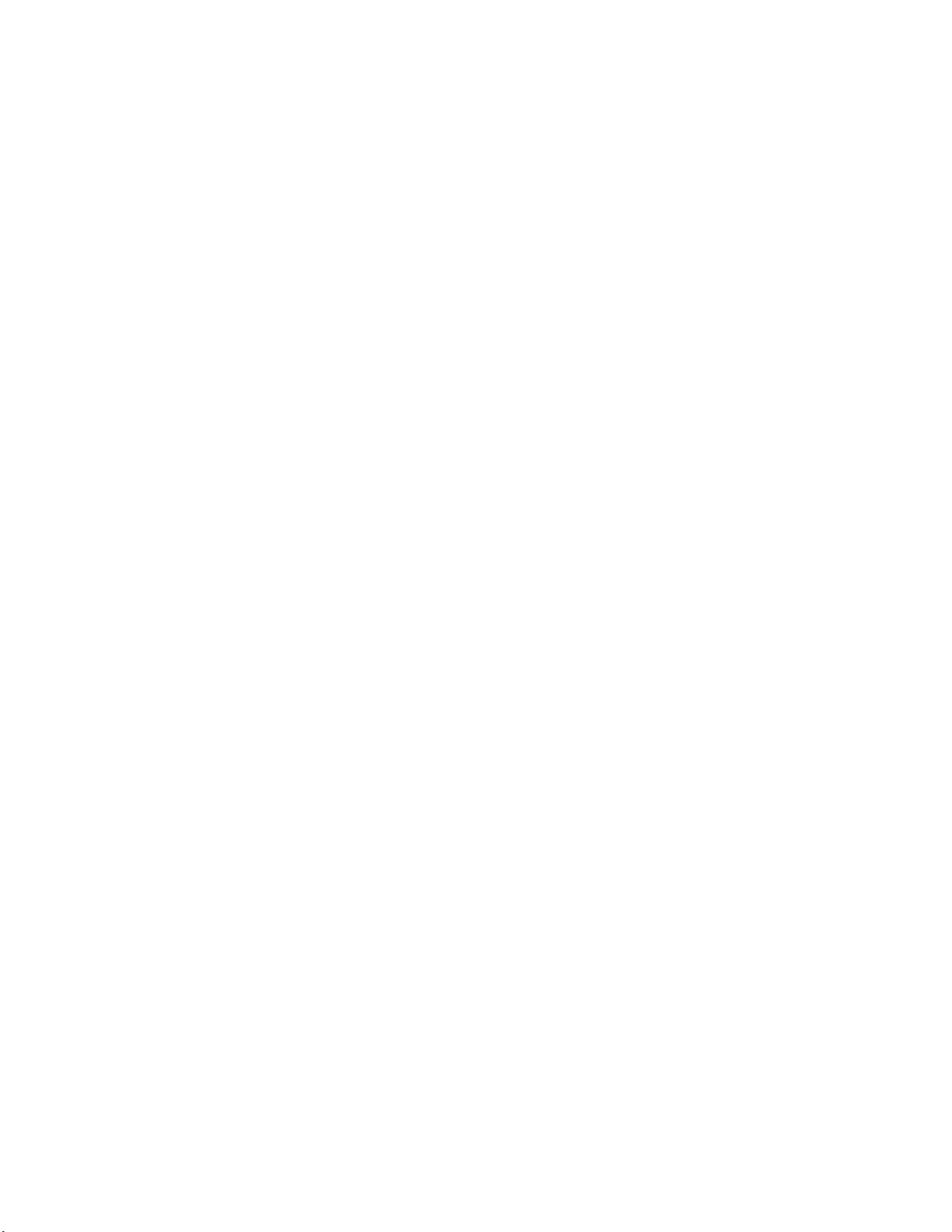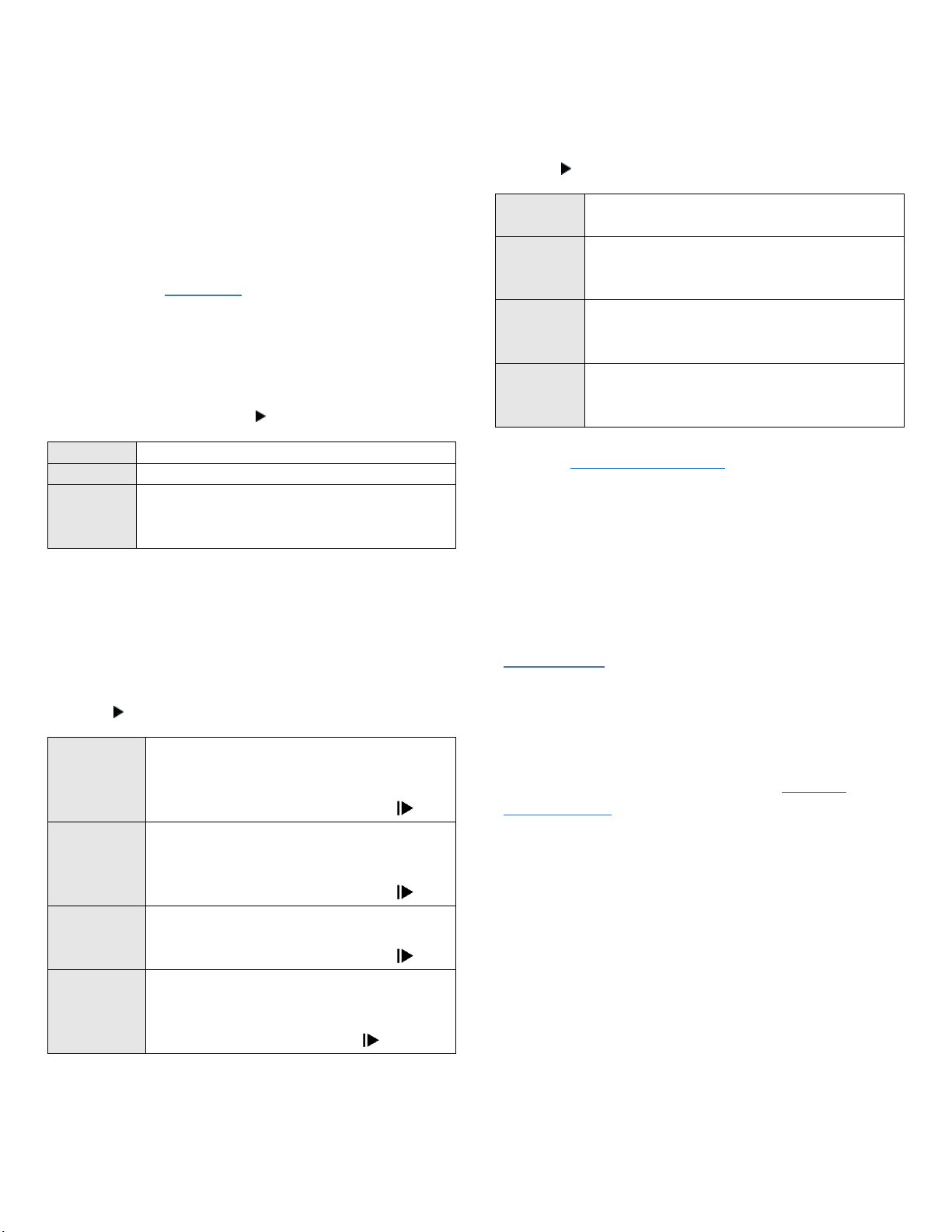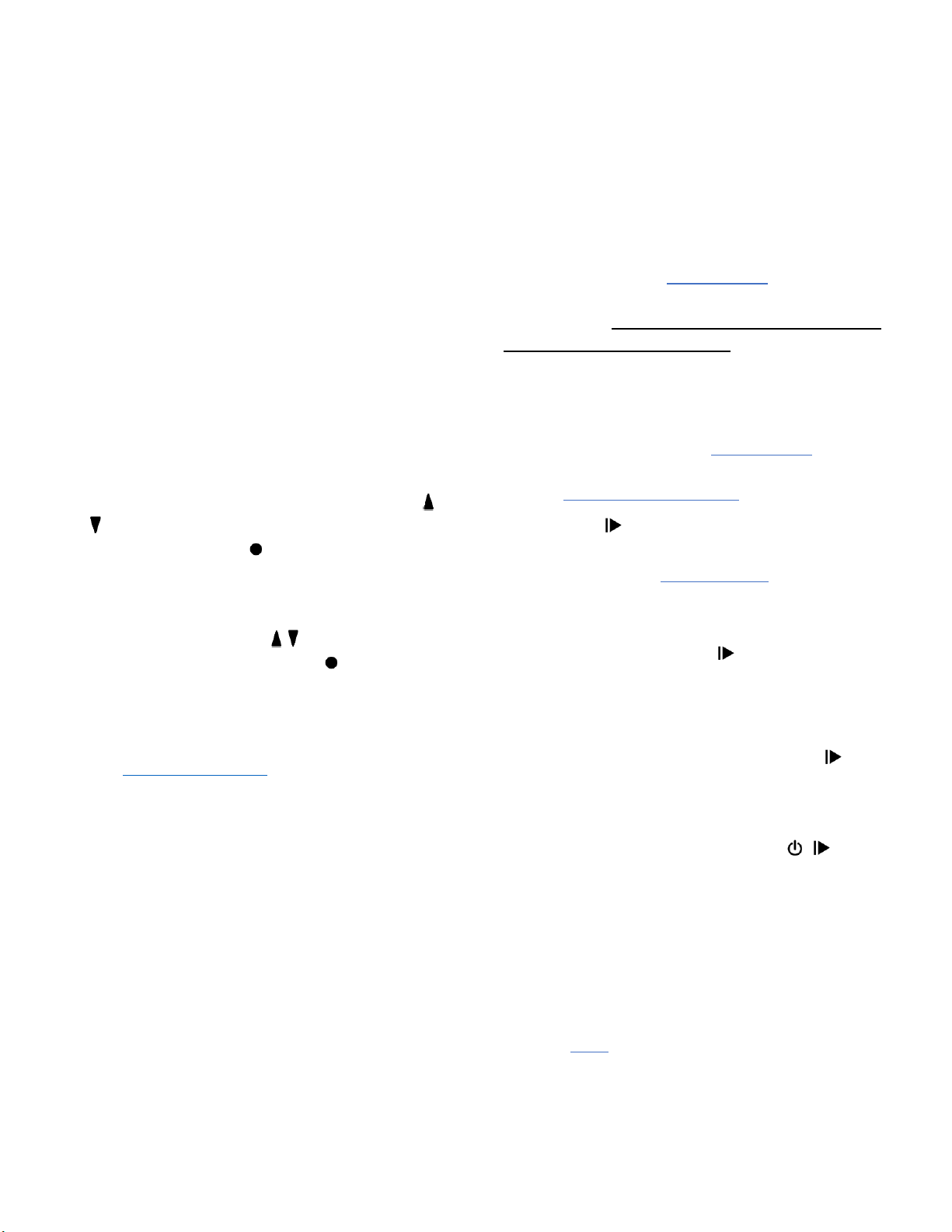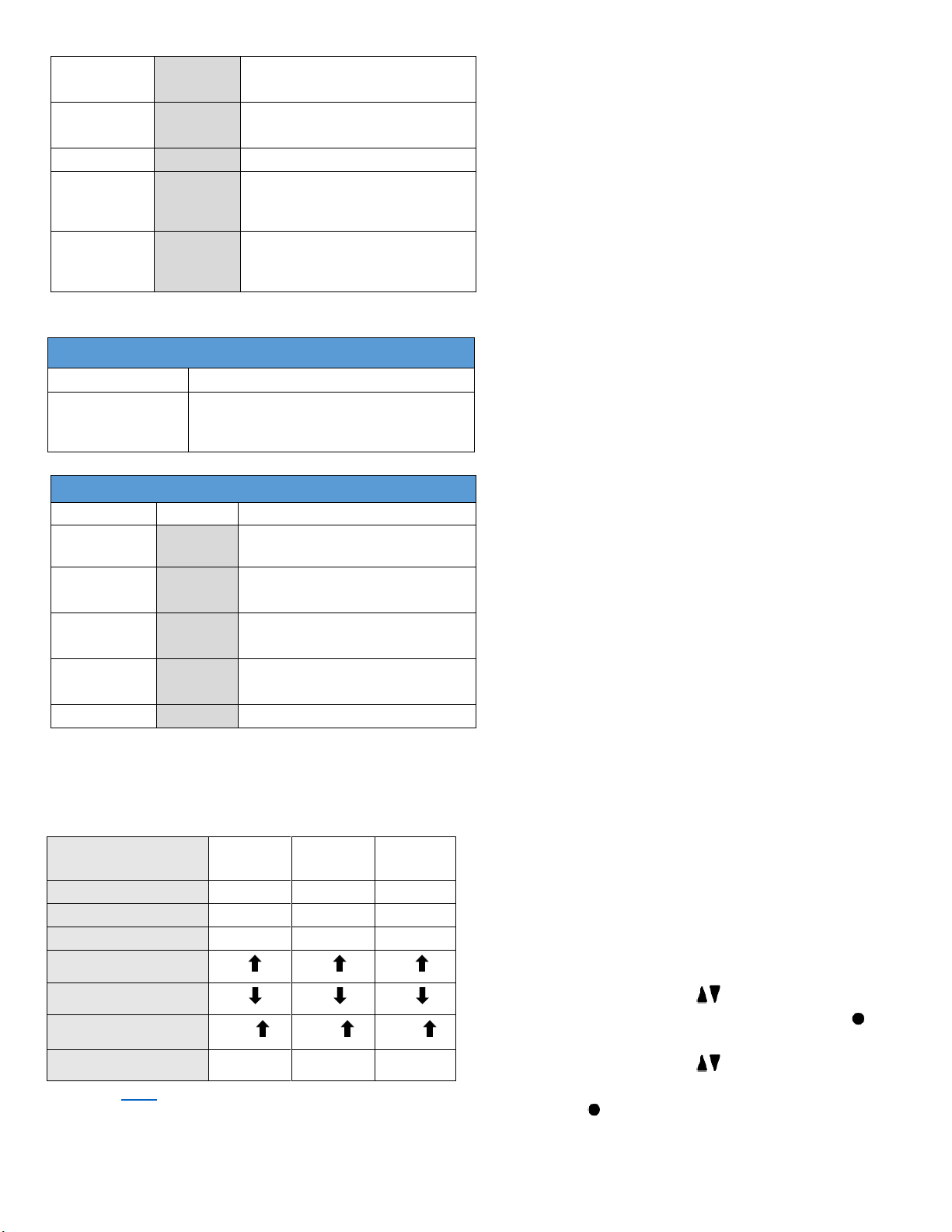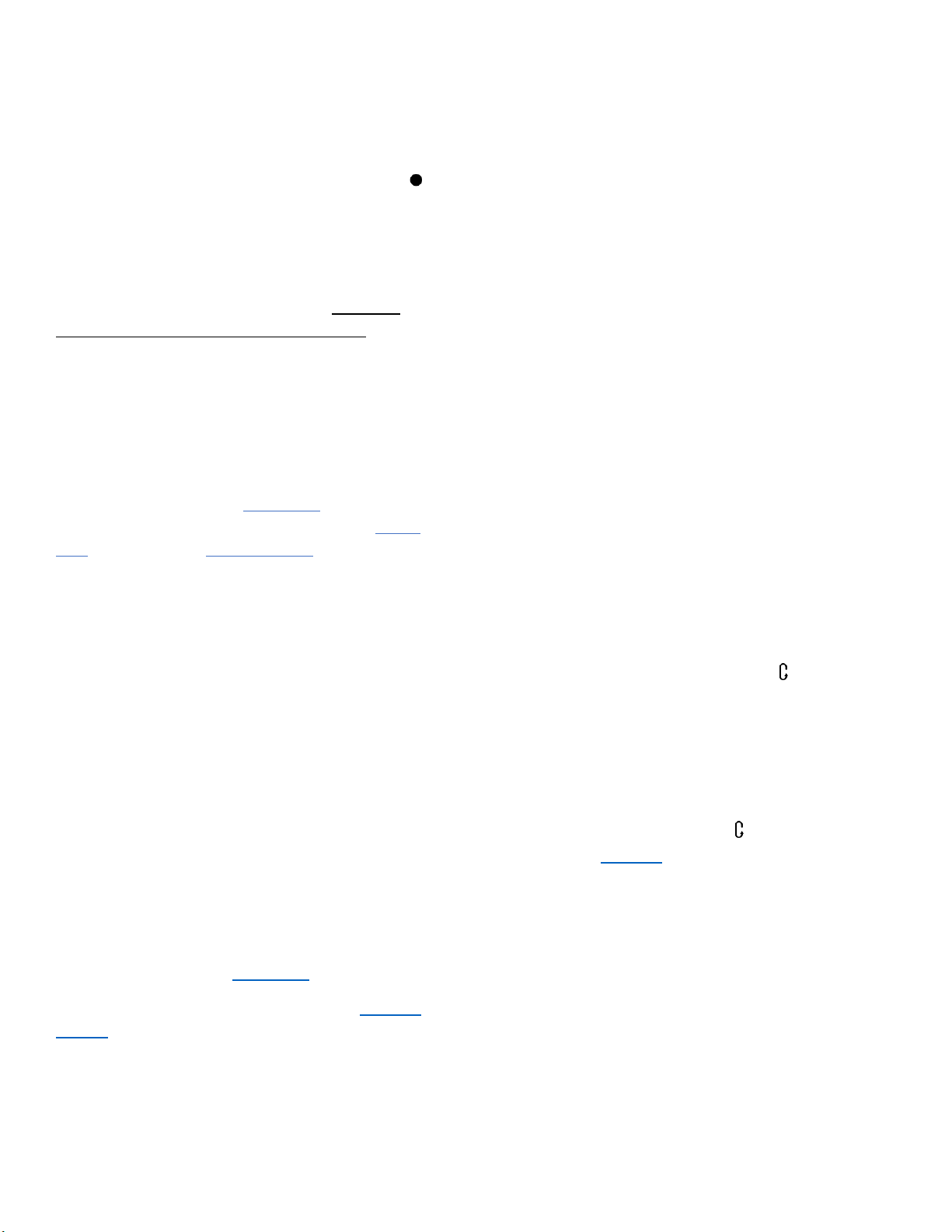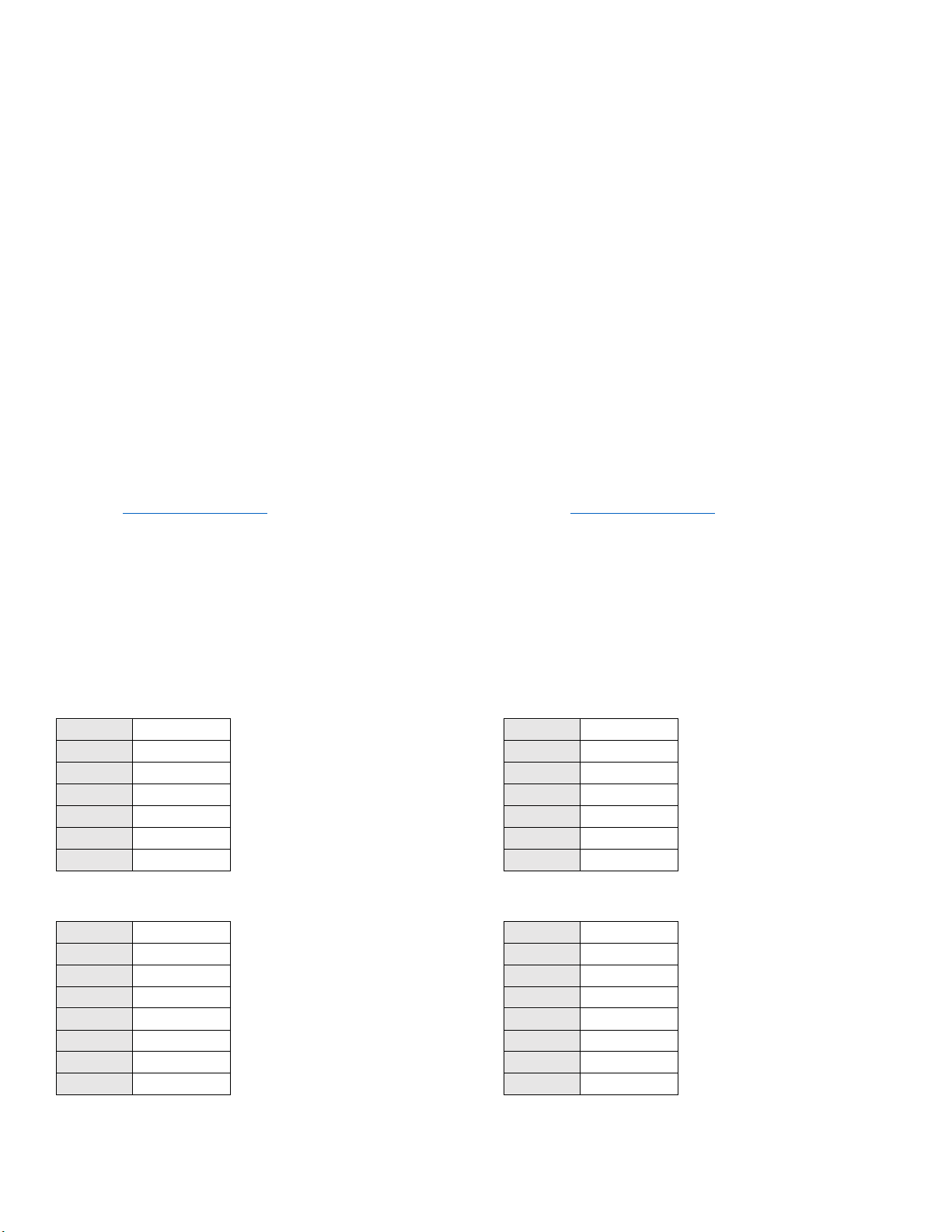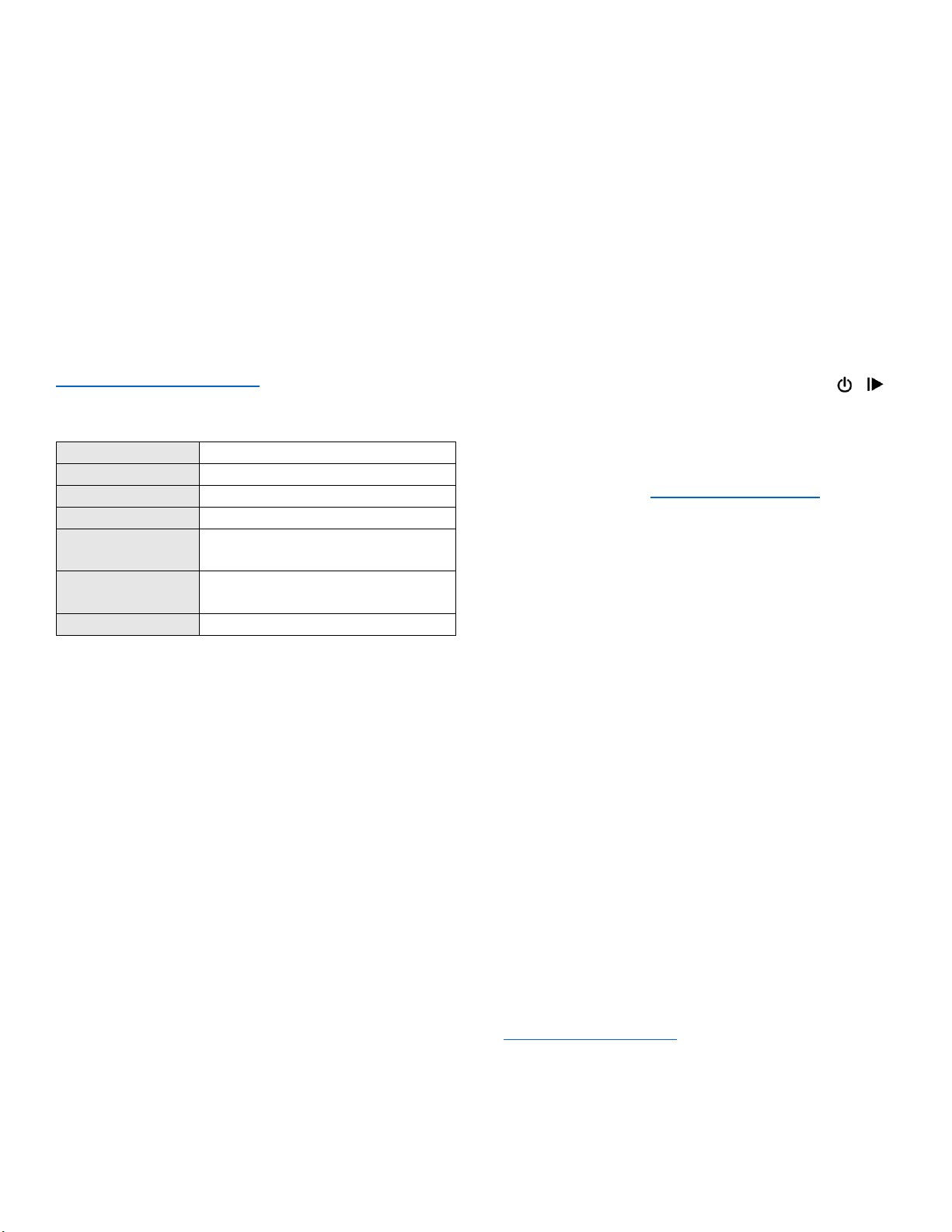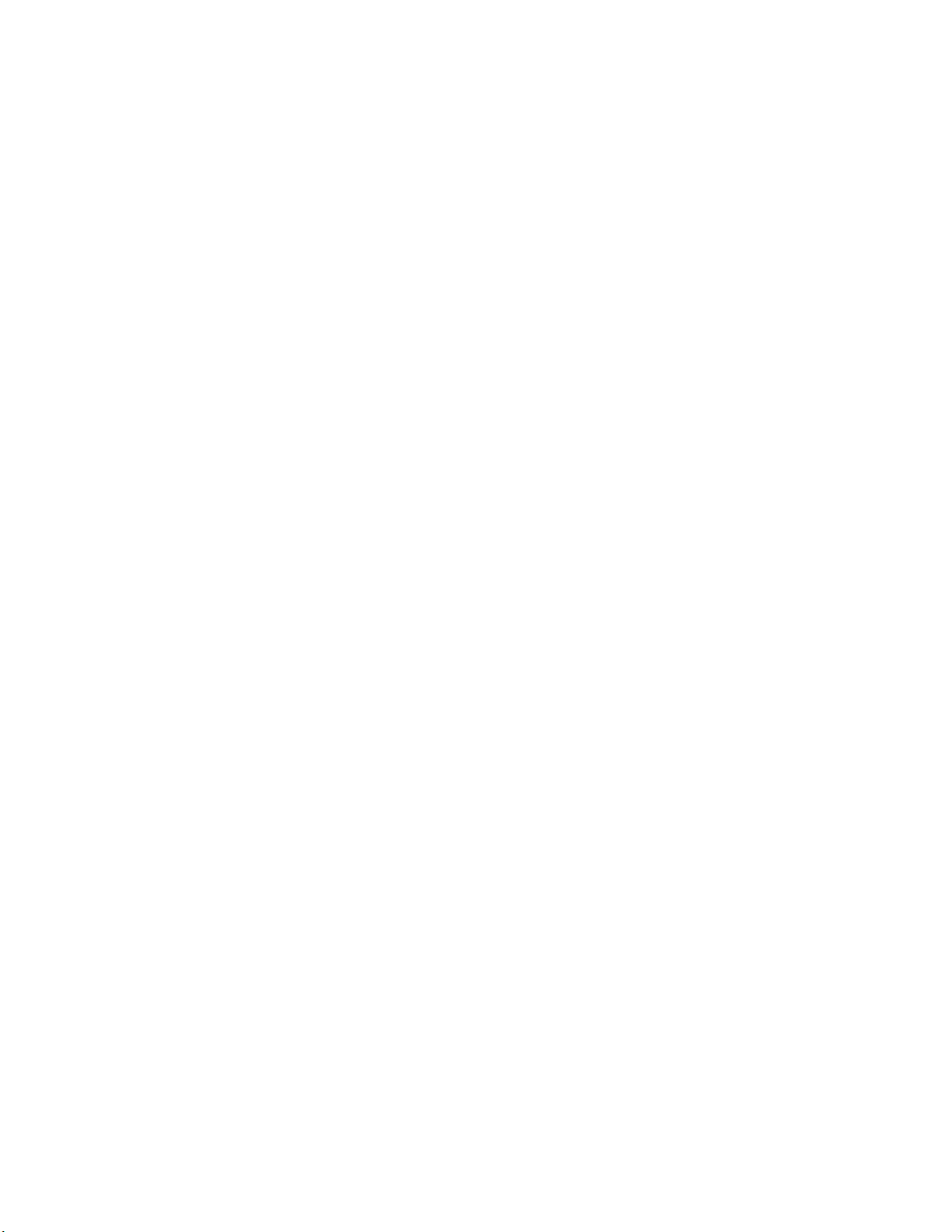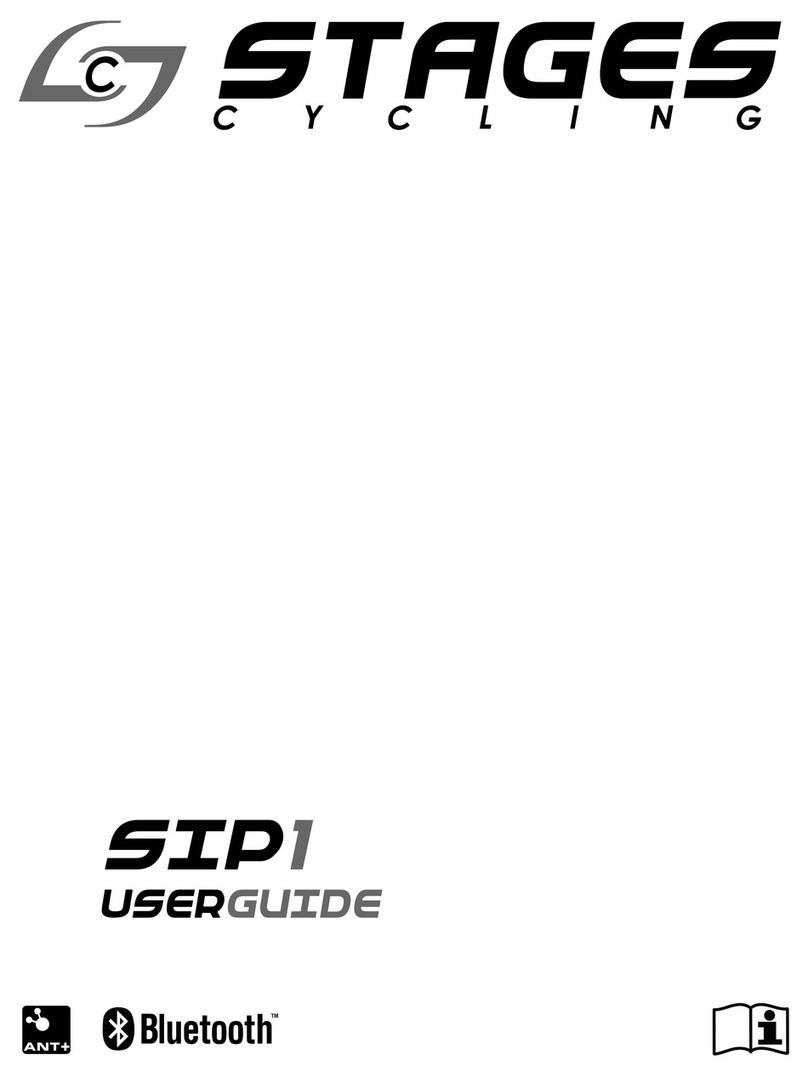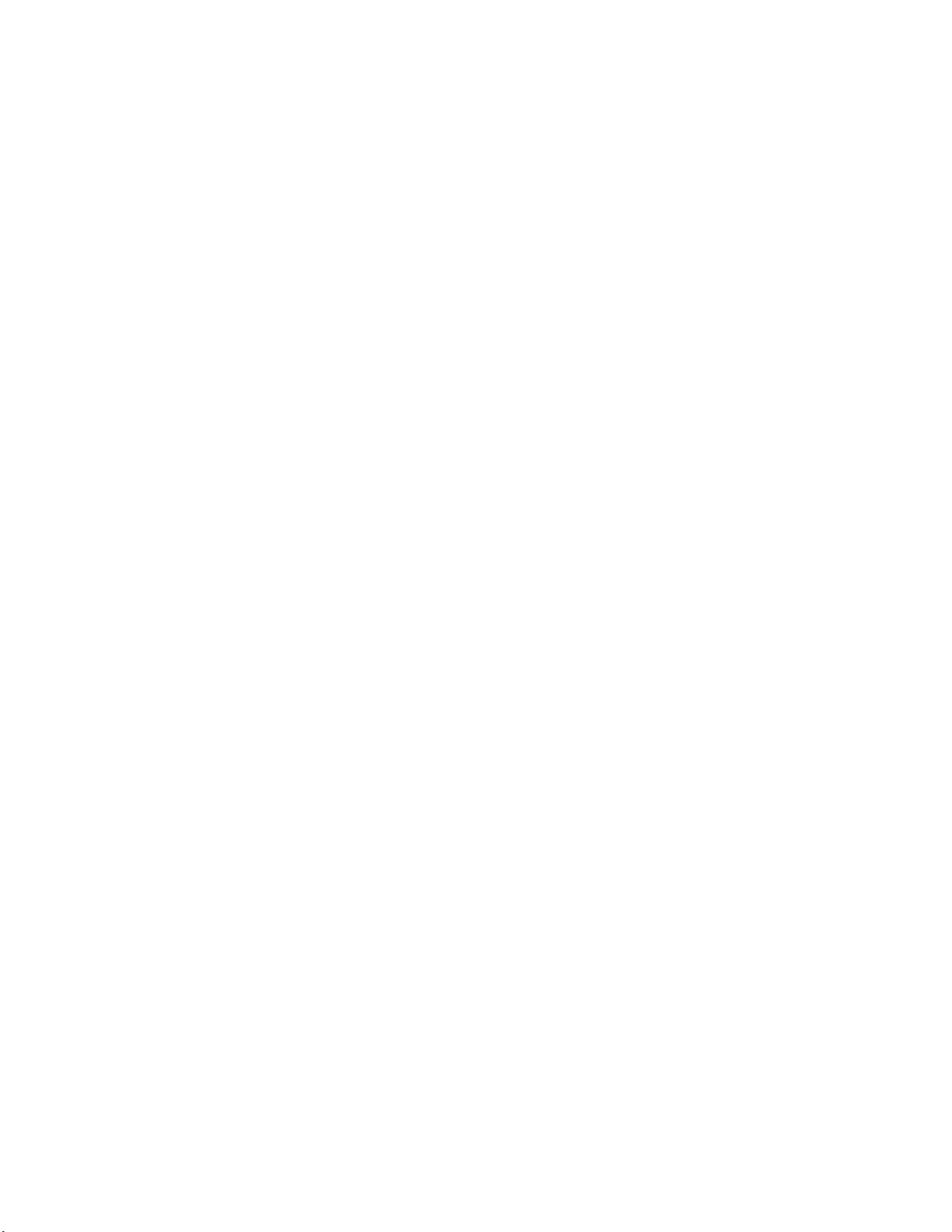
2
Contents
Device Description ..........................................................4
Dash Schematic...........................................................4
Charging Dash .............................................................4
Installing the Mount....................................................4
Installing/Removing Dash ...........................................5
Initial Setup .....................................................................5
Power On/Off..............................................................5
Connecting to GPS...........................................................6
Activity Profiles ...............................................................6
Changing Activity Profiles ...........................................6
Renaming Activity Profiles ..........................................6
Enable/Disable an Activity Profile...............................6
Creating/Deleting an Activity Profile ..........................7
Backlight Setting .........................................................7
Data Recording............................................................7
Power and Cadence Zeros...........................................7
Connecting to Sensors ....................................................7
Bluetooth and ANT+ Sensors ......................................7
Manual Entry...........................................................8
Zero Resetting a Power Meter....................................8
Sensors Already Saved to Dash...................................8
Riding with Dash .............................................................8
Start a Ride..................................................................8
Pausing a Ride .........................................................8
Ending a Ride...........................................................9
Laps .............................................................................9
Navigation in Ride .......................................................9
Viewing Data Pages.................................................9
Ride Data Recording................................................9
Data Pages...................................................................9
Editing Pages ...........................................................9
Orientation..............................................................9
Adding/Deleting Pages............................................9
Data Fields...................................................................9
Data Field Categories ..............................................9
Data Fields List...................................................... 10
Displayed Units for Data Fields............................. 11
Span ...................................................................... 11
Totaling ................................................................. 11
Editing Data Fields .................................................... 11
Resizing Fields....................................................... 12
Riding a Workout ...................................................... 12
Using Workout Target Fields ................................ 12
Next Laps .............................................................. 12
Lap Text................................................................. 12
Navigating Laps..................................................... 12
Widgets..................................................................... 12
Lap History Chart .................................................. 12
Training Zones .............................................................. 12
Power Zones ............................................................. 13
Setting FTP ............................................................ 13
Power Zone Calculation Method .............................. 13
Stages Power Zones.............................................. 13
Coggan Power Zones ............................................ 13
Heart Rate Zones ...................................................... 13
Setting FThr........................................................... 13
Heart Rate Zone Calculation Method....................... 13
Stages Heart Rate Zones....................................... 13
Friel Heart Rate Zones .......................................... 13
20min Test ................................................................ 14
Estimate FTP or FThr................................................. 14
Ride Uploading.............................................................. 14
USB............................................................................ 14
Stages Sync ........................................................... 14
USB Mass Storage................................................. 14
.fit Export .................................................................. 14
BLE ............................................................................ 14
Settings ......................................................................... 15
Sleep ......................................................................... 15
Screen Inversion ....................................................... 15
Time Zone ................................................................. 15