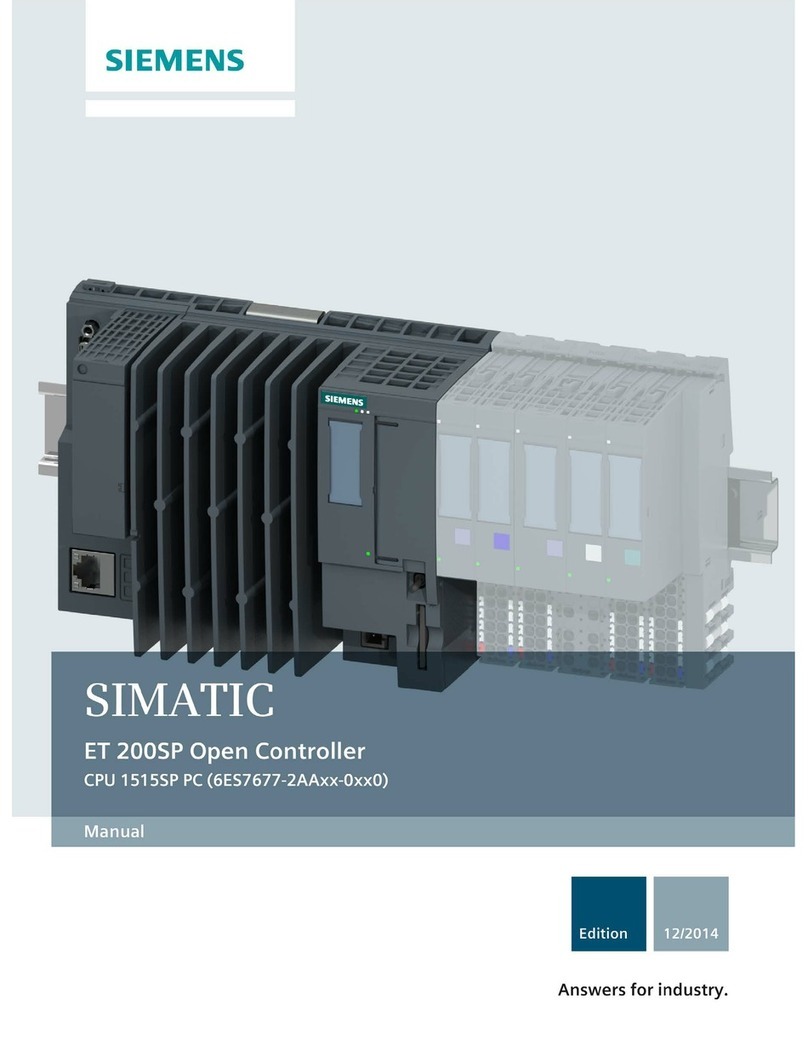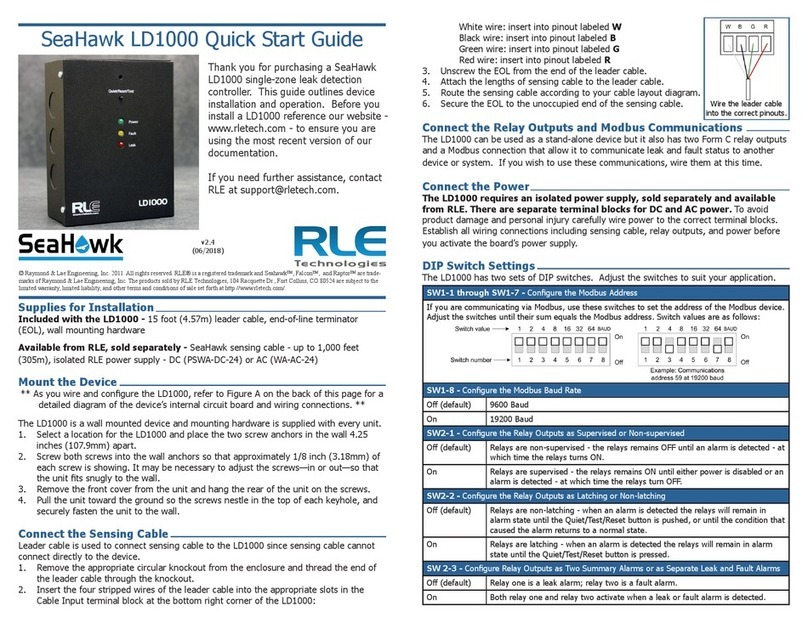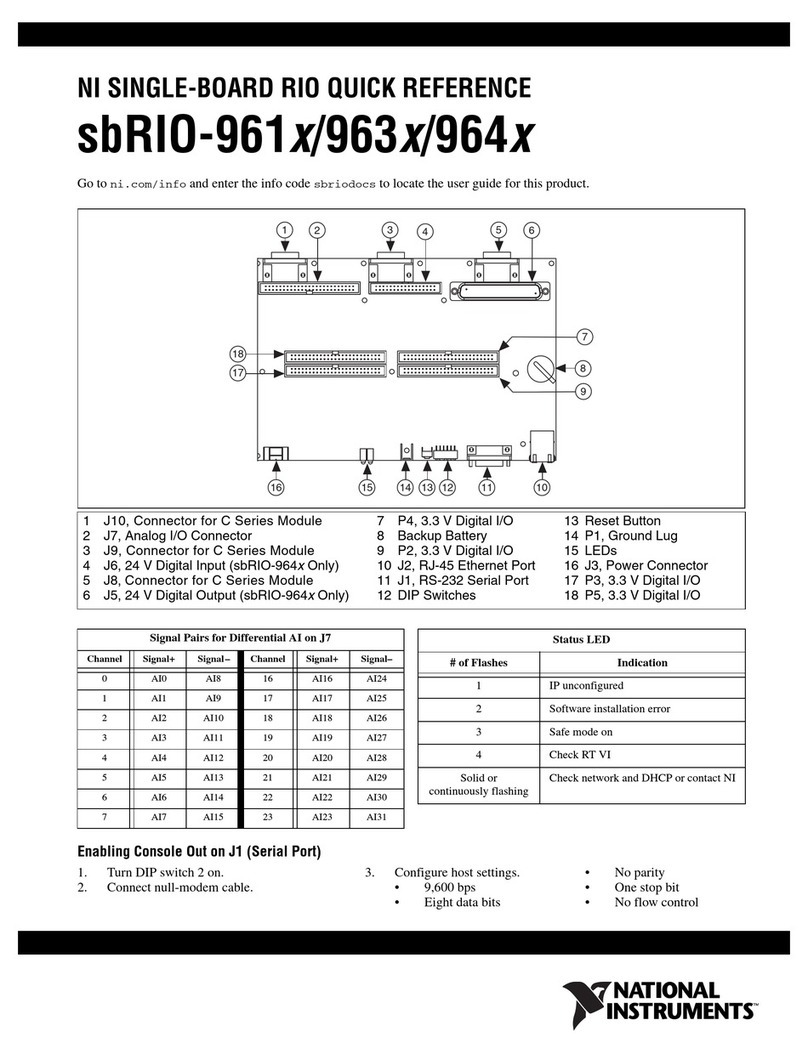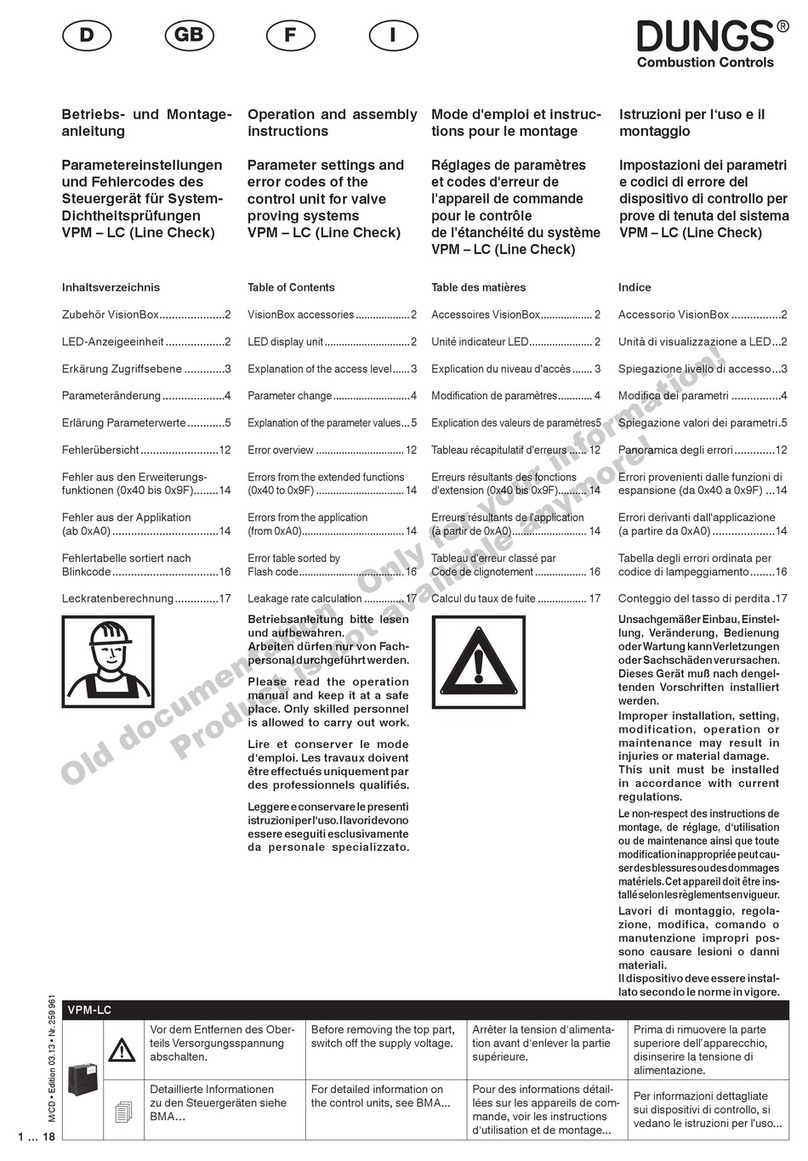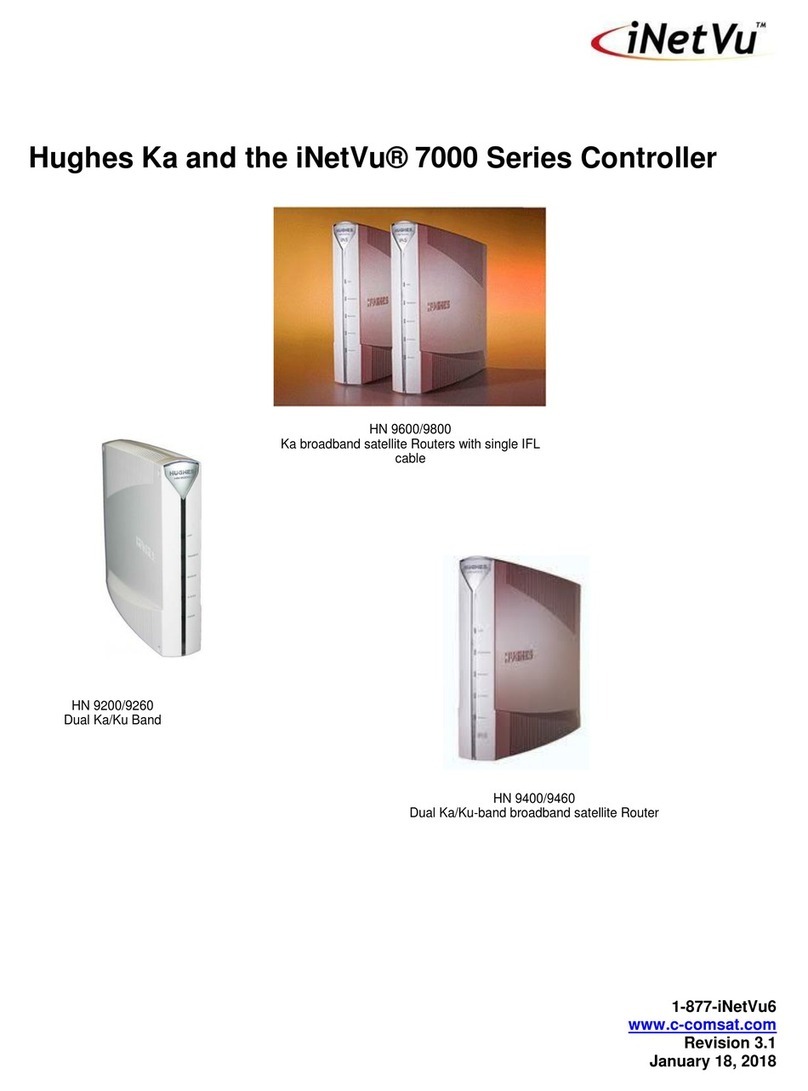Stairville Invader 2420 User manual

Owner‘s Manual
DMX Controller
Invader 2420

2
Content
Notes on safety..................................................................................................................................................................3
Maintenance and care .......................................................................................................................................................3
Introduction .......................................................................................................................................................................4
1. Features .........................................................................................................................................................................4
2. General Instructions.......................................................................................................................................................5
WARNINGS ...................................................................................................................................................................5
CAUTIONS....................................................................................................................................................................5
3. Overview........................................................................................................................................................................5
4. Operation Guide (Operating Steps Instructions)............................................................................................................8
4.1 Programming Mode................................................................................................................................................8
4.2 Setting a scene .......................................................................................................................................................8
4.3 Program a Scene with Movement ..........................................................................................................................9
4.4 Program a Scene...................................................................................................................................................10
4.5 Copy a Scene........................................................................................................................................................11
4.6 Delete a Scene......................................................................................................................................................12
4.7 Bank copying........................................................................................................................................................12
4.8 Program a Chase ..................................................................................................................................................13
4.9 Program all the Scenes in a Bank..........................................................................................................................14
4.10 Program a step ...................................................................................................................................................15
4.11 Insert Steps into a Chase....................................................................................................................................16
4.12 Delete Steps from Program.................................................................................................................................18
4.13 Delete a CHASE..................................................................................................................................................19
4.14 Program a Preset.................................................................................................................................................19
4.15 Preset Editing......................................................................................................................................................20
4.16 Program a Fixture Group ....................................................................................................................................22
4.17 FIXTURE GROUP Editing.....................................................................................................................................23
4.18 Program a Centre ...............................................................................................................................................24
4.19 Centre Editing.....................................................................................................................................................25
4.20 Program an Override ..........................................................................................................................................26
4.21 Override Editing..................................................................................................................................................27
4.22 Program a CUE ...................................................................................................................................................29
4.23 CUE Editing ........................................................................................................................................................29
4.24 Delete a CUE......................................................................................................................................................30
4.25 Store a Blackout Scene .......................................................................................................................................31
5. Setting Menu ...............................................................................................................................................................31
5.1 Create a new Fixture Profile ..................................................................................................................................32
5.2 Modify a Fixture Profile .........................................................................................................................................34
5.3 Delete a Fixture Profile ..........................................................................................................................................35
5.4 Patch a Fixture ......................................................................................................................................................35
5.5 Reverse channel setup..........................................................................................................................................36
5.6 Fade mode setup..................................................................................................................................................37
5.7 Blackout mode select ...........................................................................................................................................38
5.8 Midi channel select...............................................................................................................................................38
5.9 Chase run by inside/outside time .........................................................................................................................39
5.10 Auto remote address .........................................................................................................................................39
5.11 Read CF card ......................................................................................................................................................40
5.12 Write CF card ......................................................................................................................................................41
5.13 Modify Password ...............................................................................................................................................42
5.14 Enable Password.................................................................................................................................................43
5.15 Erase all memory ................................................................................................................................................43
5.16 Audio input range adjust....................................................................................................................................44
5.17 Channel value display mode...............................................................................................................................44
6. Function Mode ............................................................................................................................................................45
6.1 Running scene......................................................................................................................................................45
6.2 Run Program ........................................................................................................................................................47
6.3 Running CUE........................................................................................................................................................48
6.4 Over control..........................................................................................................................................................49
7. Fog Machine operation................................................................................................................................................49
8. Strobe light operation ..................................................................................................................................................50
9. MIDI function list..........................................................................................................................................................51
10. Update the software with CF card.............................................................................................................................52
11. PROFILE Create notice ...............................................................................................................................................52
12. EC Declaration of Conformity ....................................................................................................................................55
13. Technical Specification ...............................................................................................................................................56
14. Disposal .....................................................................................................................................................................56

3
Notes on safety
For your own safety you should read through this chapter at rst completely!
Risk of electrical shocks!
Only connect the device to a properly wired and earthed mains power socket with mains voltage of 230 V ~•
/50 Hz.
Do not operate the device if the power cord or the mains plug are damaged.•
Never submerse the device in water. Wipe it with a slightly moistened cloth only.•
Do not expose the device to rain and never use it in a damp or wet environment.•
Make sure that the power cord never becomes wet or moist during use.•
Under no circumstances may you open the device housing. Should you do so your safety would not be as-•
sured and the warranty will become void. There are no operational components whatsoever inside, only re-
ally high voltage that can give you a deadly shock!
Donotplaceobjectscontaininguids,e.g.owervasesorbeerbottles,onornearthedevice.•
Notice regarding disconnection from mains-power:•
To completely disconnect the device from mains power, you must pull the plug from the power socket. For
this reason the device should be placed in a position where unobstructed access to the power socket is as-
sured at all times, so that in an emergency you will be able to immediately pull out the plug. To eliminate the
riskofreyoushouldcompletelydisconnectthepowerplugfromthepowersocketwhenthedeviceisnot
going to be used for a long time, for example, during holidays.
Always grasp the power cord by the plug. Do not pull on the cord itself and never touch the power cord with•
wet hands as this could result in a short circuit or an electrical shock. Do not place the device, speakers or
anything else on the power cord and make sure that it does not become clamped. Never tie knots in the
power cord and do not bind it together with other cables. Lay the power cord so that no one can step on or
stumbleoverit.Adamagedpowercordcancauseareoranelectricalshock.Checkthepowercordfrom
time to time. Should it become damaged contact our customer service department to have it replaced.
Always operate the device only on a correctly earthed socket, never sever the power cord’s earth wire. Oth-•
erwise a LIFE THREATENING situation exists!
Riskofre!
Never leave the device unattended during operation.•
Never cover the ventilation slots of the device while it is on. Do not place the device in locations that are•
subject to direct sunlight. If you do, it may overheat and become irreparably damaged.
Neveroperatetheamplierinthevicinityofheatsourcessuchascookers,heatingelementsorotherheat•
producing installations.
Donotplaceopenresources,suchascandles,onthedevice.•
Before a storm and/or a thunderstorm with a risk of lightning, please disconnect the device from the electri-•
cal power source.
Risk of personal injury!
Keepchildrenawayfromthepowercordandthedevice.Childrenfrequentlyunderestimatethedangersof•
electrical devices.
Provide a stable location for the device.•
Do not operate the device if it has sustained a fall or is damaged. Have the device checked or,•
ifnecessary,repairedbyqualiedtechnicians.
Maintenance and care
Neversubmersethedeviceinwateroranyotherliquid.Don‘tletanyliquidgetintothehousing.Thiswould•
damage the unit and cause a short circuit.
Beforecleaningthedeviceyoumustdisconnectitfromthemains.Cleanthesurfaceofthedeviceonlywith•
a slightly damp cloth. Never use petrol, solvents or any aggressive cleaners! These could damage the sur-
faceoftheunit‘shousing!

4
Introduction
ThankyouforpurchasingourInvader2420.Enjoyyournewequipmentandmakesuretoreadthismanual
carefully before operation!
1. Features
2 x DMX OutputsX
484 DMX Channels in total, including 481Ch. for DMX fog, 482Ch. for future use, 483-484Ch. for DMXX
strobe
Fixture Library ( for built-in ACME lighting xtures; Other brand xtures can be set manually but X
Max. with 50 xtures
Built-in 10 MOVEMENTS - Can adjust PAN/TILT Position PAN/TILT Range Fade time or Wait time X
LOOP
60 Programmable Chases, each chase can have 200 scenes maxX
1200 Programmable Scenes (60 banks x 20 scenes)X
400 Programmable Presets (20 presets, each preset has 10 colours and 10 gobos)X
Control 20 DMX light xtures, and each xture up to 24 ChannelsX
Operate 20 Fixture groups simultaneouslyX
24 faders for controlling 24 DMX channelsX
60 x CUEs (Combined many chases together and operate the chases at the same tine)X
20 x override – Can assign one (or more than one) of the xtures to perform special function, like X
follow spot, during the operation. 20 overrides can be set in the controller
20 x Centre - Can set each xture’s central position of the movement; you can set up to 20 centre X
positions
Remote DMX Addressing only for ACME lightsX
Blackout mode - 1. Standby 2. PAN/TILT Centre Position 3.Blackout SceneX
Can use jog wheel to adjust the audio sensitivity (LCD display will indicate the value)X
Can set Password to boot the controllerX
Lock/Unlock memory/Need password to clear all memoryX
Standard MIDI facilityX
Lighting Library and software downloaded availableX
DMX fog machine control 481 Ch.X
Both DMX (483 & 484) and analog strobe control available (Via LCD display, people can adjust the X
speed of analog strobe)
2 remote Easy Controller ( CA-8 )X
Gooseneck USB LAMP X
NOTE:SomebasicknowledgeofMIDIandDMXisrequiredtofullyutilizethisunit.

5
2. General Instructions
Please read the user manual carefully, as it includes important information regarding details of operation,
maintenance, and technical data. Keep this manual with the unit for future consult.
WARNINGS
DONOTmakeanyinammableliquids,waterormetalobjectsentertheunit.•
Shouldanyliquidbespilledontheunit,DISCONNECTthepowersupplytotheunitimmediately.•
STOP using the unit immediately In the event of serious operation problems and either contact your local•
dealer for a check or contact us directly.
DO NOT open the unit - there are no user serviceable parts inside.•
NEVERtrytorepairtheunityourself.Repairsbyunqualiedpeoplecouldcausedamageorfaultyopera-•
tion.Contactyournearestdealer.
CAUTIONS
This unit is NOT intended for home use.•
AfterhavingremovedthepackagingcheckthattheunitisNOTdamagedinanyway.Ifindoubt,DON‘Tuse•
it and contact an authorized dealer.
Packagingmaterial(plasticbags,polystyrenefoam,nails,etc.)MUSTNOTbeleftwithinchildren‘sreach,as•
it can be dangerous.
This unit must only be operated by adults. DO NOT allow children to tamper or play with it.•
NEVER use the unit under the following conditions:•
In places subject to excessive humidity.
In places subject to vibrations or bumps.
Inplaceswithatemperatureofover45°C/113°Forlessthan2°C/35.6°F.
Protect the unit from excessive dryness or humidity (ideal conditions are between 35% and 80%).•
DO NOT dismantle or modify the unit.•
3. Overview
3.1. Front View

6
1. FogMachineButton ActivatesFogMachine.
2. STROBE Button Trigger strobe.
3. FixtureGroupButton Select/setoneormorexturesgroup
4. FixtureButton Selectoneormorextures
5. Preset Button Select/set the colour & gobo preset.
6. MovementButton Select/setthepan&tiltmovement
7. ChaseButton RunChaseandsaveScenetoChase
8. CueButton SaveseveralChasestogetherandmakethemrunatthesame
time
9. Bank Button Press the Bank buttons to load or stored your scenes. There are a
maximumof1200programmablescenes.
10. OverrideButton Overridethexture/xtureswhentheshowisrunning.
11. CentreButton Select/setthepan&tiltcentre.
12. Manual/RecButton Usedtocontrolmanualoperationortorecordprograms.
13. ProgramButton ActivatesProgrammode.
14. Music/BankCopyButton ActivatesMusicmodeortocopyabankofscenes.
15. Tap/InsertButton Usedtocreateastandardbeatorinsertascenetochase.
16. Auto/DelButton ActivatesAutomodeortodeletescenesorchases.
17. Blackout/StandAloneButton SelectBlackout/StandAlonetwomodes.
18. USBLight ConnecttoUSBLight
19. Faders Thesefadersareusedtocontroltheintensity.
20. CFcard CFcardportcanbeusedtoupgradesoftware,copydataand
introduce to light bank
21. Standalone ExtraeasycontrollersIncorporatedforMaster/Slaveimmediate
pre-programmed light shows.
22. Multi-functionnumberbuttons1-20
Function buttons The descriptions of the Function buttons
1 Fixture Select 20 units of Fixtures Pls refer to the following
table for Fixture addresses
2 Fixture Group Set or select 20 Fixture Groups
3 Movement (only1-10)Selectoroperate10Movements
4 Preset 20groupsofxturescanbesetorselectedbyJog
wheelPAN.10colourPreset(1-10)and10GOBO
Preset(11-20)eachgroup
5 Cue Set,selectoroperate60Cues
6 Chase Set,selectoroperate60Chases
7 Override Set and select 20 Overrides
8 Bank 60banks(eachbankwith20scenes)canbesetand
selectedbyJogwheel#1
9 centre Set,selectandoperate20Centers
10 Number1-20button 1.1-10(10standfor0)Numberforsettingandinput-
ting password.
2.1-1010MOVEMENTcanbeselected.
3.1-10canbeusedtoselect10groupsofCOLOUR
PRESET;11-20canbeusedtoselectanother10
groups of GOBO PRESET.
4.1-20canbeusedtoselect20CUE/PAGECHASE/
PAGESCENE/BANKOVERRIDECENTREFIX-
TURE.

7
Fixture number channel list
Fixtures number buttons Fixture DMX channels Fixtures number buttons Fixture DMX channels
1 1-24 11 241-264
2 25-48 12 265-288
3 49-72 13 289-312
4 73-96 14 313-336
5 97-120 15 337-360
6 121-144 16 361-384
7 145-168 17 385-408
8 169-192 18 409-432
9 193-216 19 432-456
10 217-240 20 457-480
23. ESC/CLEARButton Backtolastmenu/deletealltheoutputwhenprogram
24. Enter/mainmenuButton Conrmorenternextmenuorentermainmenu
25. LCDDisplay Showthecurrentactivityorprogrammingstate.
26. Jogwheel Usedtoadjustthechasespeedwithintherangeof0.1secondto
5 minutes.
3.2 Rear View
1. Powerin AC100-240V50/60Hz.
2. Power Switch This switch turns On/Off the power.
3. STROBE Triggernon-DMXstrobe.Signal+12VDC.
4. AUDIO 0.1V~1Vp-p.
5. MIDI IN or MIDI THRU Receives MIDI data.
6. DMXOut TwoconnectorssendsDMXsignalstoDMXxtures,use3pin
XLRplugcabletolinkthexturetogether.
7. STAND ALONE The connectors are used only in master/slave mode, using 5 pin
XLRcablemicrophonejackoftherstxture,youwillndthatthe
remotecontrolontherstunitwillcontrolalltheotherunitsfor
Stand by, Function and Mode.

8
4. Operation Guide (Operating Steps Instructions)
Whenpoweristurnedon,thecontrollerstartsselftestingautomatically,theLCDDisplayindicatingtheself
testingprogress.Afteritisnished,thexturepilotontherearboardison,whichmeansthatyoucanstartto
operate the controller.
4.1 Programming Mode
Press PROGRAM button for 3 seconds, the LED above this button lights blinking
indicating Program in active.
4.2 Setting a scene
1. EnterProgrammode.
2. Pressthebutton1-20toselectFixture,youcanselectseveralxturesatatimeby
tapping of these buttons.
3. SlideFaders1-24orusetheCENTREorPRESETorSCENEhavesavedtochange
theoutputofeachchannel.Youcanalsousethejogwheel#1tocontrolthe
PAN,PANFINEorusethejogwheel#3#4tocontrolTILT,TILTFINE.
4. Oncethesceneissatisfactory,pressMANUAL/RECbuttontoprogramthisscene
intomemory.Atthismoment,theLEDsonCUE,OVERRIDE,CENTRE,FIXTURE
GROUP,PRESET,CHASE,BANK,BLACKOUTbuttonblinkatthesametime.
5. PressBANKusetheJogwheel#1toselecttheBANKnumbertosavethescene.
6. Pressthenumberbutton1-20toselecttheScenenumbergoingtobesaved,all
LEDsandtheSegmentDisplaywillblinkthreetimesbrieyindicatingthisoperation,
thentheLCDwillshowthebankandthescenenumberoftheprogrammedscene.

9
7. Repeatsteps2-6toprogramotherscenes.
8. Press PROGRAM button for 3 seconds to exit Program mode, the LED goes out
indicating this selection.
4.3 Program a Scene with Movement
1. EnterProgrammode.
2. Pressthebutton1-20toselectFixture,youcanselectseveralxturesatatimeby
tapping of these buttons.
3.MoveFaders1-24orusetheCENTRE,PRESET,SCENEhavesavedtochangethe
output of each channel, press MOVEMENT button.
4. Pressthebutton1-10toselectoneMOVEMENTinten,theselectedFIXTUREwill
run the MOVEMENT.
5. IfitisnecessarytoadjustMOVEMENTparameter,useJogwheel#2toselectthe
adjusting MOVEMENT parameter options (position & range & fade time or wait time
&loop),useJogwheel#3,#4toadjustparametervalues.
6. RepeatSteps2–5toselectMOVEMENTforotherFIXTURE.
7. PressMANUAL/RECtostoreintomemory,alltheLEDsonCUE,OVERRIDE,
CENTRE,FIXTUREGROUP,PRESET,CHASE,BANK,BLACKOUTblinkto
indicate this operation.
8. PressBANKuseJogwheel#1toselecttheBANKnumbertostorethescene.
9. Pressthenumberbutton1-20toselecttheScenenumbergoingtobesaved,all
LEDsandtheSegmentDisplaywillblinkforthreetimesbrieyindicatingthis
operation,thentheLCDwillshowthebankandthescenenumberofthe
programmed scene.
10.Repeatsteps2-9toprogramotherSCENEswithMOVEMENT.

10
11.Ifyoudon‘tintendtocontinueyourprogramming,pressandholddownthe
PROGRAM button for three seconds to exit Program mode, the LED goes out
indicating this selection.
4.4 Program a Scene
1. EnterProgrammode.
2. Press the button BANK, to turn on its fader control, which is indicated by the lit LED,
useJogwheel#1toselectthebanknumbertoeditthescene.
3. Pressthenumberbutton1-20toopenthesceneyouaregoingtoedit.
4. MoveFaders1-24orusetheCENTRE,PRESET,SCENEhavesavedtochange
theoutputofeachchannel,youcanalsousetheJogwheel#1,#2toadjustPAN,
PANFINE,oruseJogwheel#3,#4toadjustTILT,TILTFINEorpressMOVEMENT
to add MOVEMENT function.
5. PressMANUAL/RECtostore,LEDsonCUE,OVERRIDE,CENTRE,FIXTURE
GROUP,PRESET,CHASE,BANK,BLACKOUTblinkatthesametime.
6. PressthebuttonBANK.
7. Pressthenumberbutton1-20tostoretheeditedscenewhichwillcovertheformer
scenes,allLEDsandtheSegmentDisplaywillblinkforthreetimesbrieyindicating
thisoperation,thentheLCDwillshowthebankandthescenenumberofthe
programmed scene.

11
8. Press the button PROGRAM for three second, to exit Program mode, the LED goes
out indicating this selection.
Hint:Ifyouselectdifferentscenesatstep3and6,theeditingscenewouldcoverthesceneatstep6.
4.5 Copy a Scene
1. EnterProgrammode.
2. Press the button BANK, to turn on its fader control, which is indicated by the lit LED.
UseJogwheel#1toselectthebanknumbertoeditthescene.
3. Pressthenumberbutton1-20toopenthesceneyouaregoingtocopy.
4. PressMANUAL/RECtostore,LEDsonCUE,OVERRIDE,CENTRE,FIXTURE
GROUP,PRESET,CHASE,BANK,BLACKOUTblinkatthesametime.
5. PressBANKThenusetheJogwheel#1toselecttheBANKnumbertocopythe
scene.
6. Pressthenumberbutton1-20,thencopytheScenetotherightposition.AllLEDs
andtheSegmentDisplaywillblinkforthreetimesbrieyindicatingthisoperation,
thentheLCDwillshowthebankandthescenenumberoftheprogrammedscene.
7. Ifyoudon‘tintendtocontinueyourprogramming,pressandholddownthe
PROGRAM button for three seconds to exit Program mode, the LED goes out
indicating this selection.

12
4.6 Delete a Scene
1. EnterProgrammode.
2. UsetheJogwheel#1toselecttheBanknumberofthebeingdeletedscene.
3. Pressthenumberbutton1-20toselectthesceneyouaregoingtodelete.
4. Press the button AUTO/DEL.
5. Press the button BANK.
6. Thenpressthenumberbutton1-20,thescenewillbedeleted,allLEDsandthe
SegmentDisplaywillblinkforthreetimesbrieyindicatingthisoperation,thenthe
LCDwillshowthebankandthescenenumberofthedeletedscene.
7. Ifyoudon‘tintendtocontinueyourprogramming,pressandholddownthe
PROGRAM button for three seconds to exit Program mode, the LED goes out
indicating this selection
4.7 Bank copying
1. EnterProgrammode.
2. Press BANK button

13
3. UsetheJogwheel#1toselecttheBanknumberofthebeingcopiedscene.
4. PressthebuttonMANUAL/REC,LEDsonCUE,OVERRIDE,CENTRE,FIXTURE
GROUP,PRESET,CHASE,BANK,BLACKOUTblinkatthesametime.
5. ThenturntheJogwheel#1toselectthebanknumbertocopyto.
6. PressthebuttonMUSIC/BANKCOPY,allLEDsandtheSegmentDisplaywillblink
forthreetimesbrieyindicatingthisoperation,thentheLCDwillshowthenumberof
the being copied bank and the bank is being copied to and the scene number of the
programmed scene.
7. Press the button PROGRAM for three seconds to exit Program mode, the LED goes
out indicating this selection
4.8 Program a Chase
Note: The chase should be programmed after the scene is set. Each chase can have 200 scenes max.
1. EnterProgrammode.
2. PressthebuttonCHASE,LEDsonCHASEwillbealllit.Usejogwheel#1toselect
the page number of the chase.
3. Pressthenumberbutton1-20toselectthechasenumber,theLEDsonBANK
buttonwillbealllit,theLCDwillshowthenumberandparameterofCHASE,BANK,
SCENE,STEP,FADE,WAIT.

14
4. UsetheJogwheel#1totransfertootherBanks,thenpressthenumberbutton1-20
toselectthescenetostoretheChase.
5. UsetheJogwheel#3toadjusttheFADETIMEofpresentchase,theJogwheel#4
to adjust the WAIT TIME of the present chase. If you do not make any adjustments,
the system will remember the last FADE TIME or WAIT TIME.
6. PressthebuttonMANUAL/REC,alltheLEDswillblinkforthreetimesbriey
indicating the store succeed.
7. RepeatStep4-6,eachchasecanhave200scenesmax.
8. Press the button PROGRAM for three seconds to exit Program mode, the LED goes
out indicating this selection.
4.9 Program all the Scenes in a Bank
1. EnterProgrammode.
2. PressthebuttonCHASEusejogwheel#1toselectthepagenumber,choosethe
programming chase.
3. Pressthenumberbutton1-20toselecttheChasenumber,LEDsontheBANK
buttonwillbealllit,theLCDwillshowthenumberandparameteroftheCHASE,
BANK,SCENE,STEP,FADE,WAIT.
4. UsetheJogwheel#1toselecttheBanknumberoftheprogrammedChase.

15
5. UsetheJogwheel#3,#4toadjusttheFADETIMEandWAITTIMEwhicharegoing
tobeaddedtothesingleChase.Ifyoudonotmakeanyadjustments,thesystem
will remember the last FADE TIME or WAIT TIME.
6. PressthebuttonMUSIC/BANKCOPY
7. PressthebuttonMANUAL/REC,allLEDsblinkfor3times,alltheprogrammed
scenesintheBankwilljointheChase.
8. Repeat Step 3-7 can join 200 scenes max to the chase.
9. FinallypressthebuttonCHASEtostorethechasethenexittheprogrammingstate.
10.PressthebuttonPROGRAMforthreesecondstoexitProgrammode,theLEDgoes
out indicating this selection.
4.10 Program a step
1. EnterProgrammode.
2. PressthebuttonCHASEusejogwheel#1toselectthepagenumberofthechase
to select the program.
3. Pressthenumberbutton1-20toselecttheChasenumber,LEDsontheBANK
buttonwillbealllit,theLCDwillshowthenumberandparameteroftheCHASE,
BANK,SCENE,STEP,FADE,WAIT.

16
4. UseJogwheel#2toviewthesteps,thestrobedisplay[002]indicateprogrammable
step number.
5. Usejogwheel#1toselectthebanknumberofthescene,pressnumberbutton1-20
to open.
6. UsetheJogwheel#3,#4toadjusttheFADETIMEandWAITTIMEwhicharegoing
tobeaddedtothesingleChase.Ifyoudonotmakeanyadjustments,thesystem
will remember the last FADE TIME or WAIT TIME.
7. PressthebuttonMANUAL/RECallLEDsblinkfor3timestoindicatethatyouhave
successfully programmed a step.
8. Repeat steps 2-3 to select other steps.
9. PressthebuttonCHASEtostoreandexittheprogrammingstate.
10.PressthebuttonPROGRAMfor3secondstoexitProgrammode,theLEDgoesout
indicating this operation.
4.11 Insert Steps into a Chase
1. EnterProgrammode.
2. PressthebuttonCHASEusejogwheel#1toselectthepagenumber,choosethe
programming chase.

17
3. Pressthebutton1-20toselectthechasenumber.
4. UsetheJogwheel#2toselectthepositionofinsertedsteps.
5. Press the button TAP/INSERT to insert a step following the present position.
6. UsetheJogwheel#1toselecttheBanknumberoftheinsertedscene.
7. Pressthenumberbutton1-20toselectthescenetobeinserted.
8. UsetheJogwheel#3,#4toadjusttheCHASEFADETIMEandWAITTIME.Ifyou
do not make any adjustments, the system will remember the last FADE TIME or
WAIT TIME.
9. PressthebuttonMANUAL/RECallLEDsblinkfor3timestoindicatethatyouhave
successfully inserted a step into a chase.
10.Repeatsteps5-9,youcaninsert200scenestoeachchase.

18
11.PressthebuttonCHASEtostorethechaseandexitthechaseprogrammingstate.
12.PressthebuttonPROGRAMfor3secondstoexitProgrammode,theLEDgoesout
indicating this operation.
4.12 Delete Steps from Program
1. EnterProgrammode.
2. PressthebuttonCHASEusejogwheel#1toselectthepagenumber,choosethe
programming chase.
3. Pressthenumberbutton1-20toselectthechasenumbertodeletefrom.
4. UseJogwheel#2toselectthescenelocationyouwanttodelete.
5. Press AUTO/DEL all LEDs blink for 3 times to indicate that you have successfully
deleted the scene.
6. Repeatsteps4-5todeletemorescenesfromthechase.
7. PressthebuttonCHASEtostoretheoperationandexitfromthepresent
programming state.

19
8. Press the button PROGRAM for 3 seconds to exit Program mode, the LED goes out
indicating this operation.
4.13 Delete a CHASE
1. EnterProgrammode.
2. PressthebuttonCHASE,usejogwheel#1toselectthepagenumber,choosethe
programming chase.
3. Press the button AUTO/DEL.
4. Pressthenumberbutton1-20toselectthechasetobedeleted,allLEDsblinkfor3
times to indicate that you have successfully delete the chase.
5. Repeat the steps 2-4 to delete more chases.
6. PressthebuttonPROGRAMfor3secondstoexitProgrammode,theLEDgoesout
indicating this operation.
4.14 Program a Preset
1. EnterProgrammode.
2. Press the button FIXTURE
3. Pressthebutton1-20toselecttheconcernedxtureofpresetprogramming.

20
4. MovetheFADERS1-24tochangeCOLOUR/GOBOchannelvalues(Thecodesofthe
channelfeatureofARRTCODEare“C”and“G”inthexturesbank)outputforthe
convenience to check other channels but the channel output will not be stored in the
preset.
5. PressthebuttonMANUAL/RECatthismomentallLEDsonbuttonsCUE,
OVERRIDE,CENTRE,FIXTUREGROUP,PRESET,CHASE,BANK,BLACKOUT
blink at the same time.
6. PressthebuttonPRESET.
7. UseJogwheel#1toselectthepresetgroupnumber1-20.
8. Pressoneofthenumberbutton1-10tostoreaCOLOURpresetorpressoneofthe
numberbutton11-20tostoreaGOBOpreset,allLEDsblinkfor3timestoindicate
that you have successfully store a Preset.
9. Repeat Steps 2-8 to program more presets.
10.PressthebuttonPROGRAMfor3secondstoexitProgrammode,theLEDgoesout
indicating this operation.
4.15 Preset Editing
1. EnterProgrammode.
2. Press PRESET Button to select programming Preset state.
Table of contents
Other Stairville Controllers manuals
Popular Controllers manuals by other brands

Mitsubishi Electric
Mitsubishi Electric MELSEC-F FX-USB-AW user manual

DROPSA
DROPSA ADVANCED LUBRICATION CONTROLLER INSTRUCTION AND PRODUCT DATA SHEET
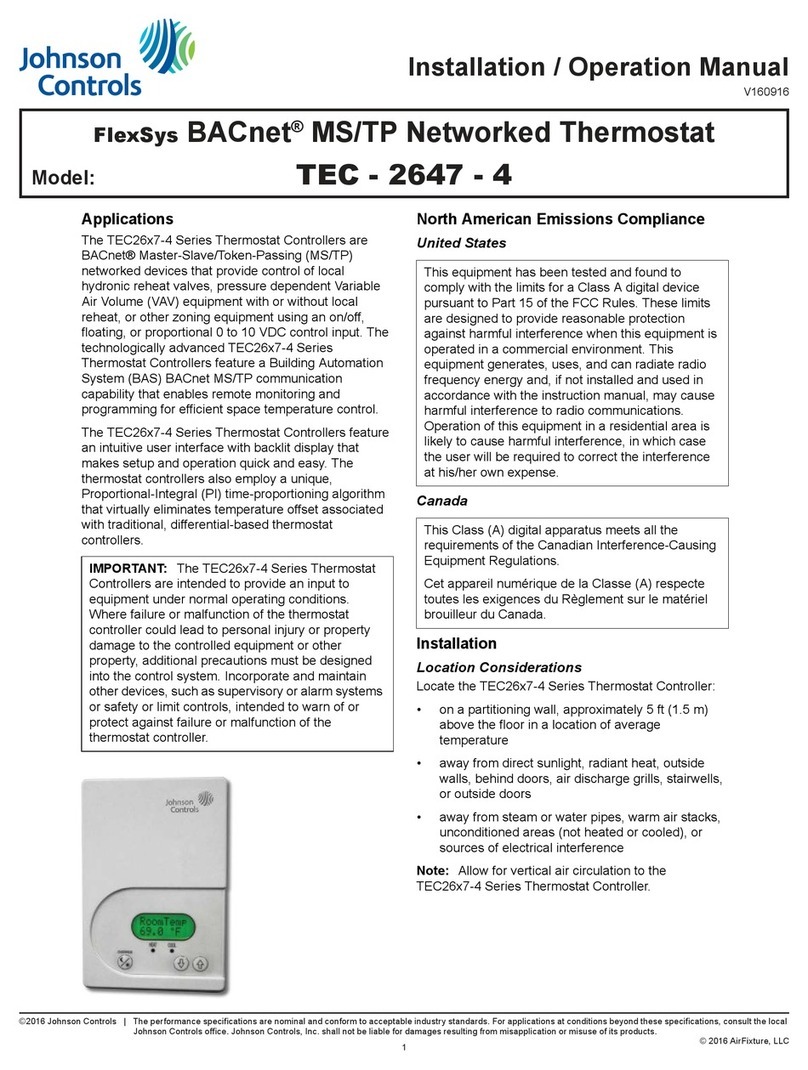
Johnson Controls
Johnson Controls TEC-2647-4 Installation & operation manual

Emerson
Emerson Fisher D4 instruction manual

Oldham
Oldham MX 43 user manual
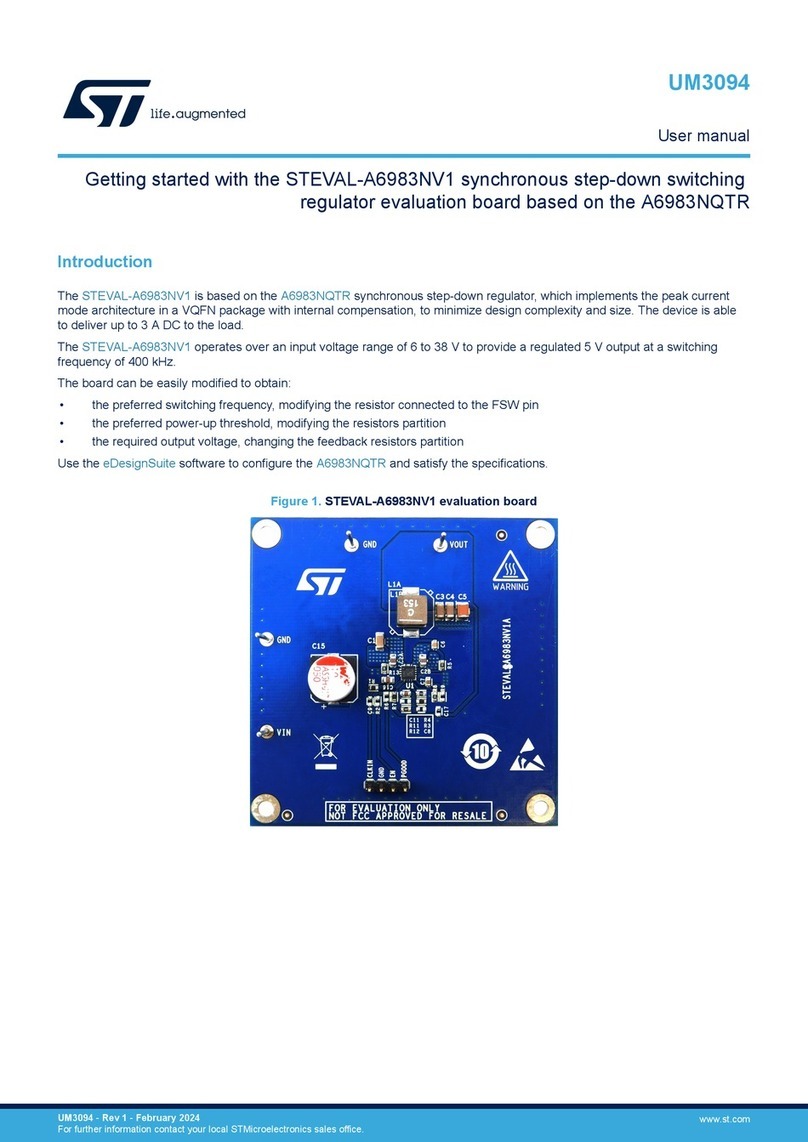
ST
ST STEVAL-A6983NV1 Getting started