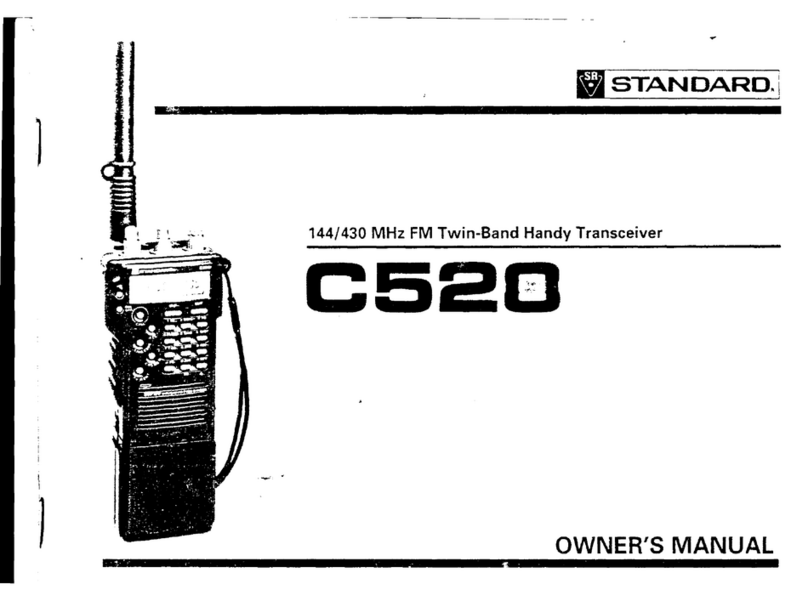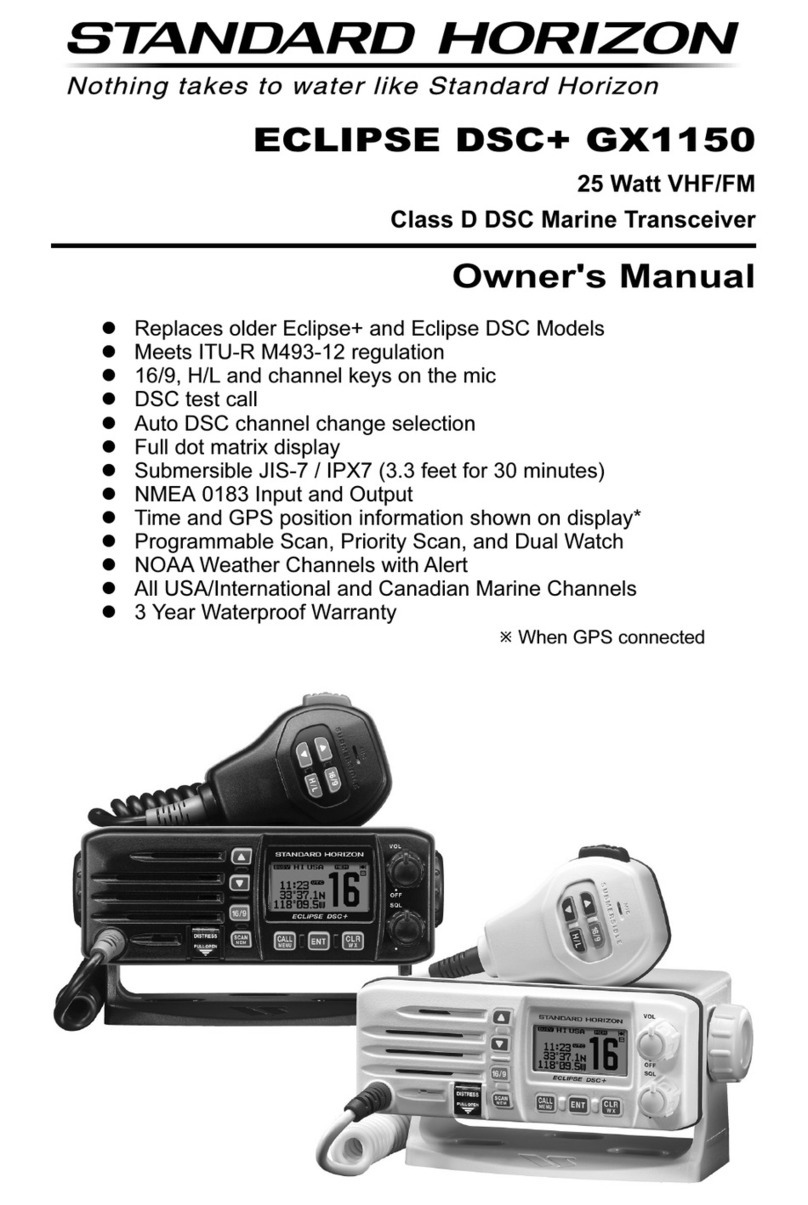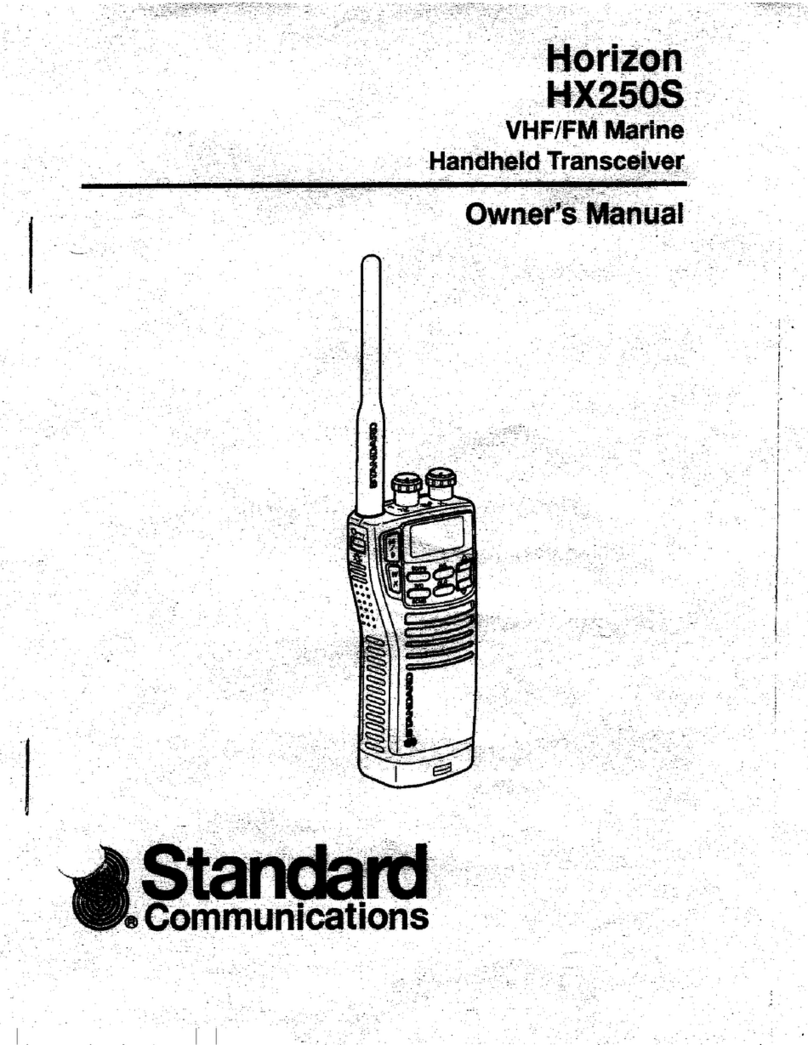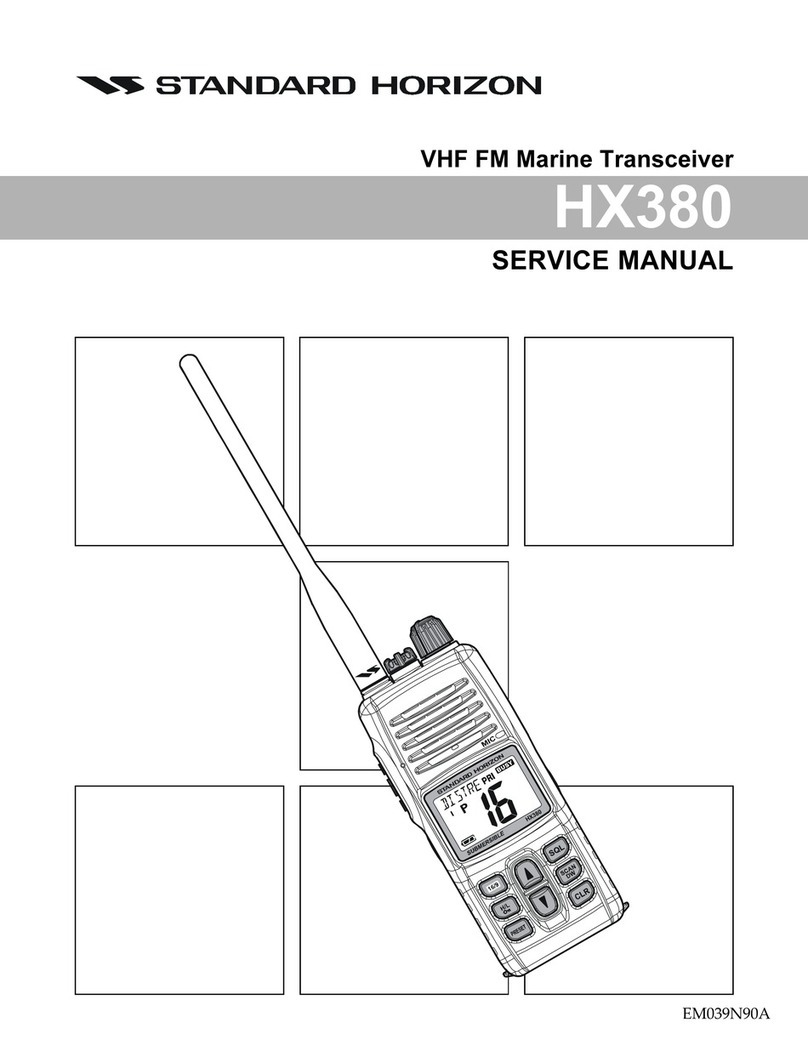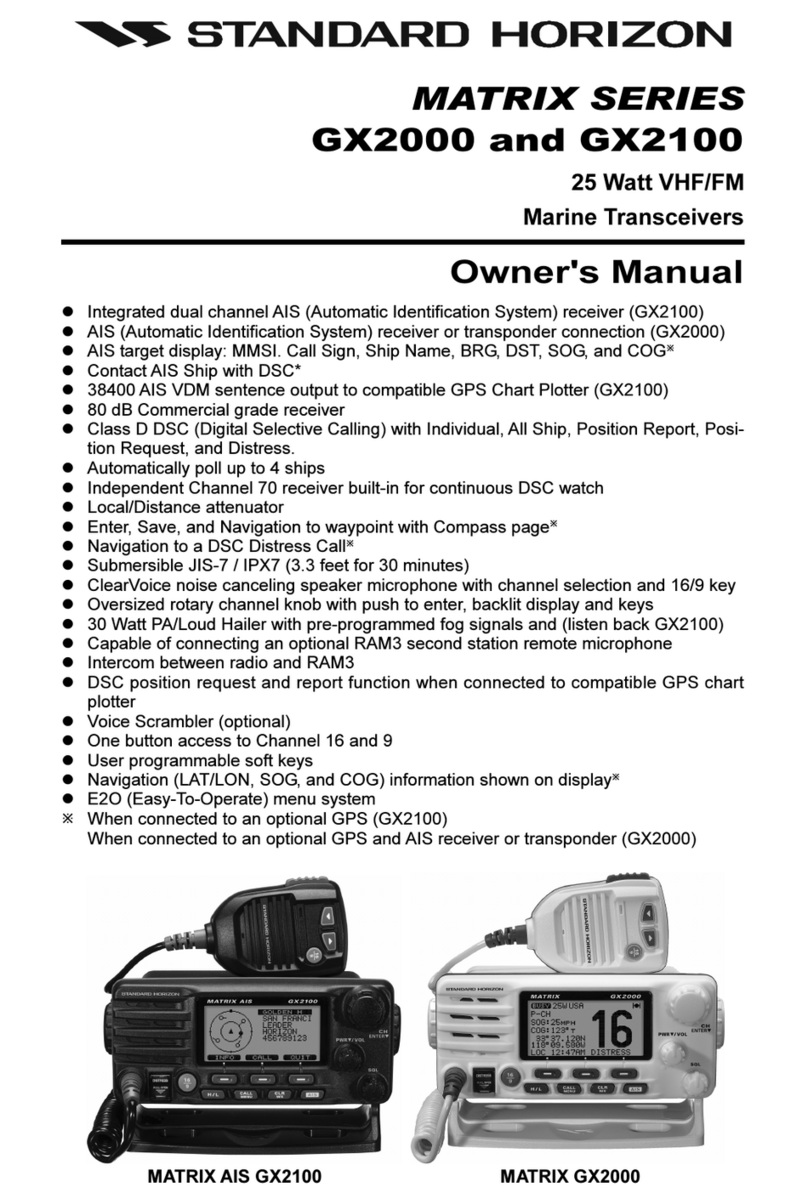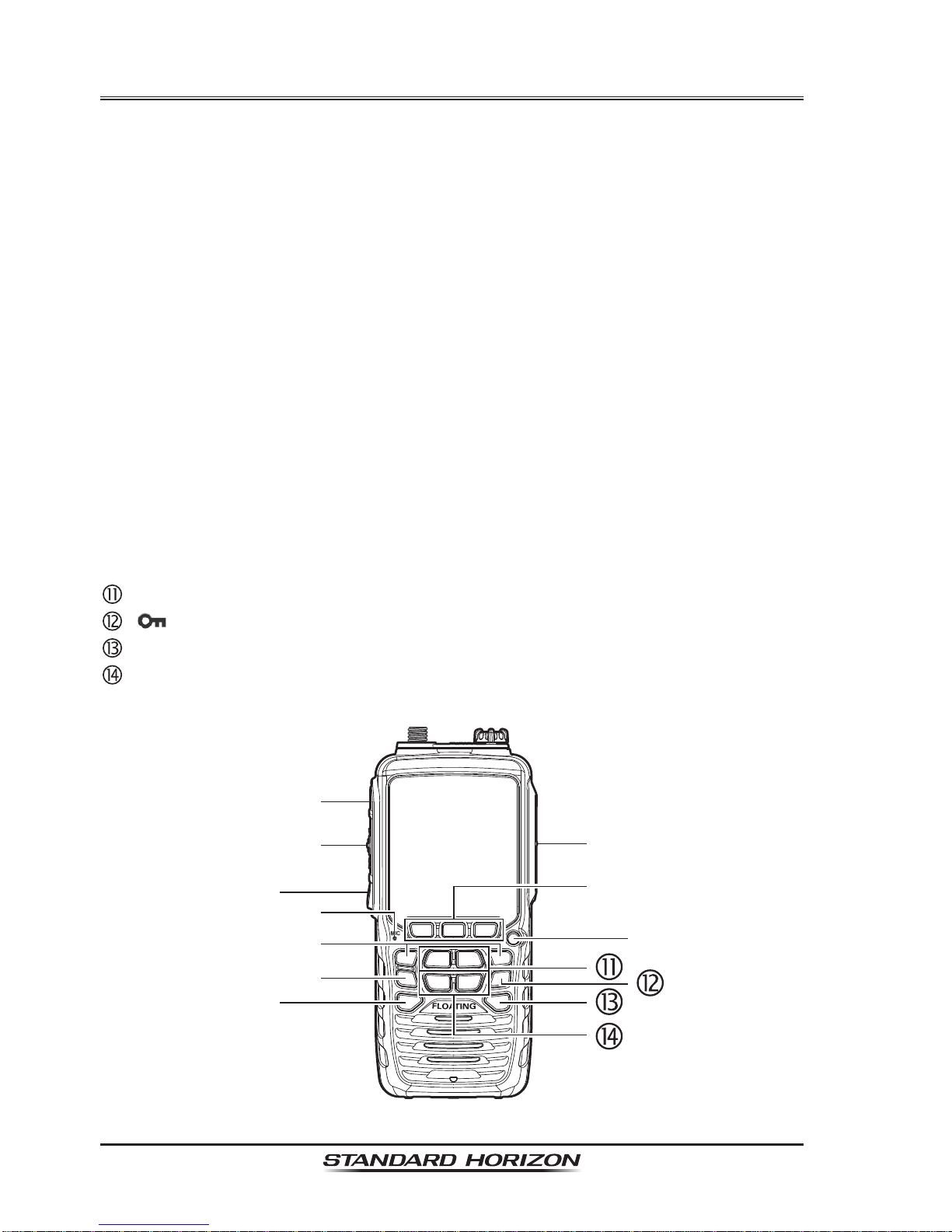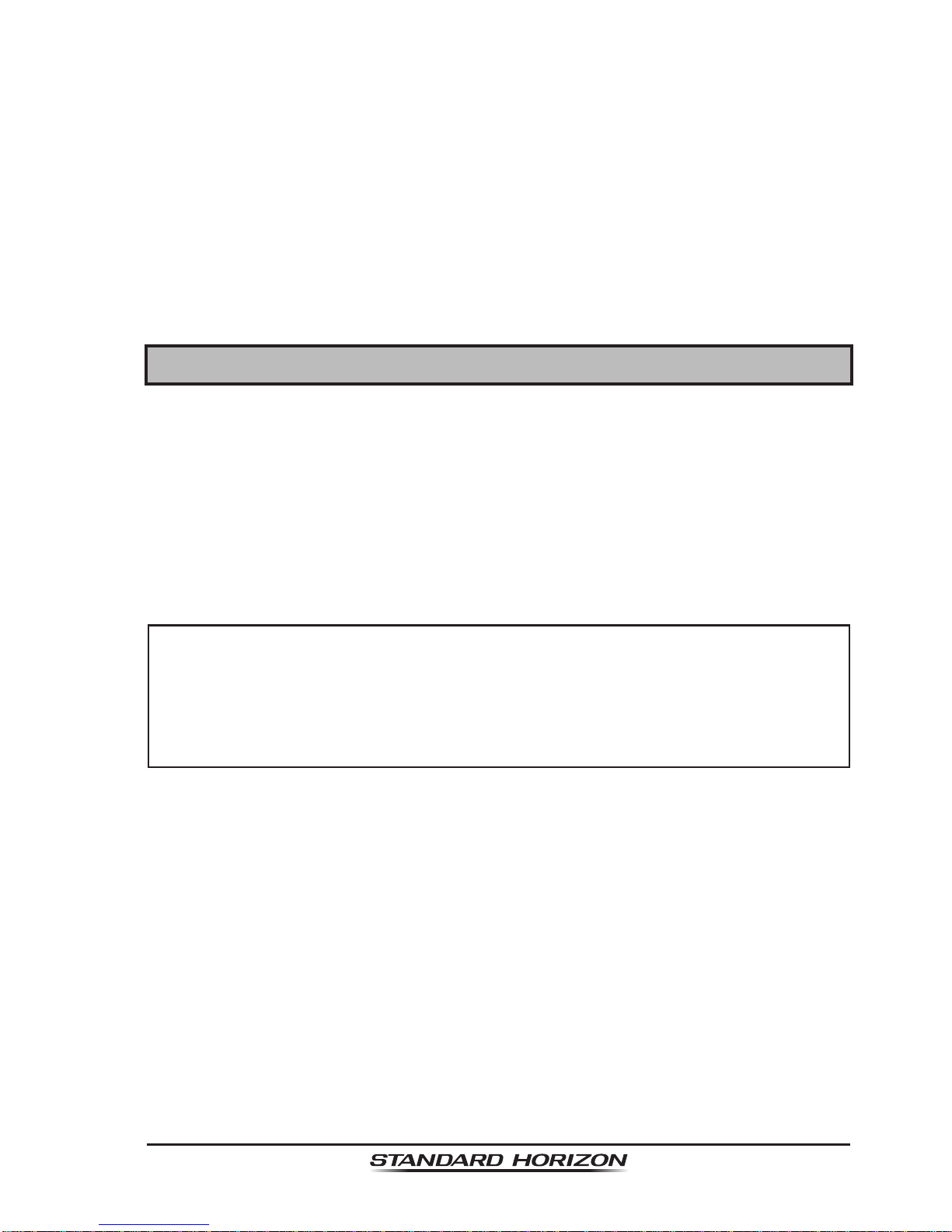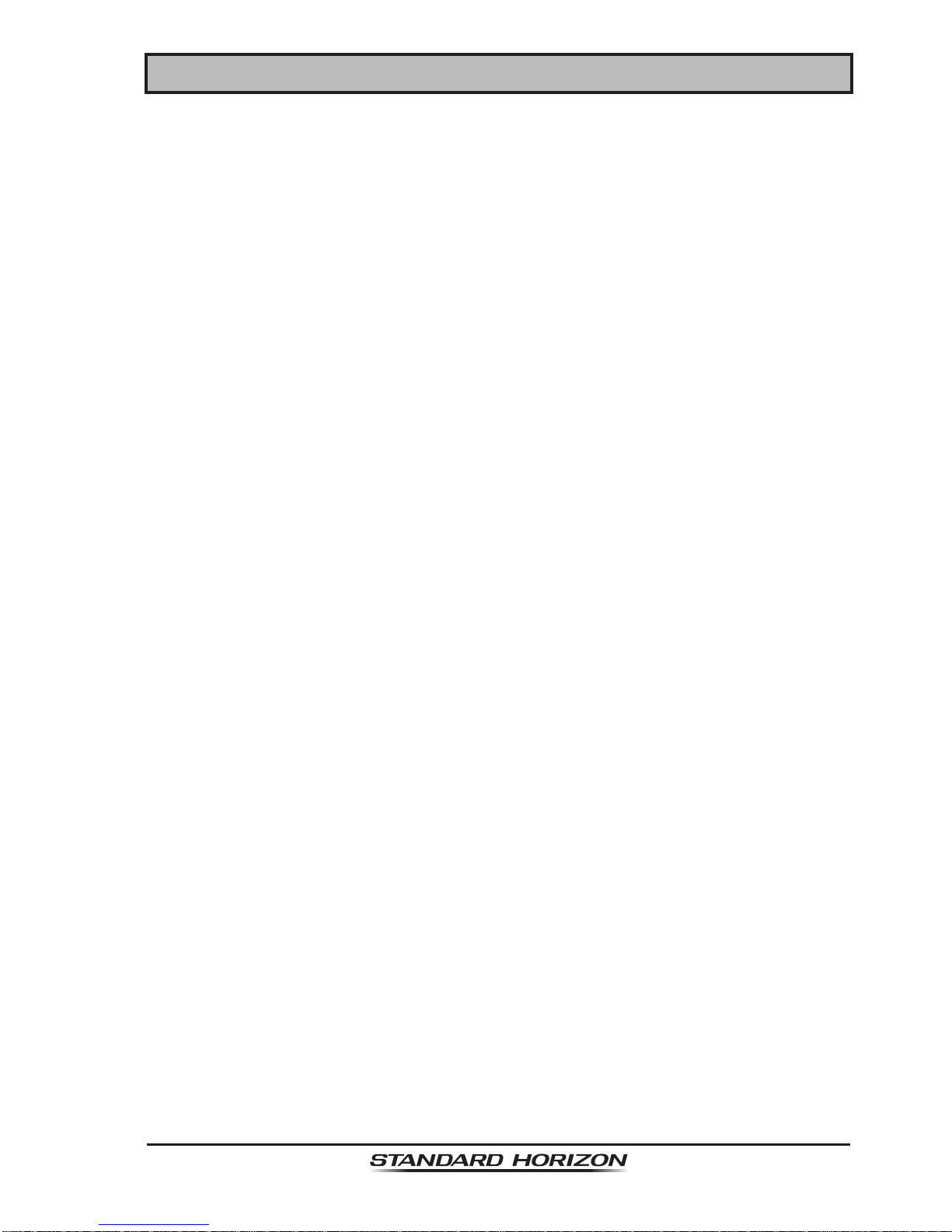TABLE OF CONTENTS
Quick Reference Guide...............................................................................4
RADIO CARE................................................................................................5
1 GENERAL INFORMATION.....................................................................6
2 PACKING LIST.......................................................................................7
3 OPTIONAL ACCESSORIES...................................................................8
4 ONLINE WARRANTY REGISTRATION (in USA or Canada only).......8
5 ABOUT THIS RADIO..............................................................................9
5.1 PROHIBITED COMMUNICATIONS.............................................9
5.2 ABOUT VHF RADIO....................................................................9
5.3 DISTRESSAND HAILING (CHANNEL 16)..................................9
5.4 CALLINGANOTHER VESSEL (CHANNEL16 OR 9)................10
5.5 MAKING TELEPHONE CALLS..................................................11
5.6 BRIDGE CHANNELS 13AND 67..............................................11
5.7 AUTOMATED RADIO CHECK SERVICE..................................12
6 GETTING STARTED.............................................................................13
6.1 BATTERIESAND CHARGERS..................................................13
6.1.1 Battery Safety..................................................................13
6.1.2 Battery Installation/Removal............................................15
6.1.3 Battery Life Information....................................................15
6.1.4 Using the SBH-12 Charger Cradle...................................16
6.2 CONNECTINGAUSB DATATERMINALTOTHE PC...............17
6.3 CHECKING GPS SIGNAL(GPS STATUS DISPLAY)................18
6.4 CHANGING THE GPS TIME .....................................................19
6.5 CHANGING THE TIME LOCATION...........................................20
6.6 CHANGING THE TIME FORMAT..............................................20
7 CONTROLS AND INDICATORS ..........................................................21
8 BASIC OPERATION.............................................................................25
8.1 INITIALSETUP..........................................................................25
8.2 RECEPTION..............................................................................25
8.3 TRANSMISSION........................................................................25
8.4 TRANSMITTIME - OUTTIMER (TOT)......................................26
8.5 SIMPLEX/DUPLEX CHANNELUSE..........................................26
8.6 USA, INTERNATIONAL,AND CANADAMODE........................26
8.7 NOAAWEATHER CHANNELS..................................................27
8.7.1 NOAAWeatherAlert........................................................27
8.7.2 NOAAWeatherAlert Testing............................................28
8.8 DUALWATCH (TO CHANNEL16)............................................28
8.9 SCANNING................................................................................28
8.9.1 Selecting the Scan Type..................................................29
8.9.2 Programming Scan Memory............................................30
8.9.3 Memory Scanning (M-SCAN)..........................................30
8.9.4 Priority Scanning (P-SCAN).............................................31
8.10 PRESET CHANNELS: INSTANTACCESS ...............................31
8.10.1 Programming.................................................................31
8.10.2 Operation.......................................................................32
8.10.3 Deletion..........................................................................32
9 GPS Operation.....................................................................................33
9.1 GPS Logger Operation..............................................................33
9.2 GPS Compass Display..............................................................33
9.3 GPS Information Display............................................................34
9.4 Numerical display with GPS status............................................34
10 DIGITAL SELECTIVE CALLING (DSC)...............................................35
10.1 GENERAL..................................................................................35
10.2 MARITIME MOBILE SERVICE IDENTITY(MMSI)....................35
10.2.1 What is an MMSI?..........................................................35
10.2.2 Programming the MMSI.................................................36
10.3 DSC DISTRESS CALL...............................................................37
10.3.1 Transmitting a DSC Distress Call...................................37
10.3.2 Receiving a DSC Distress Call......................................39
10.4 ALLSHIPS CALL.......................................................................41
10.4.1 Transmitting anAll Ships Call ........................................41
10.4.2 Receiving anAll Ships Call............................................42
10.5 INDIVIDUALCALL.....................................................................43
10.5.1 Setting up the Individual / Position Call Directory..........43
10.5.2 Setting up the Individual Call Reply...............................44
10.5.3 Enabling the Individual CallAcknowledgment ...............45
10.5.4 Transmitting an Individual Call.......................................45
10.5.5 Receiving an Individual Call...........................................48
10.5.6 Setting up the Individual Call Ringer..............................49
10.6 GROUP CALL............................................................................51
10.6.1 Setting up a Group Call..................................................51
10.6.2 Transmitting a Group Call..............................................53
10.6.3 Receiving a Group Call..................................................55
10.6.4 Setting up the Group Call Ringer...................................56
10.7 POSITION REQUEST...............................................................57
10.7.1 Setting up a Position Request Reply ............................57
10.7.2 Transmitting a Position Request toAnother Vessel.......58
10.7.3 Receiving a Position Request........................................60
10.7.4 Setting up a Position Request Ringer............................61
10.8 POSITION REPORT..................................................................61
10.8.1 Transmitting a DSC Position Report Call.......................62
10.8.2 Receiving a DSC Position Report Call...........................63
10.8.3 Navigating to a Position Report.....................................64
10.8.4 Stopping Navigation to a Position Report......................64
10.8.5 Saving a Position Report as a Waypoint........................64
10.8.6 Navigating to a Saved Waypoint....................................65
10.8.7 Setting up a Position Report Ringer...............................65
10.9 MANUALINPUT OFAGPS LOCATION (LAT/LON)..................66
10.10 AUTO POS POLLING................................................................67
10.10.1 Setting up the Polling Time Interval.............................67
10.10.2 Selecting Stations to beAutomatically Polled
(Tracked)......................................................................67
10.10.3 Enabling/DisablingAuto POS Polling...........................68
10.11 DSC TEST.................................................................................69
10.11.1 Programming MMSI into Individual Directory...............69
10.11.2 DSC Test call by using Individual/Position Directory....69
10.11.3 DSC Test Call by Manually Entering an MMSI.............70
10.12 POLLING CALL..........................................................................71
10.12.1 Transmitting a Polling Call toAnother Vessel ..............71
10.12.2 Receiving a Polling Call...............................................72
10.13 DSC LOG OPERATION.............................................................73
10.13.1 Reviewing and Resending a Transmitted Logged
Call...............................................................................73
10.13.2 Reviewing a Logged DSC Distress Call.......................74
10.13.3 Reviewing Other Logged Calls....................................75
10.13.4 Deleting a Call from the DSC Log Directory................75
11 NAVIGATION ........................................................................................77
11.1 OPERATION..............................................................................77
11.1.1 Operation .......................................................................77
11.1.2 Navigating to a Saved Waypoint....................................77
11.2 SETTING UP WAYPOINT DIRECTORY....................................78
11.2.1 Marking a Position..........................................................78
11.2.2 Adding a Waypoint .........................................................79
11.2.3 Editing a Waypoint.........................................................80
11.2.4 Deleting a Waypoint.......................................................81
11.2.5 Saving a DSC Position Call as a Waypoint....................81
11.2.6 Selecting the Waypoint Range.......................................82
11.2.7 Selecting theArrived Range...........................................82
12 CONFIGURATION................................................................................83
12.1 DIMMERADJUSTMENT............................................................83
12.2 LAMP.........................................................................................83
12.3 DISPLAY CONTRAST ...............................................................84
12.4 KEY BEEP.................................................................................84
12.5 BATTERY SAVER......................................................................85