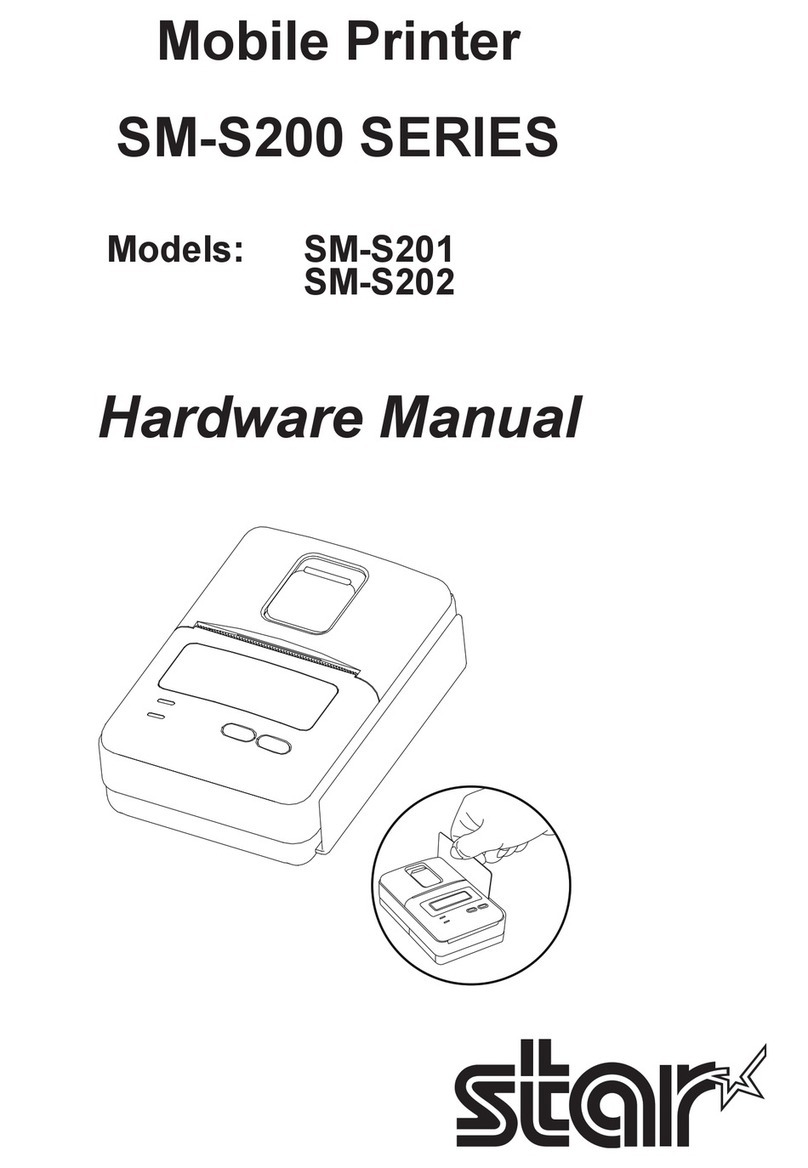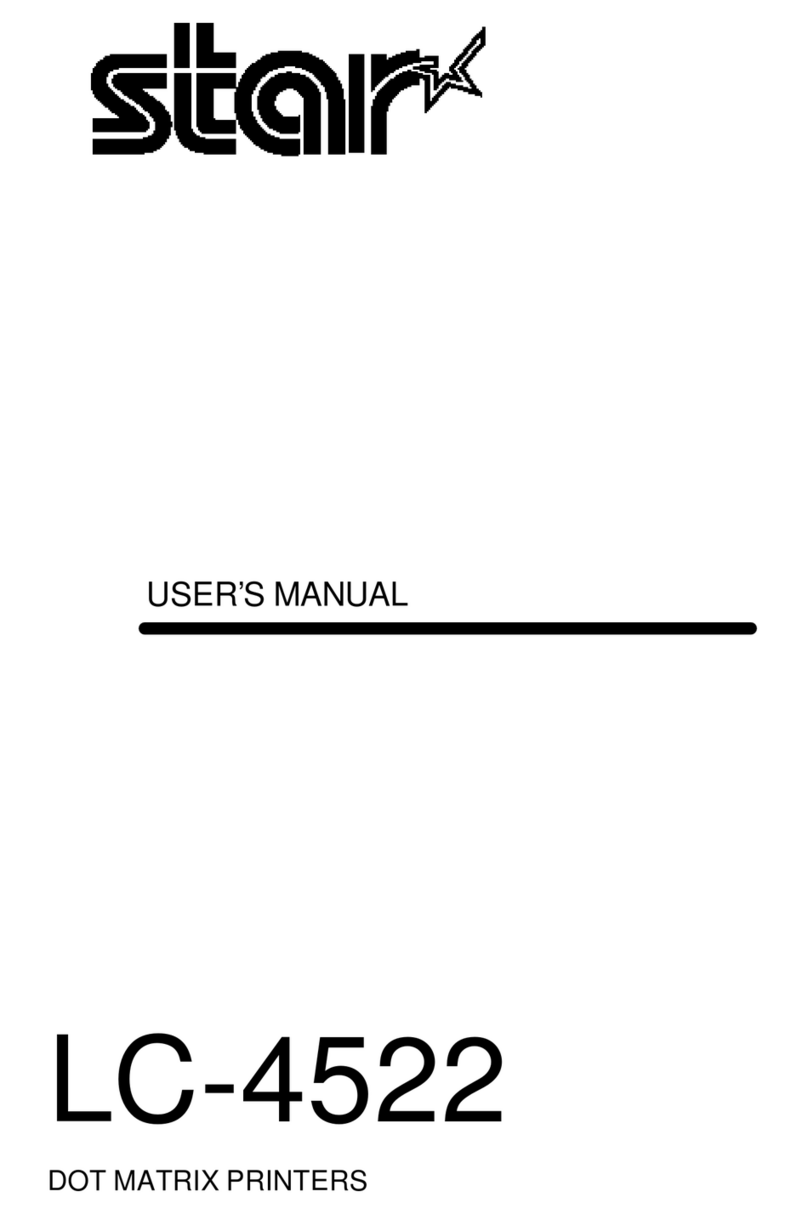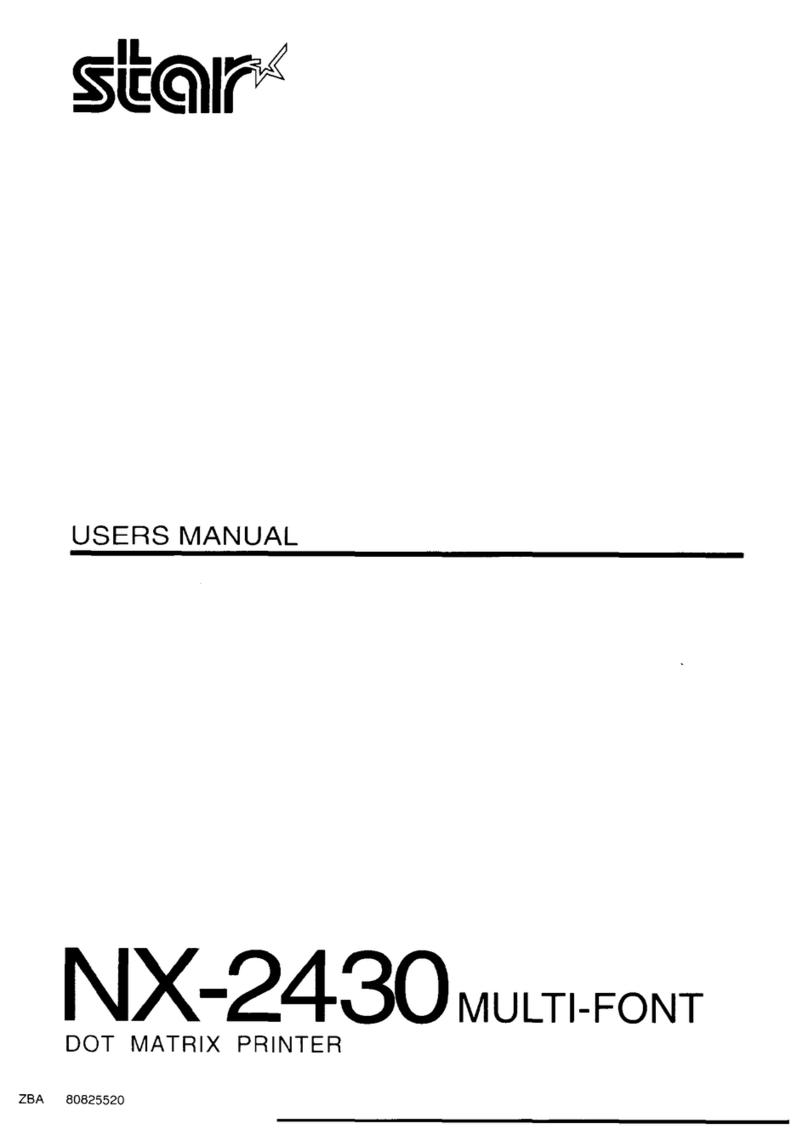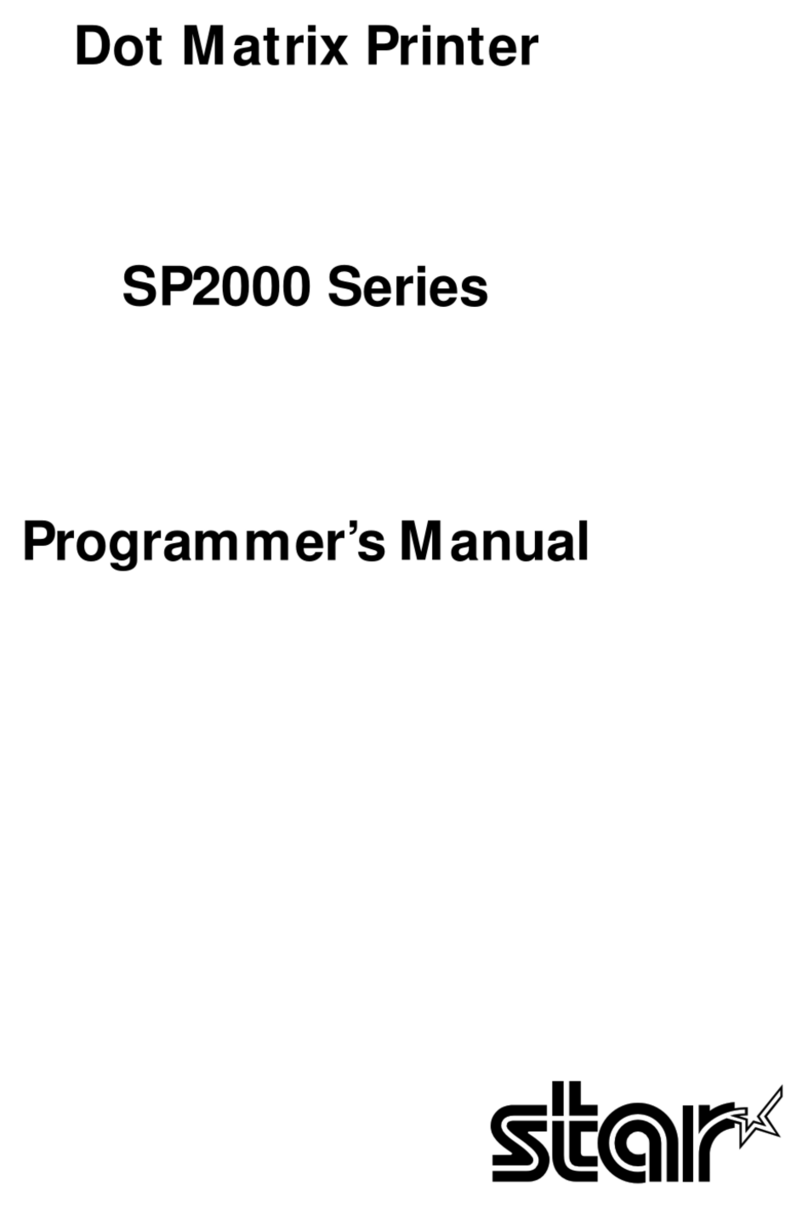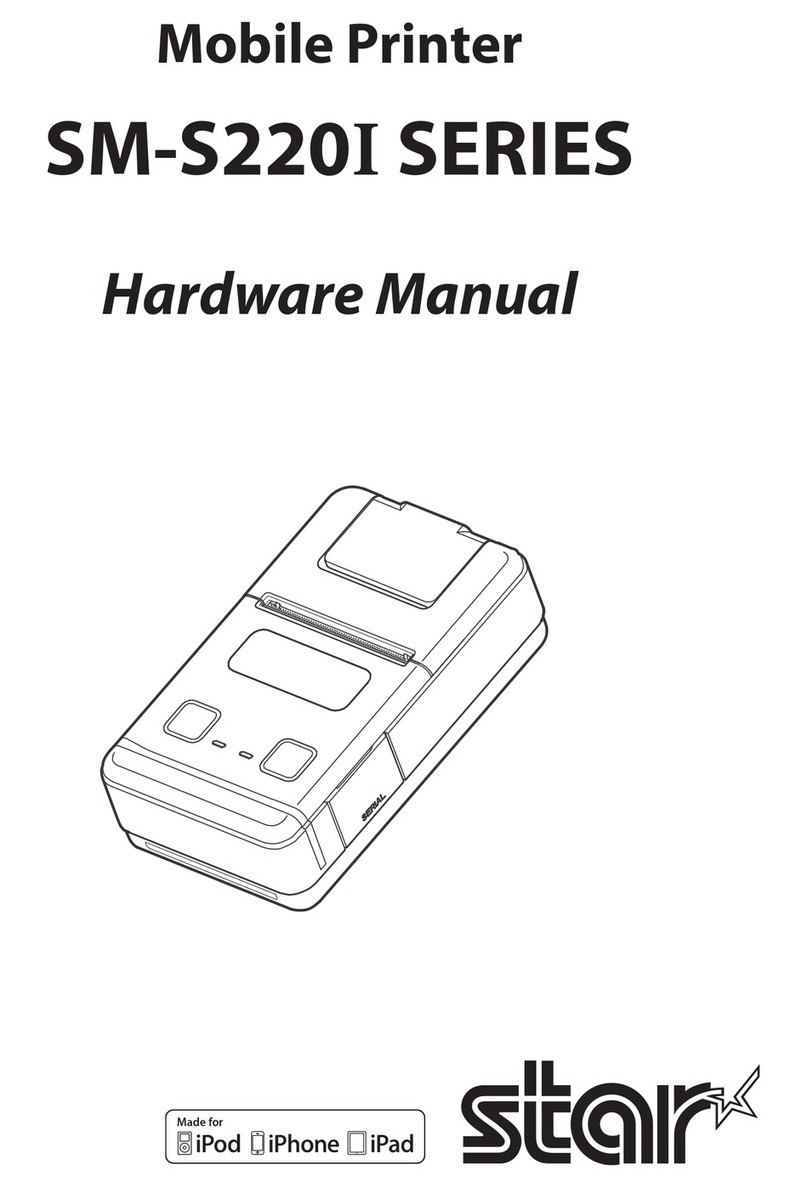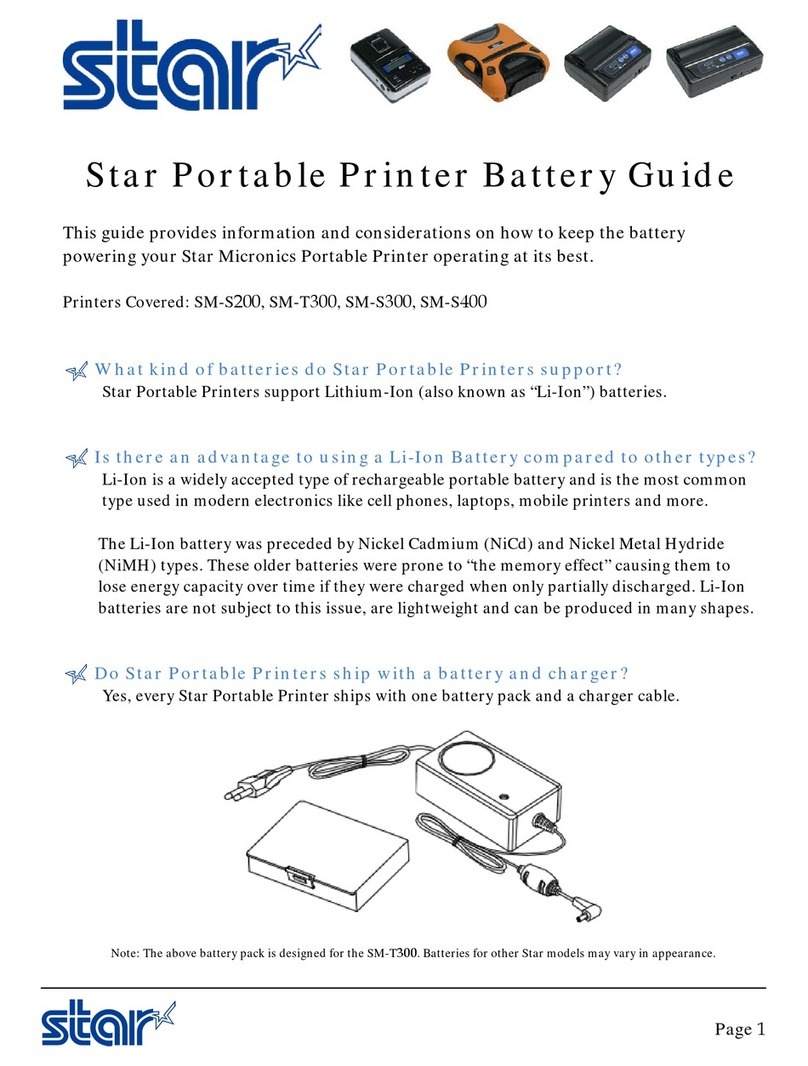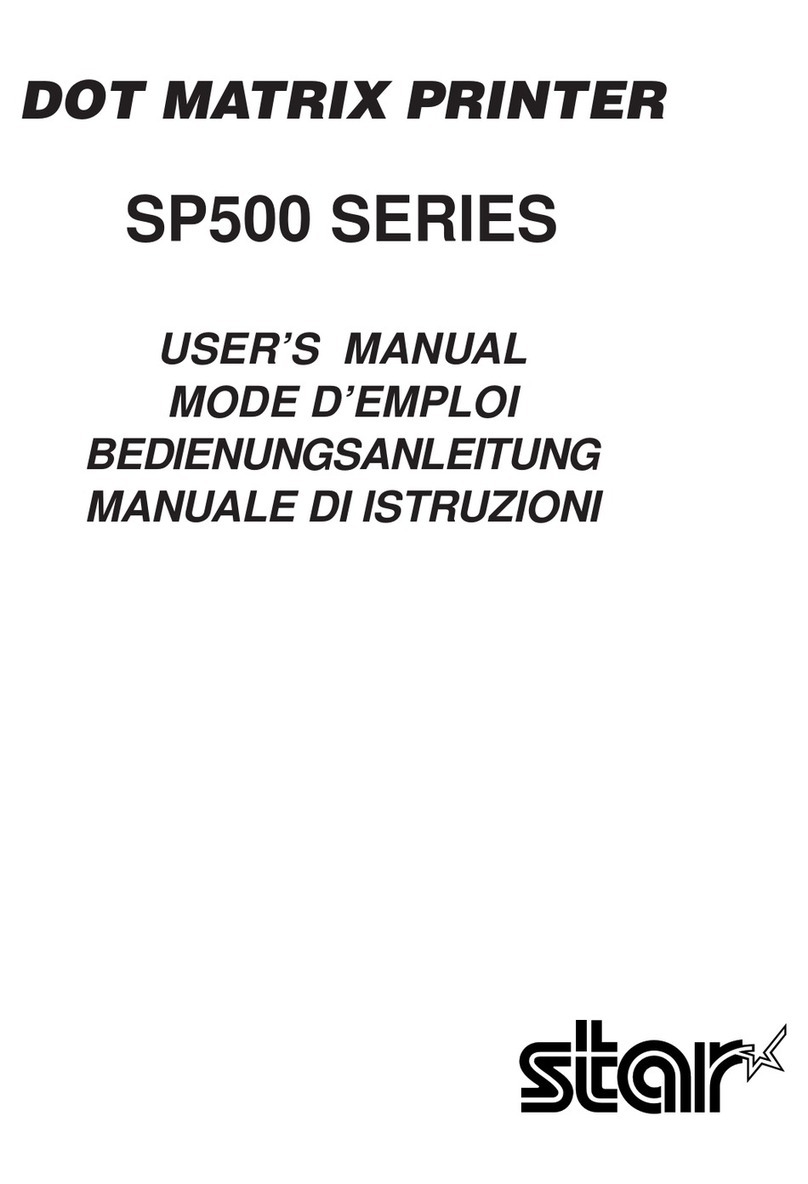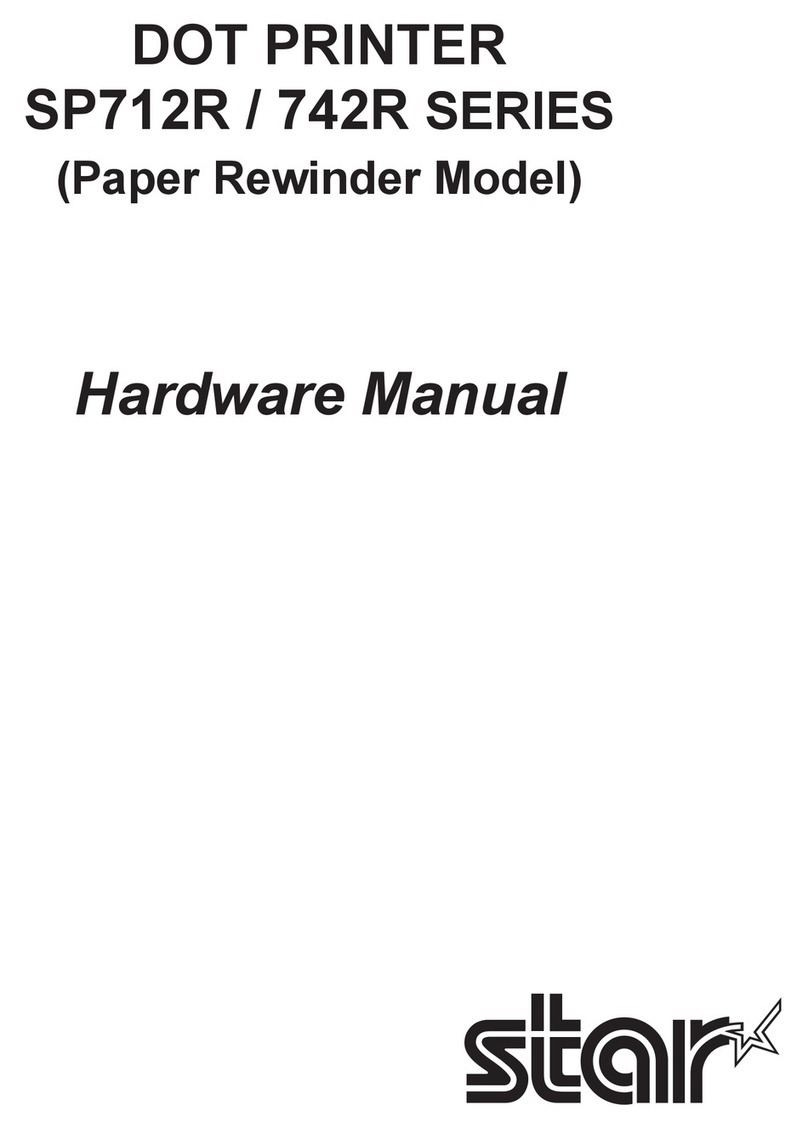Contents
1. Outline........................................................................................................... 5
2. Unpacking and Installation........................................................................... 6
2-1. Unpacking.............................................................................................................................6
2-2. Notes about Installation ...................................................................................................... 7
2-3. Handling Care ......................................................................................................................8
2-4. Maintenance .........................................................................................................................8
3. Parts Identication and Nomenclature ........................................................ 9
4. Setup ............................................................................................................ 10
4-1. Connecting the Cable to the PC.......................................................................................10
4-2. Connecting the Cable to the Printer................................................................................11
4-3. Connecting to a Peripheral Unit ......................................................................................14
4-4. Connecting the Power Cord.............................................................................................15
4-5. Turning Power On .............................................................................................................16
4-6. Installing the Cable ............................................................................................................17
4-7. Switch Blind Installation ...................................................................................................17
5. Loading the Ribbon Cartridge and Paper................................................... 18
5-1. Loading the Ribbon Cartridge .........................................................................................18
5-2. Loading the paper roll .......................................................................................................19
5-3. Installing the Roll Paper Guide ........................................................................................22
5-4. Setup Precautions...............................................................................................................23
6. Control Panel and Other Functions............................................................ 25
6-1. Control Panel......................................................................................................................25
6-2. Basic Indicators ..................................................................................................................25
6-3. Errors ...................................................................................................................................26
6-4. Adjustment Mode ..............................................................................................................28
7. Preventing and Clearing Paper Jams .......................................................... 34
7-1. Preventing Paper Jams.......................................................................................................34
7-2. Removing Paper Jam .........................................................................................................34
7-3. Releasing a Locked Cutter (Auto Cutter Mode only)....................................................35