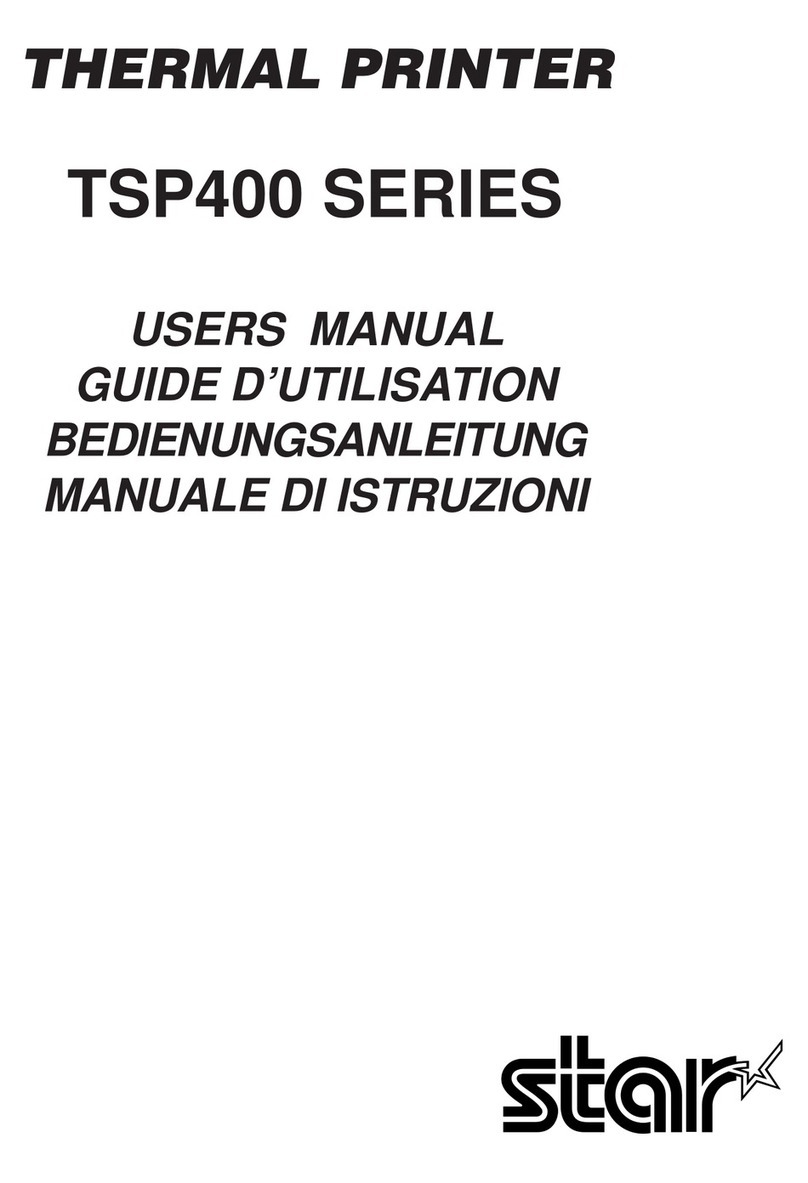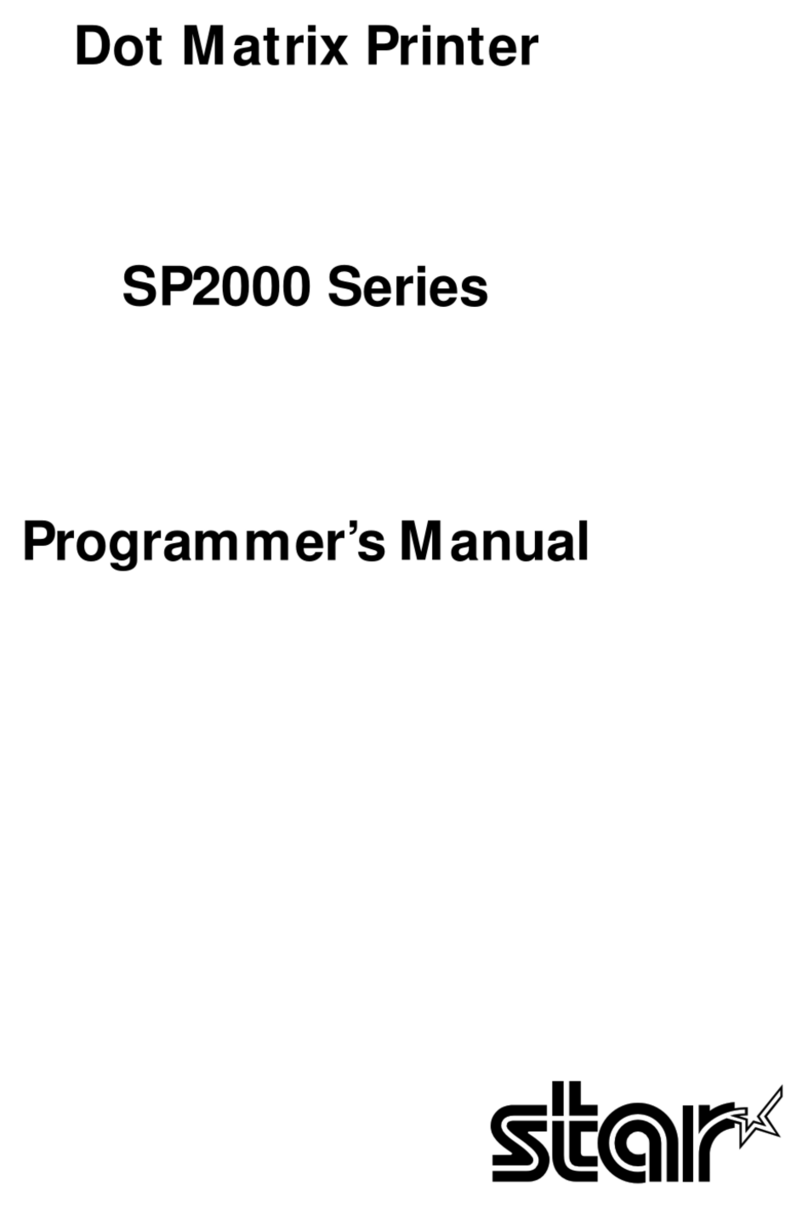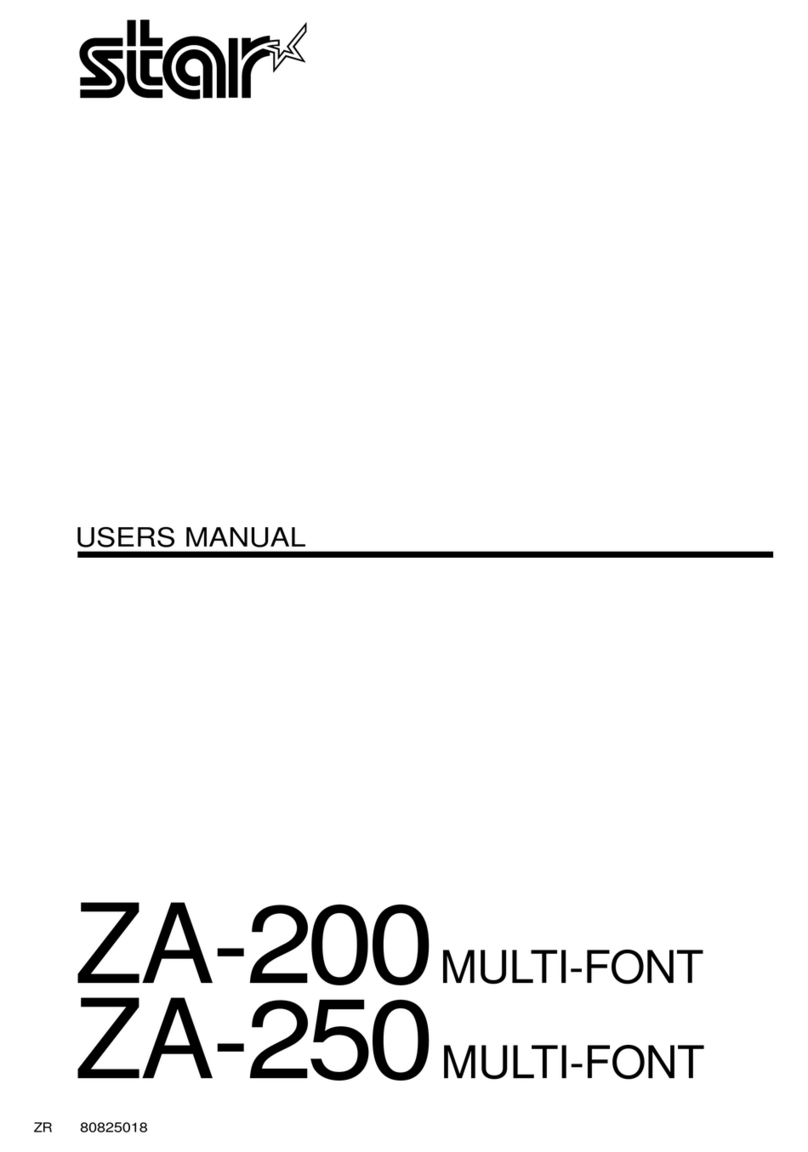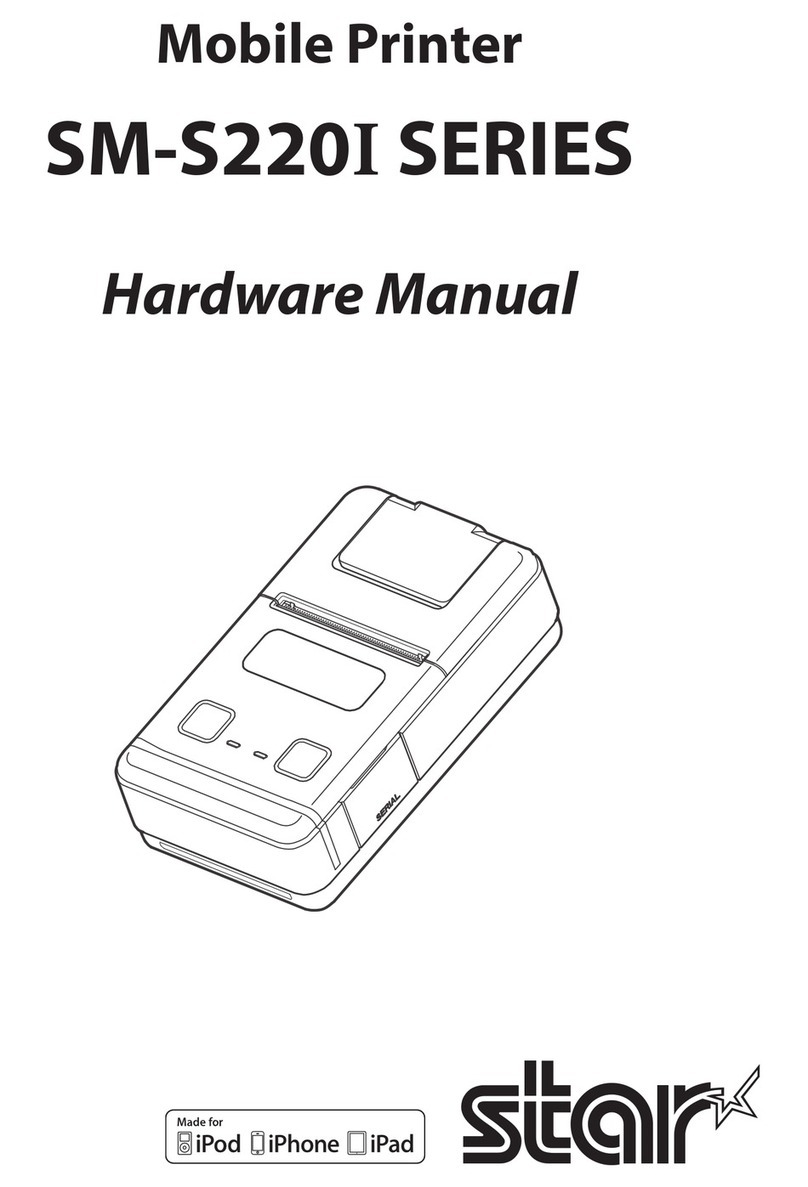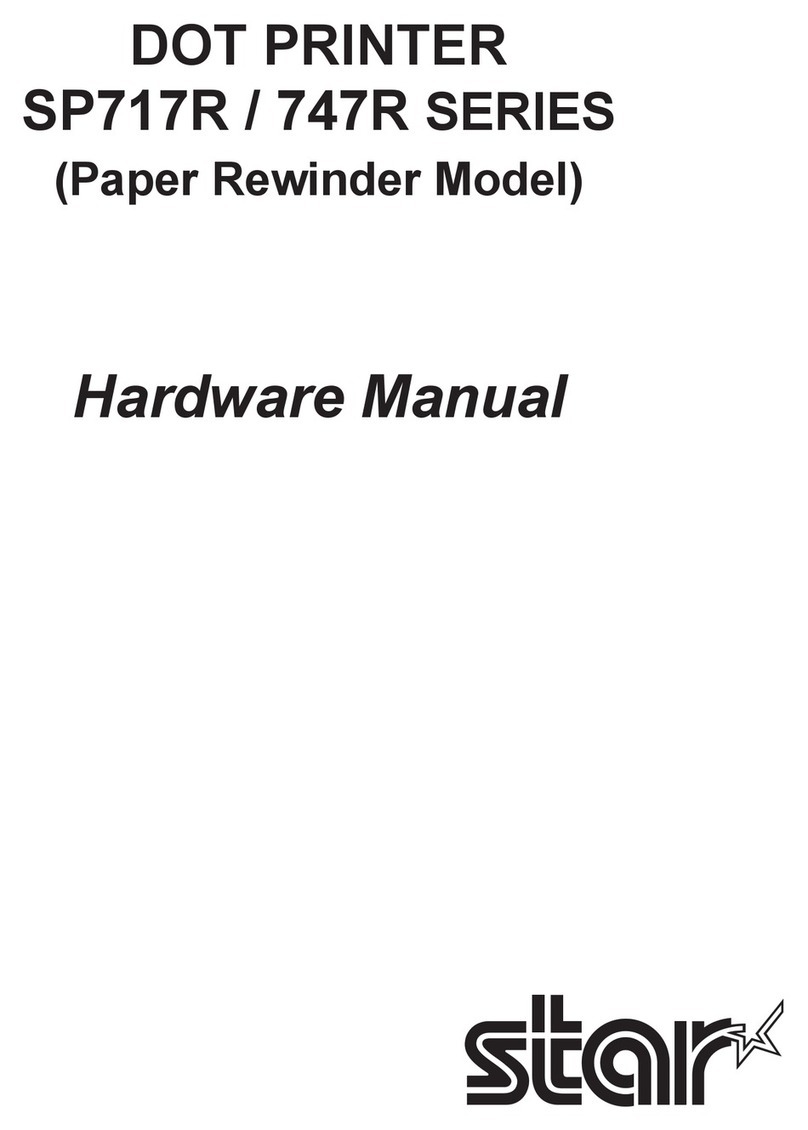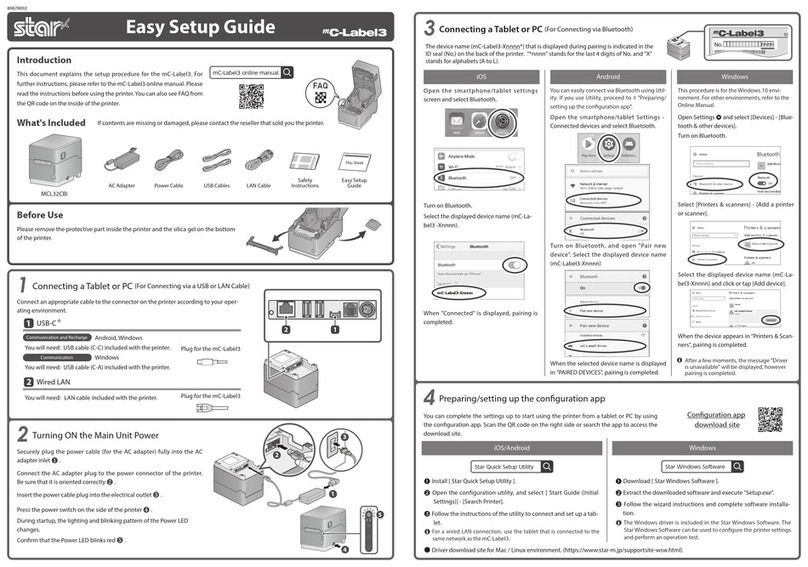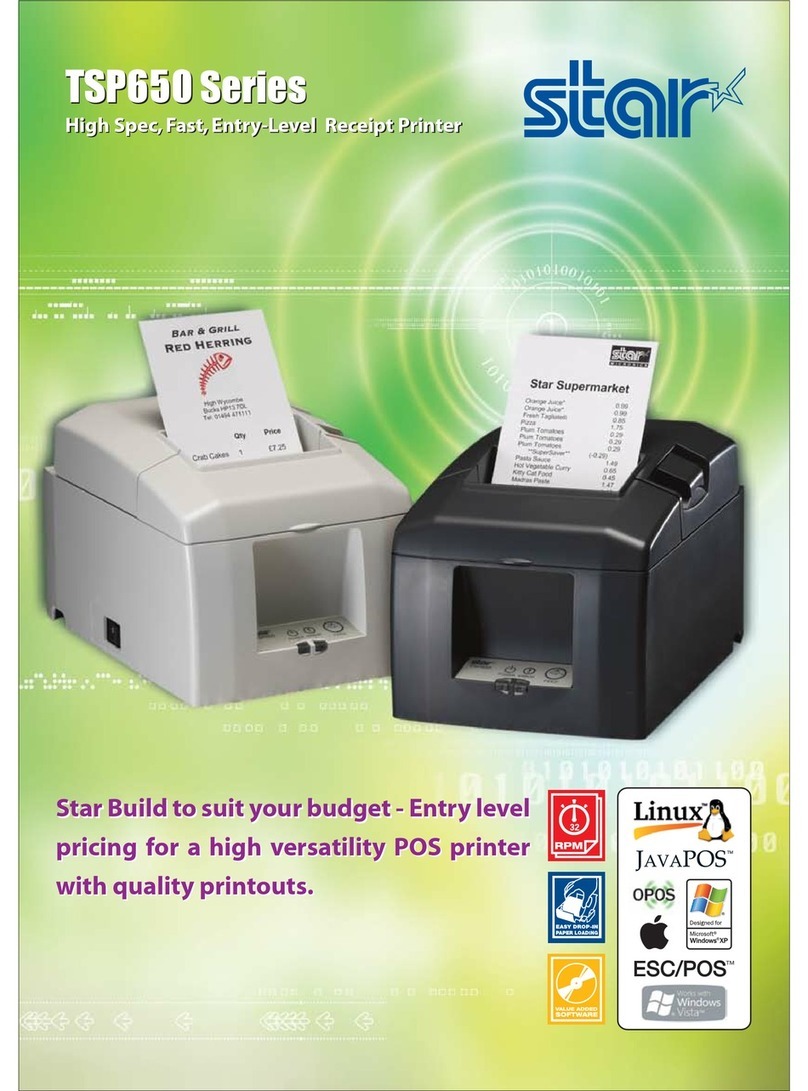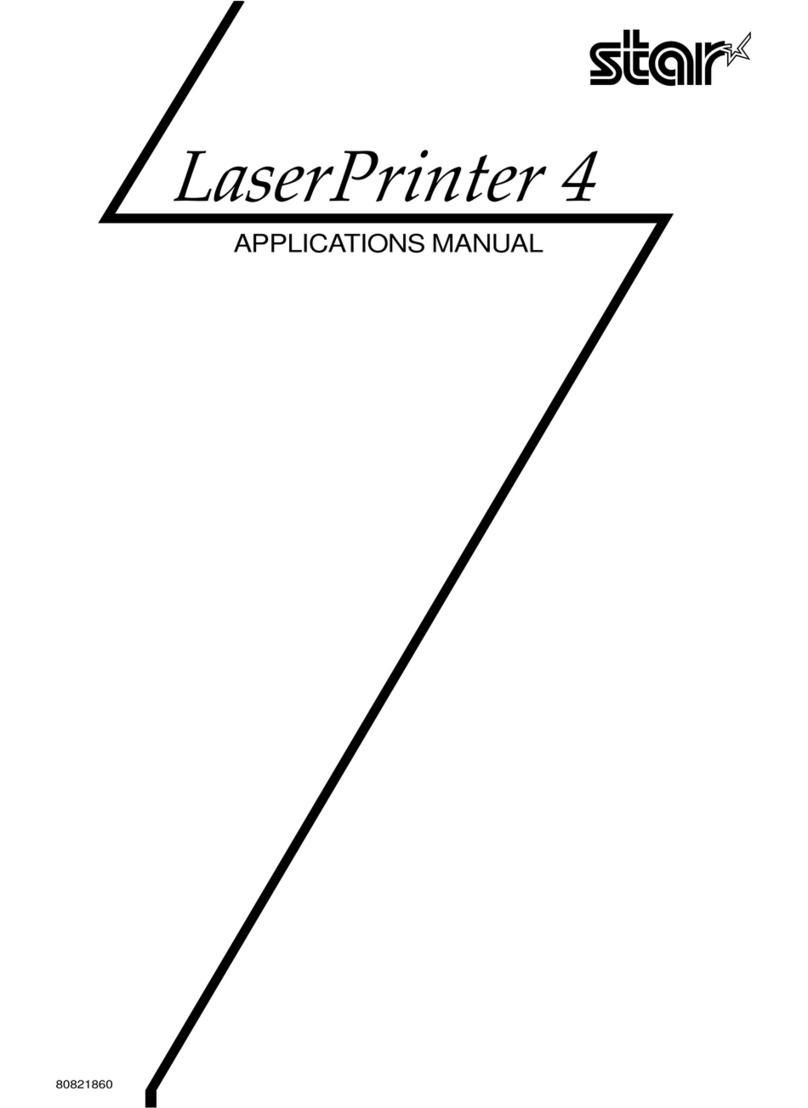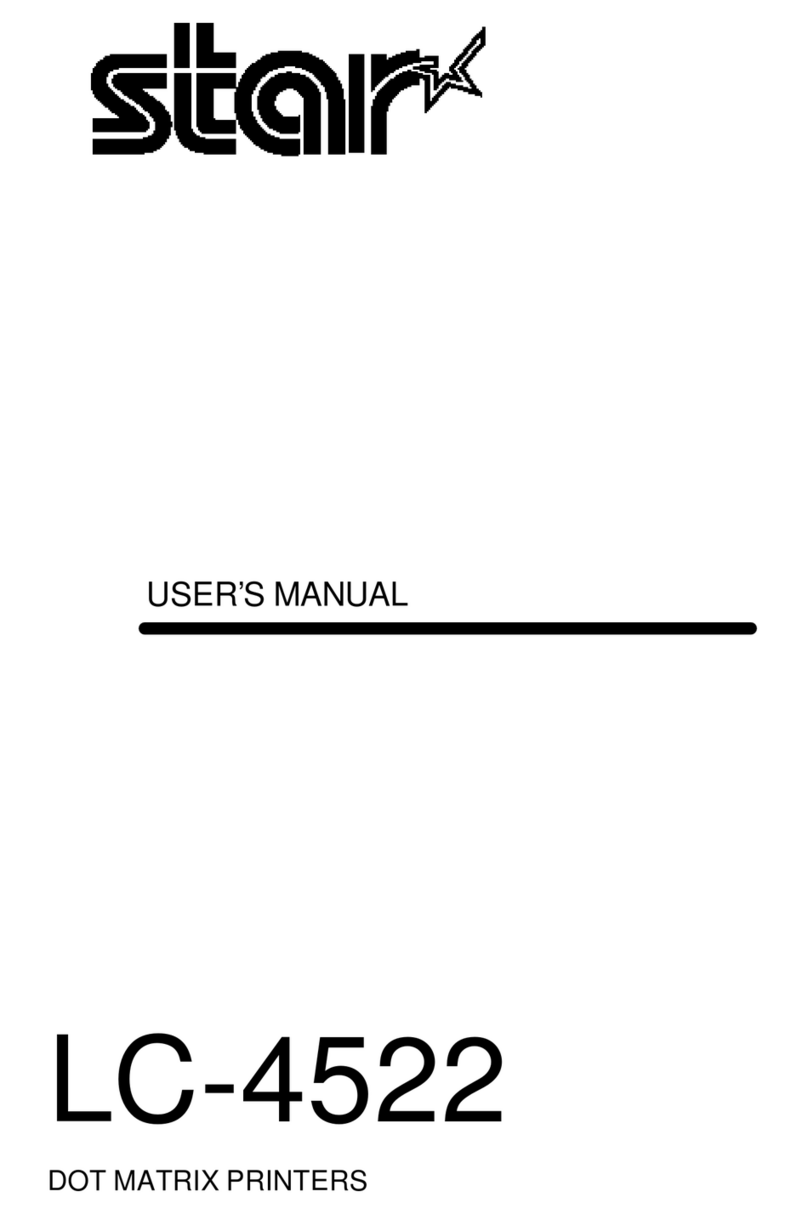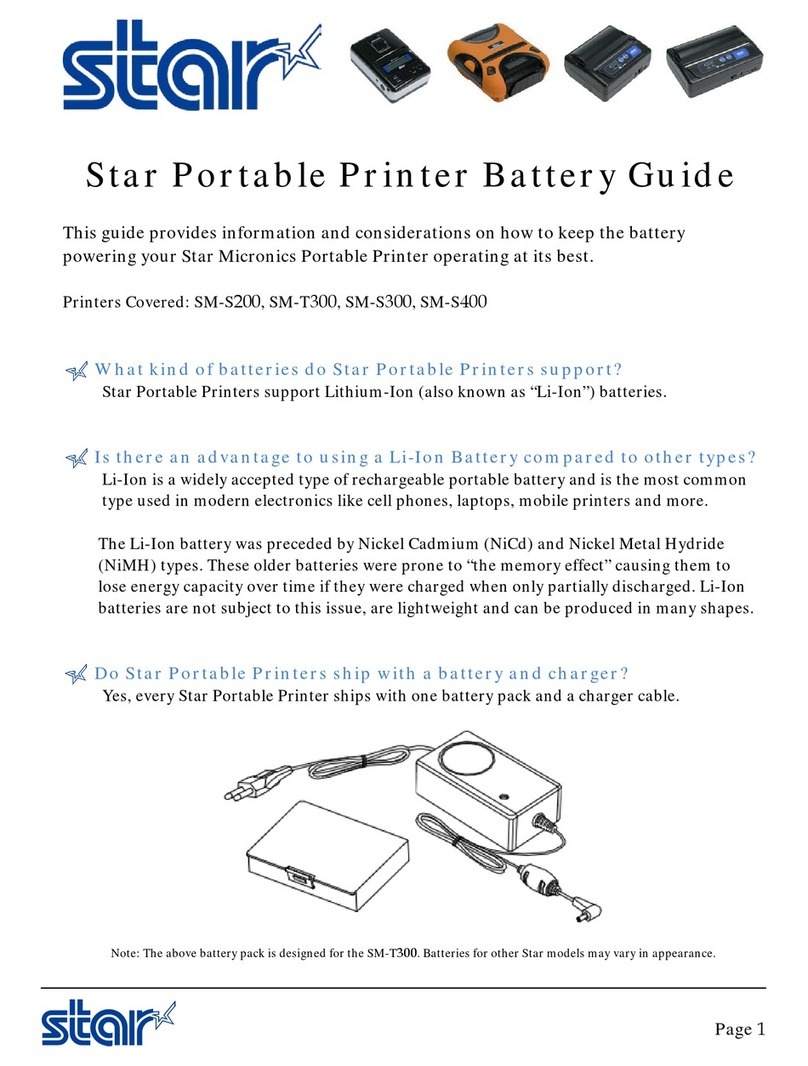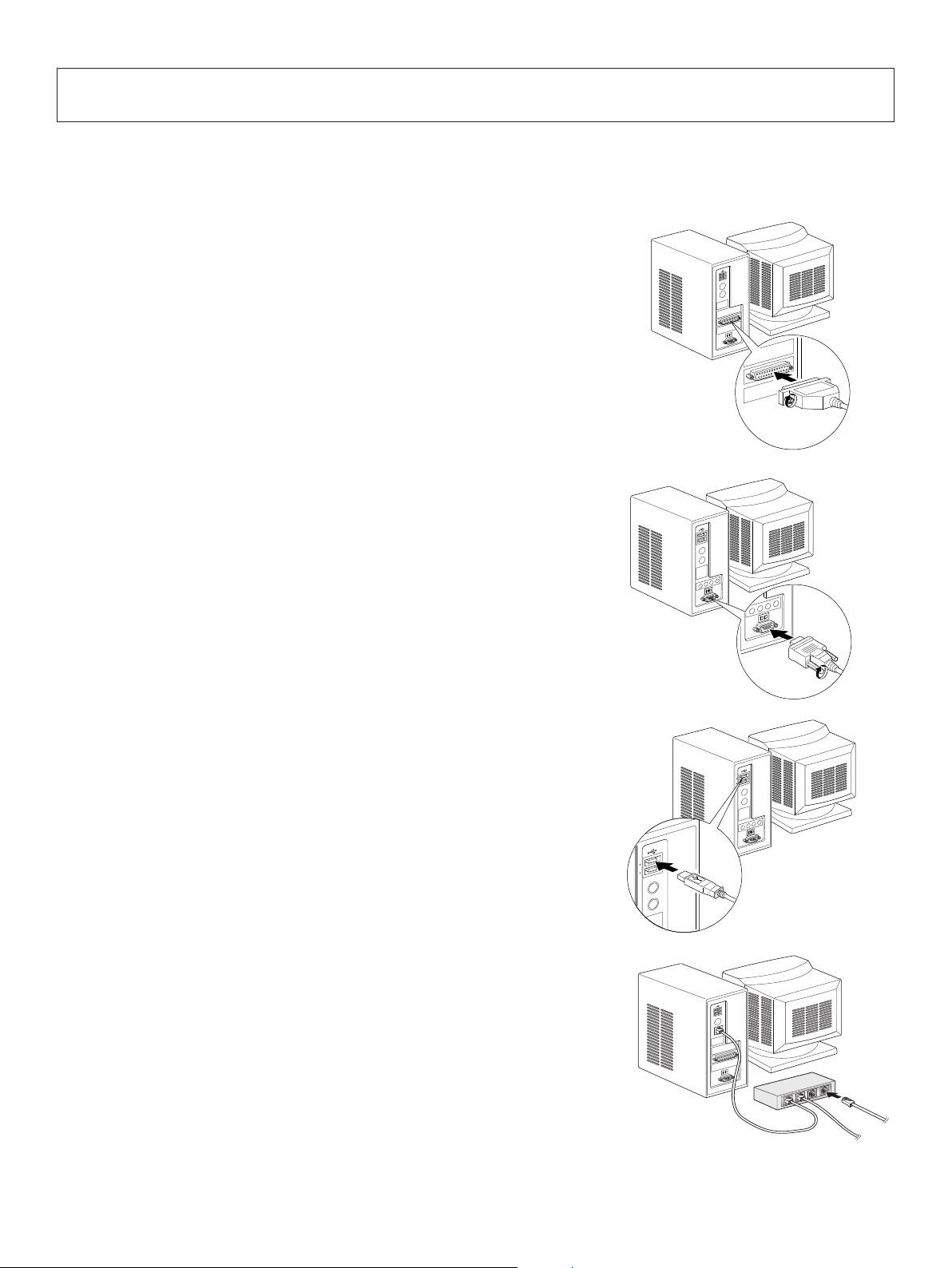TABLE OF CONTENTS
1. Unpacking and Installation .....................................................................................................................1
1-1. Unpacking ....................................................................................................................................1
1-2. Choosing a place for the printer ...................................................................................................2
2. Parts Identification and Nomenclature ..................................................................................................3
2-1. Cutter Model ................................................................................................................................3
2-2. Tear Bar Model ............................................................................................................................3
3. Setup ..........................................................................................................................................................4
3-1. Connecting the Cable to the PC ...................................................................................................4
3-2. Connecting the Cable to the Printer .............................................................................................5
3-3. Installing the Printer Software .....................................................................................................8
3-4. Connecting the Optional AC Adapter ..........................................................................................9
3-5. Turning Power On ......................................................................................................................10
3-6. Connecting to a Peripheral Unit .................................................................................................11
3-7. Loading the Paper Roll ..............................................................................................................12
4. Attaching the Accessories ......................................................................................................................16
4-1. Attaching the Holder Plate .........................................................................................................16
4-2. Attaching the Rubber Feet .........................................................................................................17
4-3. Switch Cover Installation ...........................................................................................................18
5. Consumable Parts and AC Adapter .....................................................................................................19
5-1. Thermal Paper Roll ....................................................................................................................19
5-2. AC adapter (option)....................................................................................................................20
6. Control Panel and Other Functions .....................................................................................................21
6-1. Control Panel..............................................................................................................................21
6-2. Errors ..........................................................................................................................................21
6-3. Self-Printing ...............................................................................................................................23
7. Adjusting the Near-end Sensor .............................................................................................................24
8. Preventing and Clearing Paper Jams ...................................................................................................26
8-1. Preventing Paper Jams ...............................................................................................................26
8-2. Removing Paper Jam .................................................................................................................26
8-3. Releasing a Locked Cutter (Auto Cutter Mode only) ................................................................27
9. Periodical Cleaning ................................................................................................................................28
9-1. Cleaning the Thermal Head .......................................................................................................28
9-2. Cleaning the Rubber Roller .......................................................................................................28
9-3. Cleaning the Paper Holder and the Surrounding Area ...............................................................28
10. Specifications ........................................................................................................................................29
10-1. General Specifications ................................................................................................................29
10-2. Auto Cutter Specifications .........................................................................................................30
10-3. Interface .....................................................................................................................................30
10-4. Electrical Characteristics (AC adapter) ......................................................................................30
10-5. Environmental Requirements .....................................................................................................31
10-6. Reliability Specifications ...........................................................................................................32
11. Dip Switch Setting ................................................................................................................................33
11-1. Parallel Interface Model .............................................................................................................34
11-2. RS-232C Interface Model ..........................................................................................................36
11-3. USB Interface Model .................................................................................................................39
11-4. EthernetInterface Model ............................................................................................................41