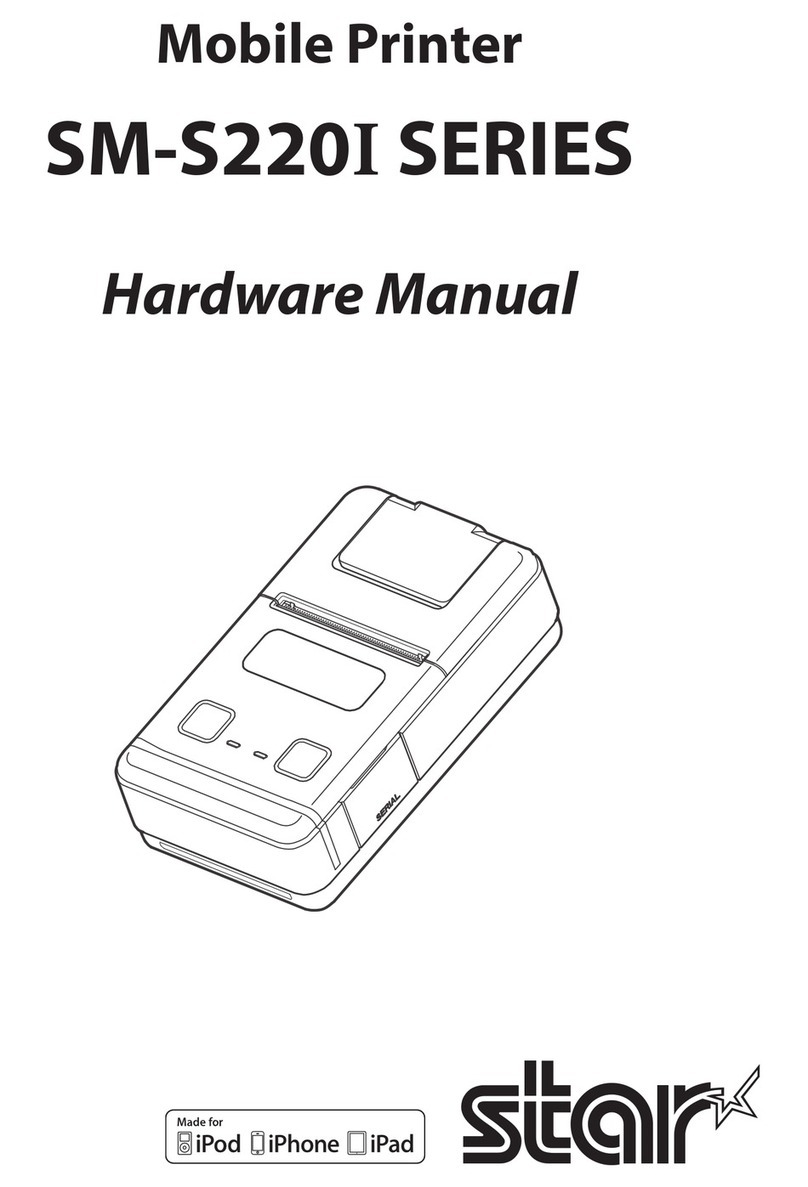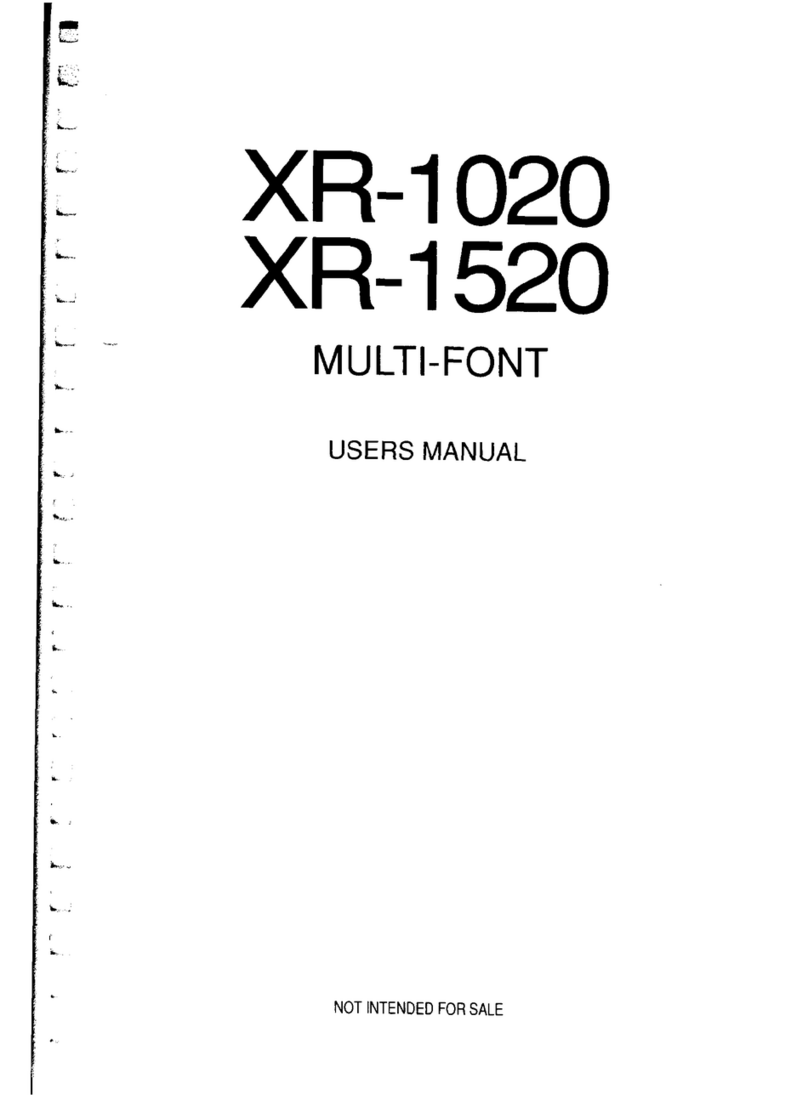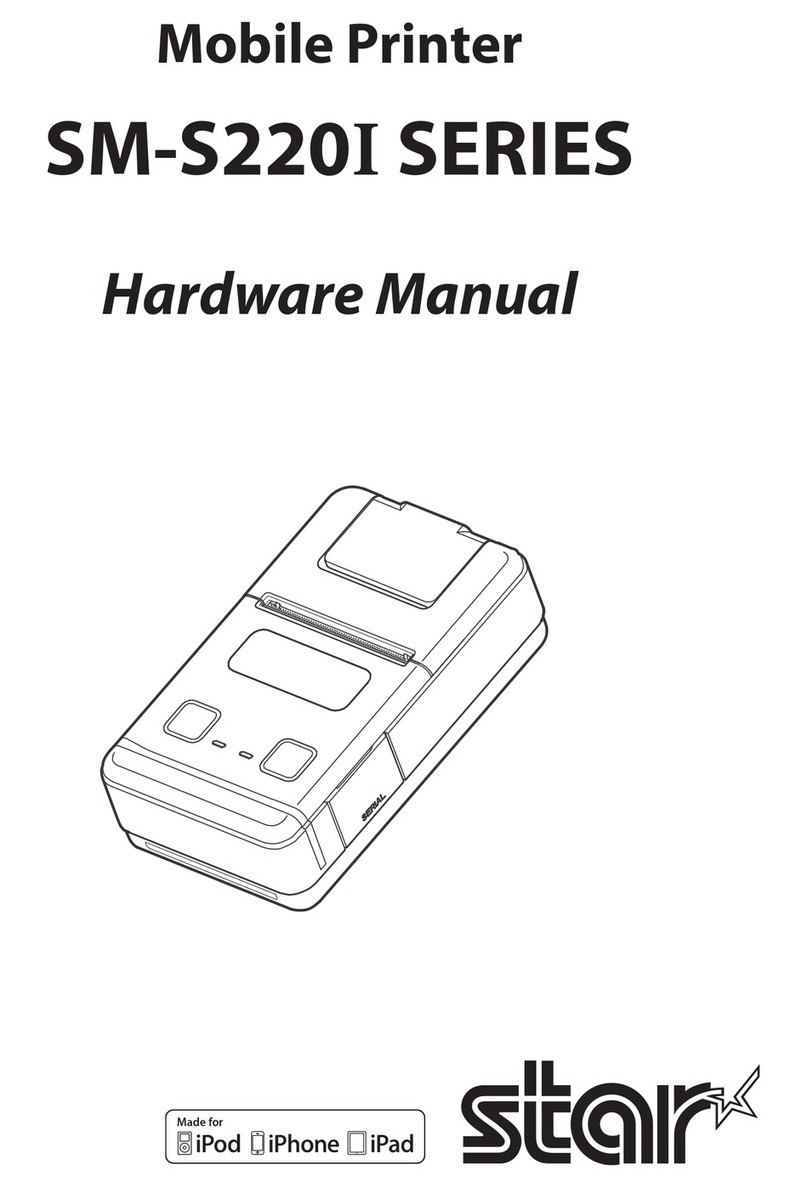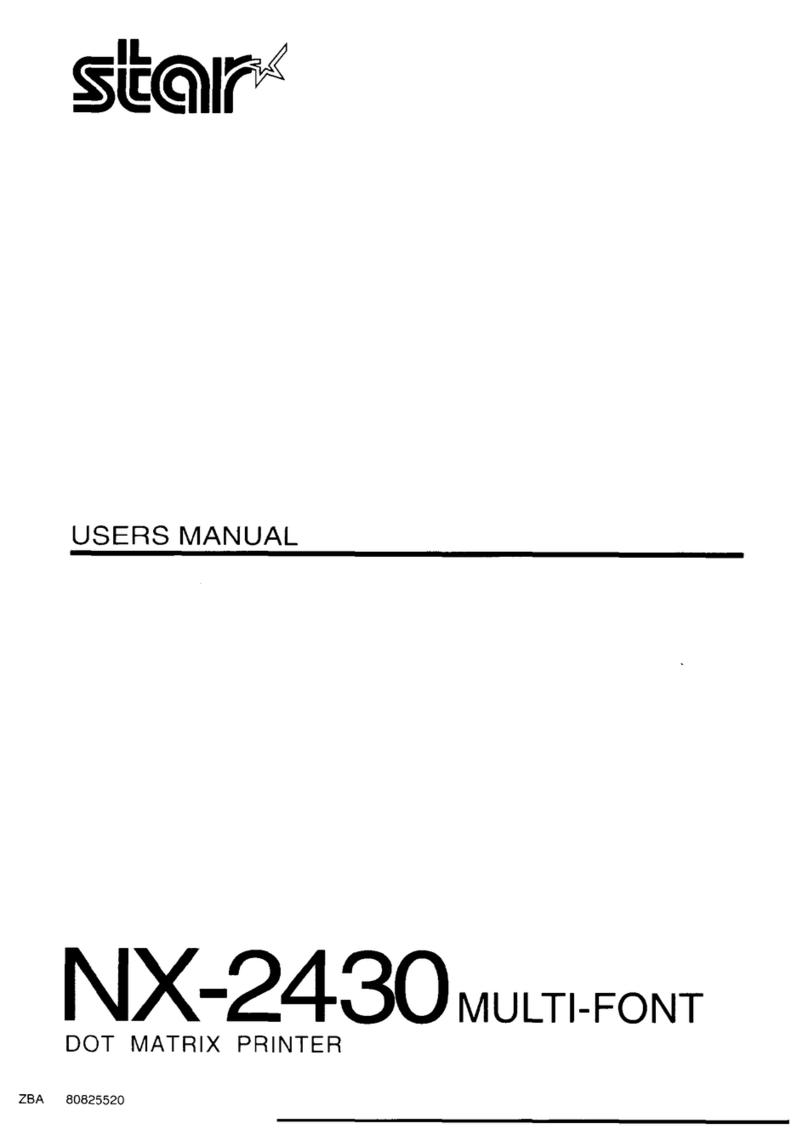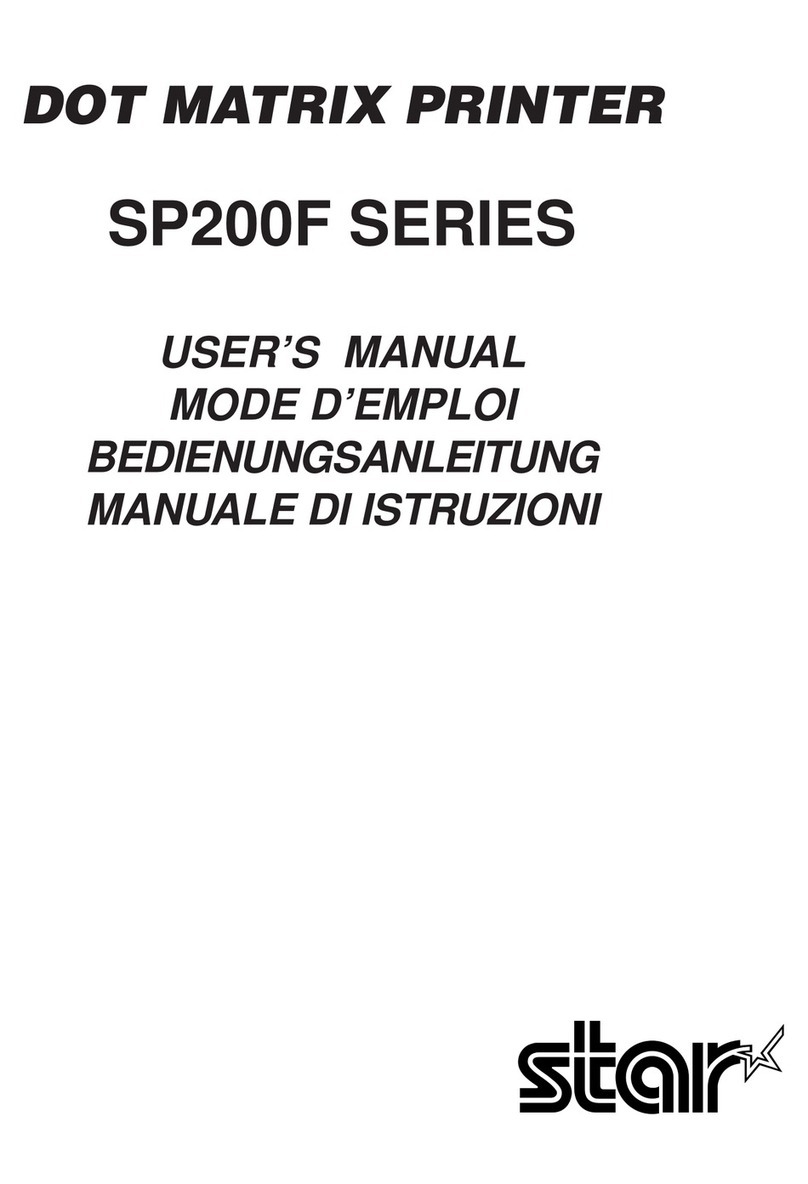Table of Contents
1. Product Overview...................................................................................................................................................... 1
1.1 Printer & Accessories.......................................................................................................................................2
1.2 Appearance and Components......................................................................................................................... 3
2. Setup.......................................................................................................................................................................... 4
2.1 Battery Pack..................................................................................................................................................... 4
2.1.1 Inserting into the Printer...................................................................................................................... 4
2.1.2 Charging the Battery............................................................................................................................. 5
2.2 Bluetooth......................................................................................................................................................... 8
2.3 Loading Paper.................................................................................................................................................. 9
2.4 Memory Switch Settings................................................................................................................................ 11
2.5 Belt Clip.......................................................................................................................................................... 17
2.5.1 Attaching to the Printer...................................................................................................................... 17
2.5.2 Using the Belt Clip...............................................................................................................................17
3. Printer Features....................................................................................................................................................... 18
3.1 Control Panel................................................................................................................................................. 18
3.1.1 Button................................................................................................................................................. 18
3.1.2 Panel Lamp..........................................................................................................................................19
3.1.3 LCD Indication..................................................................................................................................... 19
3.1.4 Buzzer Description.............................................................................................................................. 20
3.2 Self Test.......................................................................................................................................................... 21
3.2.1 Self Test Procedure............................................................................................................................. 21
3.2.2 Printing the Bluetooth Device Name and MAC Address.................................................................... 21
3.3 Instruction for Auto Power Down(Sleep) Mode............................................................................................ 22
3.4 Magnetic Card Reader................................................................................................................................... 23
4. Paper........................................................................................................................................................................ 25
4.1 Paper Specification........................................................................................................................................ 25
4.2 Recommended Paper.................................................................................................................................... 25
4.3 Printing Range................................................................................................................................................25
4.4 Specification of Black Mark............................................................................................................................26
5. General Specification............................................................................................................................................... 27