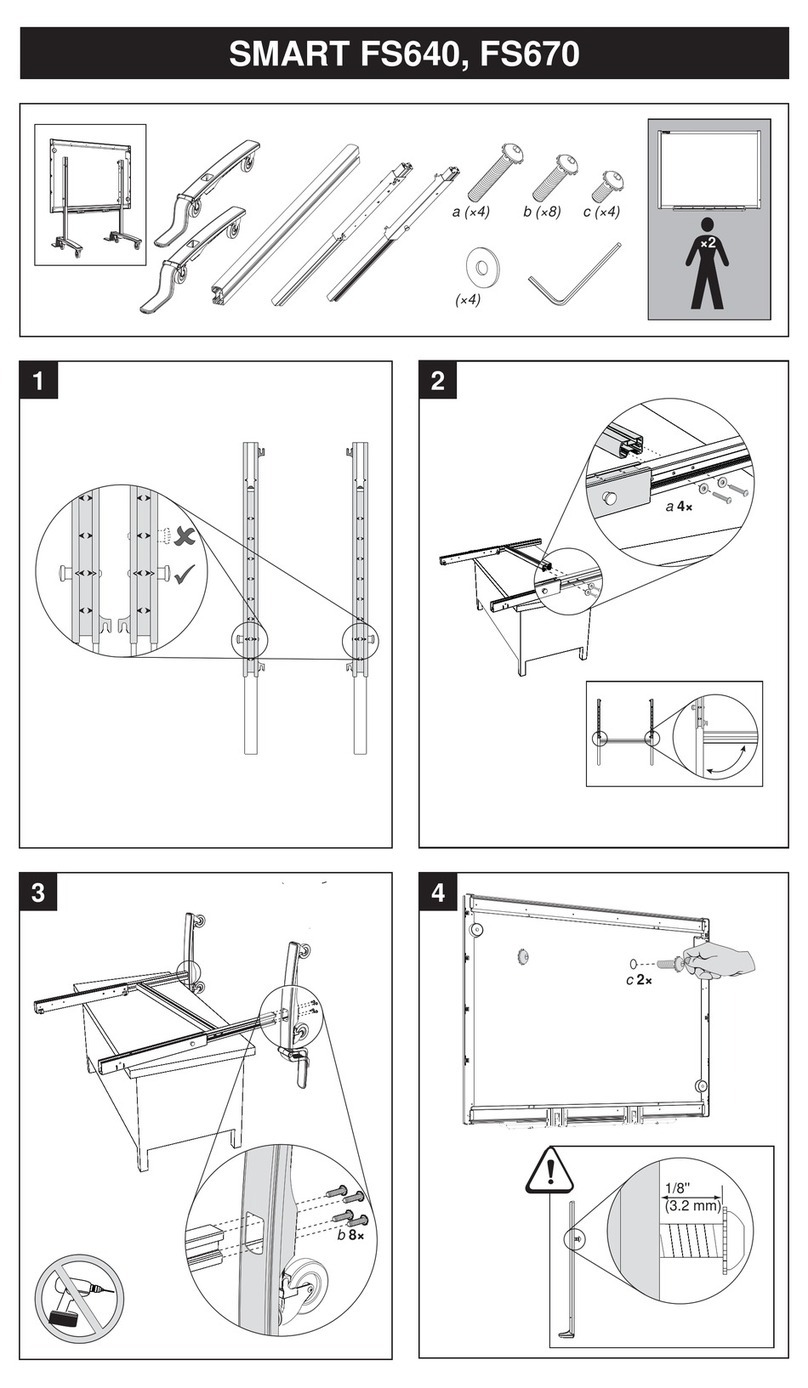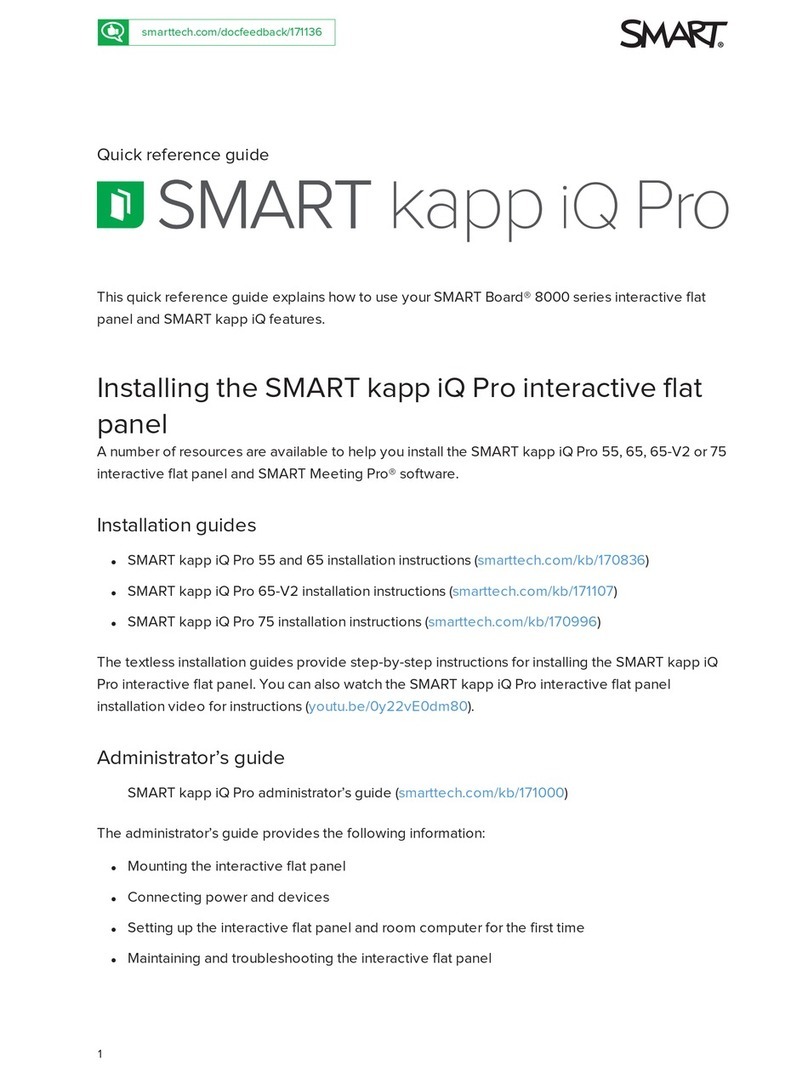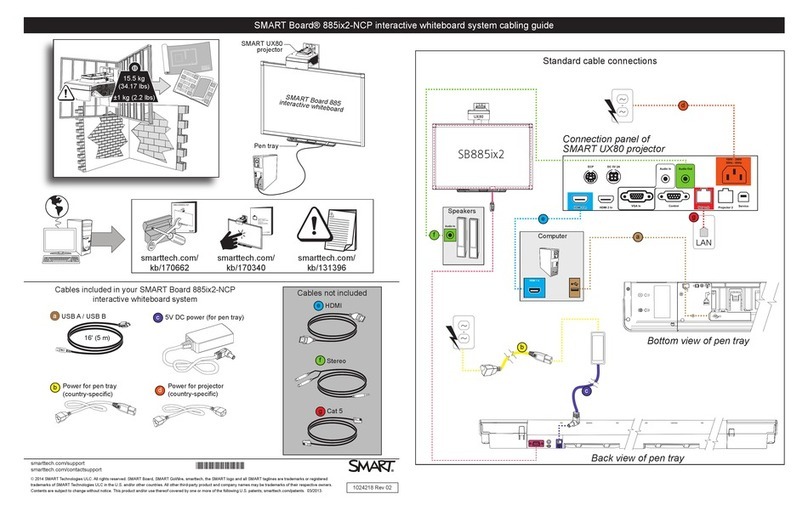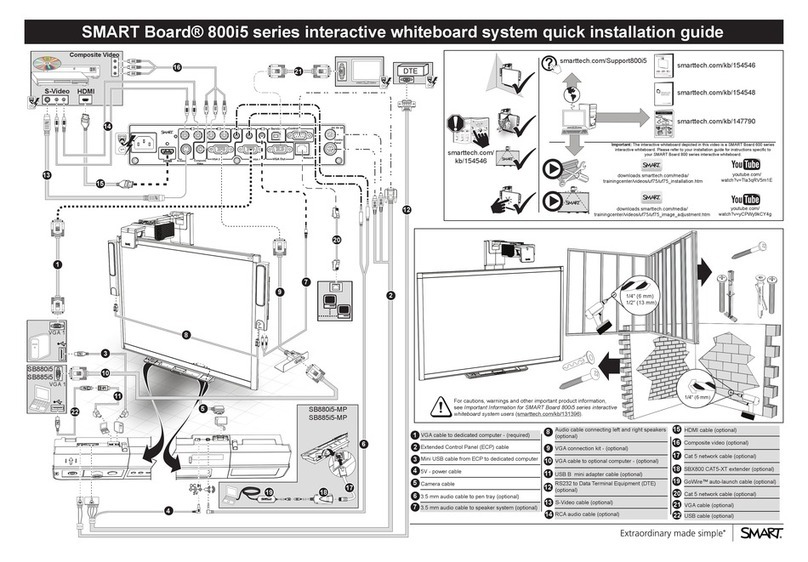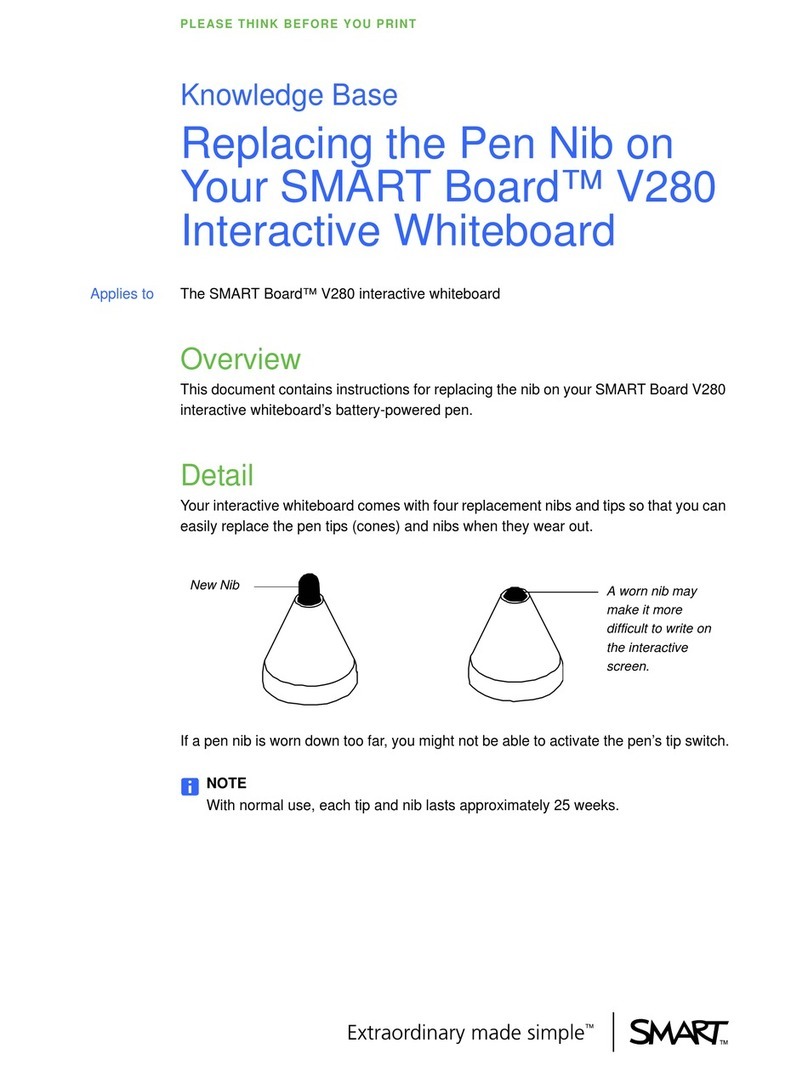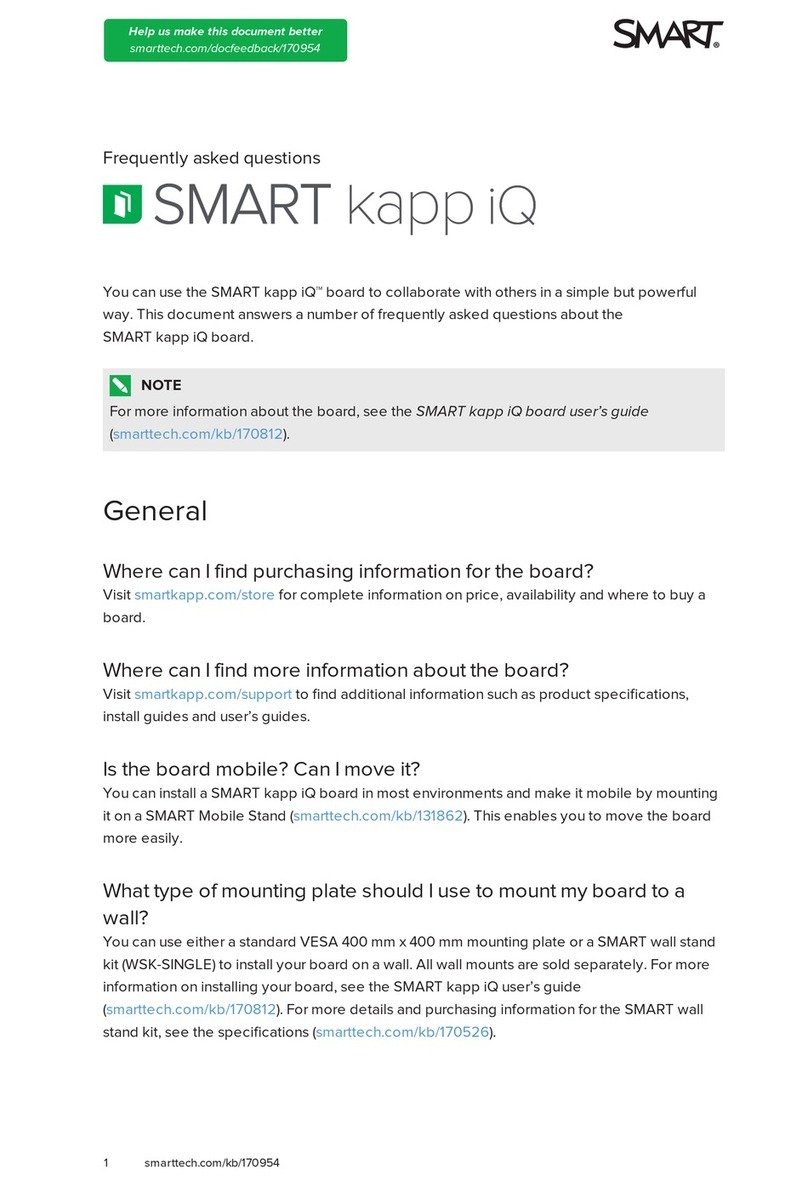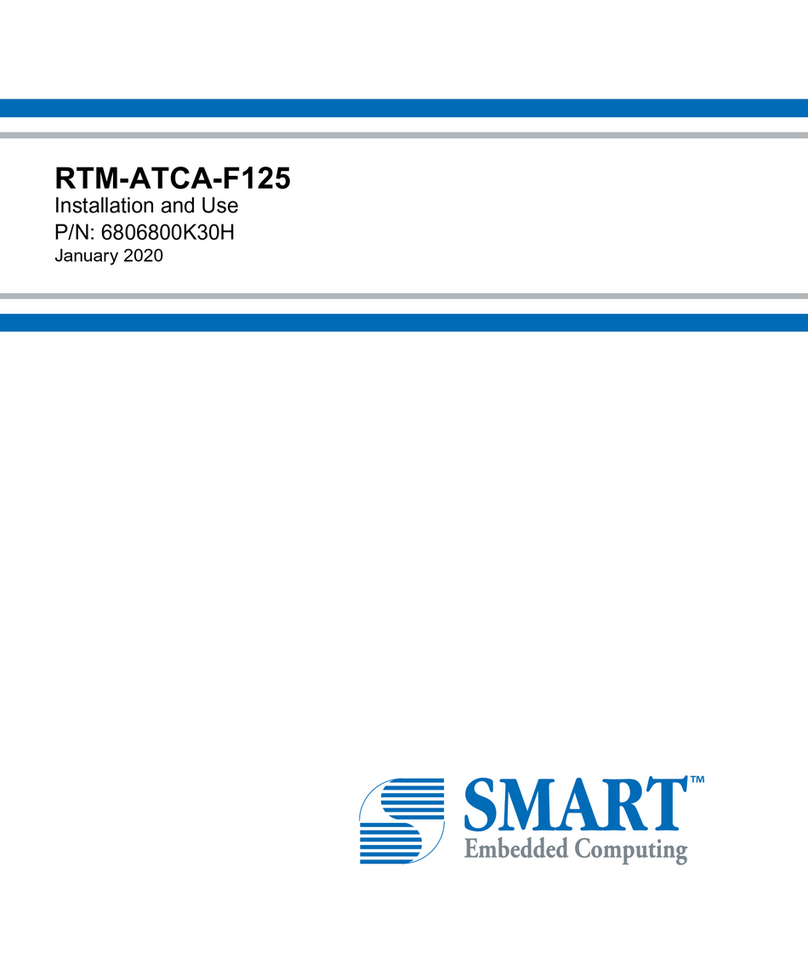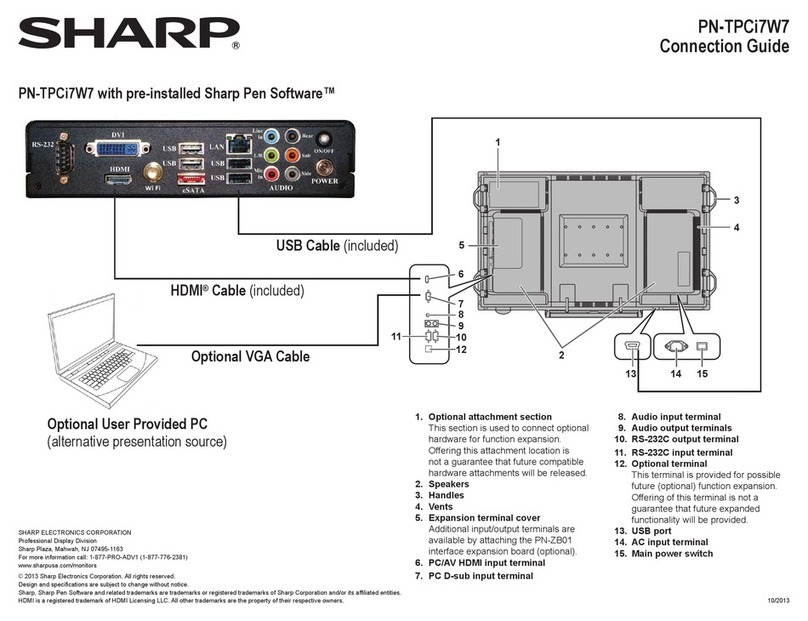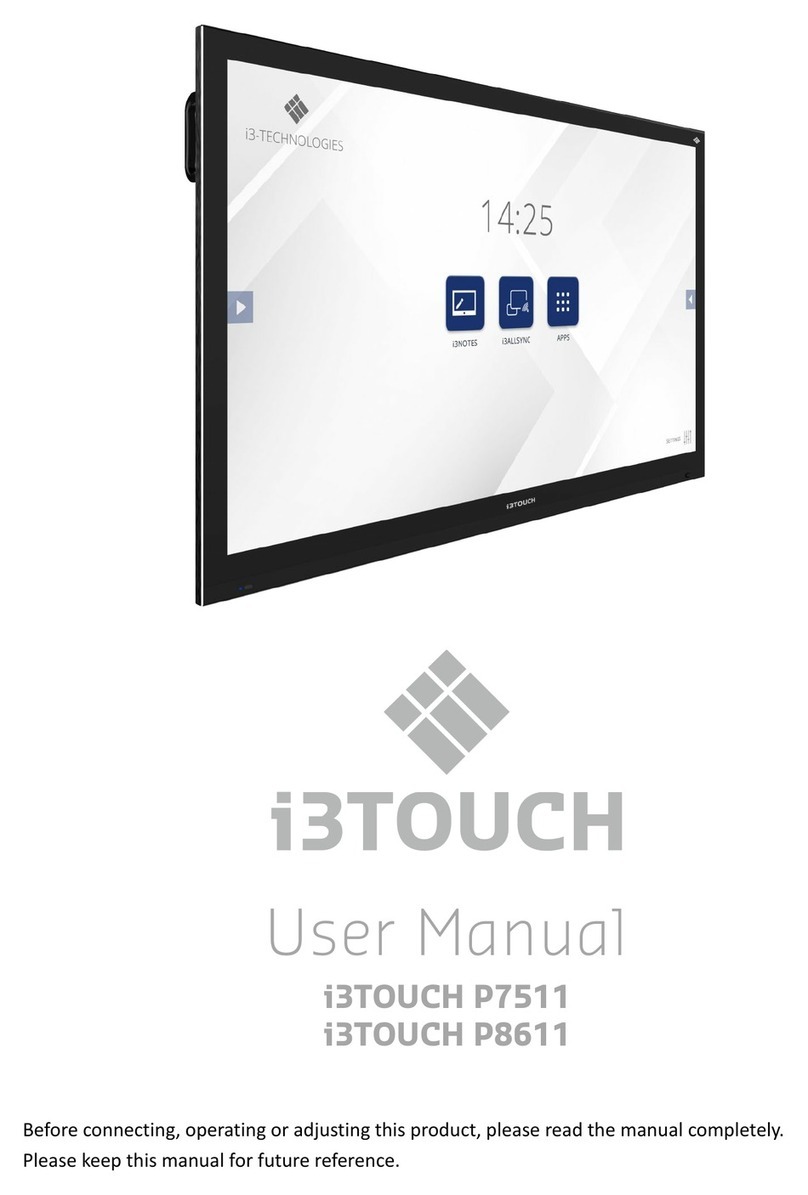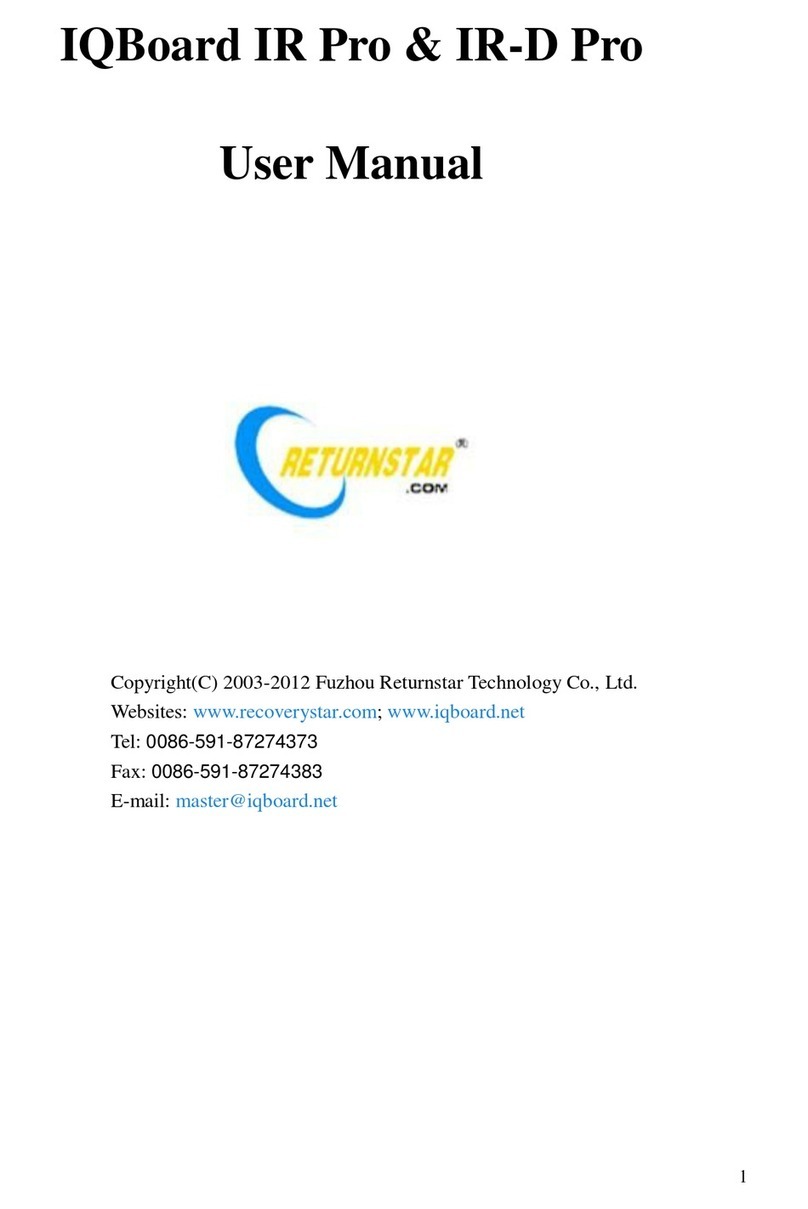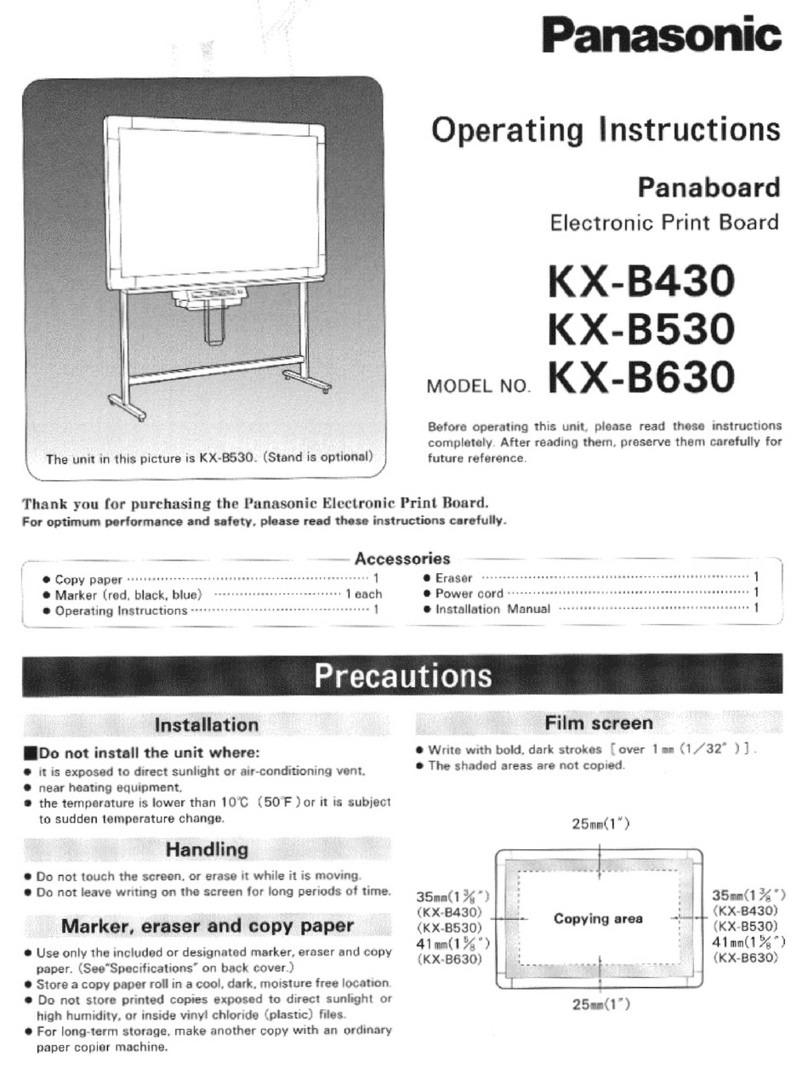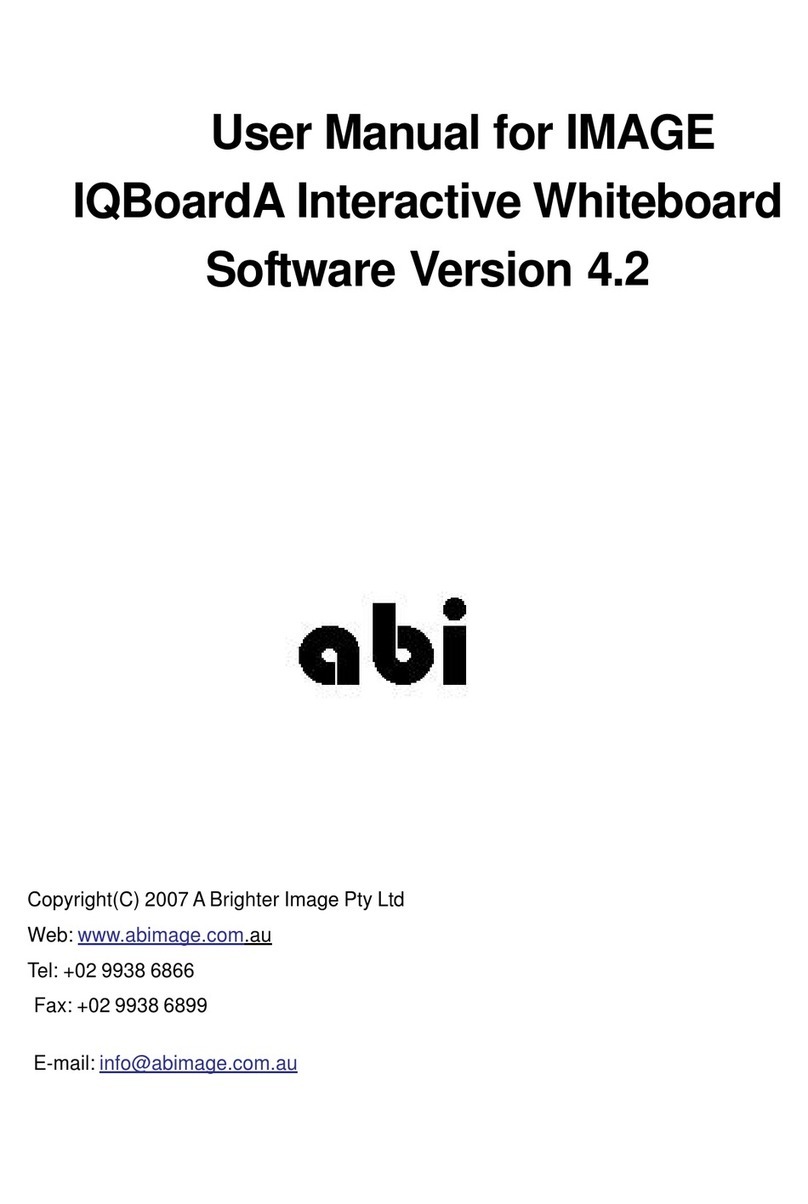Interpreting Status Messages
Status Message Displayed Explanation
This SMART Board interactive
whiteboard is working properly. Normal operation
The port for this device is in use by
another application.
This doesn’t apply when connected to SMART Board products that use
USB connections.
This message may appear if you inadvertently configure a non-existent
serial port to communicate with an interactive whiteboard.
No data is being received on this
port.
Possible communication problem.
• Are you using any USB cable extensions or hubs? Try connecting the
SMART Board interactive whiteboard directly to the computer.
• Have you made a custom cable? Verify the cable’s pinout.
• If a USB interface can’t provide sufficient power to the interactive
whiteboard, touching the interactive whiteboard can cause the power to
drop below the required level.
• This message appears if you inadvertently configure a serial port to
communicate with an interactive whiteboard that uses a USB interface.
The port for this device could not be
found.
This does not apply to SMART products that use USB connections.
This message appears if you inadvertently configure a non-existent serial
port to communicate with an interactive whiteboard.
Analyzing incoming data to
determine if it is a SMART Board
interactive whiteboard...
The software is analyzing the data received from the port to make sure that
it comes from a SMART Board interactive whiteboard.
This message does not necessarily mean that the port is receiving data. If it
isn’t, this message changes to "No data is being received on this port."
Data is being received, but
communication to the interactive
whiteboard is not working correctly.
The LEDs will not function properly.
The computer is receiving data from the interactive whiteboard, but the
interactive whiteboard can’t receive commands from the computer.
The message may indicate a defective cable.
SMART Board interactive
whiteboard not connected to
SMART USB Adapter.
The USB cable is plugged into the computer, but the other end isn’t plugged
into the interactive whiteboard.
Check the cable connections.
Click the Add SMART Board button
in SMART Board Settings to initiate
automatic SMART hardware
detection or to manually select a
COM Port.
This message appears when there are no SMART Board products listed in
the SMART Board Software Control Panel.
Interactive whiteboards connected with a USB cable are always Plug and
Play. Note that the Windows NT® operating system 4 doesn’t support USB.
You can’t manually connect or disconnect a SMART product that is
attached to a USB port. If this SMART product doesn’t appear in the
SMART Board Software Control Panel, check your Windows Device
Manager to determine if the USB ports appear and are working correctly.
You might need to enable them in the computer’s BIOS. The SMART Board
product should also appear in the device manager connected to the USB
ports (when viewing by connection) or under the Human Interface class of
devices.