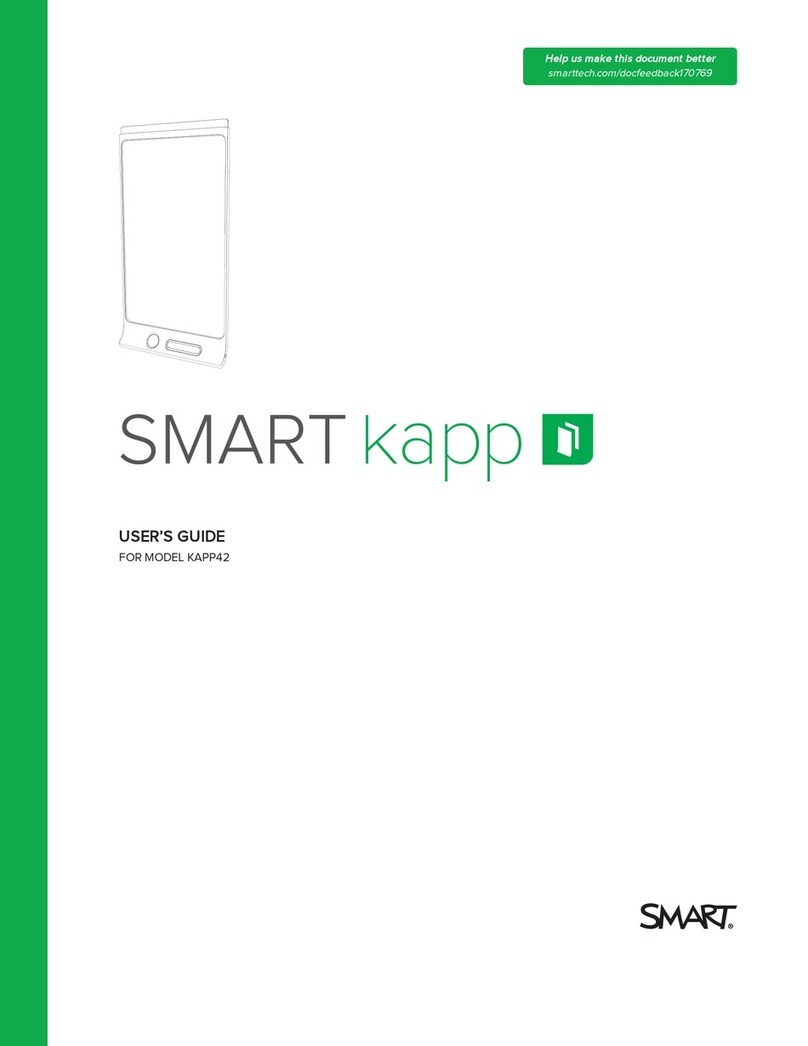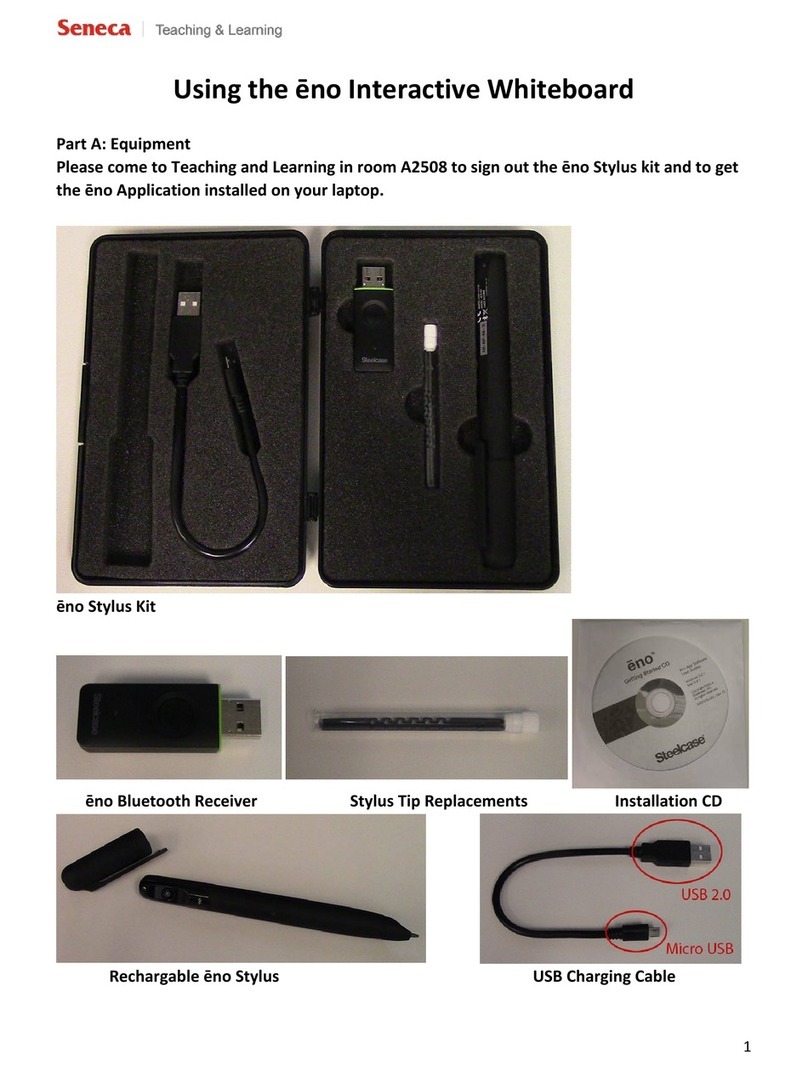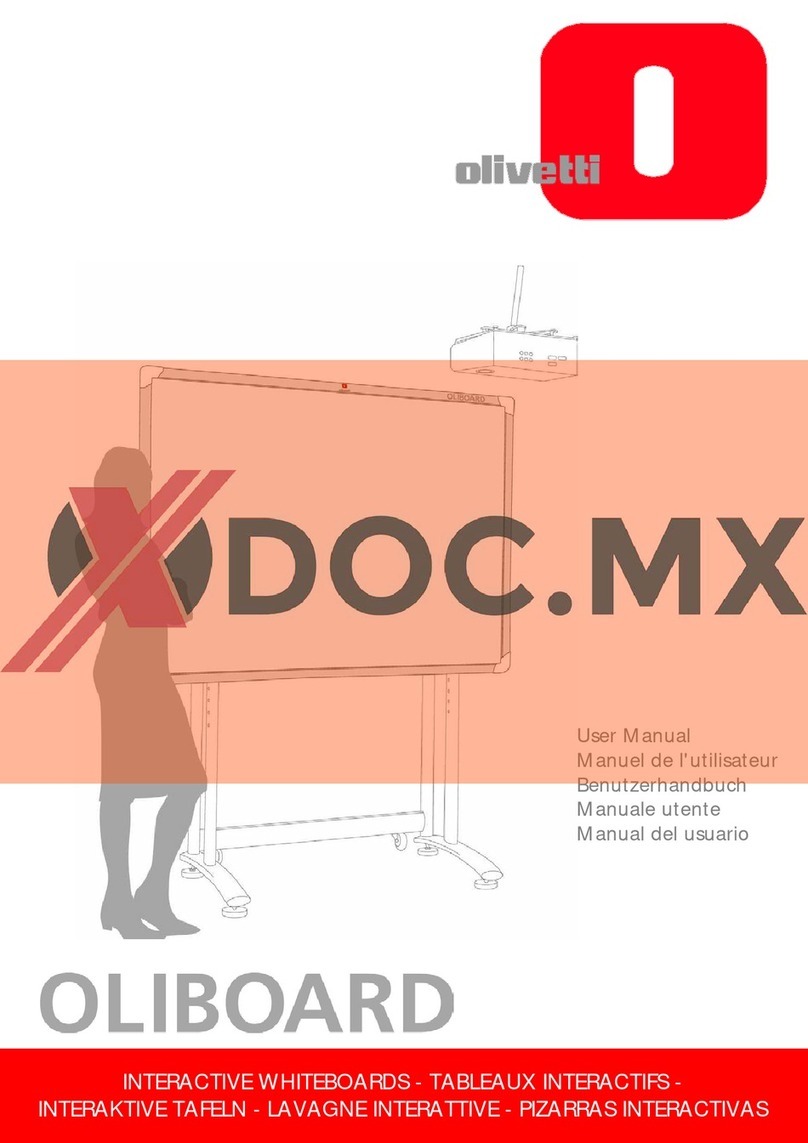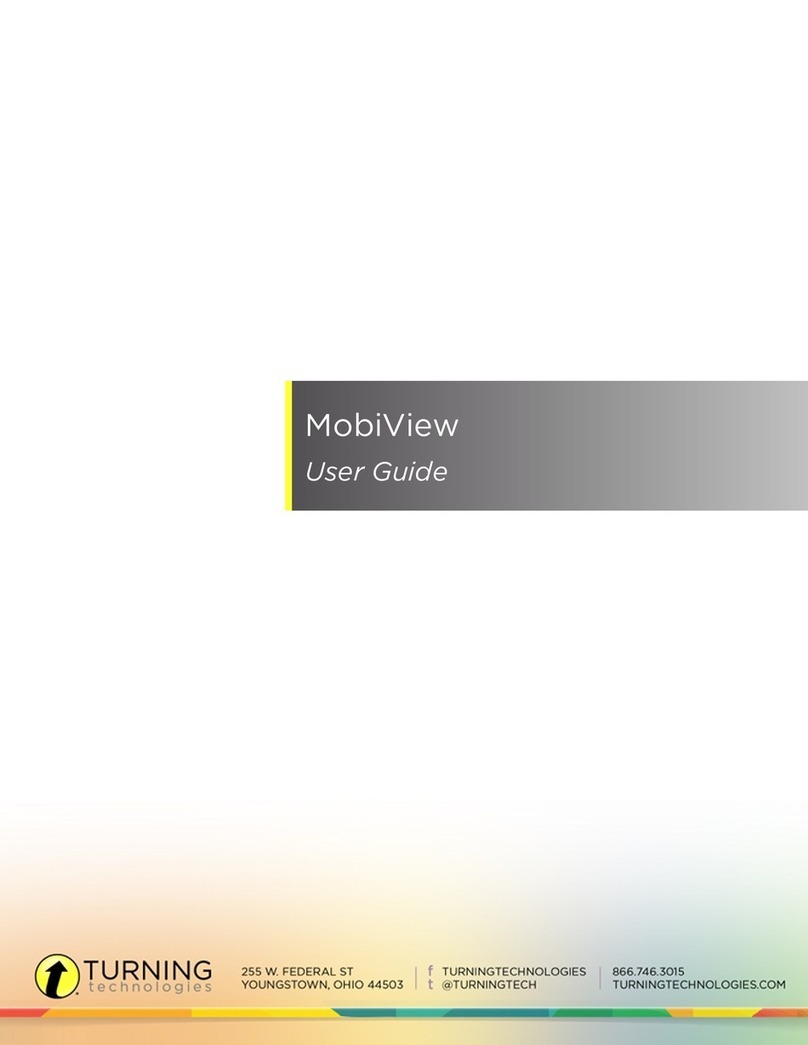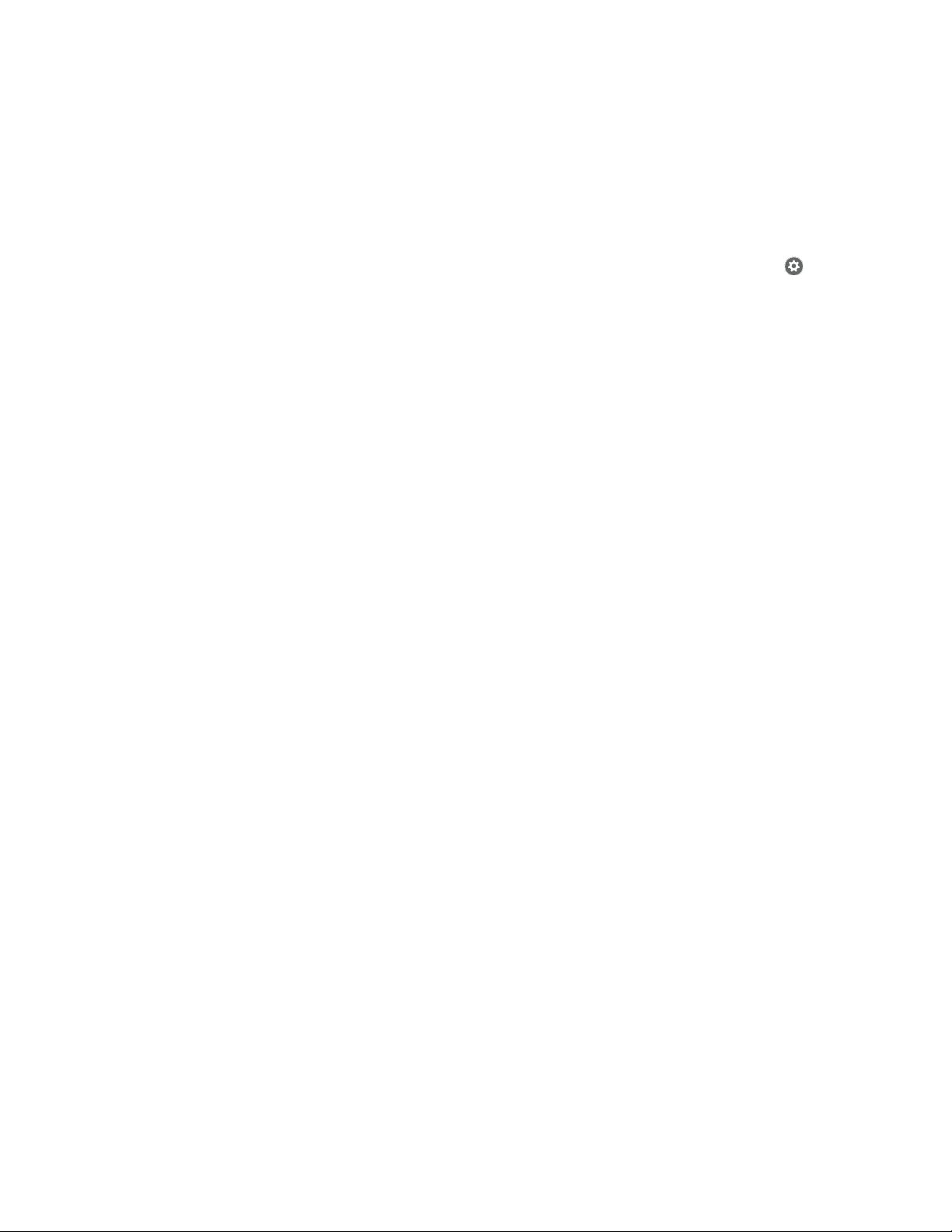SMART KAPP42 User manual
Other SMART Interactive Whiteboard manuals
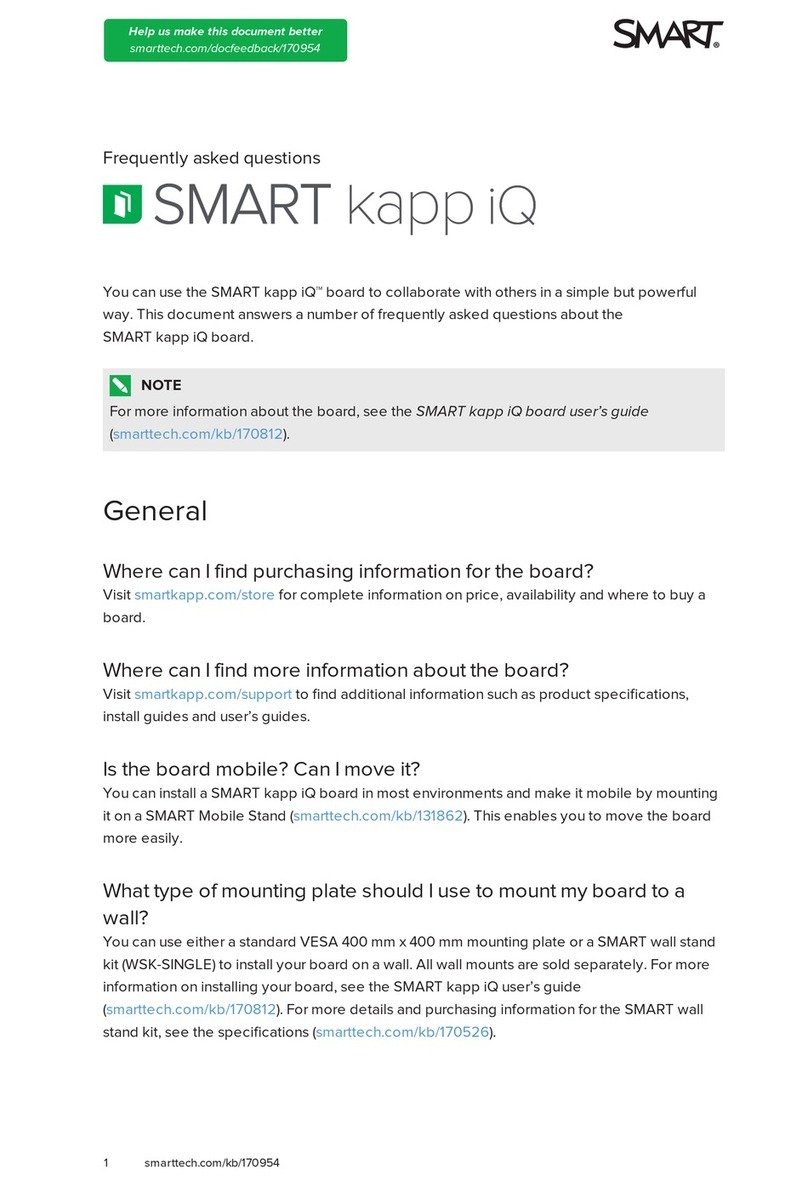
SMART
SMART KAPP IQ Installation guide

SMART
SMART SBID 8084i-G4 User manual
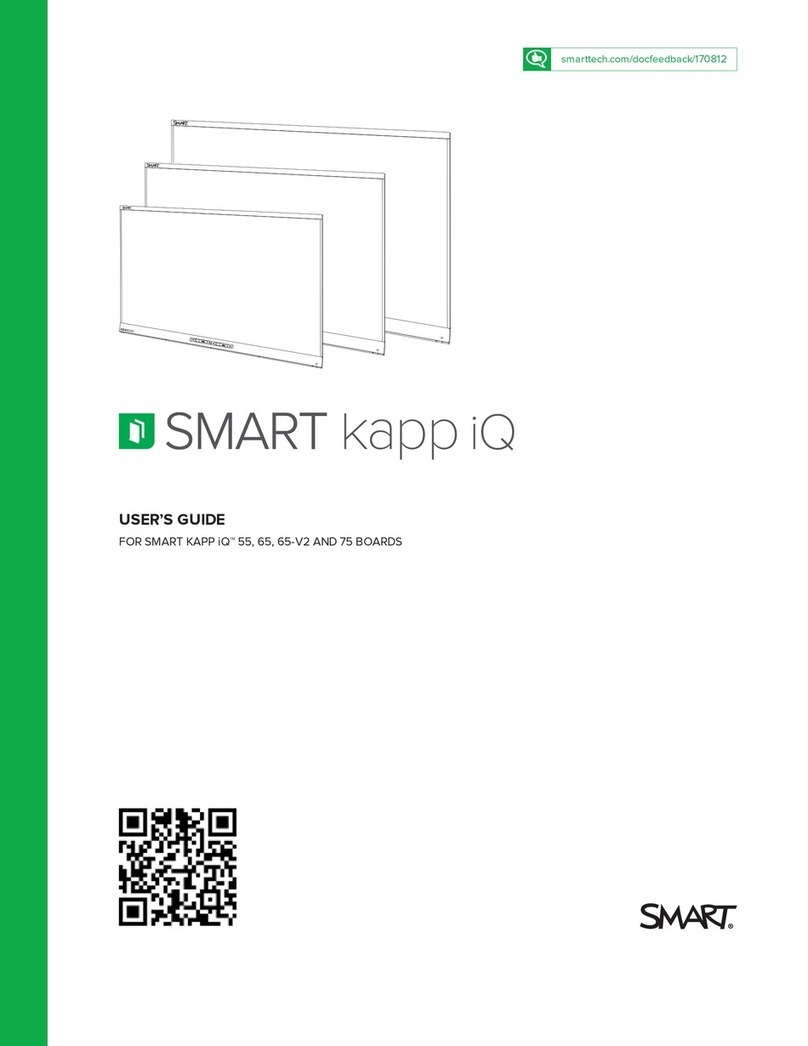
SMART
SMART kapp iQ 55 User manual
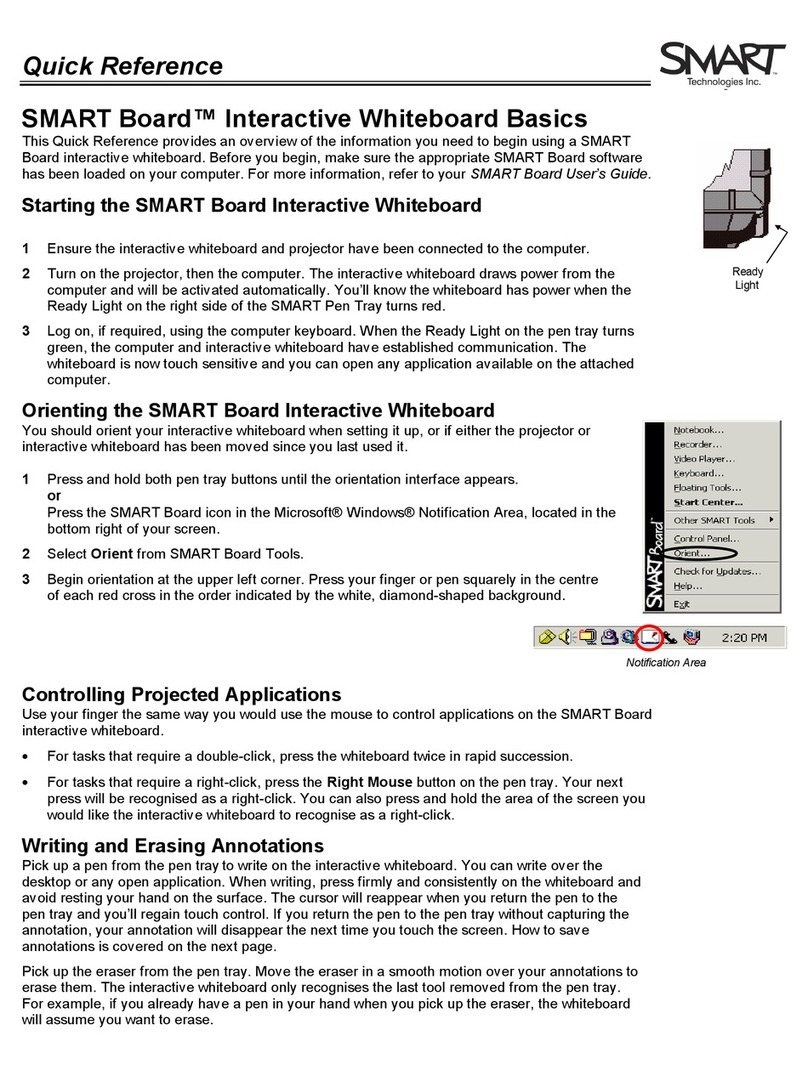
SMART
SMART SMART Board User manual

SMART
SMART Podium 500 Series User manual

SMART
SMART Smart Board M600 series User manual

SMART
SMART KAPP42 User manual
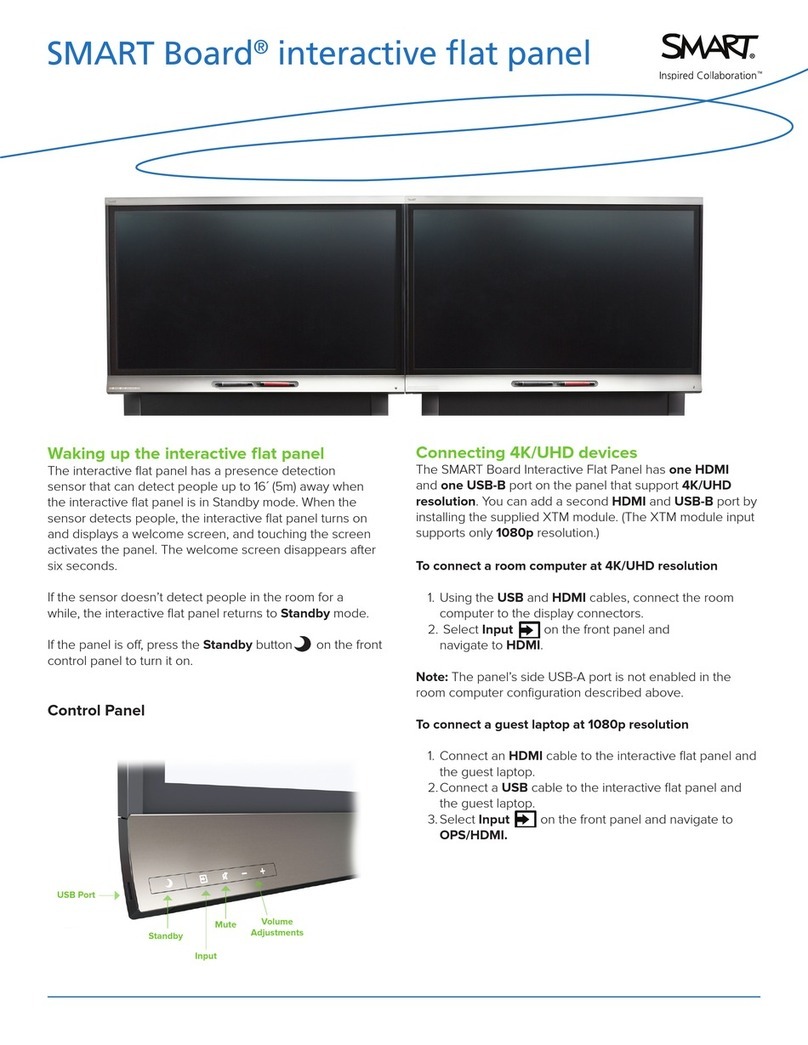
SMART
SMART SBID 8000 series User manual

SMART
SMART SMART Board 885-SMP User manual
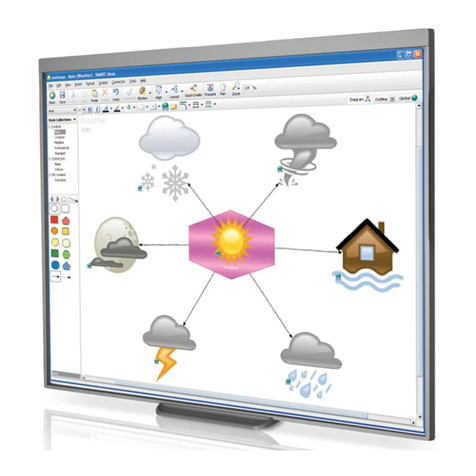
SMART
SMART Smart Board 480 User manual

SMART
SMART Board 6065 Operating manual

SMART
SMART Board 600 Series User manual

SMART
SMART 8070i User manual
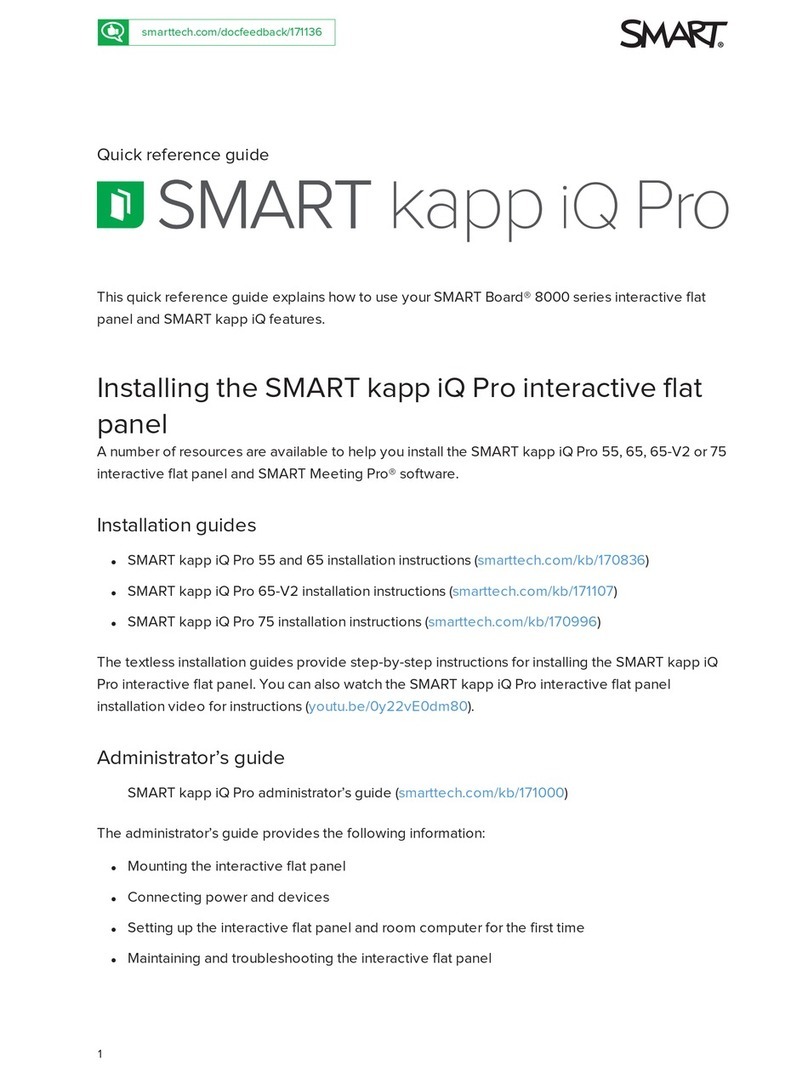
SMART
SMART KAPP iQ PRO 65 User manual
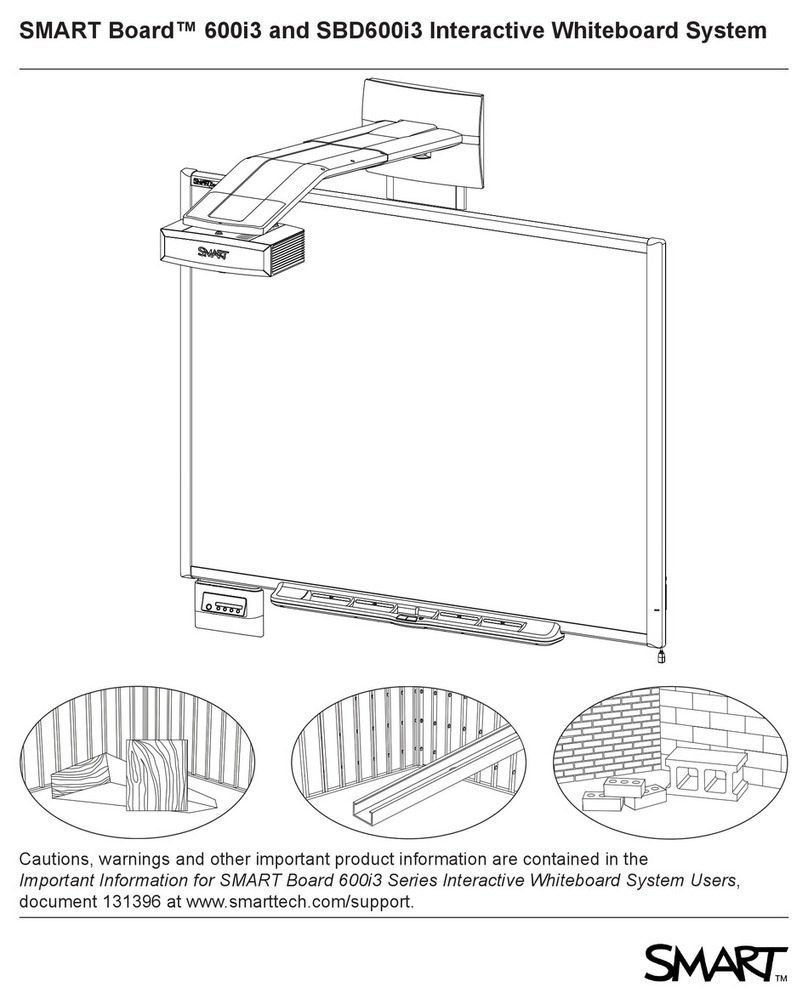
SMART
SMART Board 600i3 User manual
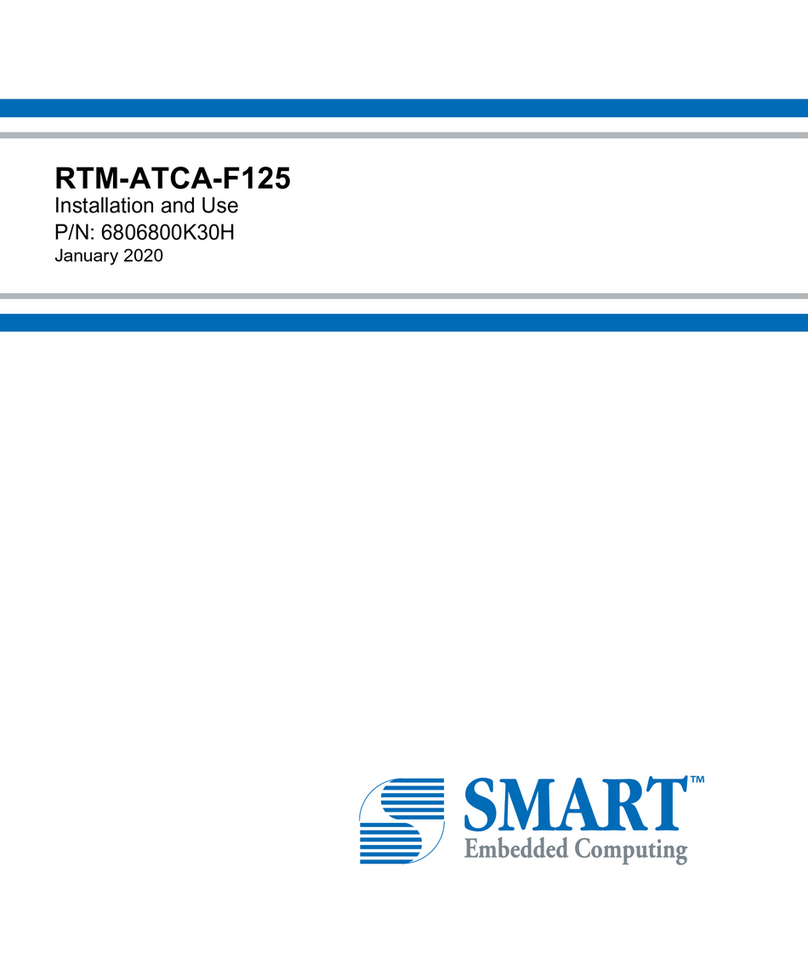
SMART
SMART RTM-ATCA-F125 Quick start guide

SMART
SMART Podium ID422w User manual

SMART
SMART UF45-680 User manual

SMART
SMART 685ix2 User manual
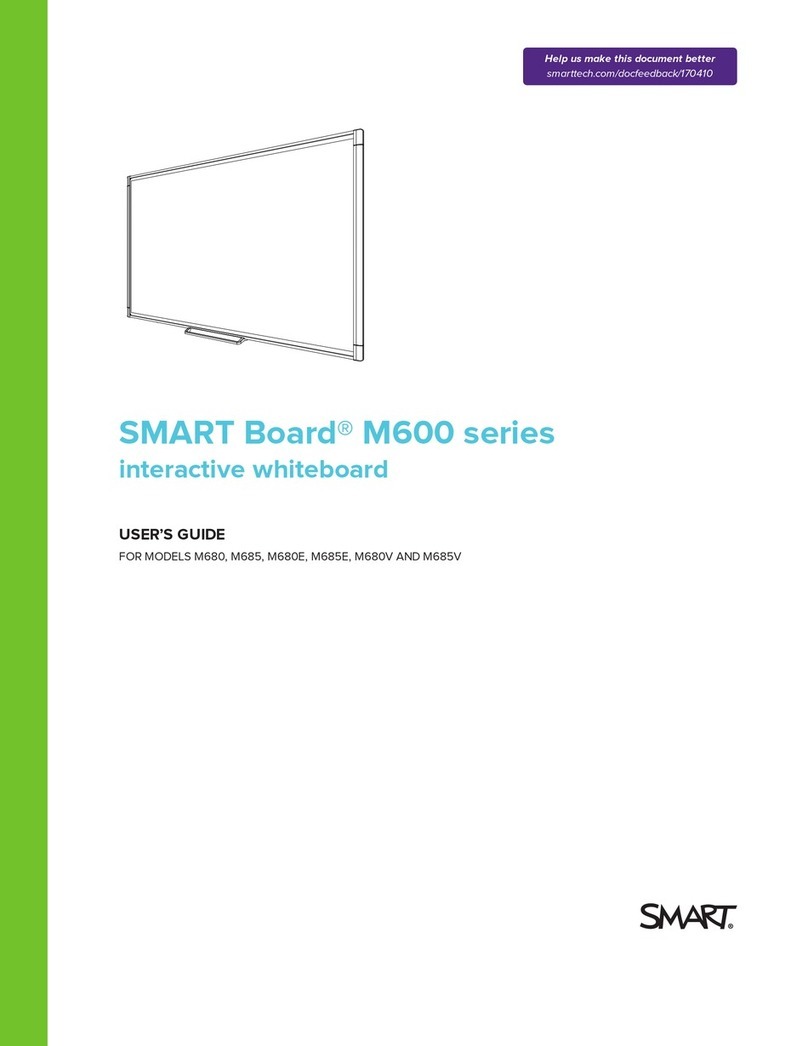
SMART
SMART M680 User manual
Popular Interactive Whiteboard manuals by other brands
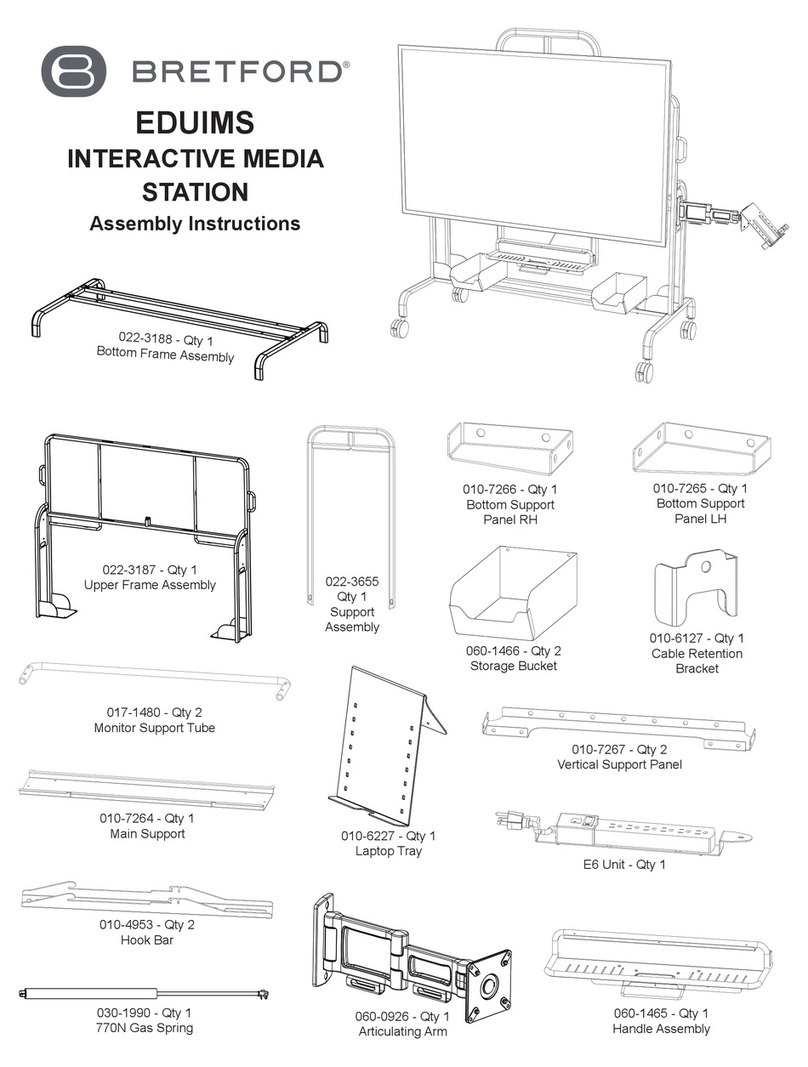
Bretford
Bretford EDUIMS Assembly instructions and user guide

Panasonic
Panasonic Panaboard UB-5315 operating instructions

Plus
Plus M-11S Brochure & specs

TRIUMPH BOARD
TRIUMPH BOARD ULTRA SLIM user manual

Returnstar Interactive Tech
Returnstar Interactive Tech IQBoard DVT V7.0 user manual

AVer
AVer CP series user manual