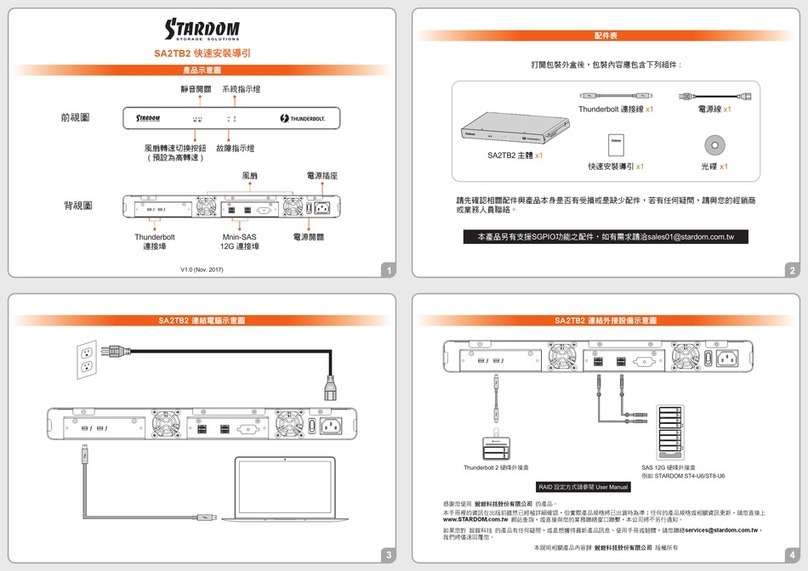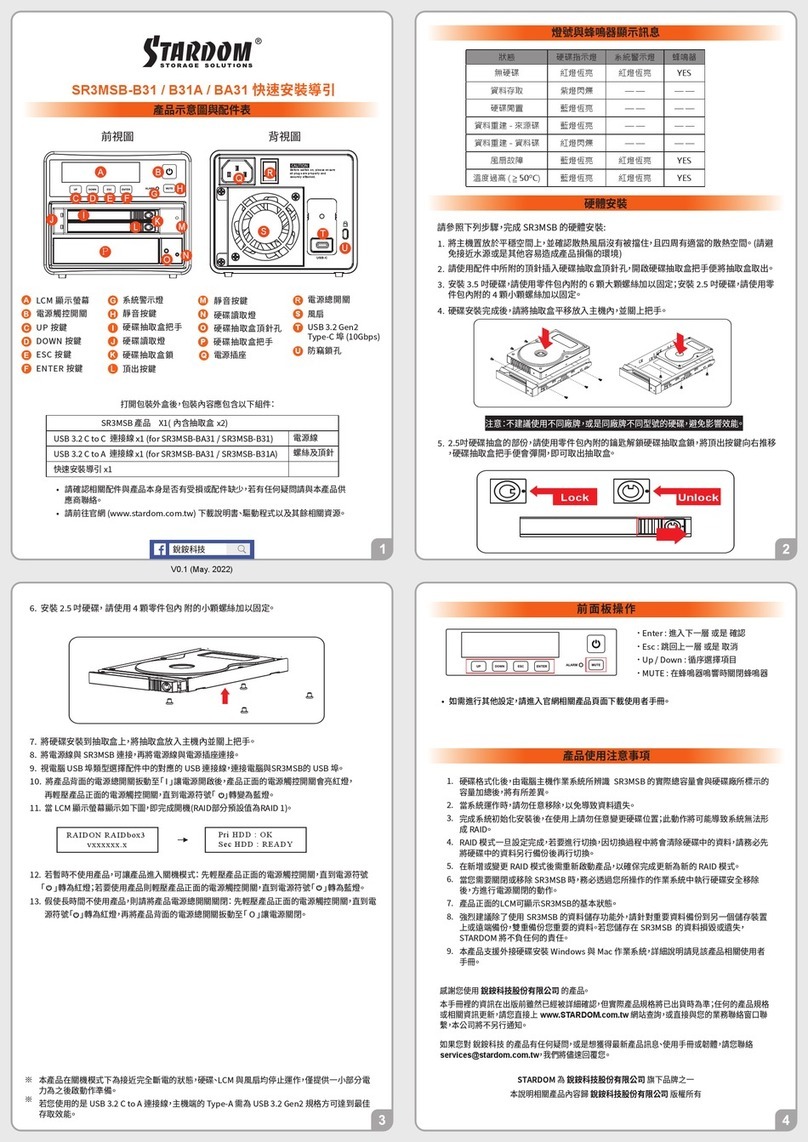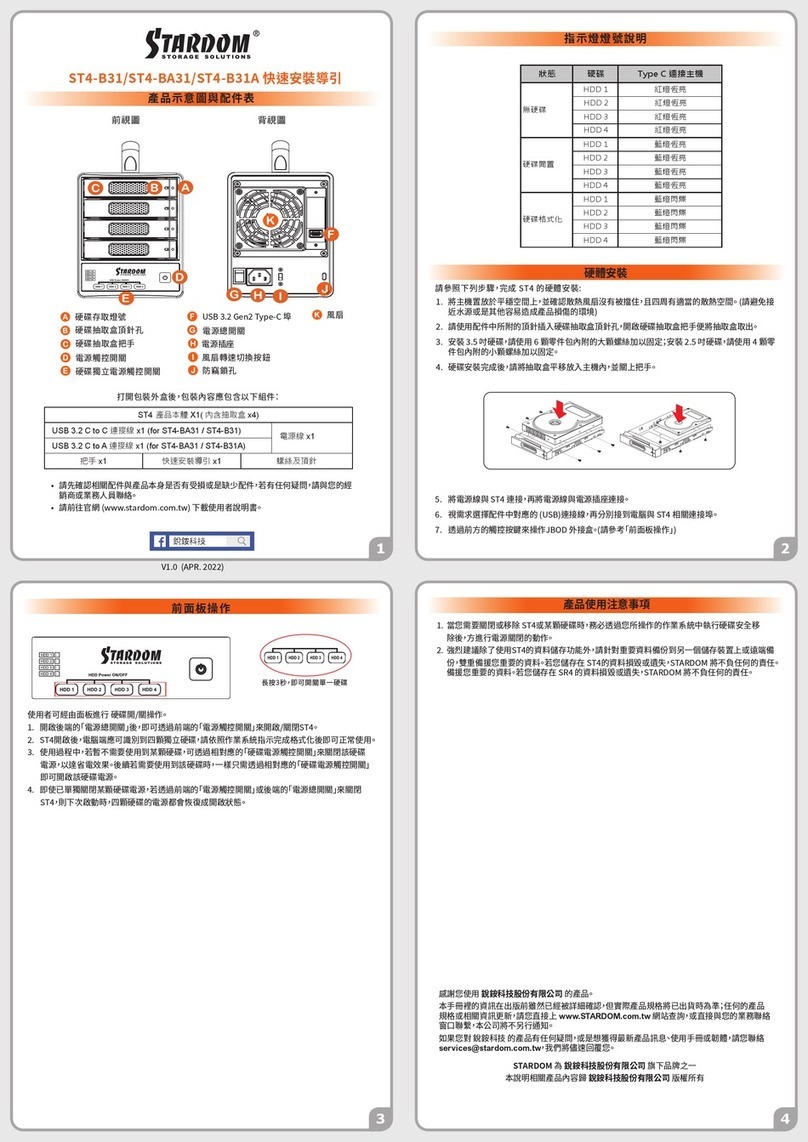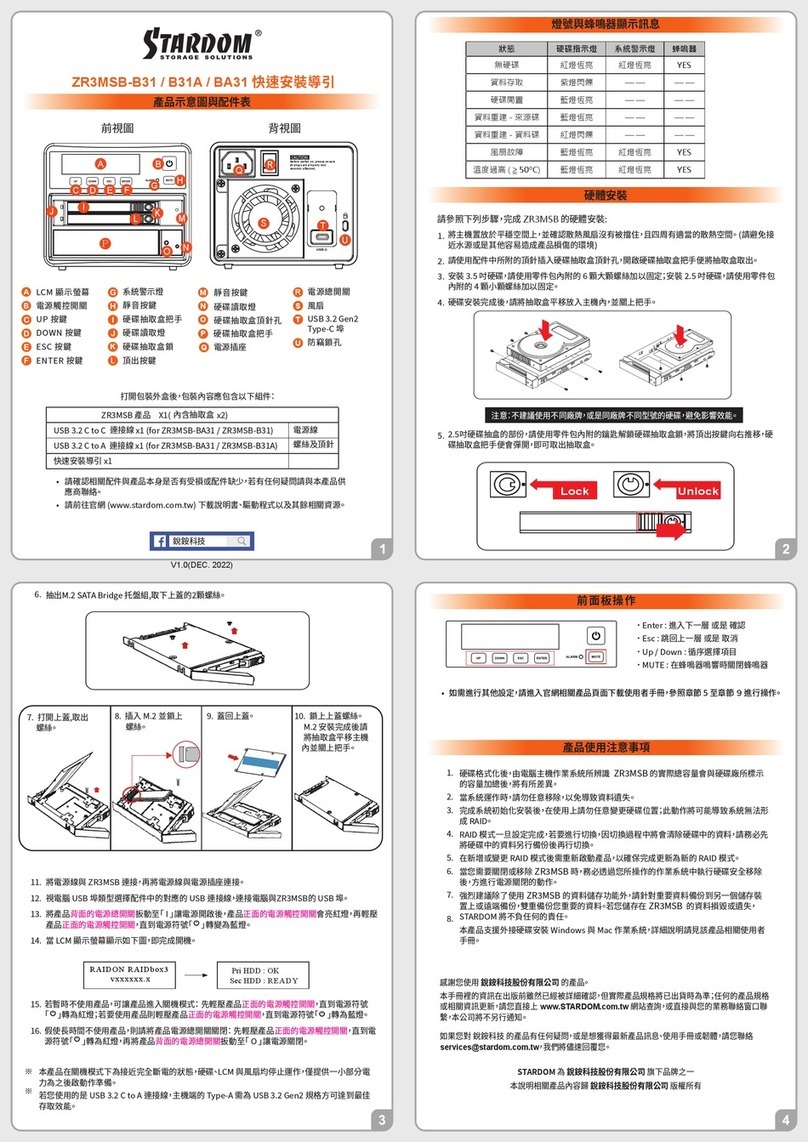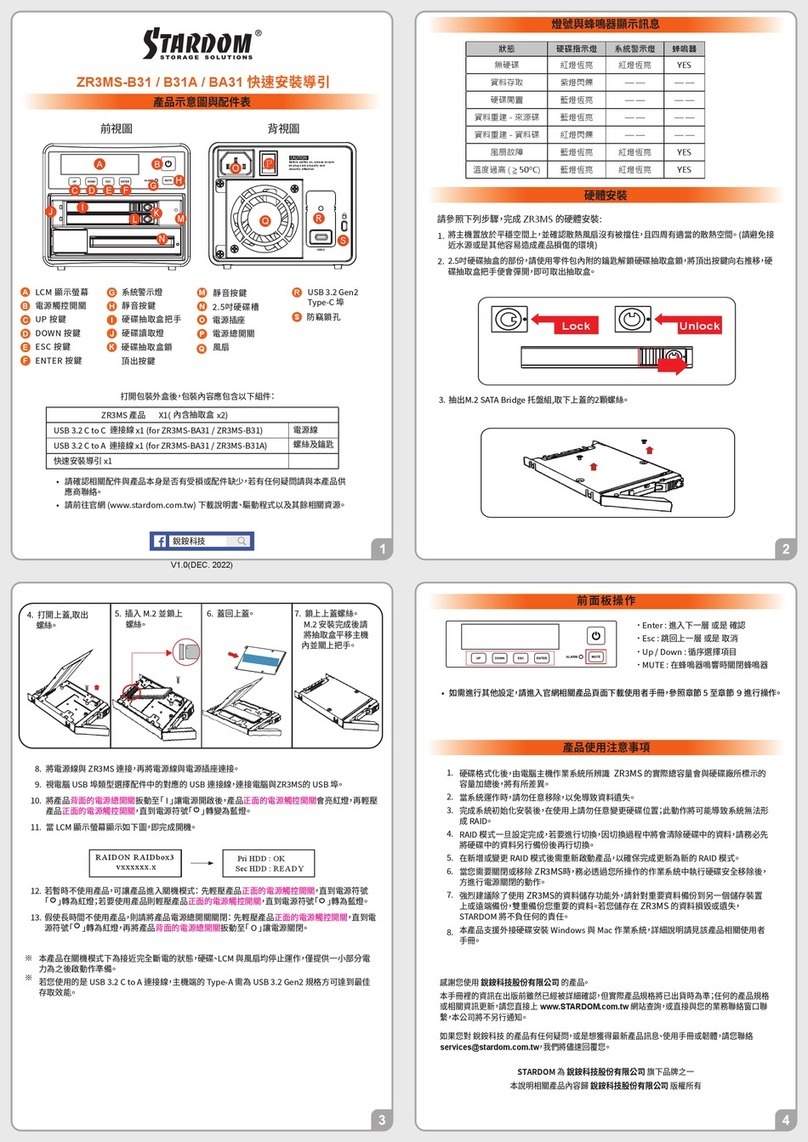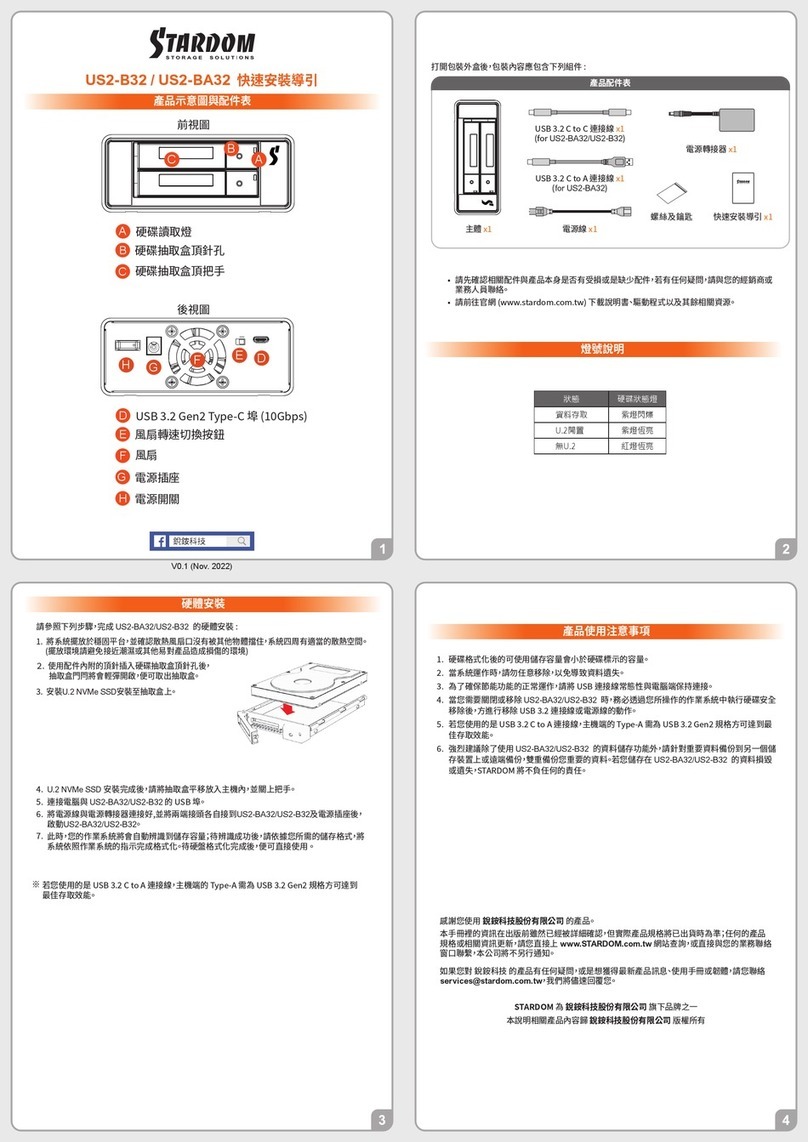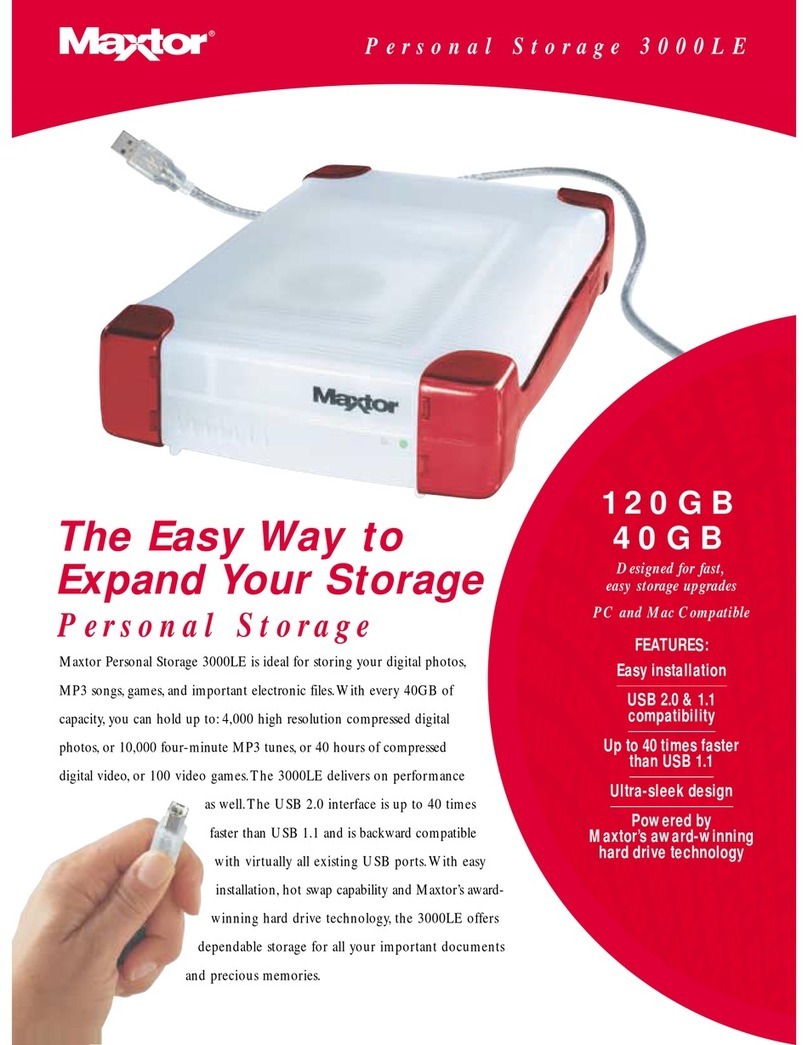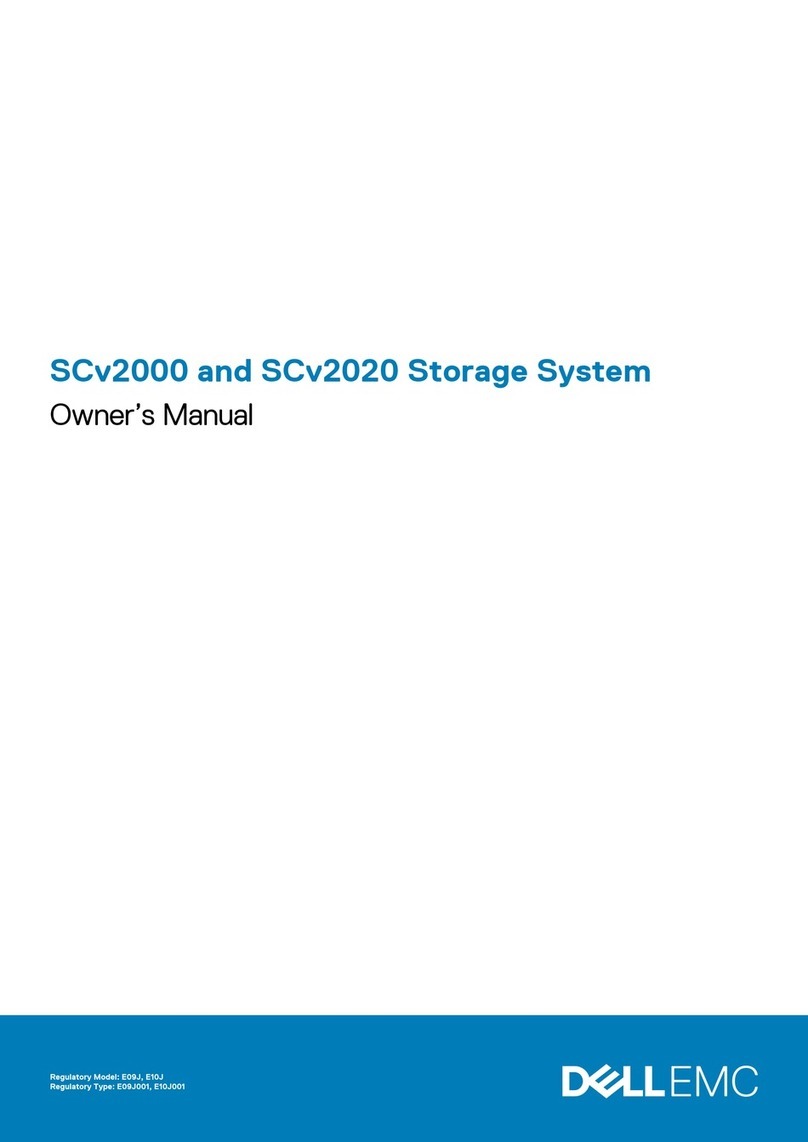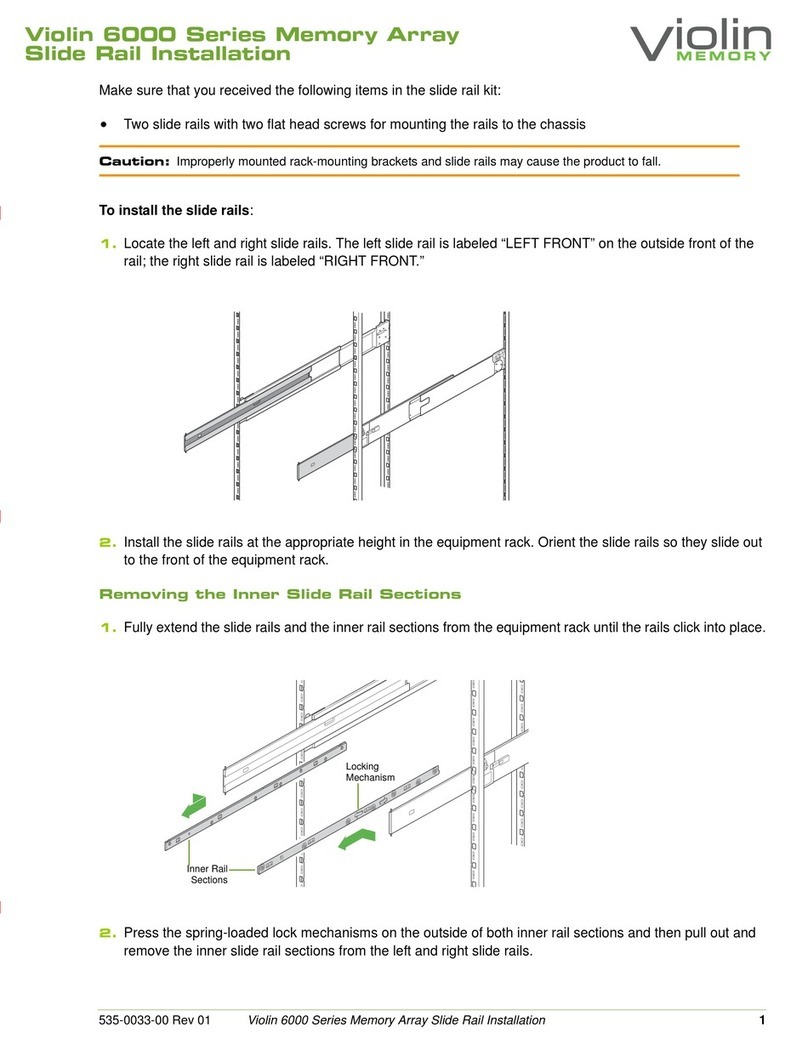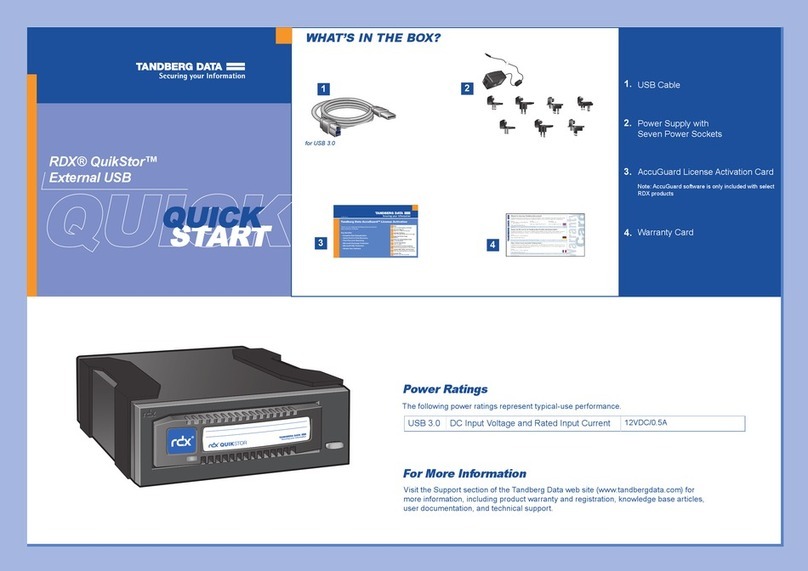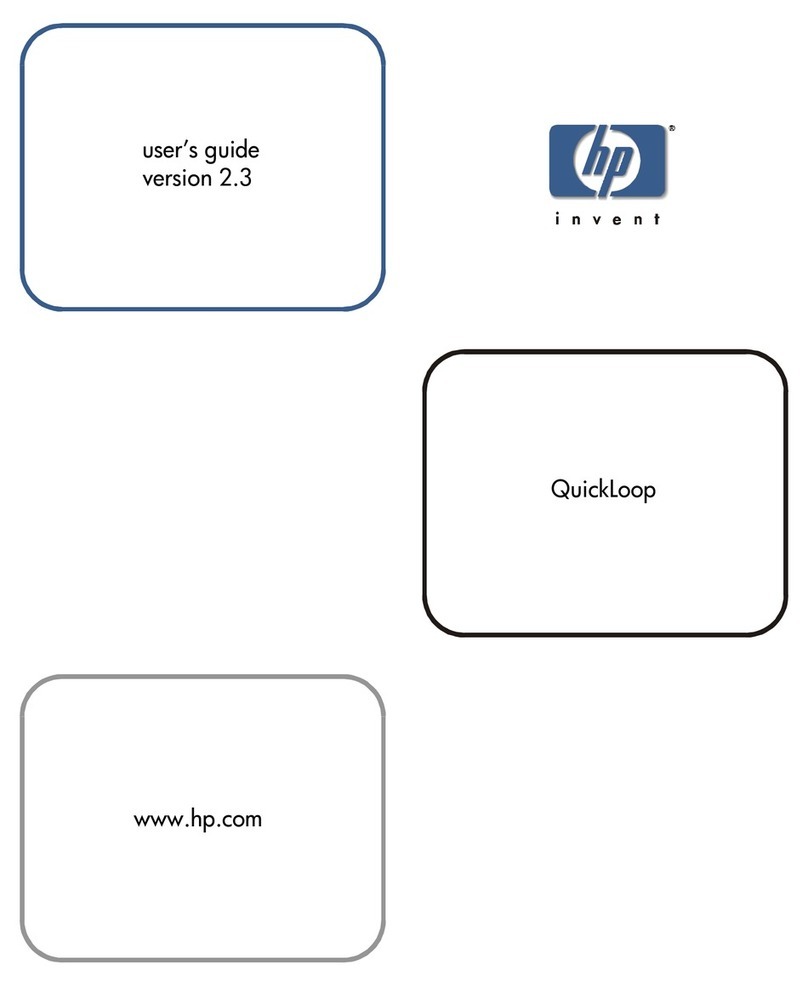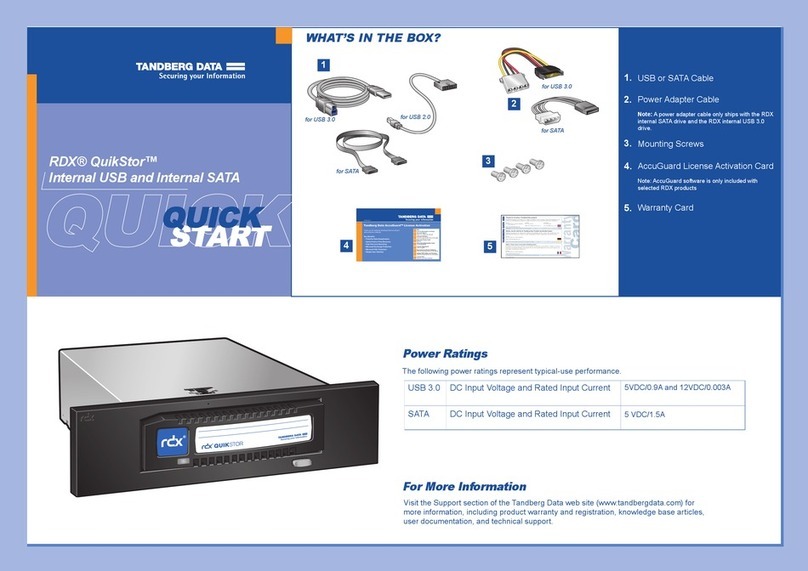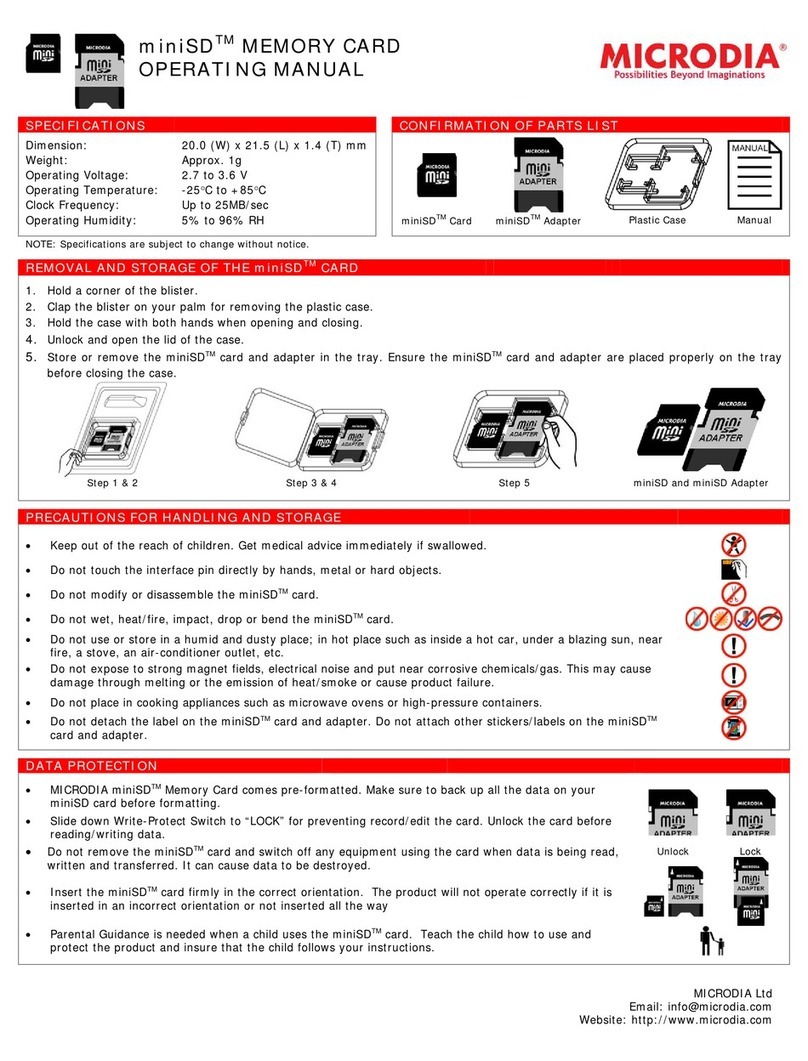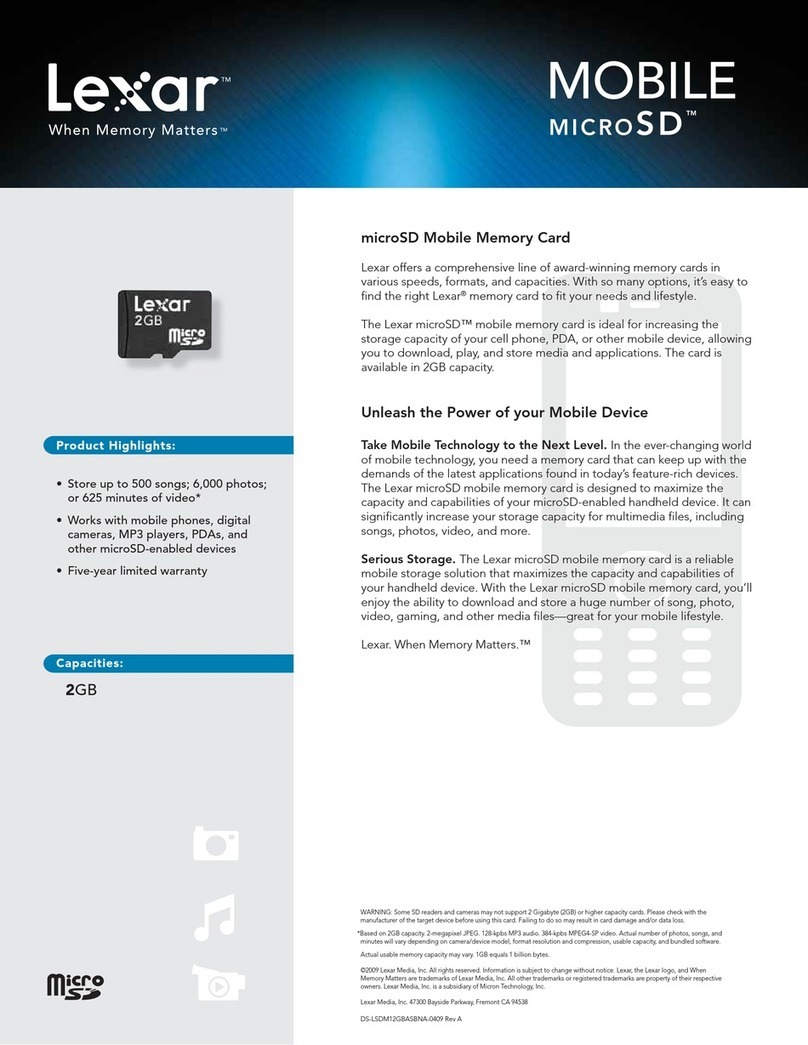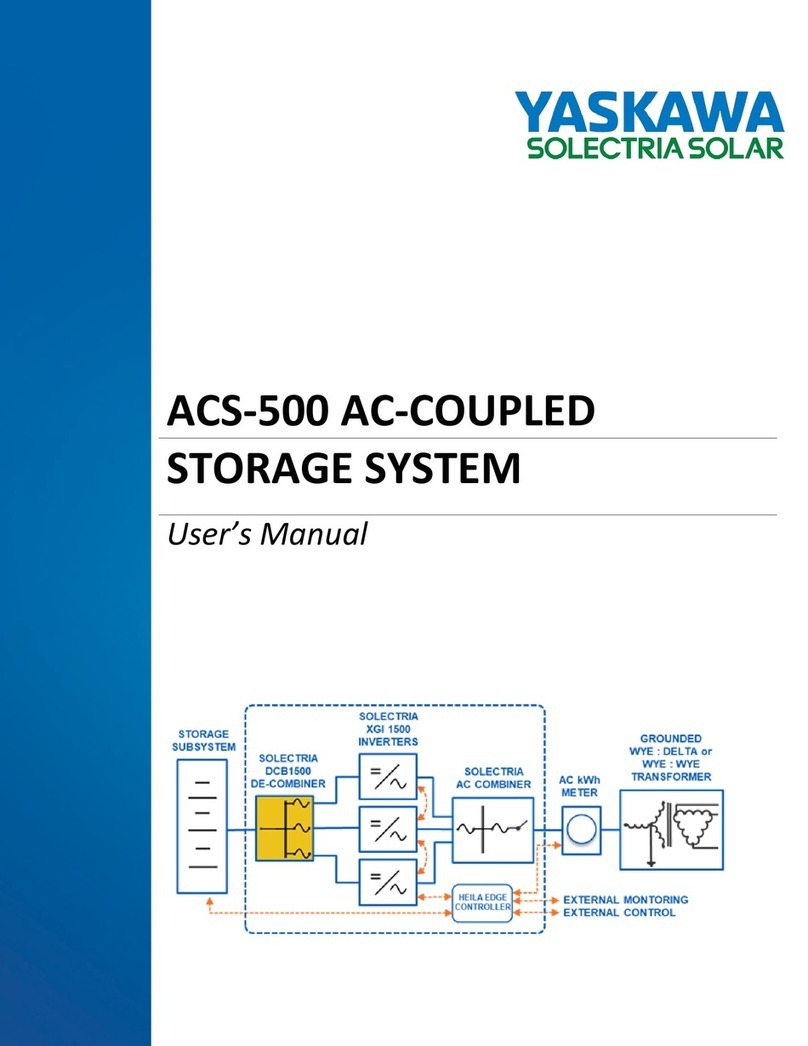Connect power cable to your power outlet and SR2.
Depending on the type of computer USB port, select the corresponding USB cable in the
accessory to connect the computer to the USB port on the SR2.
First turn the main power switch on the back of the product
the power touch switch on the front of the product will light red, then gently press
the power touch switch on the front of the product until the power symbol “ ” turns
into a blue light.
When the LCM display shows the following picture, the power on is complete.
If you are not using the product for a while, you can put the product into shutdown mode:
first press the power touch switch on the front of the product until the power symbol
“ ” is off; if you want to use the product, gently press the power touch switch on the
front of the product until the power is turned on. The symbol “ ” is illuminated.
If the product is not used for a long time, please turn off the product main power switch:
first gently press the power touch switcth on the front of the product until the power
symbol “ ” is off, then turn the power main switch on the back of the product to “ O ”
to turn off the power.
SR2-B31/SR2-BA31/SR2-B31A Quick Setup Guide
Product Illustration and Parts List
Front View Rear View
Hardware Installation
STARDOM is one brand under RAIDON TECHNOLOGY, INC.
Thank you for choosing STARDOM’s product.
The information provided in this manual was checked before publication, but the actual product
specifications may have changed before shipping; Latest product specifications and updates
can be found at www.STARDOM.com.tw or through your sales representative. No separate
notifications will be provided by our company.
If you have any questions about RAIDON products or would like to receive the latest product
assistance.
All product-related content in this manual are copyrighted by RAIDON TECHNOLOGY, INC.
NOTE: Please avoid using hard disk drives from different manufacturers or different
models from the same manufacturer as this may impact system performance.
Please install SR2 as the following instruction.
After the hard disk is formatted, the actual total capacity of the SR2 detected by the
computer operating system will vary from the sum of all hard disk capacities stated by the
manufacturer.
To prevent data loss, do not remove SR2 while the system is running.
Once the system has been initialized, do not switch hard disks around during use. Doing
so may prevent the RAID from being recognized by the system.
Once RAID mode has been set up, the switching of hard drives will lead to the removal of
data from the hard disks. Please be sure to backup the data on the hard disk before
making any switches.
The product needs to be restarted after adding or changing the RAID mode, and the
update is guaranteed to be the new RAID mode.
If the SR2 needs to be shut down or disconnected, please ensure the HDD is safely
removed through your operating system before turning off the power.
Users can configure the RAID level and basic functions of SR2 via the front panel LCM
and the bottom button.
We strongly recommend backing up important data stored on the SR2 to another storage
device or a remote site. STARDOM will not be held liable for the damage or loss of data
you stored on the SR2.
If you need to install the operation system such like Windows or macOS into this device,
please refer to the user manual for details.
1.
2.
3.
4.
5.
6.
7.
8.
9.
Stardom Storage Solutions
GH
I
J
K
1.
2.
3.
4.
Place the system on a stable surface. Ensure that it is well ventilated without blockage to
the vent and kept away from areas near water and damage prone areas.
Use the ejector pin included in the accessory kit and inserted into the pin release opening
to eject the removable drive tray latch and extract the removable drive tray.
For 3.5" HDD/SSD, please secure it by use six the larger screws included in the
accessory kit. For 2.5" HDD/SSD, please secure it by use four the smaller screws included
in the accessory kit.
When the hard drive installation has been completed, insert the hard drive tray into the
system horizontally and secure the latch into place.
5.
6.
7.
8.
The product is in a state of near-complete power-off in shutdown mode, and the hard disk,
LCM, and fan are all out of operation, providing only a small portion of power for
preparation for subsequent startup.
If you are using a USB 3.2 C to A cable, the Type-A on the host side must be USB 3.2
Gen2 for best access performance.
●Enter: Enter to next level or Confirm
●Esc: Back to next level or Cancel
●Up / Down: Select Items
● MUTE: Turn off the buzzer when the buzzer sounds
Users can set the RAID mode using the LCM and buttons on the front. The default is RAID
1 mode. With the “Quick Setup” feature, users can quickly change other RAID modes.
For other settings, please go to the relevant product page on the official website, download
the user's manual, and refer to chapters 5 to 9 for operation.
●
●
※The factory default value of SR2 is RAID 1 mode.
RAIDON RAIDbox2
RAID-1 vxxxxxx.x
Pri HDD : OK
Sec HDD : OK
9.
10.
Before switch on, please ensure
all plugs are properly and
securely attached.
L
P
O
M
N
Status HDD access light Alarm indicator Buzzer
No HDD Red light always on Red light always on YES
Access Purple light flashing —— — —
Disk Idle Blue light always on —— — —
Rebuilding - Source Blue light always on —— — —
Rebuilding - Target Red light flashing —— — —
Fan Failed Red light always on Red light always on YES
Over Temp ( ≧50℃) Blue light always on Red light always on YES
V1.0 (Oct. 2020)
The following items should be inside the package upon opening:
Please check the product and accessories for any defect or missing parts. If you have
any questions, please contact your product supplier.
Please visit the official website - Download page (www.stardom.com.tw) to download
other related resources.
●
●
LCM display
Power touch switch
DOWN button
ESC button
ENTER button
Alarm indicator
Mute button
HDD enclosure handle
HDD access light
K
Power socket
L
Main Power switch
M
Fan
N
USB 3.2 Gen2
Type-C port (10Gbps)
O
Anti-theft lock
P
SR2 product x 1 ( with removable drive tray enclosed x 2)
USB 3.2 C to C cable x1 (for SR2-BA31/SR2/B31) Power Cable x1
USB 3.2 C to A cable x1 (for SR2-BA31/SR2-B31A) Screws & Ejector pins
Quick Installation Guide x1