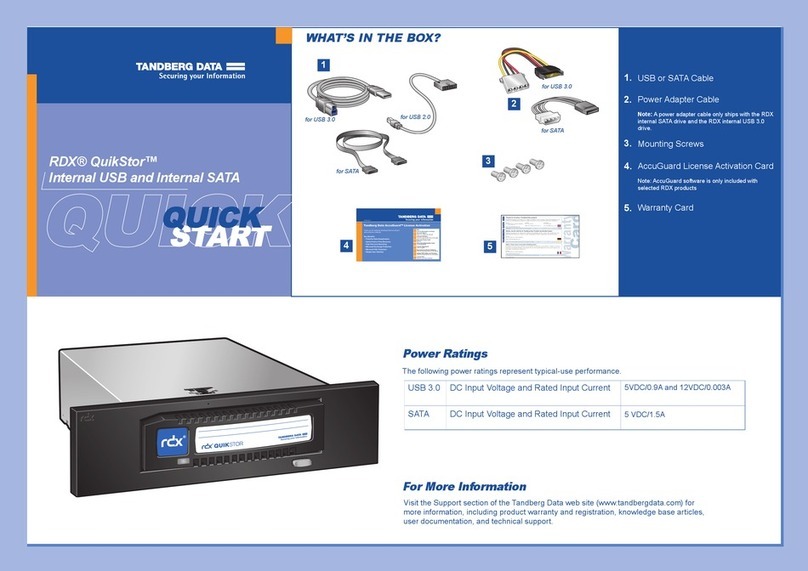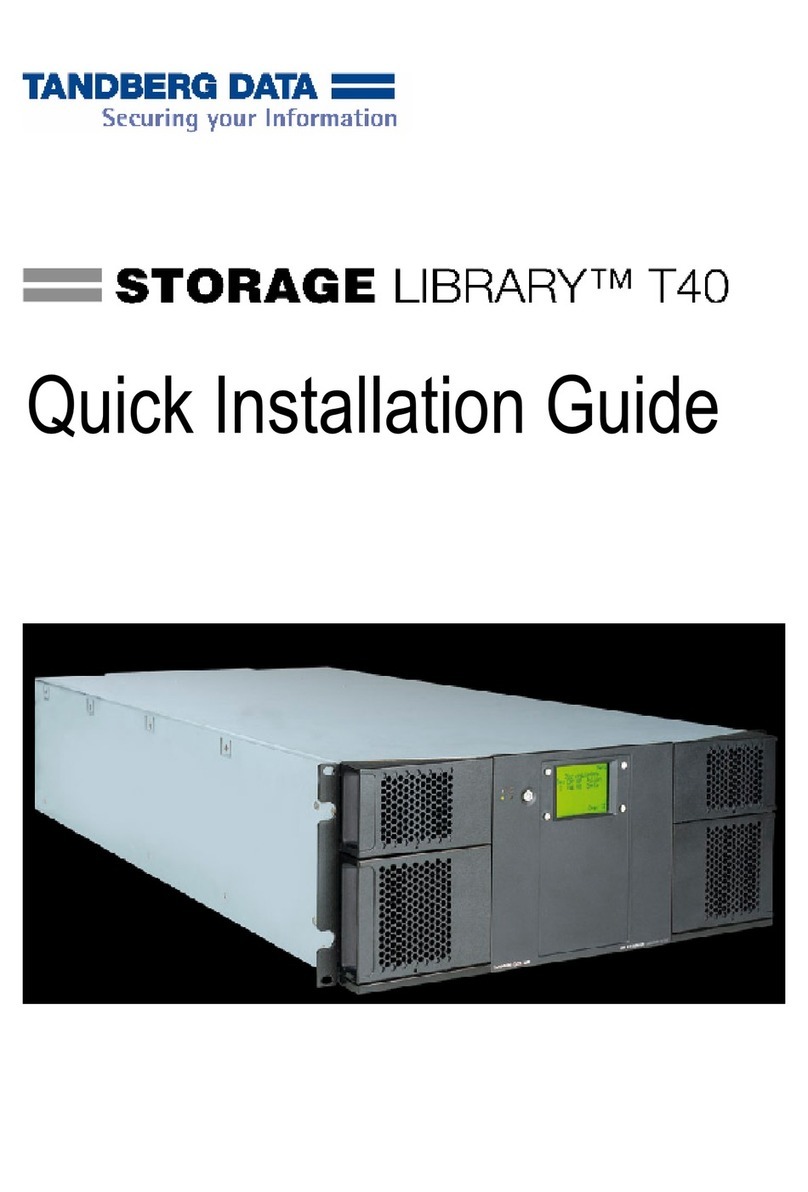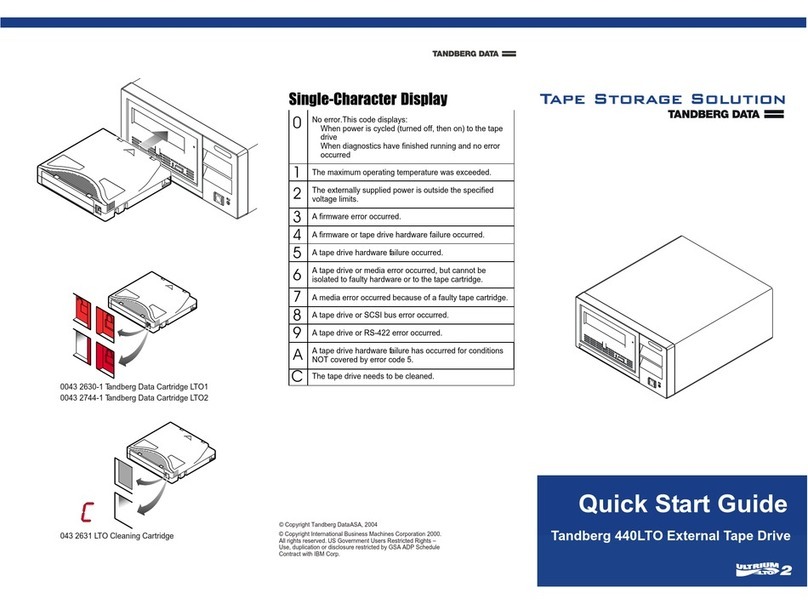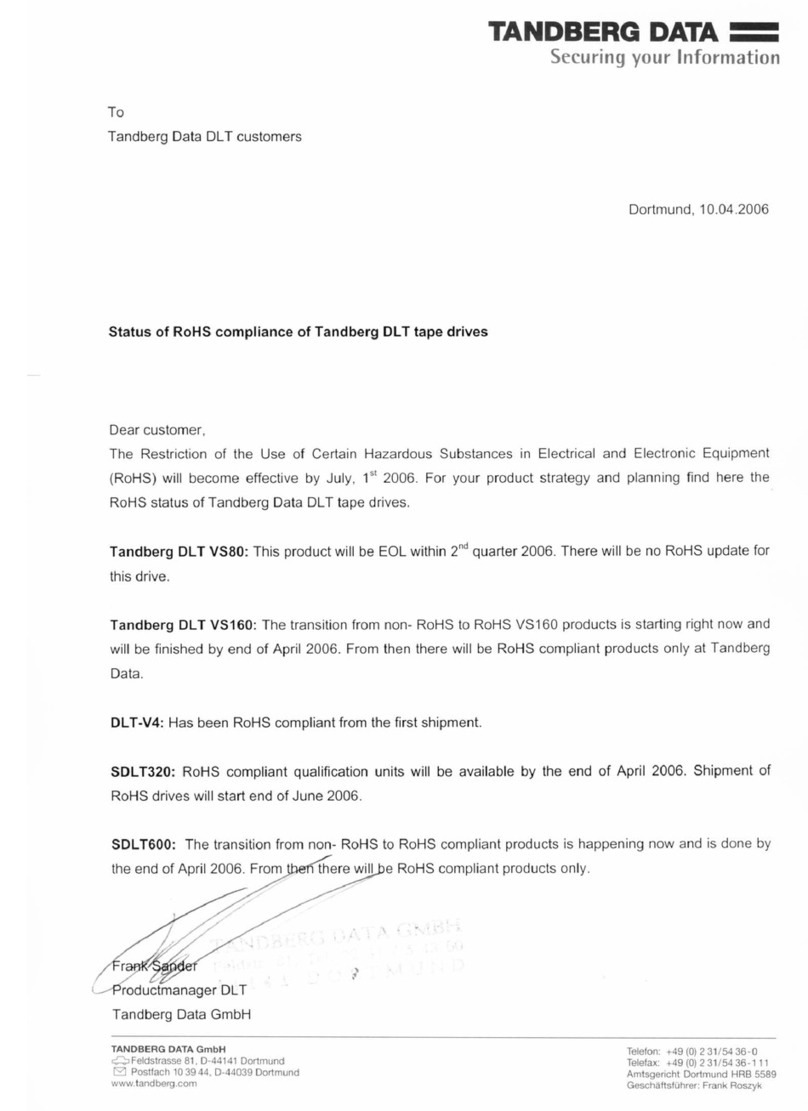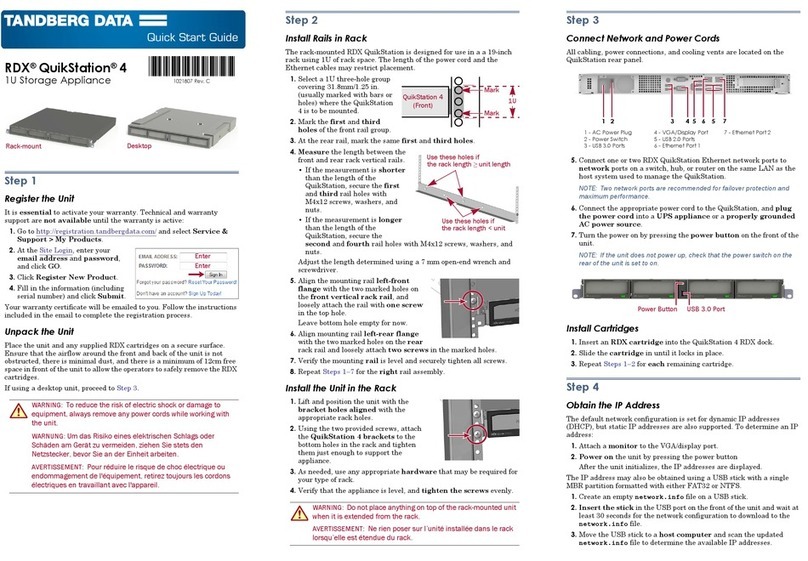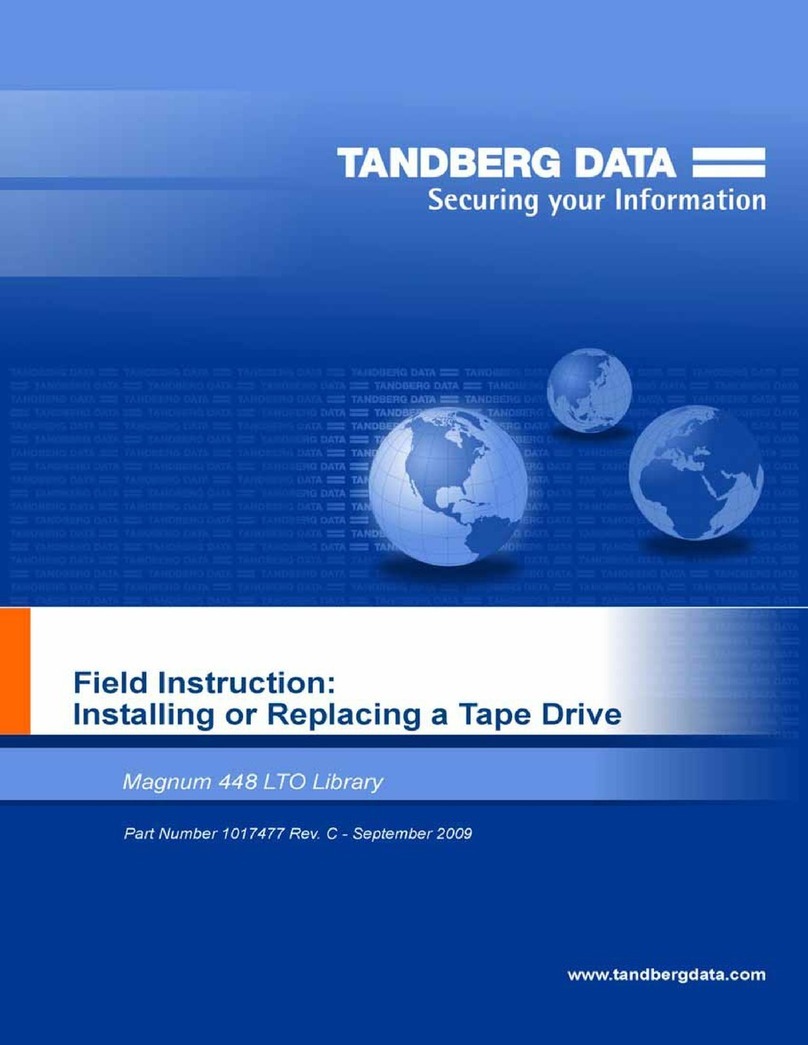2
3
START HERE
Install RDX Utility
Connect Data and Power Cables
Load RDX Cartridge
Note:
The RDX Utility installs only on Windows.
Write
Protect
Keyed
Corner
•
Connect the USB cable to the RDX drive and to the host
computer.
•
Attach the power socket that is appropriate for your
region to the power supply.
•
Connect the power cable to the drive, and plug it into a
power outlet.
RDX QuikStor Features
LED Status Meaning Description
On Green Ready Cartridge is ready.
Blinking
Green
Activity Reading, writing, seeking.
On Amber Fault Unit has detected a cartridge
fault condition. For more
information, run a diagnostic
application.
Eject Button/Power LED
The following table describes the Power LED’s function:
LED Status Meaning Description
Off No Power Unit does not have power.
On Green Ready Power is On and the unit is
working properly.
Blinking
Green
Ejecting Unit is rejecting the cartridge.
On Amber Fault Unit has detected a fault
condition. For more information,
run a diagnostic application.
Blinking
Amber
Prevent Host computer is accessing the
media and the user has pressed
the Eject Button. The unit will
eject the cartridge after the
Host access completes.
The following table describes the Activity LED’s function:
Activity LED
Eject Button/
Power LED
Activity LED
Emergency
Eject Hole
4Install AccuGuard Server
for RDX
Tandberg Data AccuGuard backup and recovery software
is only included with select RDX products. If your product
includes an AccuGuard licence activation card, follow the
instructions on the card to download and install the software.
Note: AccuGuard installs only on Windows
operating systems.
• Follow the steps on your AccuGuard License Activation
card to download the software.
• Run the AccuGuard Server for RDX.exe
• At the screen of the setup wizard, be sure the checkbox
“Run AccuGuard Server for RDX now” is selected.
Click [Finish].
• Click “Add a License Key.” Enter the license key that you
received via email in the above download process.
• Click [Yes]to activate the software license, then click [OK].
The AccuGuard Home screen opens.
Create a Data Protection Plan
5
• From the Home screen, select “Add
a Protection Plan” in the upper-right
area of the screen.
The Create a Protection Plan inter-
face opens.
• Complete the tasks in order, begin-
ning with the Start tab and ending
with the Schedule tab.
Refer to the AccuGuard Server RDX User Guide (available at
www.tandbergdata.com) for detailed information about
Protection Plan tab tasks.
© 2013 Tandberg Data. All rights reserved. RDX QuikStor and AccuGuard are trademarks of Tandberg Data. RDX is a registered trademark of Tandberg Data S.a.r.l. All other trademarks are the property of their respective owners. P/N 433780 Rev. F
• Go to www.Tandbergdata.com.
• Chose „Support“ from the main menu.
• Click on „Drivers and Downloads“ at the
right hand side of the page.
• Click the „Go“-Button near RDX QuikStor.
• Choose „RDX_Utility.zip“.
• Click on „Download RDX Utility“.
• Register and download the RDX Utility.
• Unpack the zip-file, start „setup.exe“ and
follow the installation instructions.
1
• Download and install the lastest Firmware