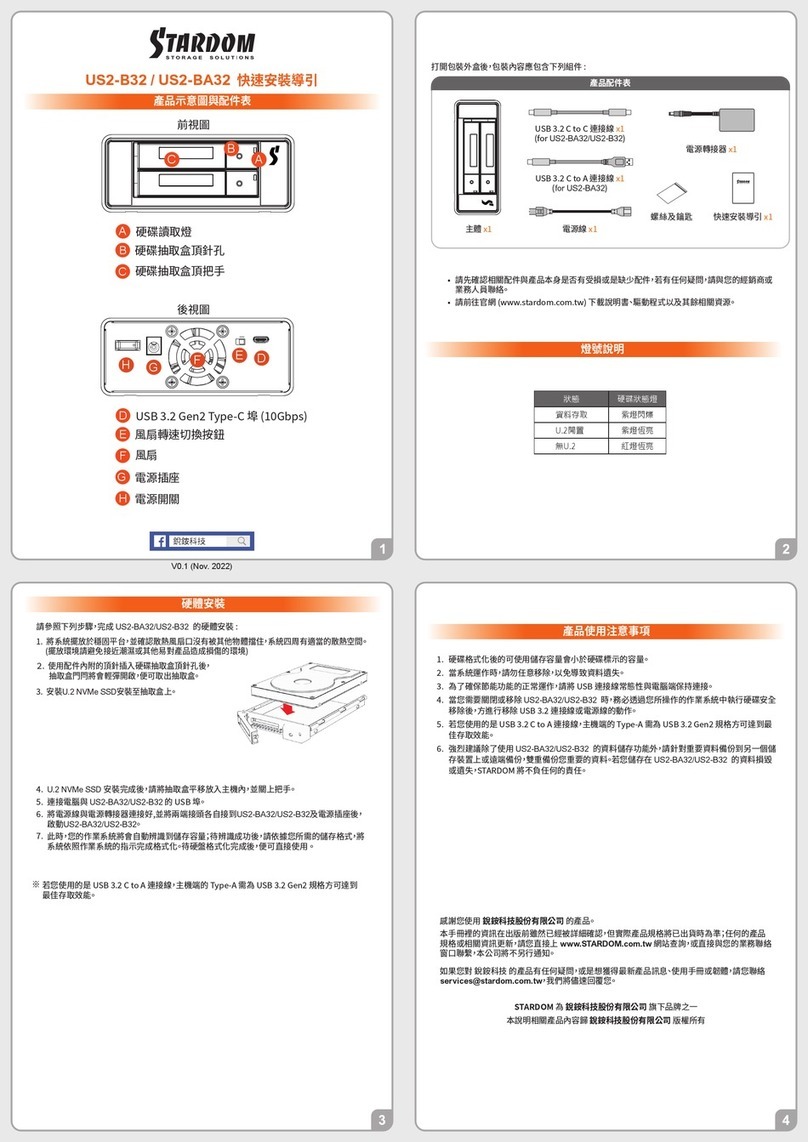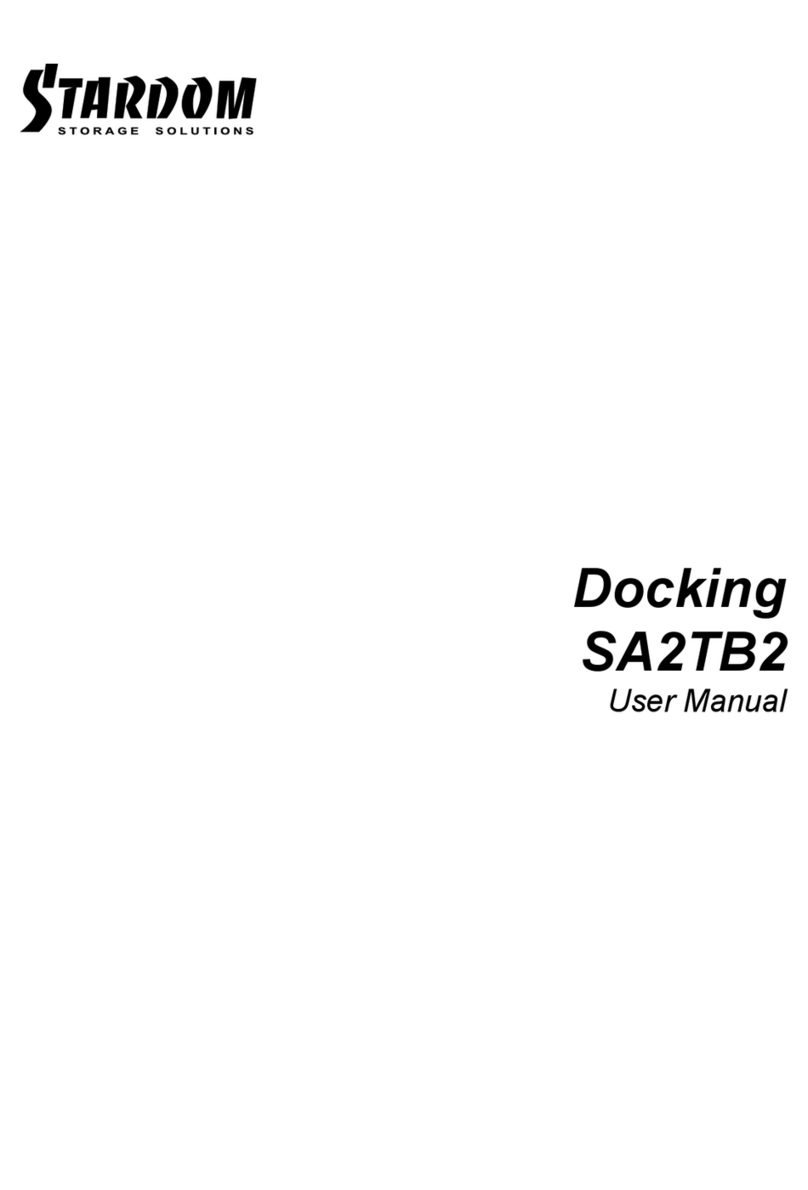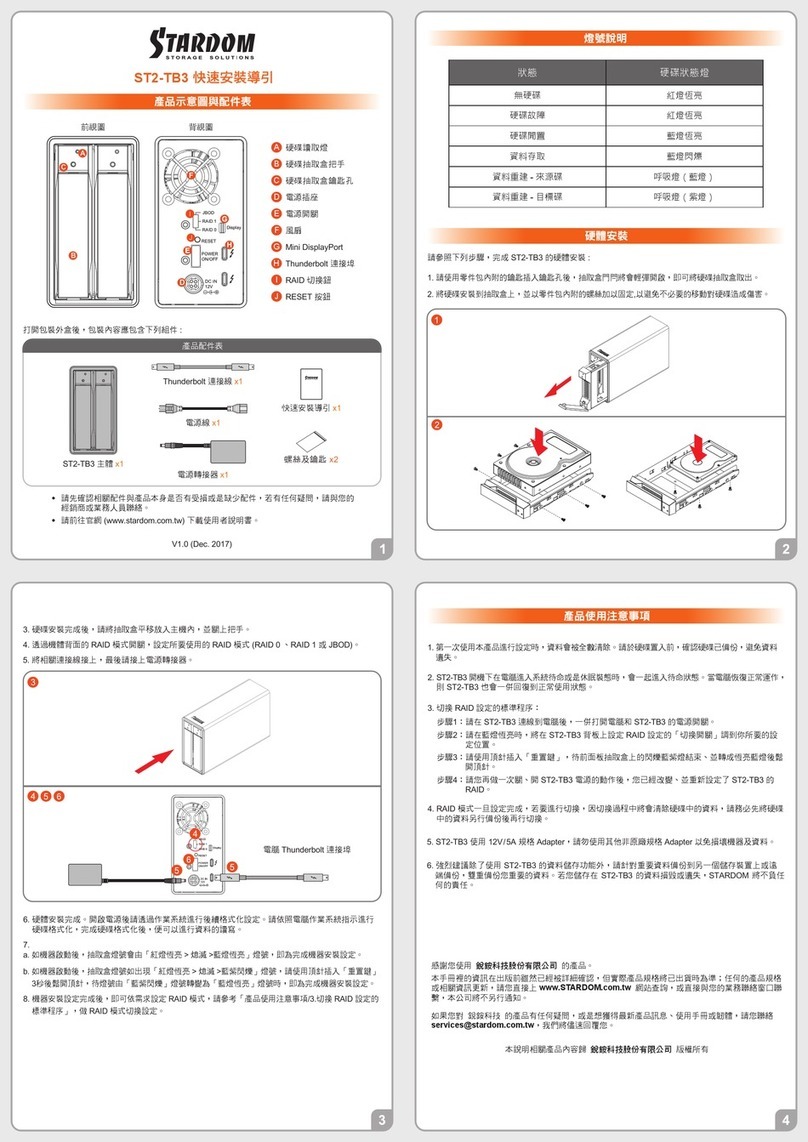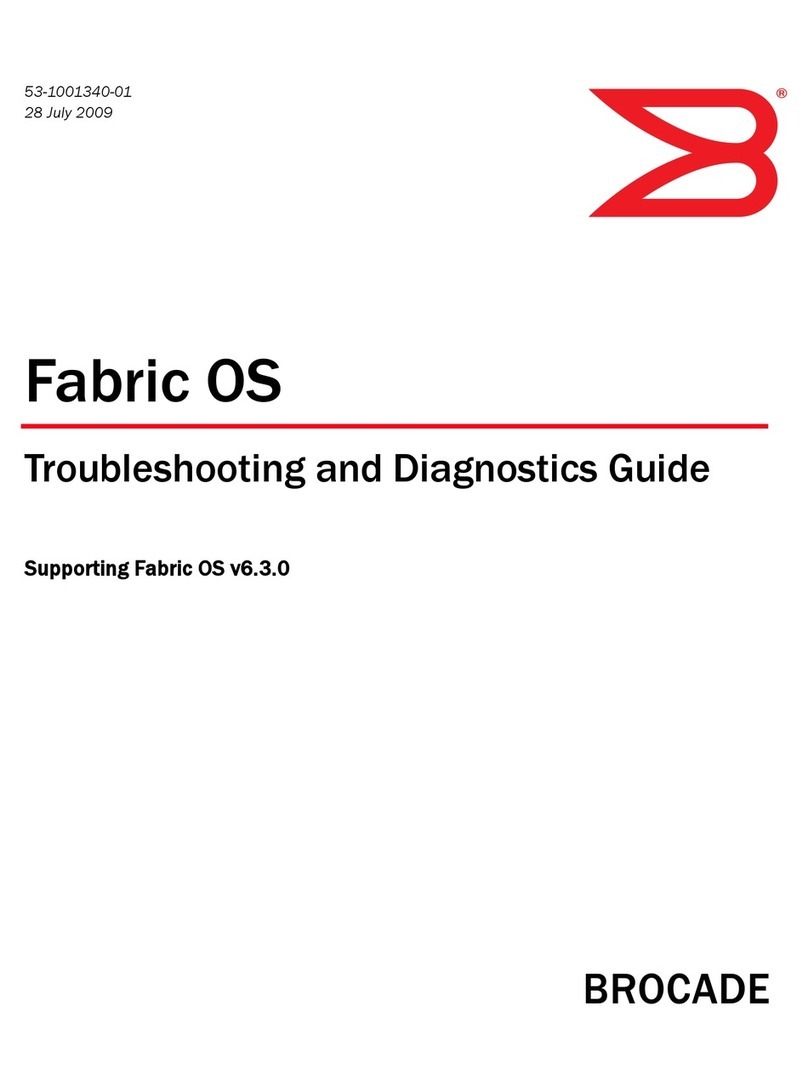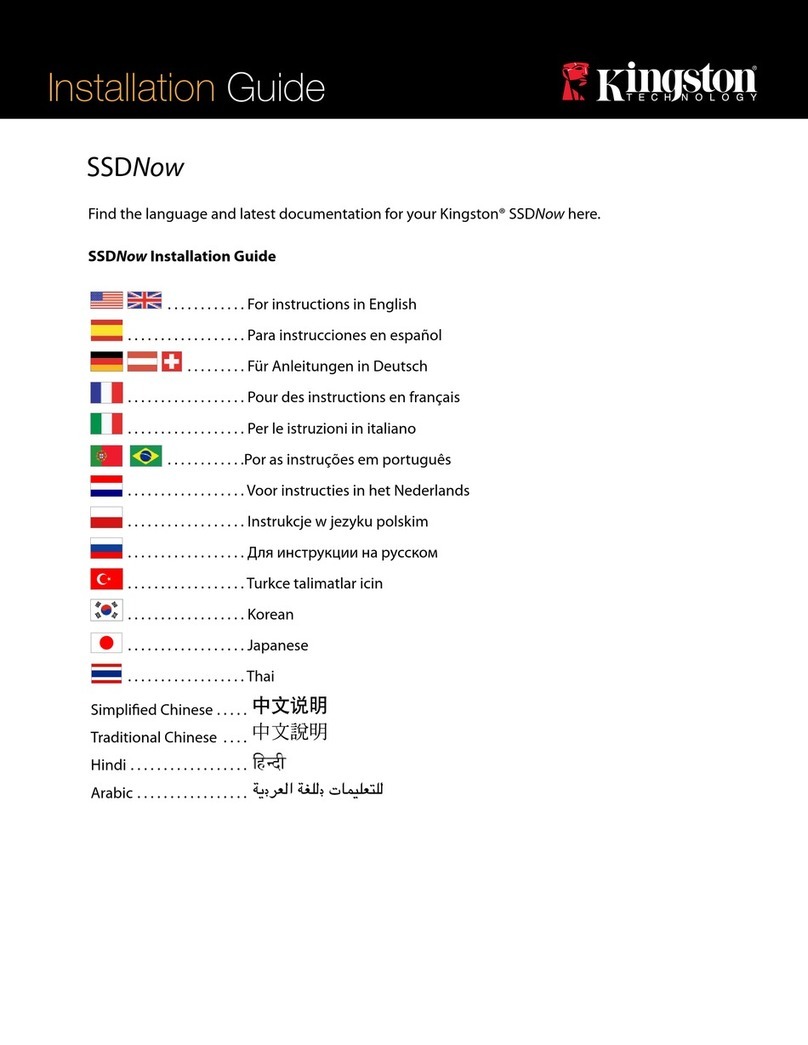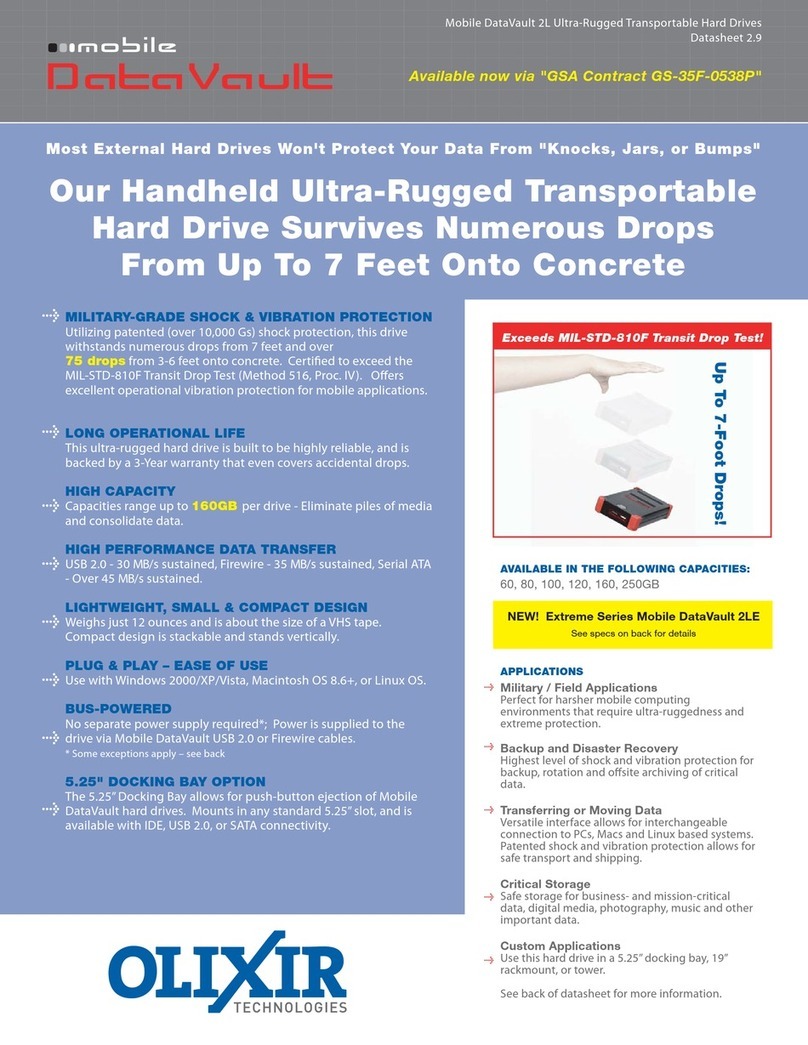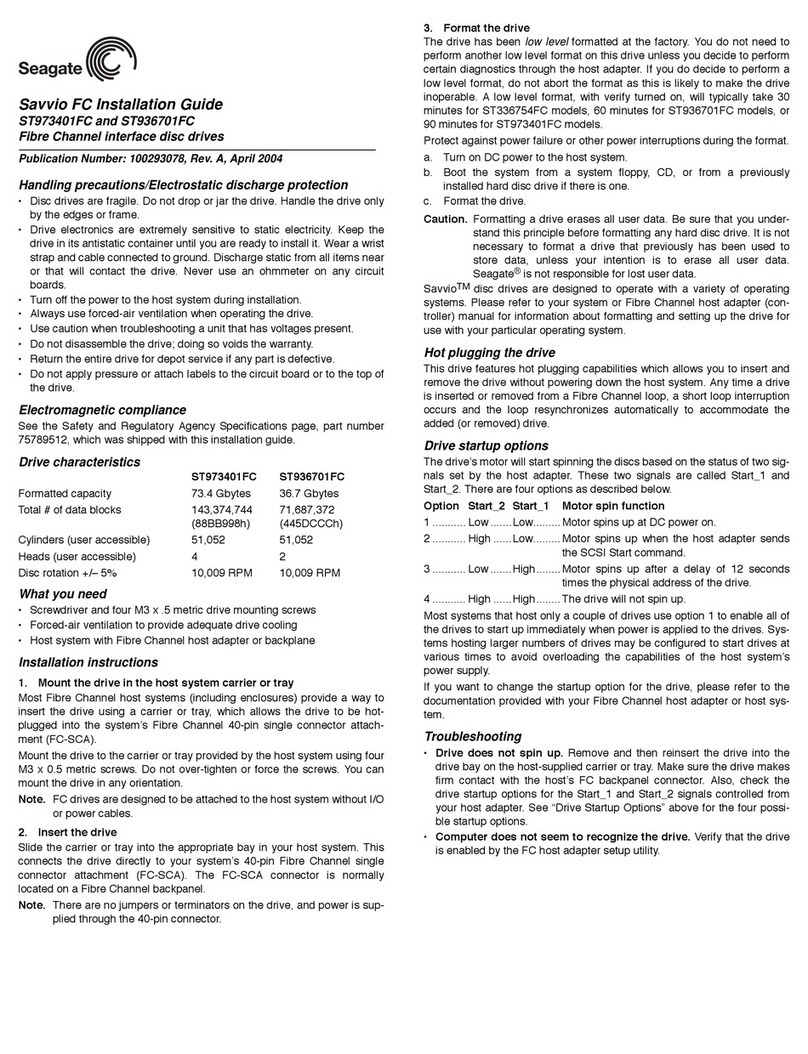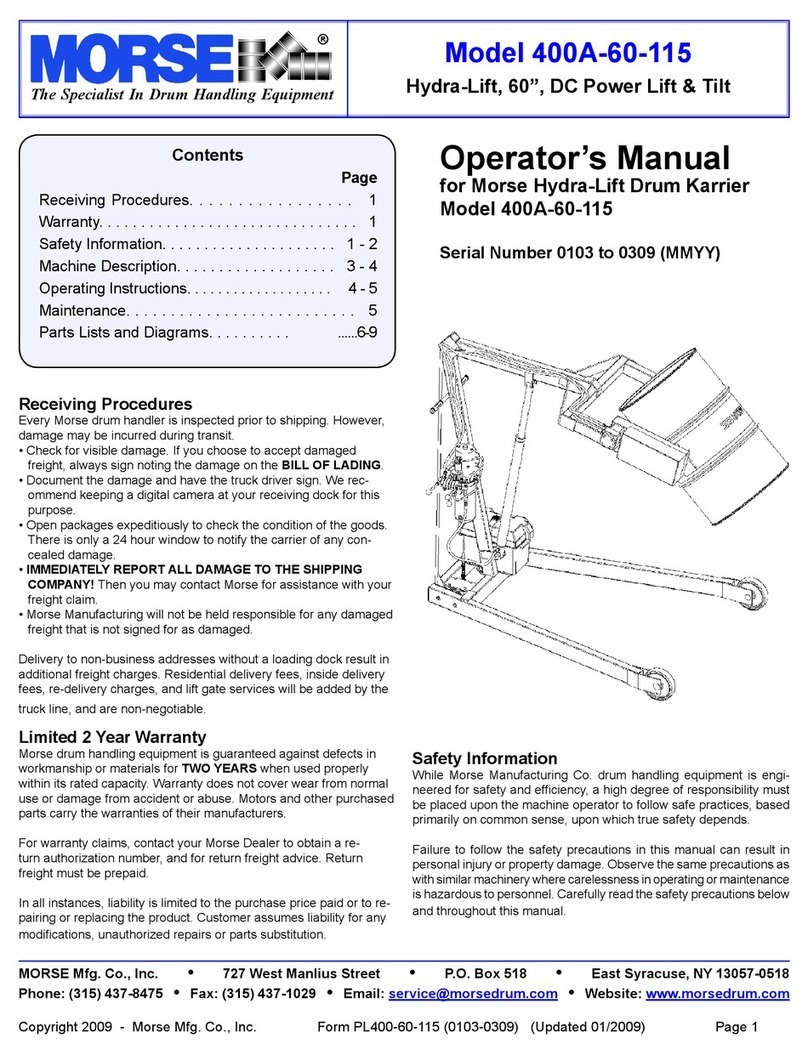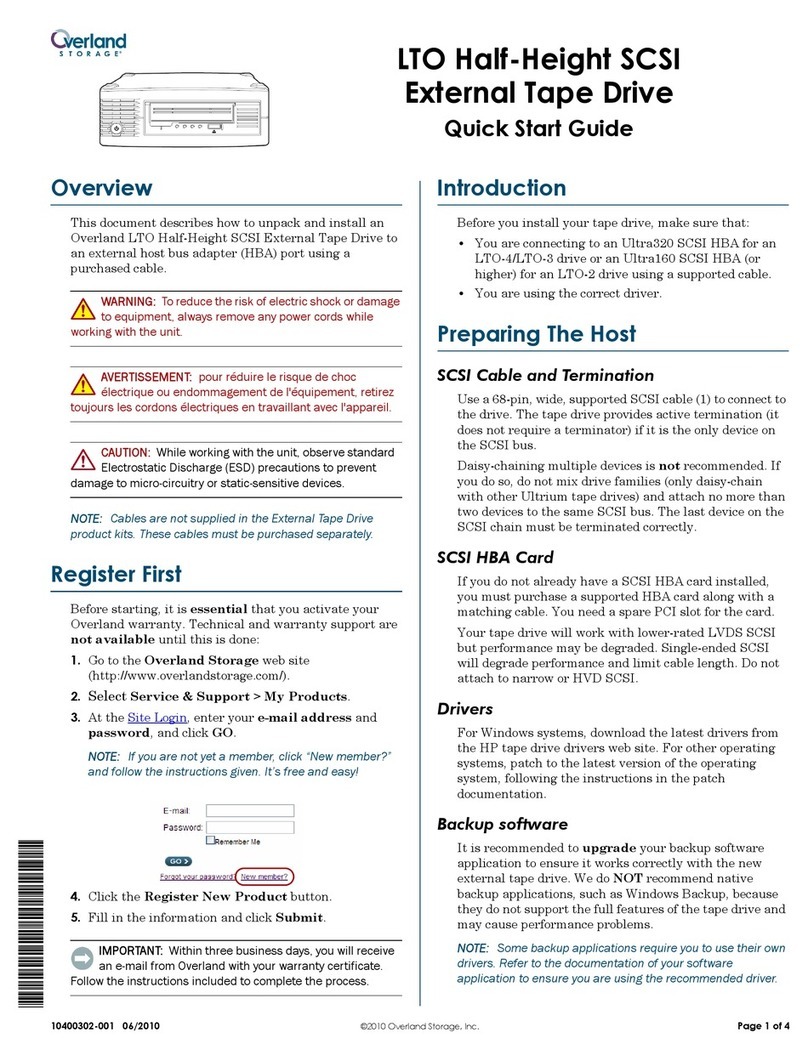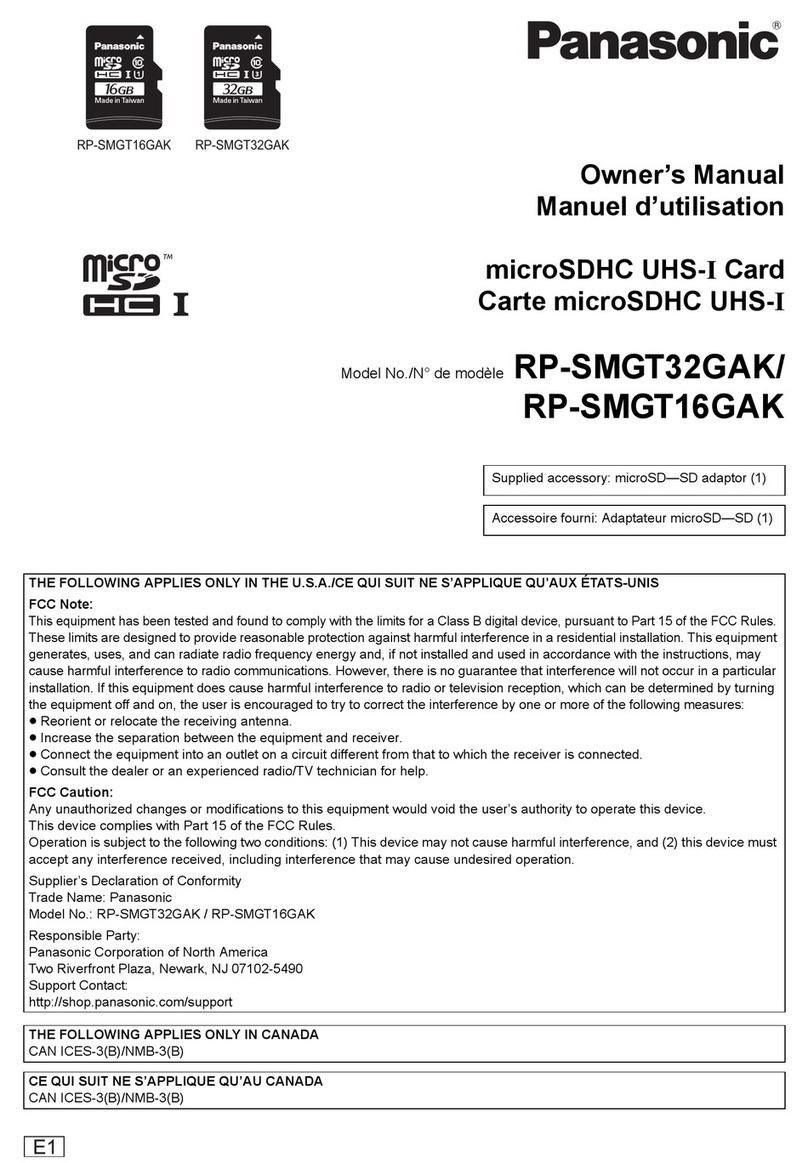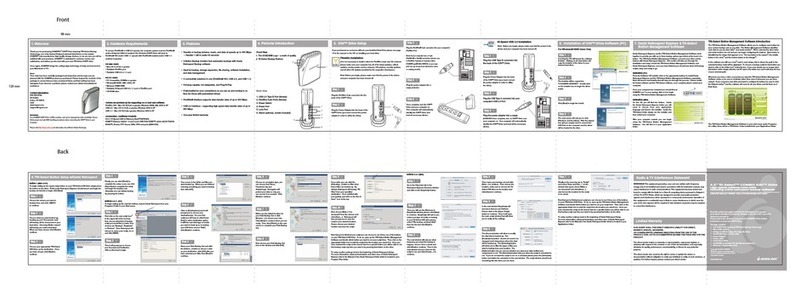Important Notice
ZR3MS-B31 / B31A / BA31 Quick Setup Guide
Product Illustration and Parts List
Front View Rear View
Hardware Installation
STARDOM is one brand under RAIDON TECHNOLOGY, INC.
Thank you for choosing STARDOM’s product.
The information provided in this manual was checked before publication, but the actual
product specifications may have changed before shipping; Latest product specifica-
tions and updates can be found at www.STARDOM.com.tw or through your sales
representative. No separate notifications will be provided by our company.
If you have any questions about RAIDON products or would like to receive the latest
product information, instruction manuals, or firmware, please contact services@star-
dom.com.tw for assistance.
All product-related content in this manual are copyrighted by RAIDON TECHNOLOGY, INC.
Please install ZR3MS as the following instruction.
After the hard disk is formatted, the actual total capacity of the ZR3MS detected by the
computer operating system will vary from the sum of all hard disk capacities stated by the
manufacturer.
To prevent data loss, do not remove ZR3MS while the system is running.
Once the system has been initialized, do not switch hard disks around during use. Doing
so may prevent the RAID from being recognized by the system.
Once RAID mode has been set up, the switching of hard drives will lead to the removal of
data from the hard disks. Please be sure to backup the data on the hard disk before
making any switches.
The product needs to be restarted after adding or changing the RAID mode, and the
update is guaranteed to be the new RAID mode.
If the ZR3MS needs to be shut down or disconnected, please ensure the HDD is safely
removed through your operating system before turning off the power.
We strongly recommend backing up important data stored on the ZR3MS to another
storage device or a remote site. STARDOM will not be held liable for the damage or loss
of data you stored on the ZR3MS.
If you need to install the operation system such like Windows or macOS into this device,
please refer to the user manual for details.
1.
2.
3.
4.
5.
6.
7.
8.
Stardom Storage Solutions
The Indication of HDD Status
1.
2.
3.
Place the system on a stable surface. Ensure that it is well ventilated without blockage to
the vent and kept away from areas near water and damage prone areas.
For the 2.5" HDD tray, please use the key included in the accessory kit to unlock the 2.5"
HDD tray key lock and push the HDD eject button to the right, the 2.5" HDD tray handle
will pop up to remove the tray.
Pull out the M.2 SATA Bridge tray set, and remove the 2 screws on the upper cover.
●Enter: Enter to next level or Confirm
●Esc: Back to next level or Cancel
●Up / Down: Select Items
● MUTE: Turn off the buzzer when the buzzer
sounds
For other settings, please go to the relevant product page on the official website, download
the user's manual, and refer to chapters 5 to 9 for operation.
●
Status HDD access light Alarm indicator Buzzer
No M.2 Red light always on Red light always on YES
Access Purple light flashing —— — —
M.2 Idle Blue light always on —— — —
Rebuilding - Source Blue light always on —— — —
Rebuilding - Target Red light flashing —— — —
Fan Failed Red light always on Red light always on YES
Over Temp ( ≧50℃) Blue light always on Red light always on YES
V1.0(DEC. 2022)
The following items should be inside the package upon opening:
Please check the product and accessories for any defect or missing parts. If you have
any questions, please contact your product supplier.
Please visit the official website - Download page (www.stardom.com.tw) to download
other related resources.
●
●
ZR3MS
product x 1 ( with removable drive tray enclosed x 2)
USB 3.2 C to C cable x1 (for
ZR3MS
-BA31 /
ZR3MS-
B31) Power Cable x1
USB 3.2 C to A cable x1 (for
ZR3MS
-BA31 /
ZR3MS
-B31A) Screws & KEY
Quick Installation Guide x1
LCM display
Power touch switch
UP button
DOWN button
ESC button
ENTER button
Alarm indicator
Mute button
HDD enclosure handle
HDD access light
K
L
M
N
O
P
HDD Tray Ejection
HDD tray key lock
Mute button
Main Power switch
2.5" drive tray adapter
Power socket
Fan
USB 3.2 Gen2 Type-C port
Anti-theft lock
Q
R
S
Connect power cable to your power outlet and
ZR3MSB
.
Depending on the type of computer USB port, select the corresponding USB cable in the
accessory to connect the computer to the USB port on the
ZR3MSB
.
First turn the main power switch on the back of the product " "
the power touch switch on the front of the product will light red, then gently press
the power touch switch on the front of the product until the power symbol " " turns
into a blue light.
When the LCM display shows the following picture, the power on is complete.
If the product is not in use at the moment, the product can be put into power-off mode: first
press the power touch switcth on the front of the product until the power symbol " "
turns to red; to use the product, press the power touch switcth on the front of the
product until the power symbol " " turns to blue.
If the product is not used for a long time, please turn off the product main power switch:
first gently press the power touch switcth on the front of the product until the power
symbol " " turns to red, then turn the power main switch on the back of the product
to " O " to turn off the power.
8.
9.
10.
11.
The product is in a state of near-complete power-off in shutdown mode, and the hard disk,
LCM, and fan are all out of operation, providing only a small portion of power for
preparation for subsequent startup.
If you are using a USB 3.2 C to A cable, the Type-A on the host side must be USB 3.2
Gen2 for best access performance.
※The factory default value of
ZR3MS
is RAID 1 mode.
12.
13.
5. Insert M.2 and
fix the screw.
4. Open the upper
cover and remove
the screw .
Put the upper cover
back.
Fix the screws.
Install the M.2 SATA
Bridge tray back into
the ZR3MSB.
Lock Unlock
O
Before switch on, please ensure
all plugs are properly and
securely attached.
P
S
QR
GH
JIK
LM
N
Pri HDD : OK
Sec HDD :
READY
RAIDON RAIDbox3
vxxxxxx.x