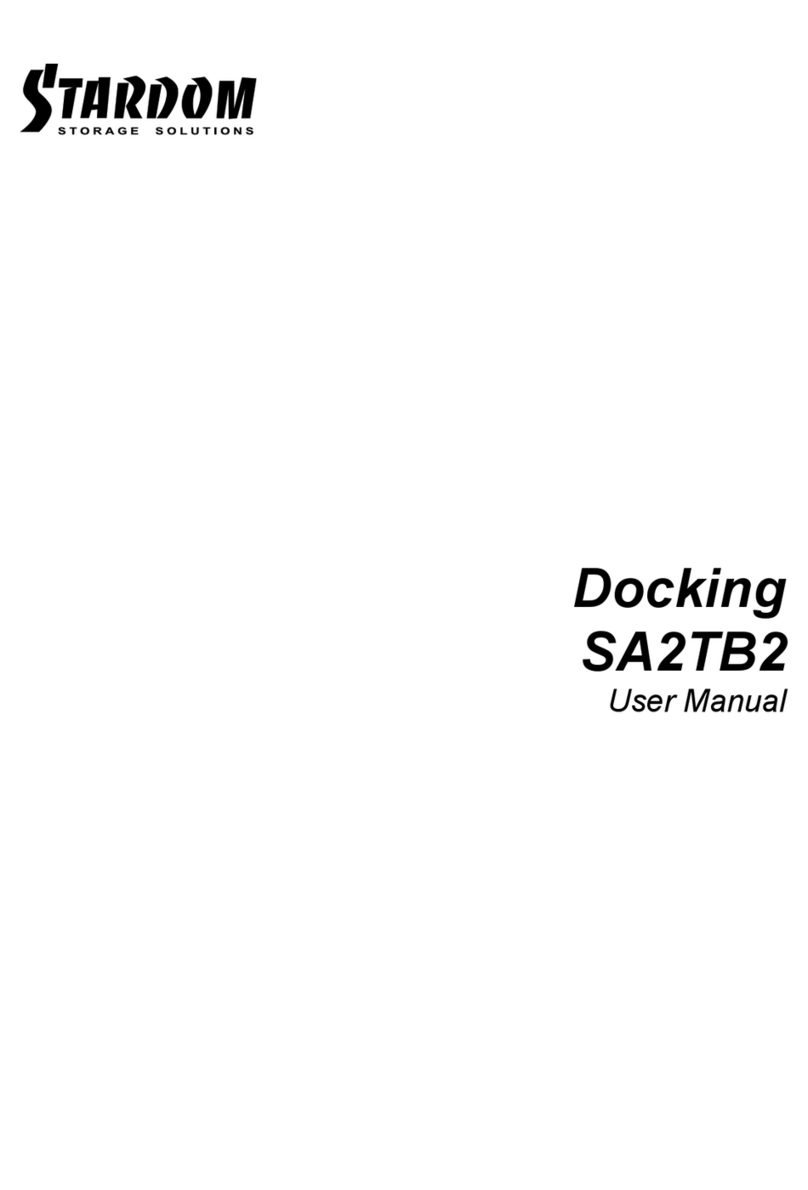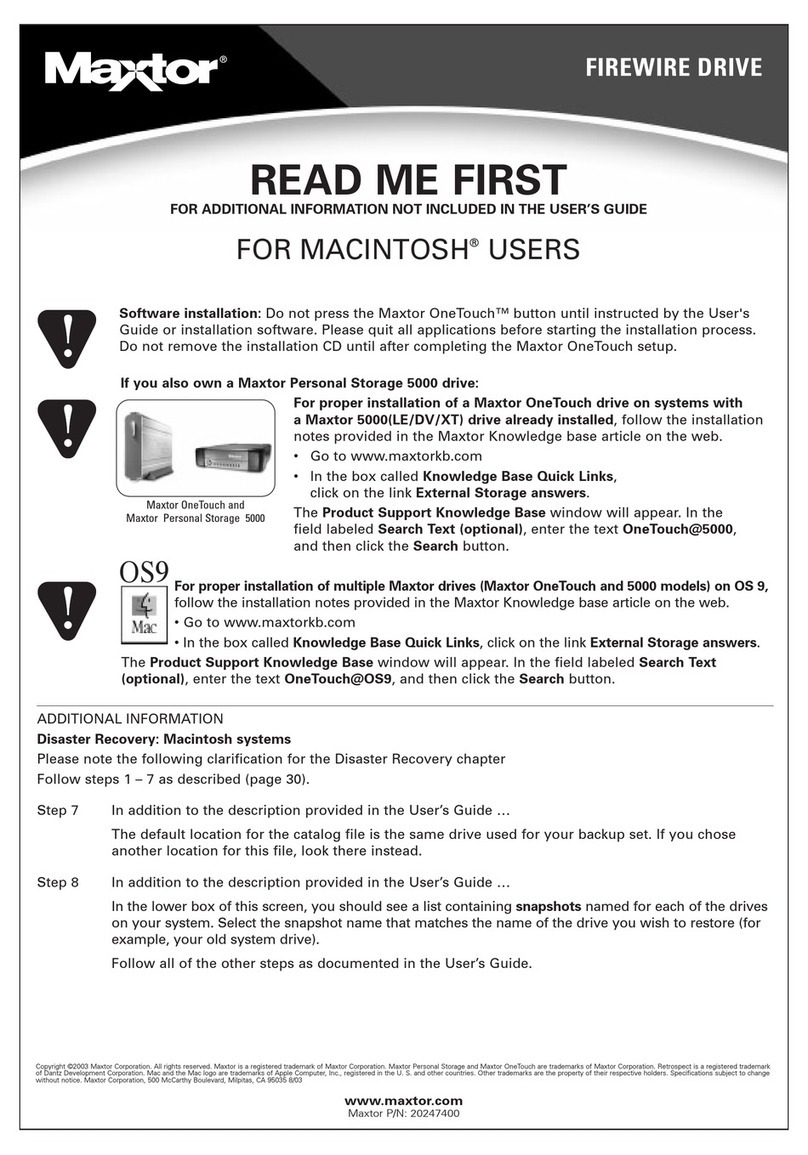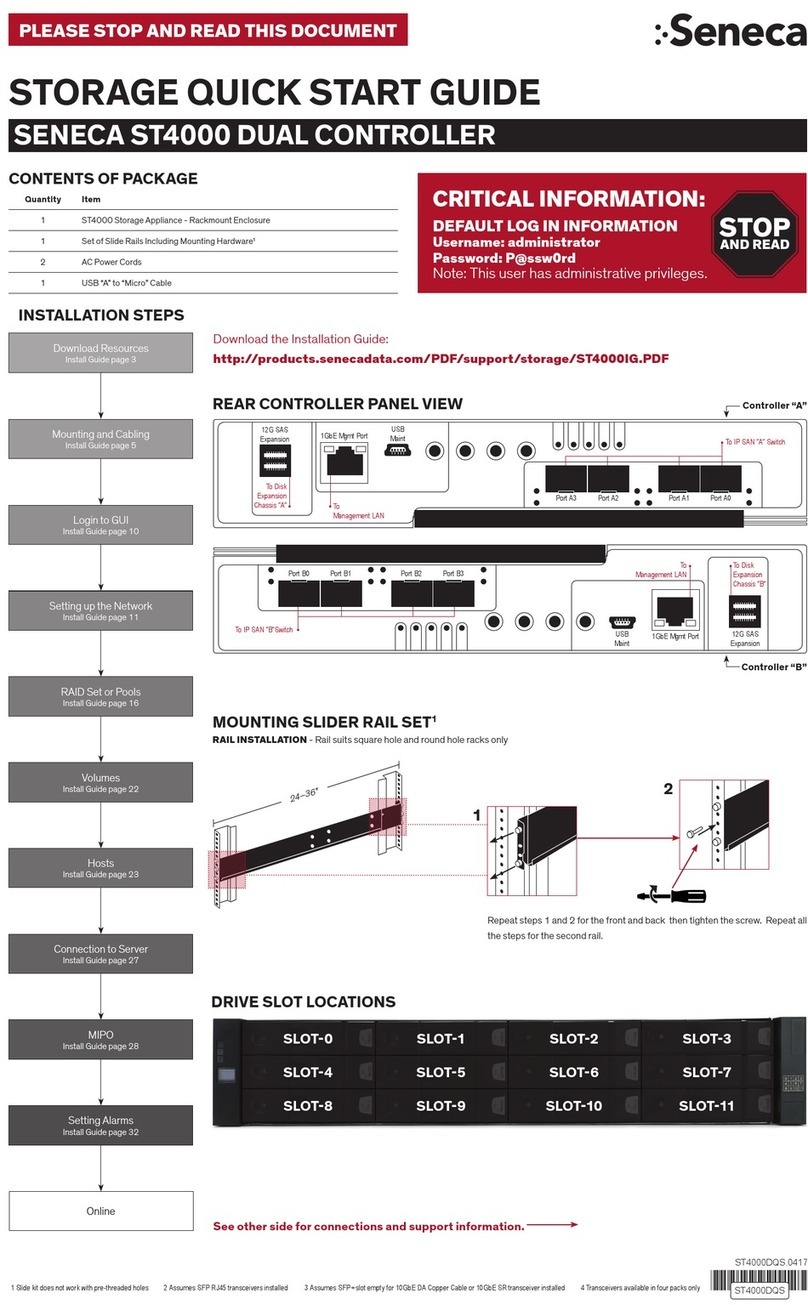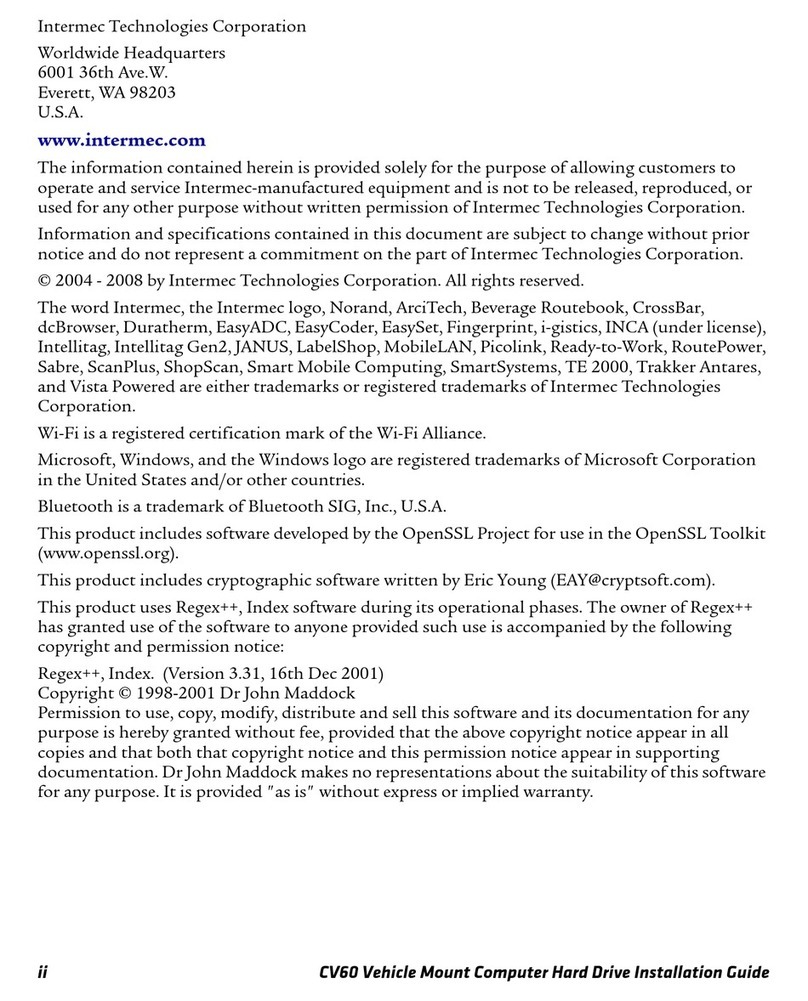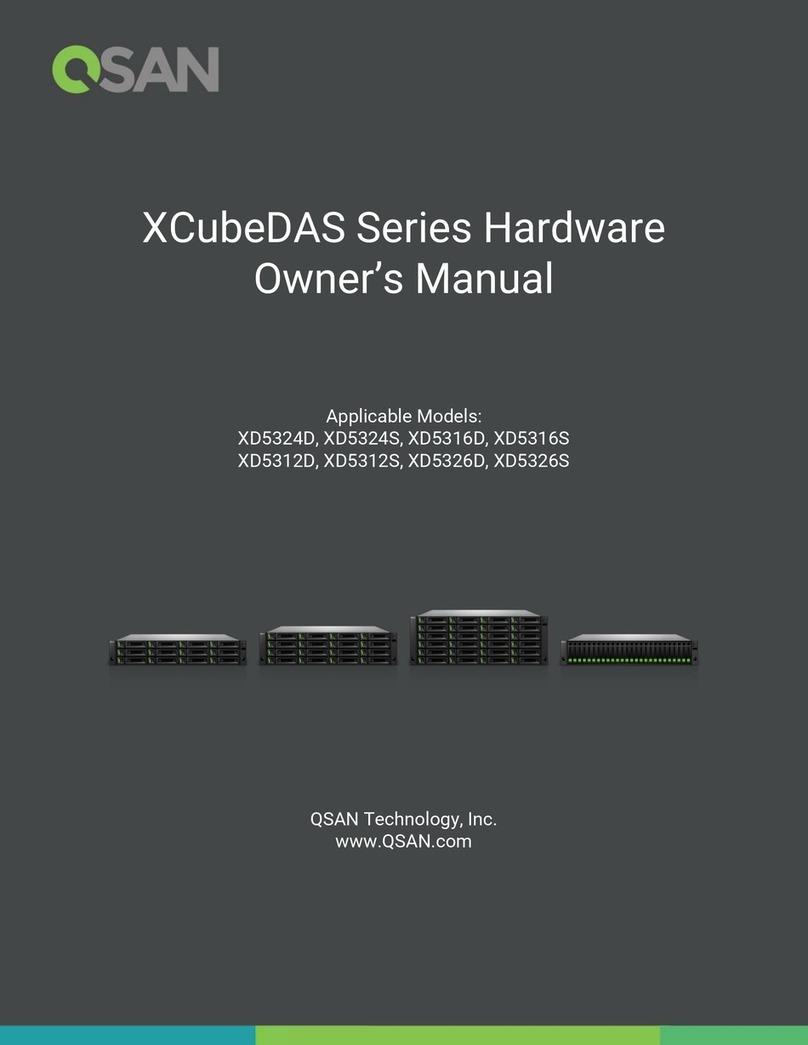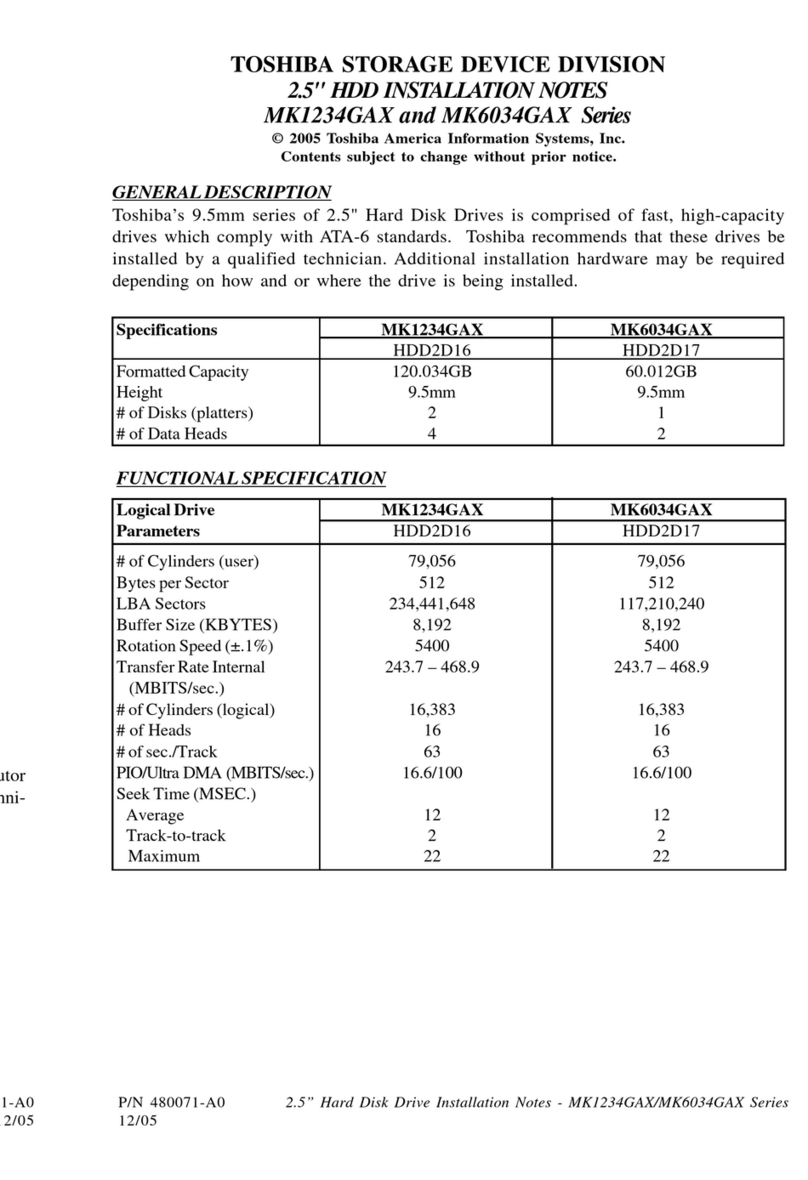Stardom Sohoraid SR4 User manual




















Other manuals for Sohoraid SR4
1
This manual suits for next models
3
Table of contents
Other Stardom Storage manuals

Stardom
Stardom SOHORAID DR2-TB3 User manual

Stardom
Stardom SR3610 Series User manual

Stardom
Stardom SA2TB3 User manual

Stardom
Stardom iTANK i310-BA31 User manual

Stardom
Stardom DR5-SB3 User manual
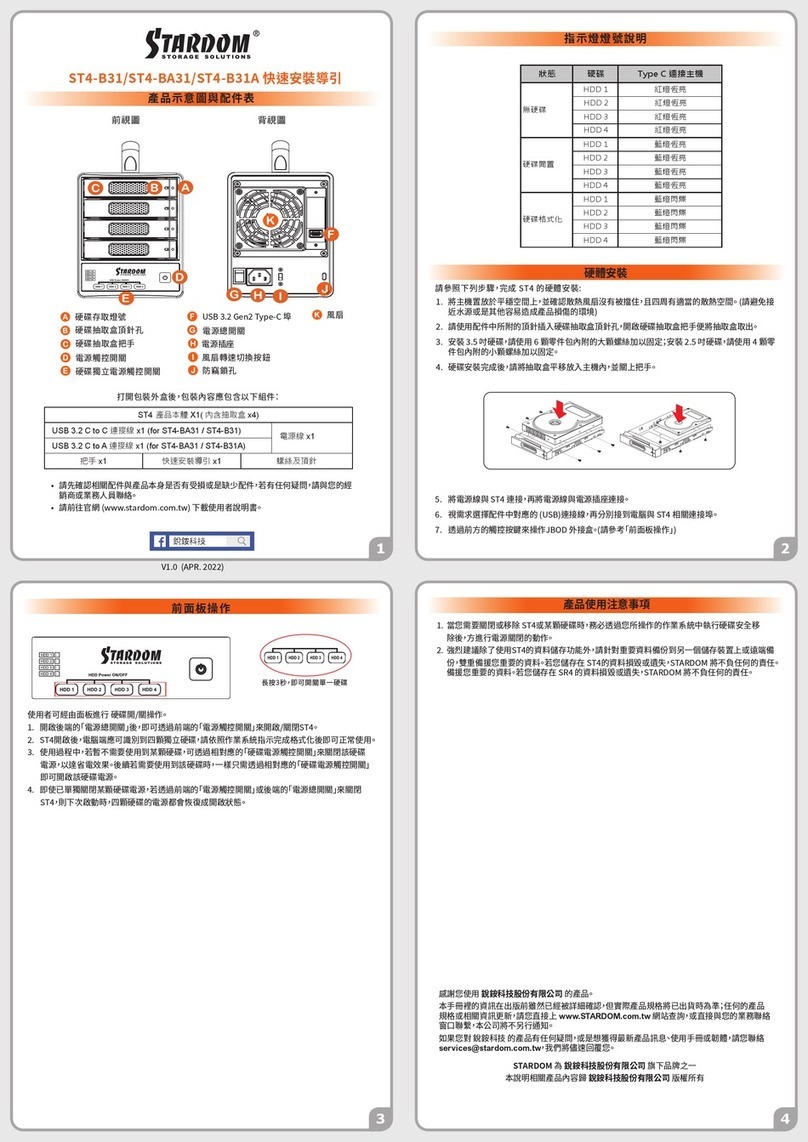
Stardom
Stardom ST4-B31 User manual

Stardom
Stardom MR2-WBS2 User manual

Stardom
Stardom SOHORAID DR8M-TB3 User manual

Stardom
Stardom SOHORAID MR2-B31BP Series User manual

Stardom
Stardom SOHORAID DR5-WBS3 User manual

Stardom
Stardom SOHORAID SR8-TB3 User manual

Stardom
Stardom Sohoraid SR4 User manual

Stardom
Stardom sohoraid ST2-B31 User manual

Stardom
Stardom SOHORAID SR4-SB31+ User manual

Stardom
Stardom SOHORAID SR2-SB3+ User manual

Stardom
Stardom SOHORAID ST4-TL3+ User manual

Stardom
Stardom itank i310 User manual

Stardom
Stardom SOHORAID DR8-TB2 User manual

Stardom
Stardom SOHORAID DR3-B31 User manual
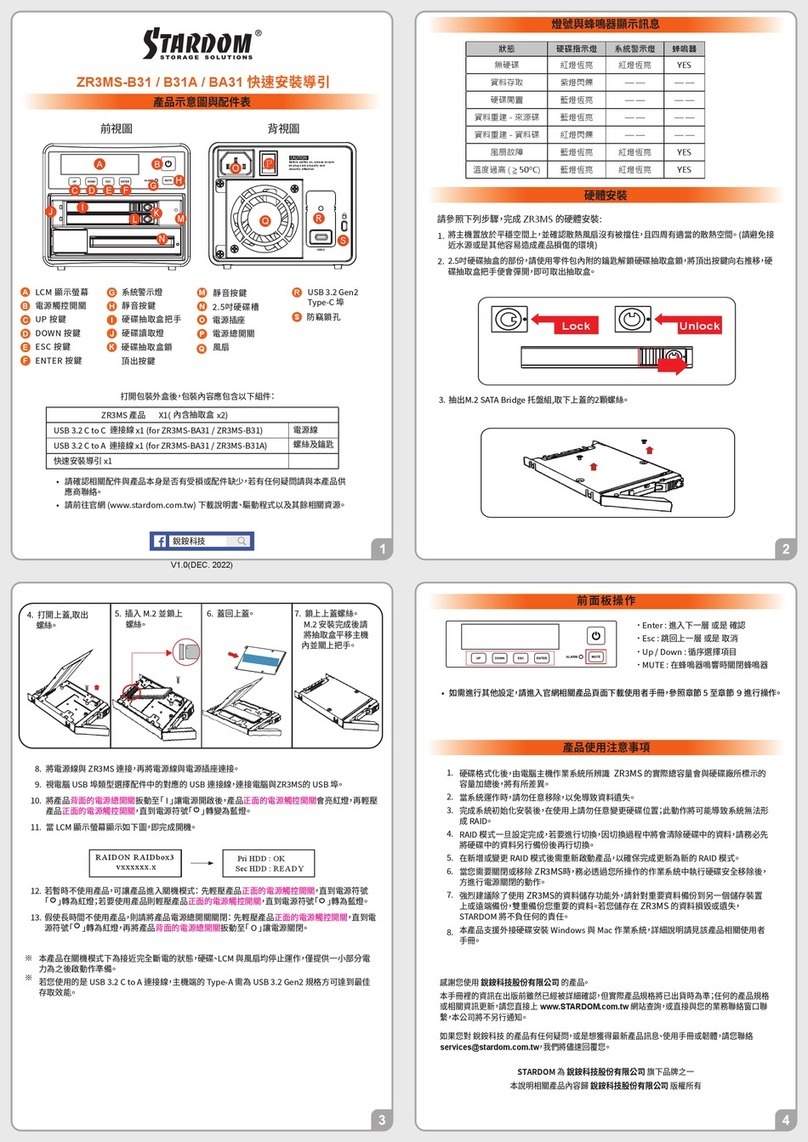
Stardom
Stardom ZR3MS-B31 User manual
Popular Storage manuals by other brands

SanDisk
SanDisk SDSSDE30 Safety and Warranty Guide
Silicon Systems
Silicon Systems SiliconDrive CF SSD-C08G(I)-3150 datasheet
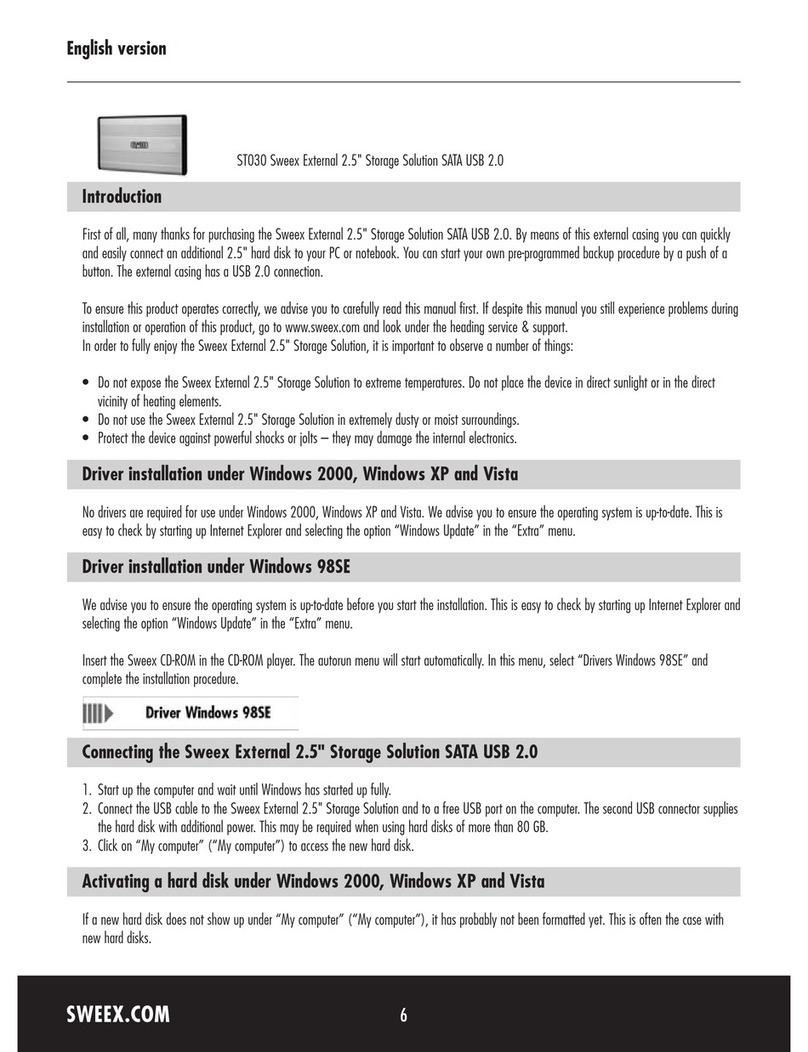
SWEEX
SWEEX ST030V2 - QUICK_START_GUIDE introduction

Hitachi
Hitachi VSP G130 Installing instructions
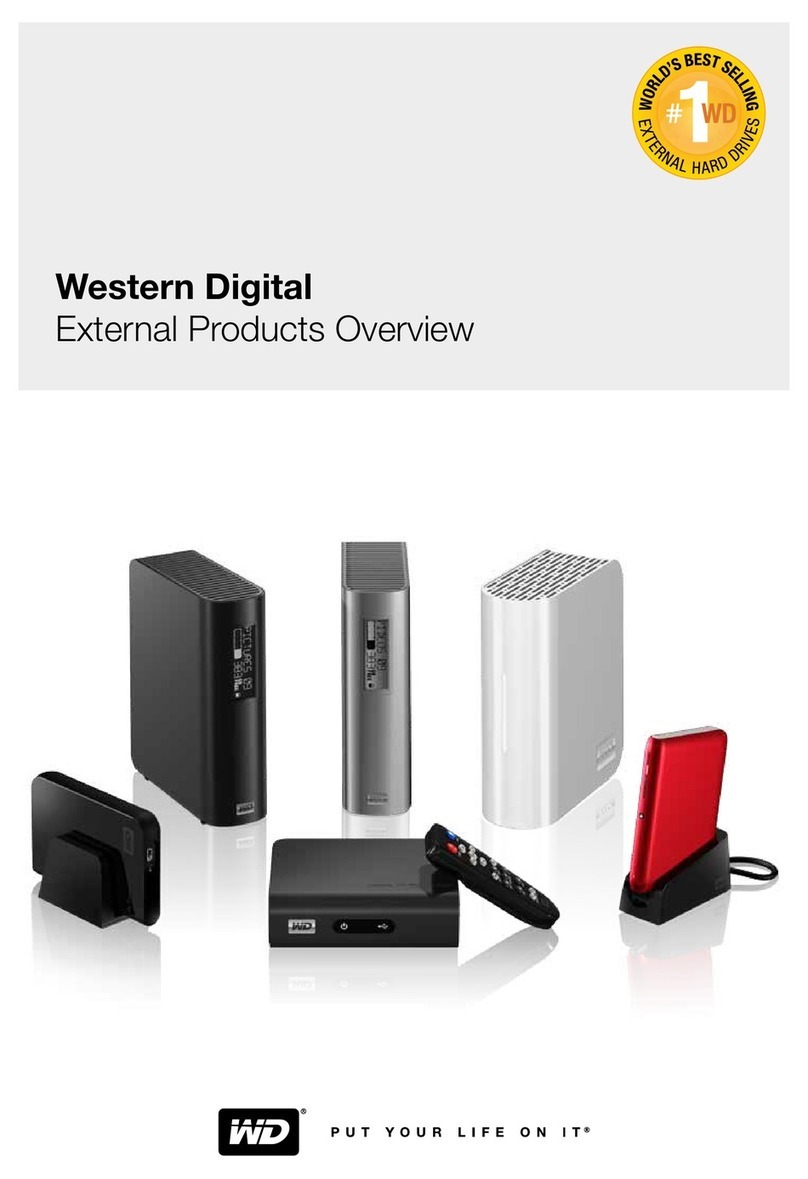
Western Digital
Western Digital My Book WDBACW0030H reference guide

OWC
OWC Mercury Elite Pro Dual USB-C Assembly manual & user guide