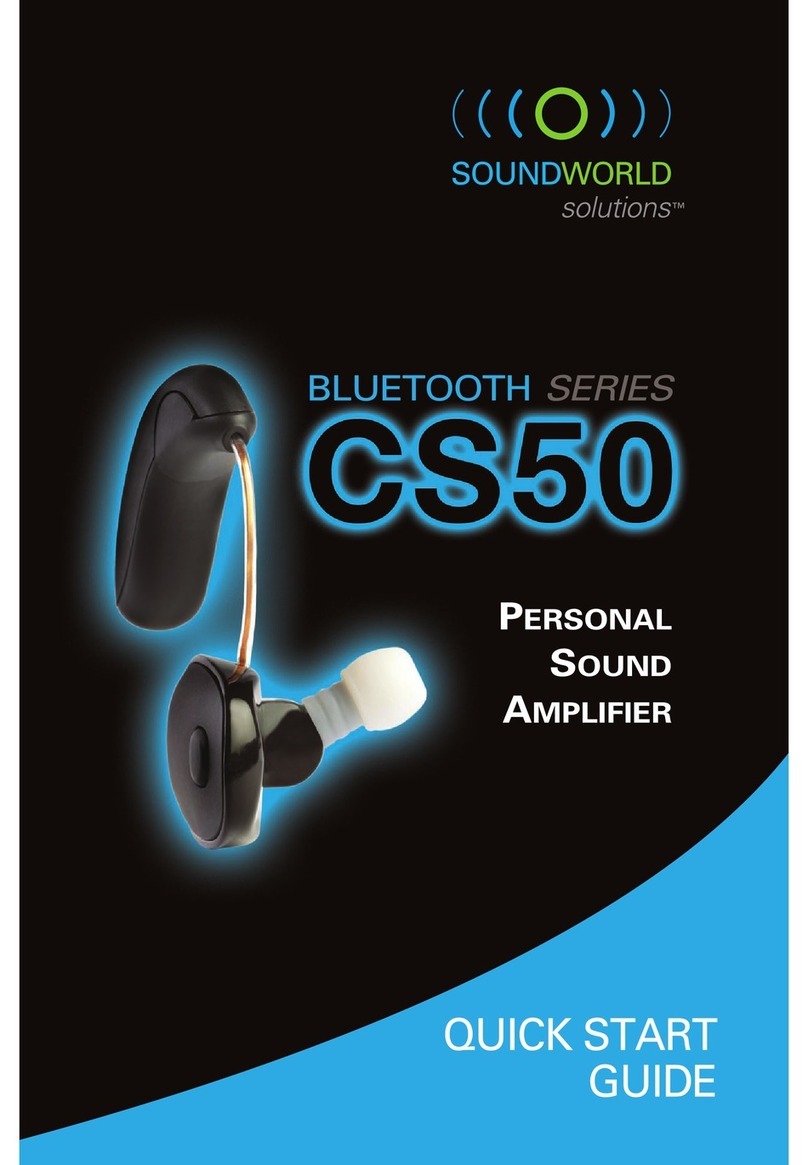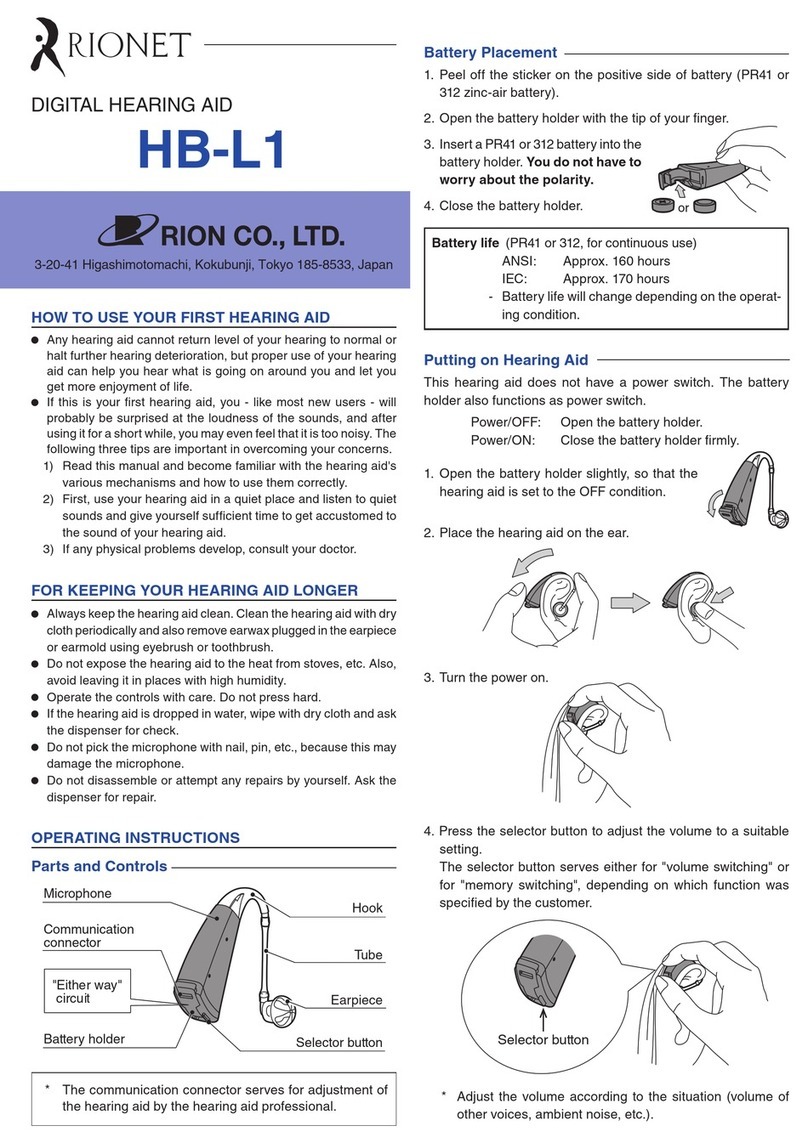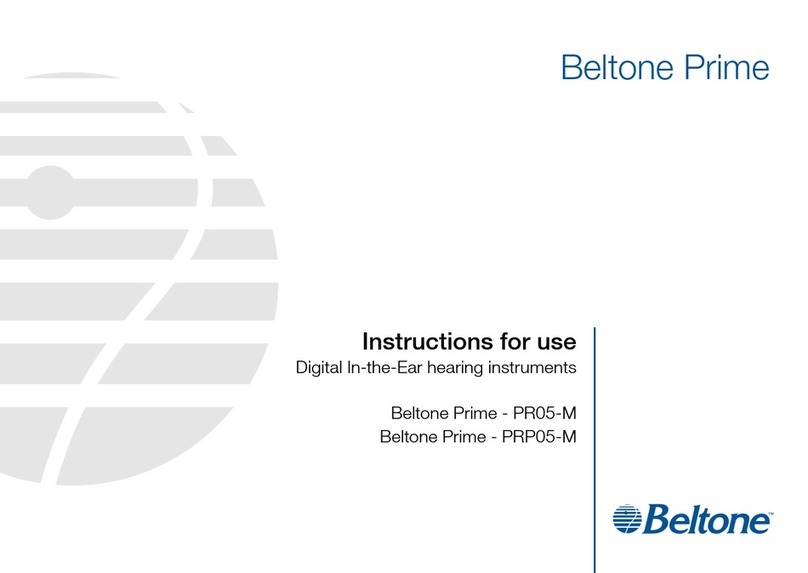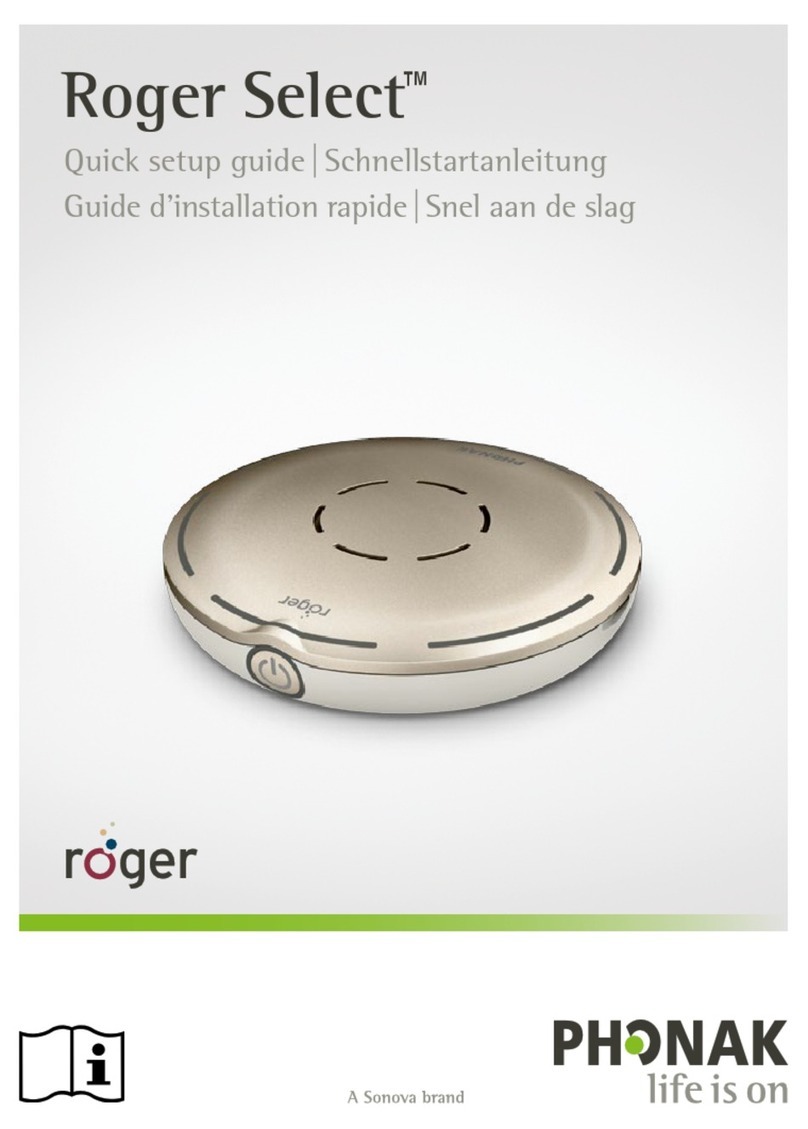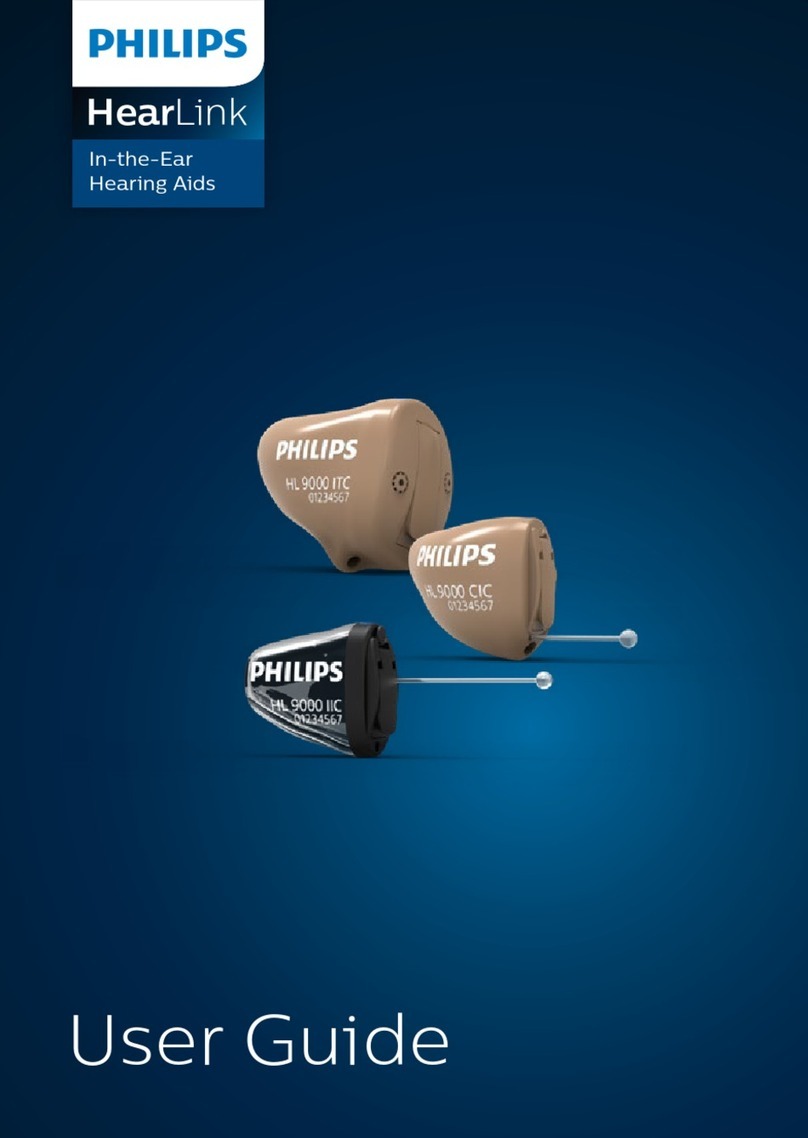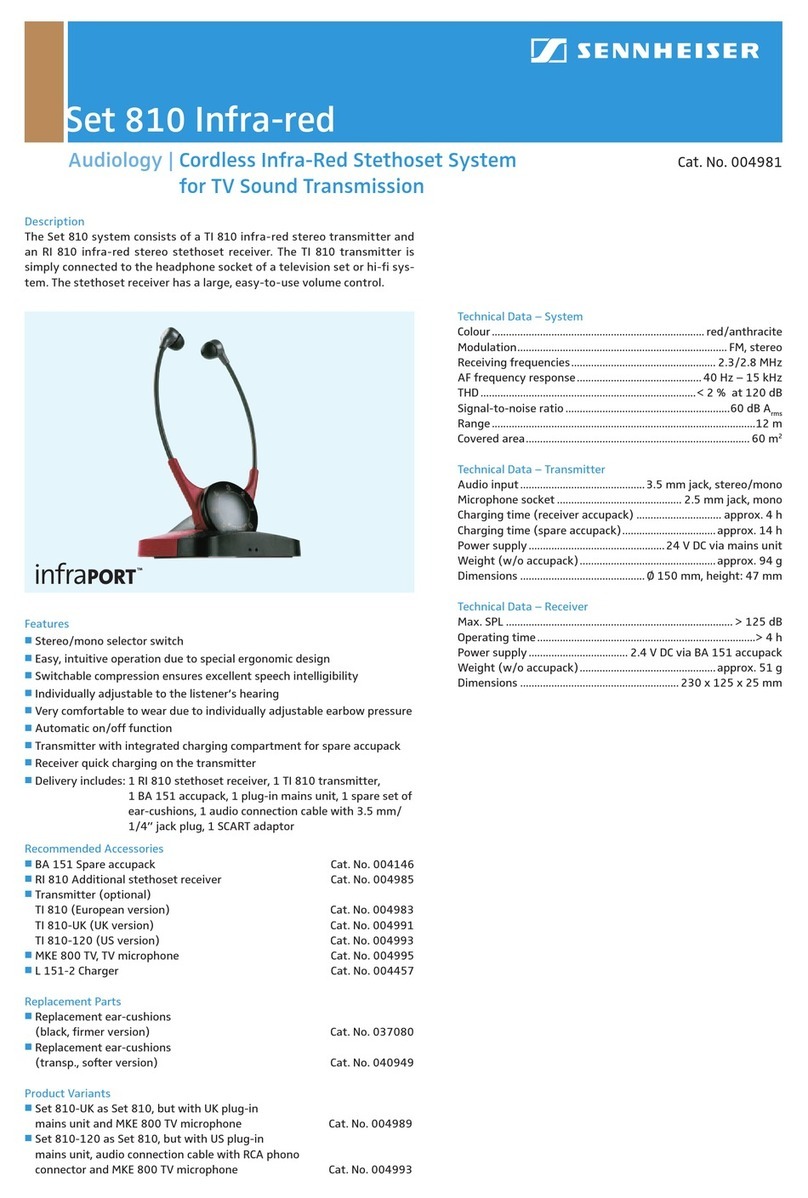Starkey Hearing Technologies Rocker switch RIC 312 User manual
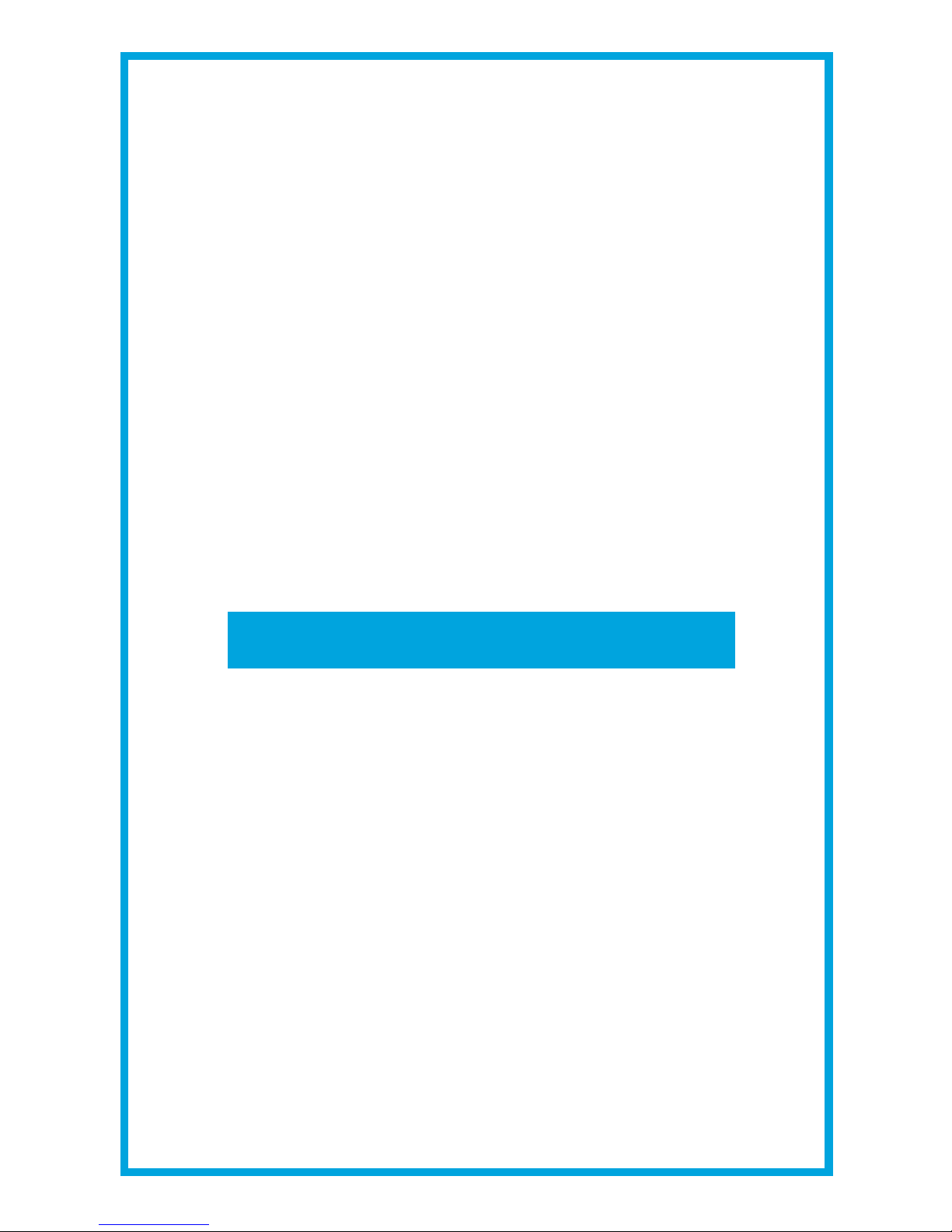
Standard
Products
OPERATIONS MANUAL
RIC (Receiver-In-Canal)
Smartphone Compatible
and Universal Connectivity

Table of Contents
Hearing Aid
Hearing Aid Controls
Rocker Switch Controls p. 13
Push Button Controls p. 13
Size 312 Battery - Brown
Overview
Rocker Switch RIC 312 . . . . . . . . . . . . . . . . . . . . . . . . . . . . 4
Push Button mRIC 312 . . . . . . . . . . . . . . . . . . . . . . . . . . . 6
Preparation
Batteries/Battery Indicators . . . . . . . . . . . . . . . . . . . . . . . . 8
Insertion and Removal . . . . . . . . . . . . . . . . . . . . . . . . . . . 11
Operation
Power On & Off . . . . . . . . . . . . . . . . . . . . . . . . . . . . . . . . 12
User Controls . . . . . . . . . . . . . . . . . . . . . . . . . . . . . . . . . . 13
Volume Control . . . . . . . . . . . . . . . . . . . . . . . . . . . . . . . . 14
Volume Control Indicators . . . . . . . . . . . . . . . . . . . . . . . . 15
Size 312 Battery - Brown

Table of Contents
Memory Change . . . . . . . . . . . . . . . . . . . . . . . . . . . 15
Mute . . . . . . . . . . . . . . . . . . . . . . . . . . . . . . . . . . . . 16
Multiflex Tinnitus Level Control . . . . . . . . . . . . . . . . 16
Body and Brain Tracking . . . . . . . . . . . . . . . . . . . . . 17
Directional Settings . . . . . . . . . . . . . . . . . . . . . . . . . 17
Telephone Use . . . . . . . . . . . . . . . . . . . . . . . . . . . . . 17
CROS/BiCROS Technology . . . . . . . . . . . . . . . . . . . . . . . 20
Multiflex Tinnitus Technology . . . . . . . . . . . . . . . . . . . . 21
Fall Alert
Introduction . . . . . . . . . . . . . . . . . . . . . . . . . . . . . . . 23
Auto Alert . . . . . . . . . . . . . . . . . . . . . . . . . . . . . . . . 23
Manual Alert . . . . . . . . . . . . . . . . . . . . . . . . . . . . . . 23
Alert Cancellation . . . . . . . . . . . . . . . . . . . . . . . . . . 24
Contacts . . . . . . . . . . . . . . . . . . . . . . . . . . . . . . . . . 24
Auto Alert Sensitivity . . . . . . . . . . . . . . . . . . . . . . . . 25
Indicators . . . . . . . . . . . . . . . . . . . . . . . . . . . . . . . . . 26
Adjustment
Pairing with an iOS Device . . . . . . . . . . . . . . . . . . . 27
Mobile Phone Use . . . . . . . . . . . . . . . . . . . . . . . . . . 29
Pairing with an Android Device . . . . . . . . . . . . . . . . 29
Accessories . . . . . . . . . . . . . . . . . . . . . . . . . . . . . . . . . . . 31
Hearing Aid Care
Hearing Aid Care . . . . . . . . . . . . . . . . . . . . . . . . . . . 32
Service and Repair . . . . . . . . . . . . . . . . . . . . . . . . . . 34
Troubleshooting Guide . . . . . . . . . . . . . . . . . . . . . . 35
Tips for Better Communication . . . . . . . . . . . . . . . . . . . 36
Regulatory Information
Safety Information . . . . . . . . . . . . . . . . . . . . . . . . . . 38
FDA Information . . . . . . . . . . . . . . . . . . . . . . . . . . . 39
FCC Information . . . . . . . . . . . . . . . . . . . . . . . . . . . 44

4 | Rocker Switch RIC 312 Overview
Features, Controls and Identification
1. Hearing aid
2. Cable
3. Receiver
4. Microphone
5. Rocker switch (user control)
6. Battery compartment (on/off control), location of
serial number
7. Location of manufacturer’s name and
model name
8. Location of left/right side receiver indicator
9. Instant fit earbud
10. Location of left/right side hearing aid indicator
11. Custom earmold (optional)
12. RIC custom power earmold (optional)
13. Retention lock
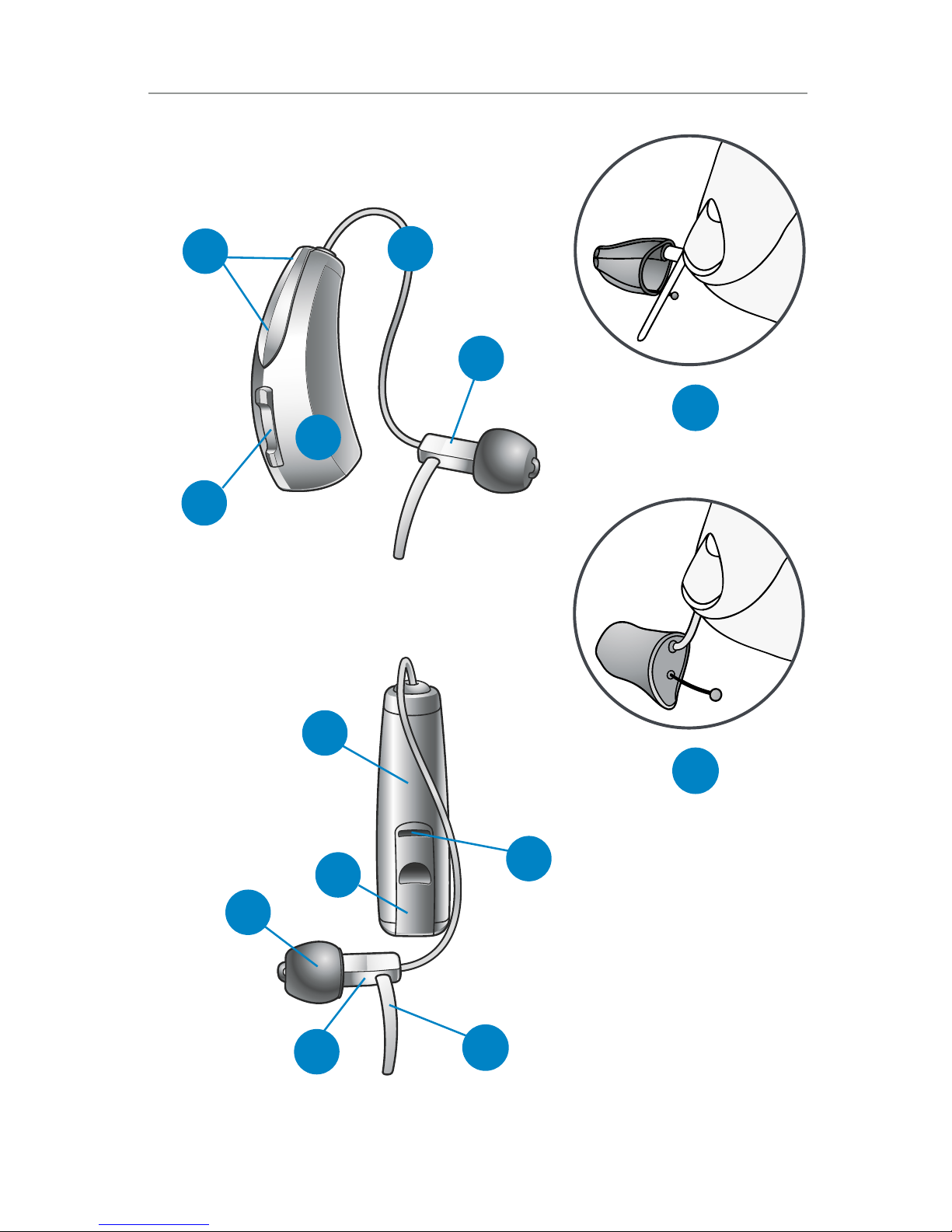
11
12
Rocker Switch RIC 312 Overview | 5
42
1
5
3
13
7
10
6
8
9
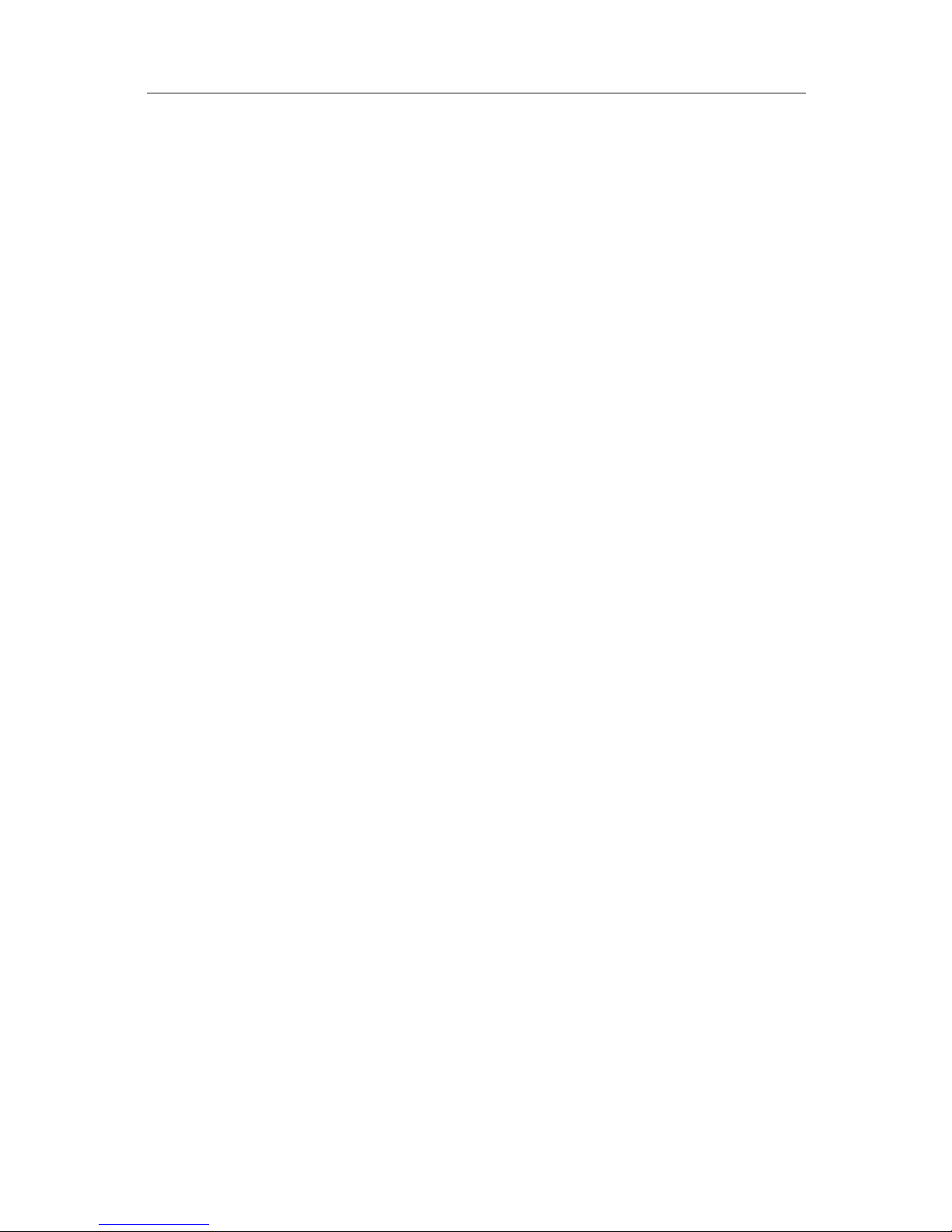
6 | Push Button mRIC 312 Overview
Features, Controls and Identification
1. Hearing aid
2. Cable
3. Receiver
4. Microphone
5. Push button (user control)
6. Battery compartment (on/off control), location of
serial number
7. Location of manufacturer’s name and
model name
8. Location of left/right side receiver indicator
9. Instant fit earbud
10. Location of left/right side hearing aid indicator
11. Custom earmold (optional)
12. RIC custom power earmold (optional)
13. Retention lock

Push Button mRIC 312 Overview | 7
42
13
5
13
9
6
10
7
8
11
12

8 | Preparation
Batteries
Your hearing aid uses a battery as its power
source.The battery size can be identified by the
brown(312)colorcode on the packaging.
To insert or replace the battery:
1. Use the finger pick on the battery door.
2. Open the battery door gently and remove the
old battery.
3. Remove the colored tab from the new battery.
For best results, wait 3-5 minutes after removing
tab before inserting battery.
4. Insert into the battery door, “+” side up.
5. Close the battery door.
Battery Indicators
An indicator will sound when the battery voltage is
low.You have approximately 30 minutes* to replace
the battery.An indicator may also sound just before
the battery stops working.
* Actual time between low battery indicator and shut down will vary depending on
environmental noise levels and brand of battery used.

Preparation | 9
21
4
3
5

WARNINGS
Batteries are dangerous if swallowed.To help
prevent the accidental ingestion of batteries:
Keep out of reach of children and pets.
Check your medications before taking them –
batteries have been mistaken for pills.
Never put batteries in your mouth, as they
can easily be swallowed.
NATIONAL BUTTON BATTERY
INGESTION HOTLINE: 202-625-3333
10 | Preparation
Helpful Hints
• NEVER FORCE THE BATTERY DOOR SHUT;
this could result in serious damage.If the door
will not close securely, check that the battery
is inserted correctly.
• Do not open the battery door too far or
damage is likely to occur.
• Dispose of used batteries immediately in
the proper waste or recycling container.
• Batteries vary in size and performance.Your
hearing professional is your best source for
lifespan estimates and verification that you
are using the proper size and type.

Preparation | 11
Insertion and Removal
To insert the earbud or
earmold:
1. Hold the cable at the bend in
front of the receiver with your
thumb and forefinger. Gently
insert the receiver into your
ear canal.
2. Wrap the hearing aid over
the top of your ear, carefully
placing it behind your ear.
3. Place the retention lock inside
the bowl of your ear.
To remove the earbud or
earmold:
• Remove the retention lock
from the bowl of your ear.
• Remove the hearing aid from
behind your ear.
• Grasp the receiver with your
thumb and forefinger. Gently
pull out of your ear canal.
Do not pull with the hearing aid
case, as this may damage the
connection.
1
2
3
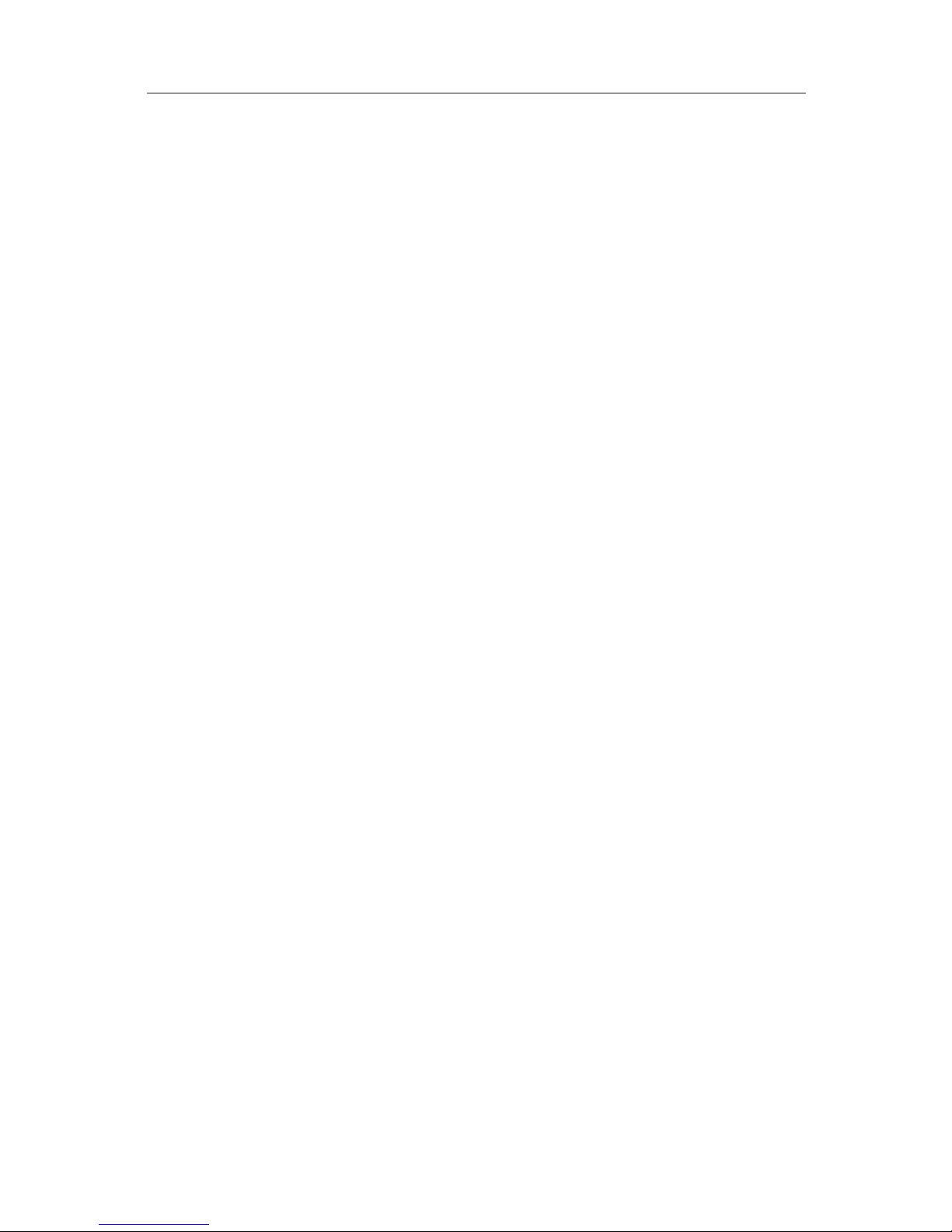
12 | Operation
Helpful Hints
• Minor irritation and/or inflammation may occur
as your ear becomes accustomed to having an
object in it; if so, please contact your hearing
professional.There are several different sizes of
earbuds and custom earmolds that may be more
comfortable.
• If an actual allergic reaction occurs, alternative
earmold materials are available; contact your
hearing professional.
• Severe swelling, discharge from the ear, excessive
wax or other unusual conditions warrant immediate
consultation with a physician.
Power On & Off
To turn ON:
Insert a battery and completely close the battery
door.Your hearing aid has a power-on delay which
may require a few seconds.You may hear a tone
indicating that your hearing aid is powered on.
To turn OFF:
Open the battery door until the battery is no longer
touching the battery contacts.
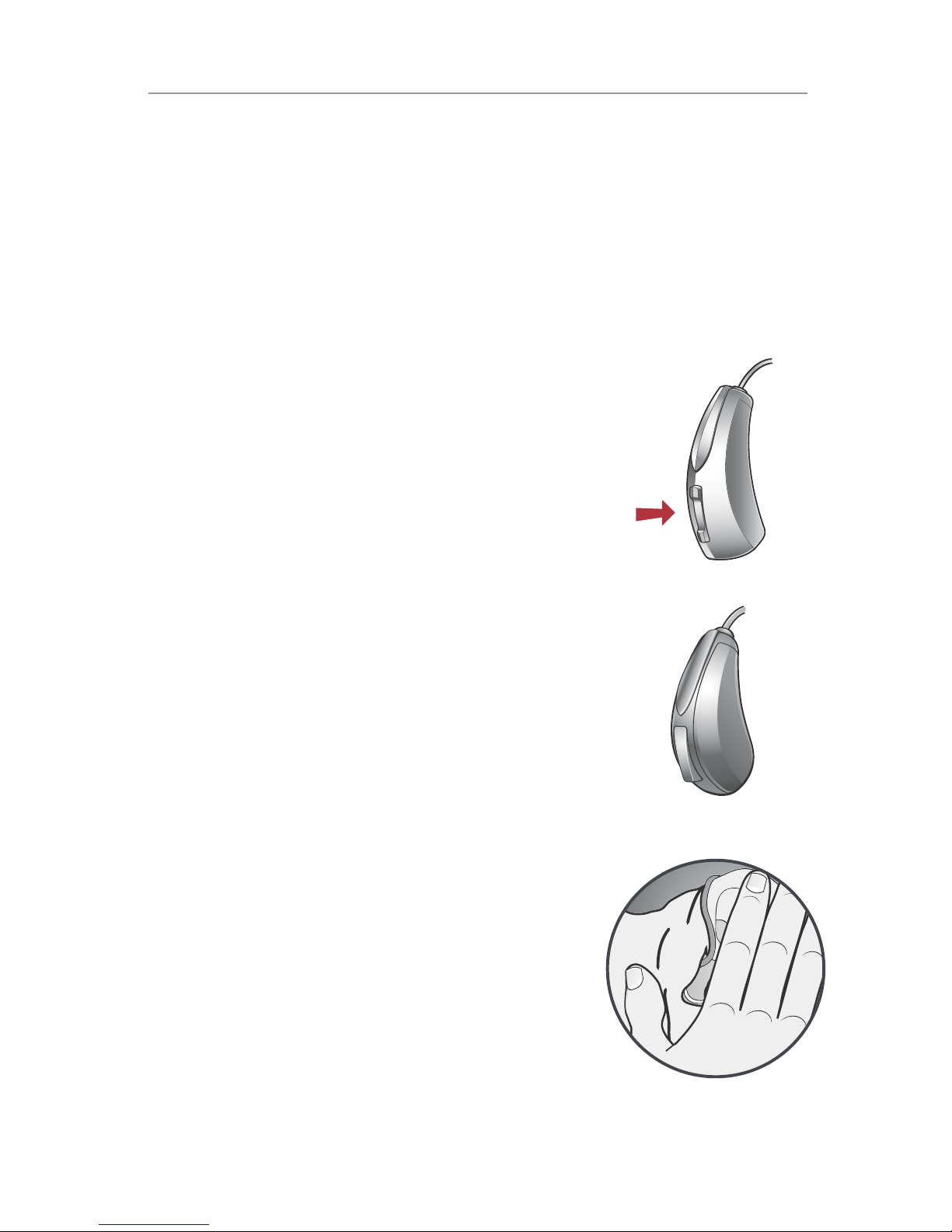
Operation | 13
User Controls
Your hearing aid’s user control may have been
customized by your hearing professional. Ask
your hearing professional how the user control
on your hearing aid is set.
Available User Control Functionality
The user control on your hearing aid
can respond differently depending
on how long you activate (press) the
button. Your hearing aid is capable
of having one function assigned to
a short press (press and release) and
one function assigned to a long
press (pressandhold). The options
selected on the next page indicate
how your particular user controls
areconfigured.
Tap Gesture
Your hearing aid may support an
additional user control. This
control can be configured by your
hearing professional to start/stop
streamed audio from a Starkey
Hearing Technologies accessory
by tapping your eartwice.
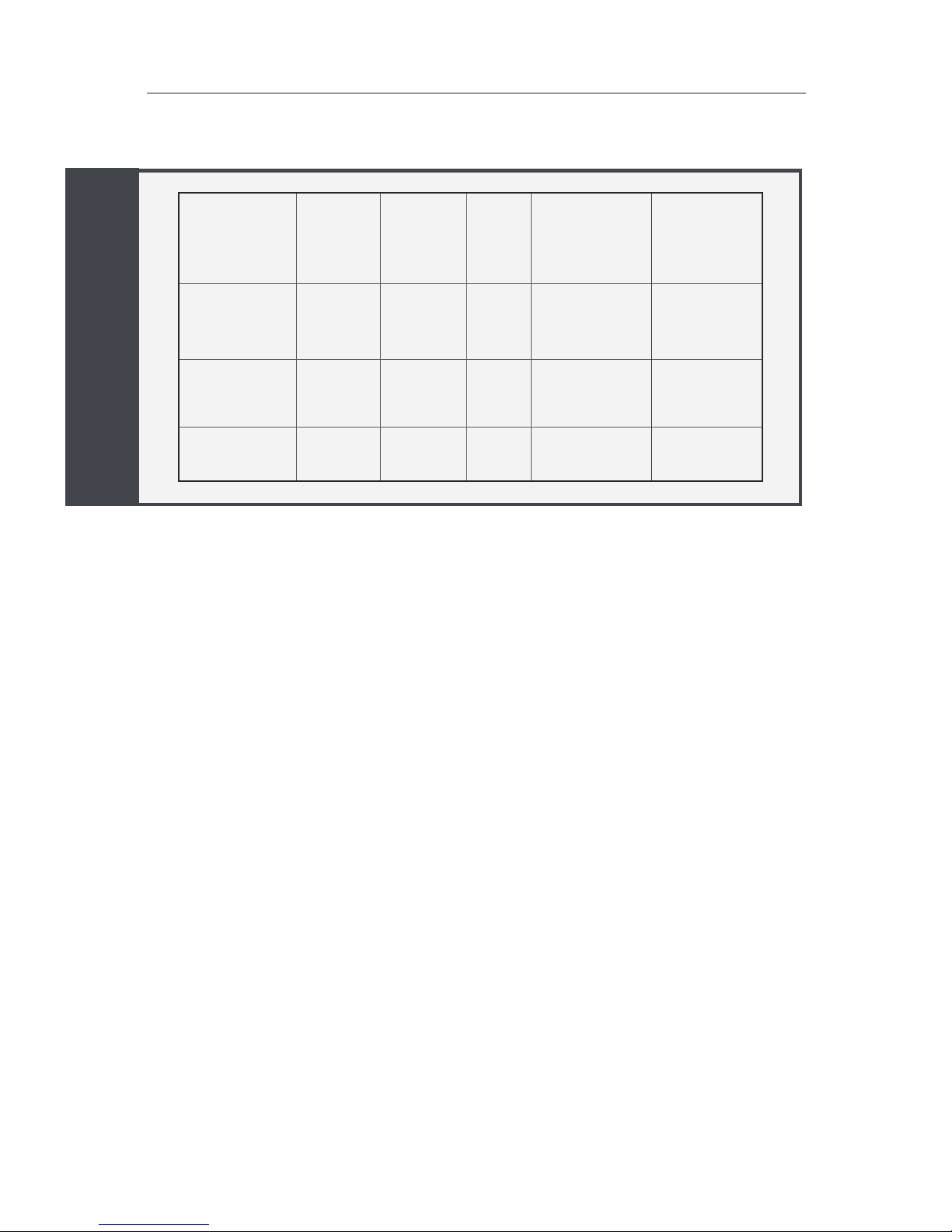
14 | Operation
Volume
Control
Memory
Change Mute Multiflex
Tinnitus Level
Start/Stop
Accessory
Streaming
Short Press
(Press and
Release)
Long Press
(Press and
Hold)
Tap Gesture*
Assigned User Control Settings
*Hearing aid may support
Volume Control
Power On Volume Level
Your hearing aid has been set to a specific volume
level (VolumeHome) determined by your hearing
professional. If sounds are generally too loud or too
soft, please contact your hearing professional for
advice and adjustment.
Rocker Switch Volume Control
If your rocker switch is configured to control volume,
pressing the top part of the switch increases the
volume while pressing the lower portion of the switch
decreases volume.
Sprinkler Volume Control
If your user control is configured as a sprinkler volume
control, each time you activate the user control, the
volume of your hearing aid changes.

Operation | 15
Volume
Control
Memory
Change Mute Multiflex
Tinnitus Level
Start/Stop
Accessory
Streaming
Short Press
(Press and
Release)
Long Press
(Press and
Hold)
Tap Gesture*
Continue to activate the user control until you reach
the desired loudness.
NOTE: If 10 minutes or more have passed since the
last volume change, the volume will automatically
decrease before it increases.
Volume Control Indicators
Your hearing professional may enable audible
indicators, which highlight the current volume position.
Memory Change
Your hearing professional may create multiple
memories within your hearing aid.These additional
Volume Level Tone
Volume Max 5 Beeps •••••
Volume Step(s) Short Tone –
Volume Home
(Power on volume level)
3 Beeps •••
Volume Step(s) Short Tone –
Volume Min Single Beep •
My hearing aid is configured with the following
control:
Press and Release Volume Control
Press and Hold Volume Control

16 | Operation
memories can be accessed by activating the user
control on your hearing aid.
If your user control is configured for memory
changes, each time you activate the user control, the
memory of your hearing aid will increment through
the available memories.
Memory Indicators
Your hearing professional may enable an audible
indicator, which is presented while making a memory
change.The indicator defaults to a voice identifying
which memory your hearing aid is in.
Mute
If your hearing aid is configured with mute
functionality, a long press and hold of the user
control will mute your hearing aid.If enabled by
your hearing professional, you may hear an indicator
prior to the hearing aid muting.To unmute your
hearing aid, press the button again and audio will
be restored.
Multiflex Tinnitus Level Control
Your user control can also adjust the level of your
Multiflex Tinnitus stimulus.Please refer to the section
labeled Multiflex Tinnitus Technology (page21) for
further information.
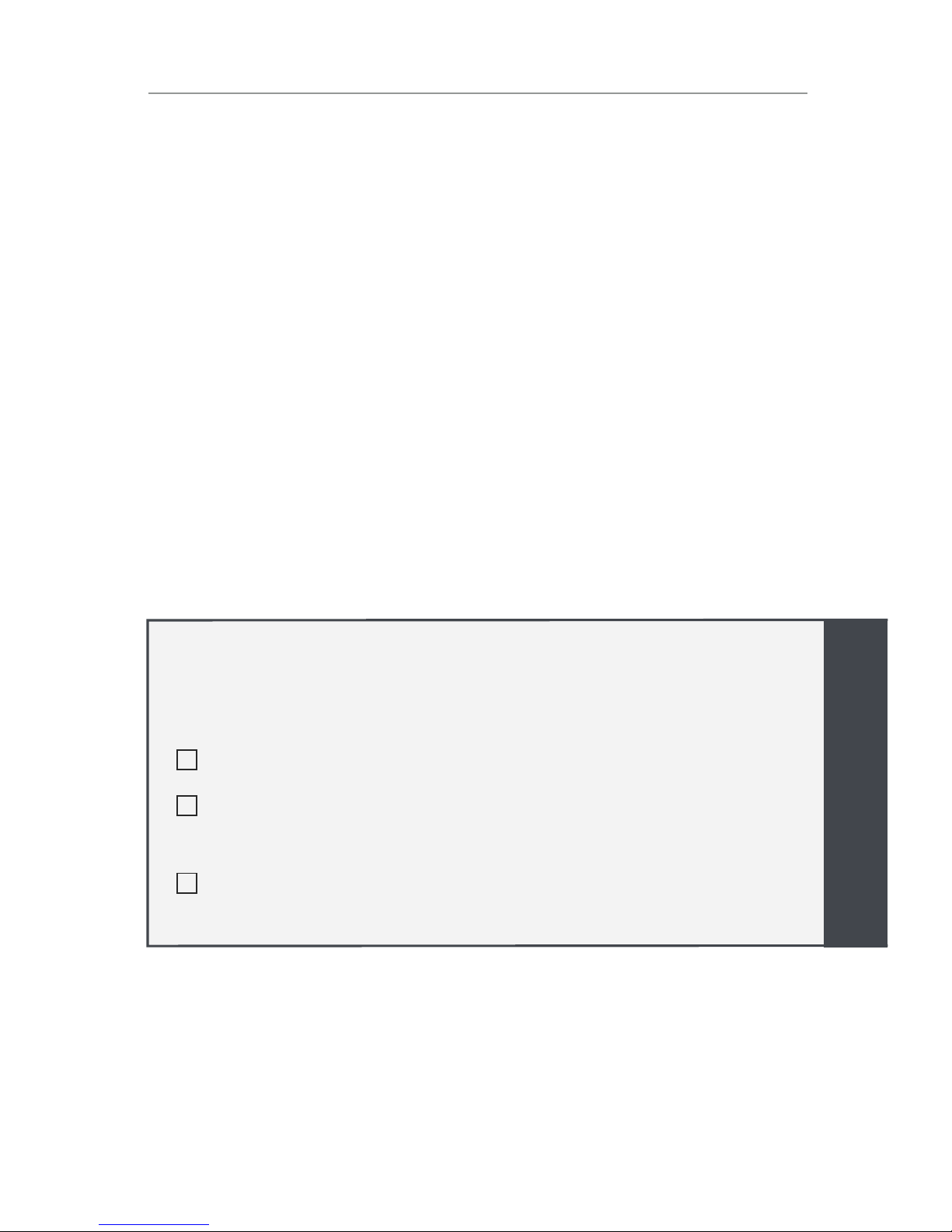
Operation | 17
Body and Brain Tracking
Your hearing aid may support a sensor that is capable
of tracking body and brain health and reporting it to
the Thrive Hearing Control app. You can easily view
and manage your health information and receive
daily feedback on your progress by viewing your
Thrive Wellness Score.
Directional Settings
Your hearing aid has directional microphones to help
improve speech understanding in noisy situations.
Ask your hearing professional about your particular
directional settings.
Telephone Use
Some hearing aids can be customized with features to
help you effectively communicate on the telephone.Ask
your hearing professional about your telephone solution.
My hearing aids have the following
telephone setting(s):
Automatic Telephone Memory.See next page.
Manual Telephone Memory.See next page.
(Memory # _________________ ).
None

18 | Operation
Automatic Telephone Memory
These options activate the telephone memory
automatically when used with a hearing aid compatible
telephone.To use, place the telephone receiver on
your ear as you normally would and the hearing aid
will automatically select the telephone memory. It
might be necessary to move the telephone receiver
slightly to find the best reception.Once the telephone
is removed from the ear, the hearing aid will switch
back to the last used memory.
NOTE: Consult with your hearing professional if your
hearing aid does not switch to the telephone memory
automatically, if it is enabled.
Manual Telephone Memory
Manual access allows you to switch the hearing
aids into a telephone memory, as needed. Ask
your hearing professional which memory you
should access for manual telephone use.

Operation | 19
General Telephone Use
Some hearing aids work best by
holding the phone close to, but
not fully covering your ear.In some
instances, if you encounter whistling
(feedback), tilt the receiver at an
angle until the whistling stops.
Additionally, the hearing aid in the
non-phone ear (ear opposite the
phone) may switch to a telephone
setting to reduce background
sounds.Your hearing professional
can provide instructions and
techniques for your specific needs.
Ear-to-Ear Phone Streaming
The telephone memory in your hearing aid may be
equipped with an ear-to-ear phone streaming option.
When you enter your telephone memory, the audio
from your telephone will be streamed from the phone
ear’s hearing aid to the opposite ear’s hearing aid.
This allows you to hear the telephone conversation in
both ears. Ask your hearing professional about your
particular telephone settings.

20 | CROS/BiCROS Technology
Introduction
A Contralateral Routing of Signals (CROS) hearing
system is a type of hearing aid that is used to treat
unilateral hearing loss.It takes sound from the ear with
poorer hearing and transmits it to the ear with better
hearing.CROS only picks up sound from the unaidable
ear, while BiCROS picks up sound from both ears.This
helps to receive sounds from both sides of the head
without the head-shadow effect.
Balance Control
Your hearing system uses the button to adjust the
balance between the hearing aid and the transmitter.
This control adjusts the level of sound coming from
the transmitter.Press and release the button until
the desired level is reached. Each press and release
changes the balance level one increment.
NOTE: Balance Control is only applicable for BiCROS
memories.
CROS Streaming
Your hearing system is equipped with a CROS
transmitter. When you enter a memory with either
CROS or BiCROS streaming enabled, audio from
the transmitter is streamed to your hearing aid.
When CROS streaming begins you may hear an
alert tone.If for any reason the CROS stream is
unexpectedly interrupted you may also hear an
alert tone.Please ask your hearing professional
about your particular settings.
This manual suits for next models
1
Table of contents
Other Starkey Hearing Technologies Hearing Aid manuals
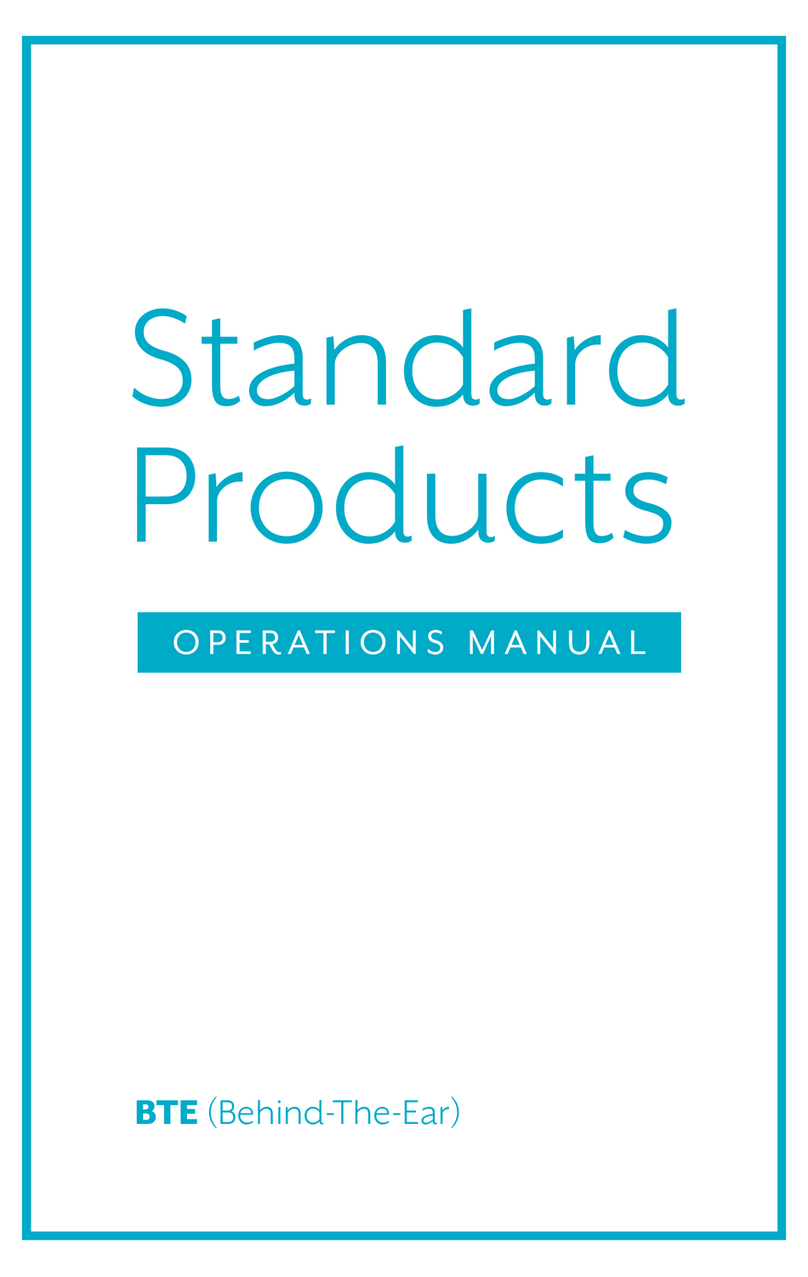
Starkey Hearing Technologies
Starkey Hearing Technologies Rocker Switch BTE 313 User manual

Starkey Hearing Technologies
Starkey Hearing Technologies Remote Assembly instructions

Starkey Hearing Technologies
Starkey Hearing Technologies RIC User manual

Starkey Hearing Technologies
Starkey Hearing Technologies dash B1000-001 Specification sheet

Starkey Hearing Technologies
Starkey Hearing Technologies RIC 10 User manual
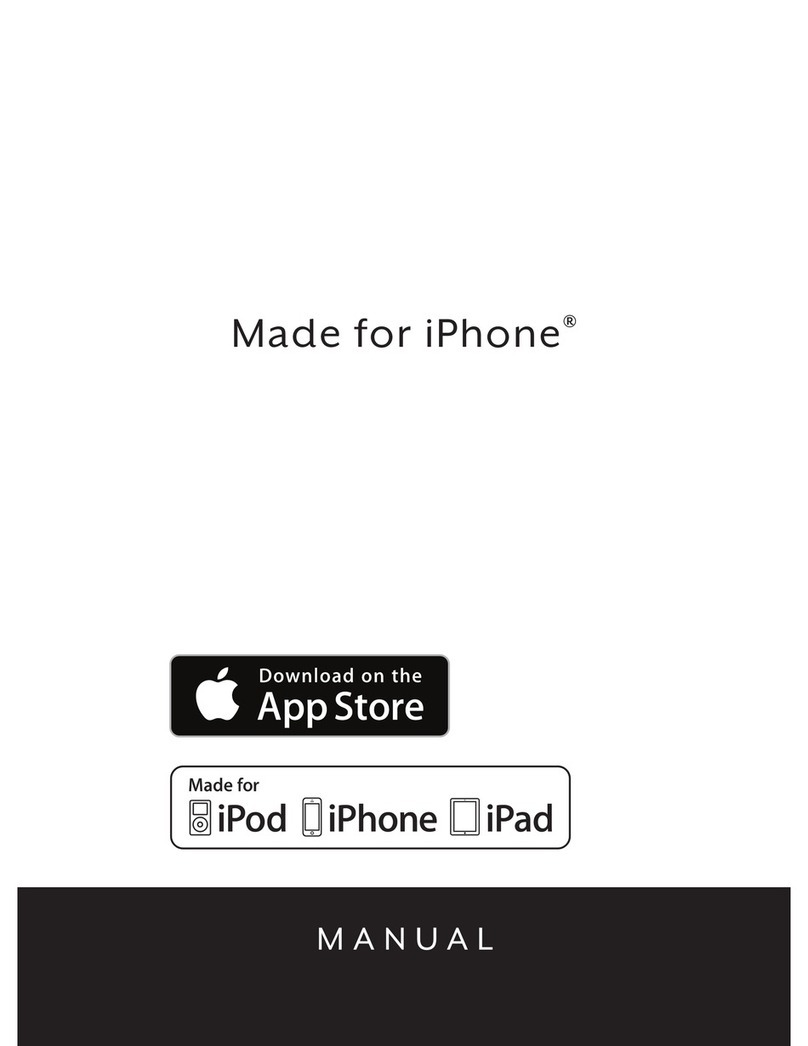
Starkey Hearing Technologies
Starkey Hearing Technologies BTE 13 User manual
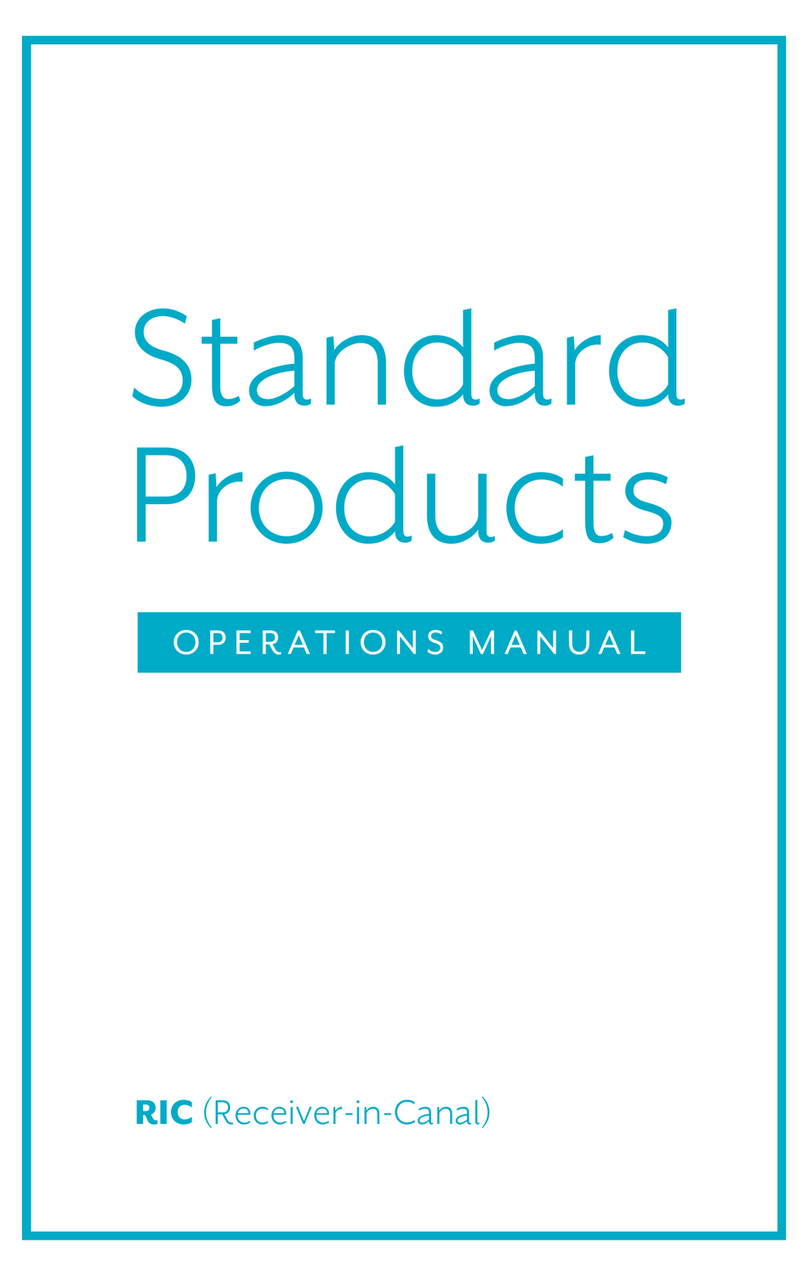
Starkey Hearing Technologies
Starkey Hearing Technologies RIC 10 User manual
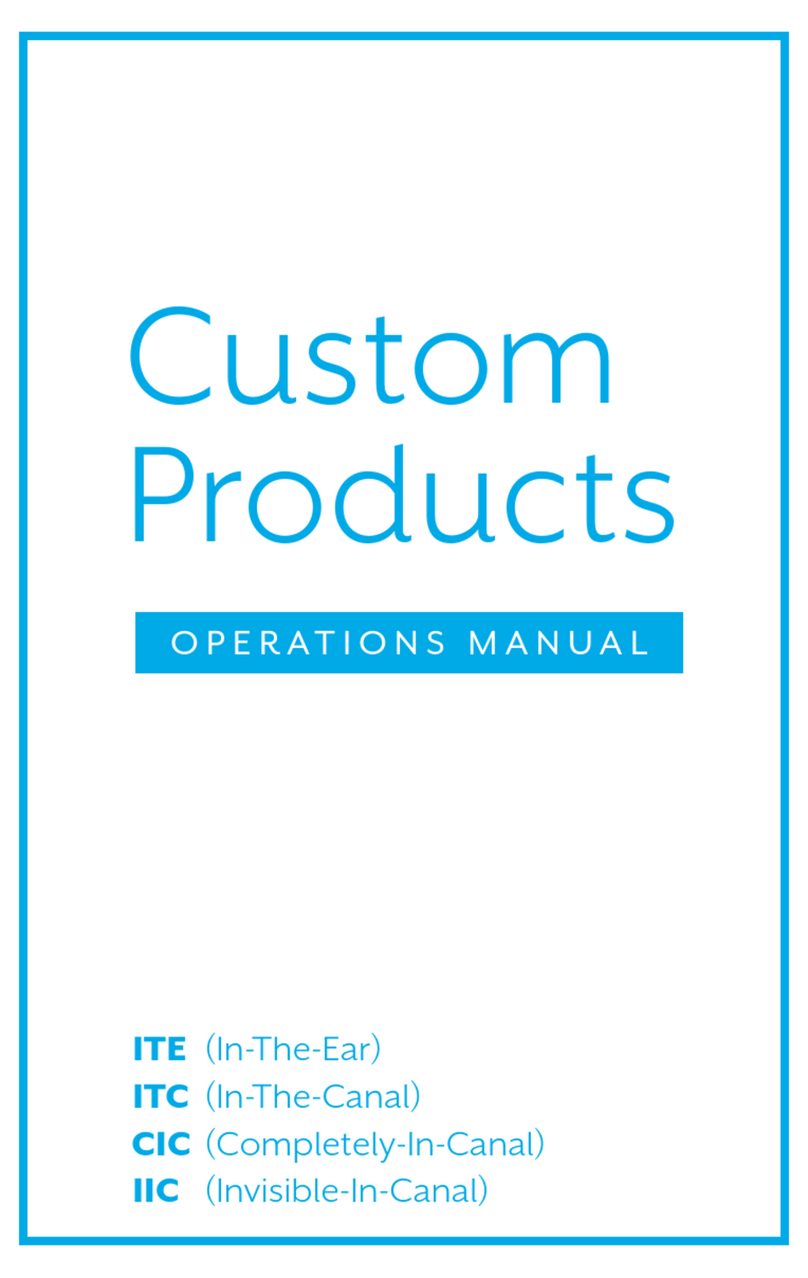
Starkey Hearing Technologies
Starkey Hearing Technologies ITE User manual