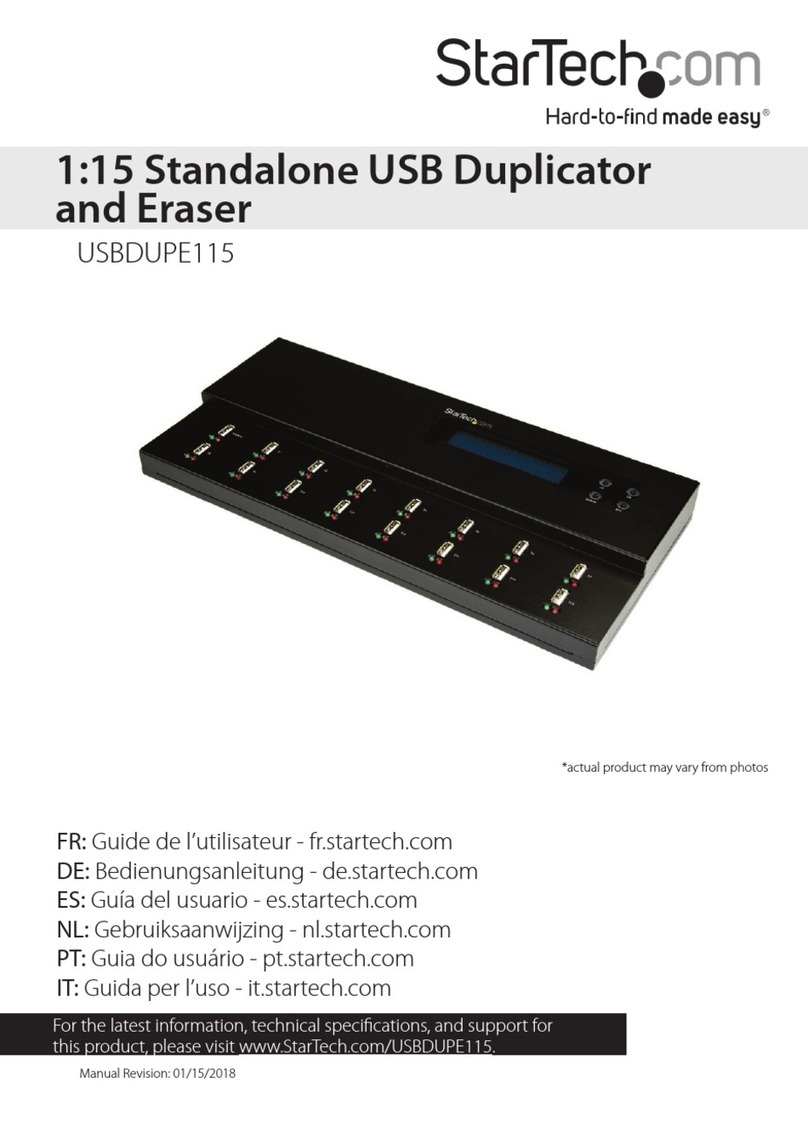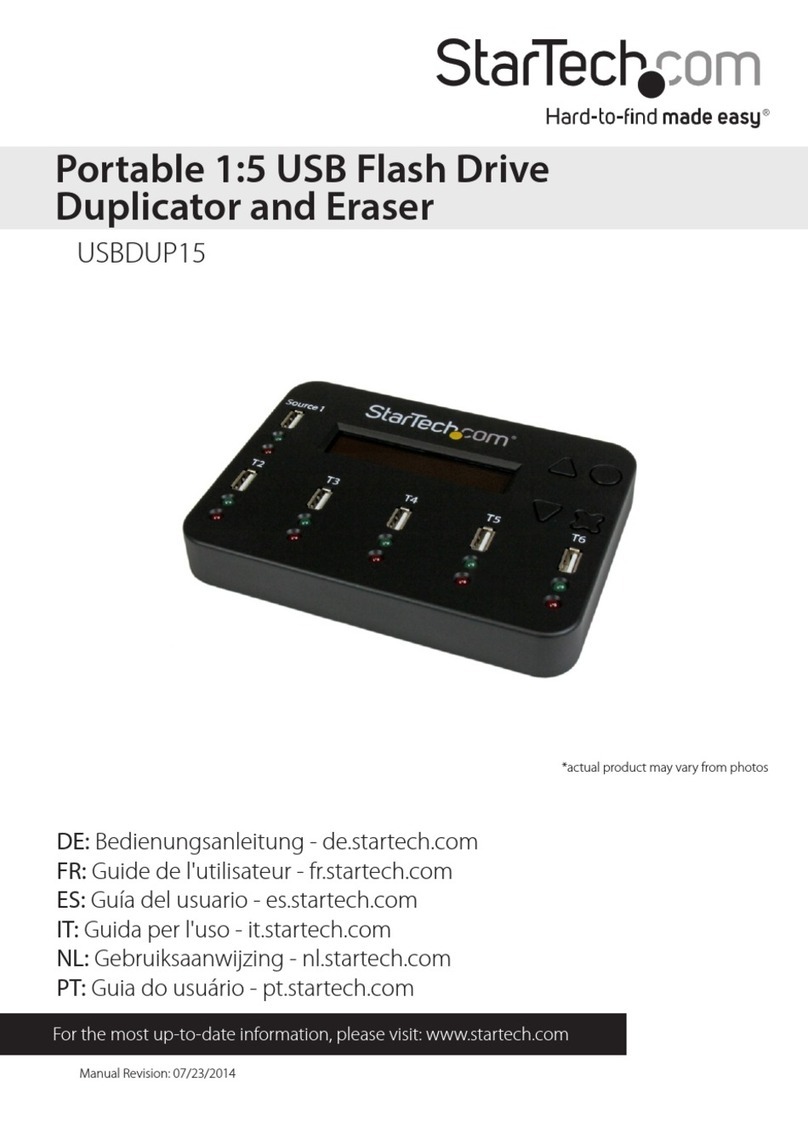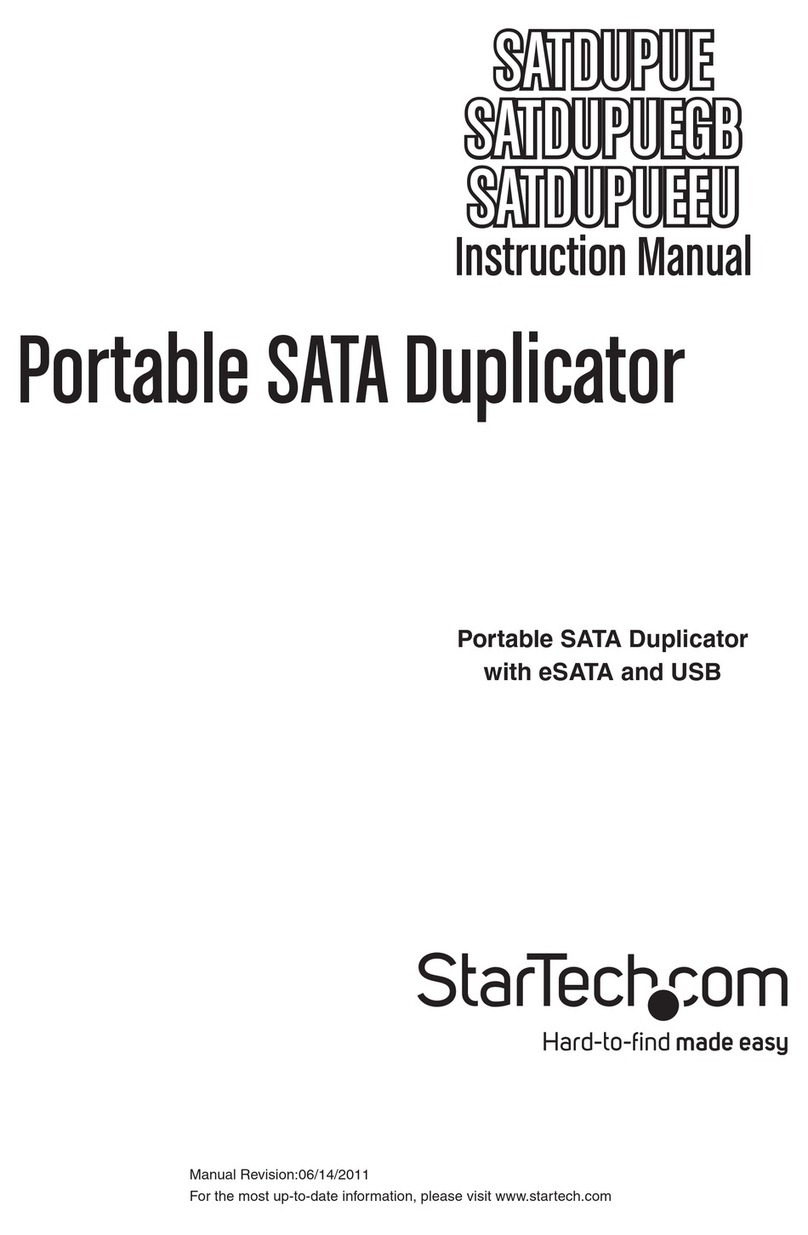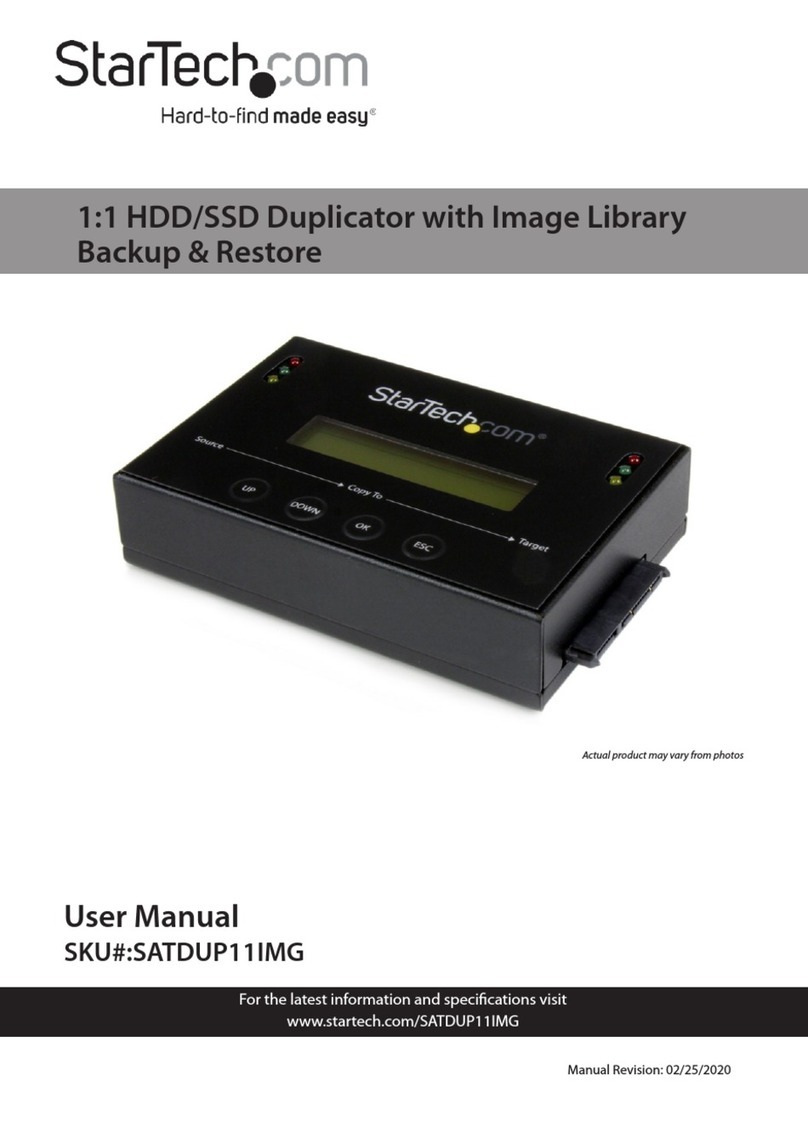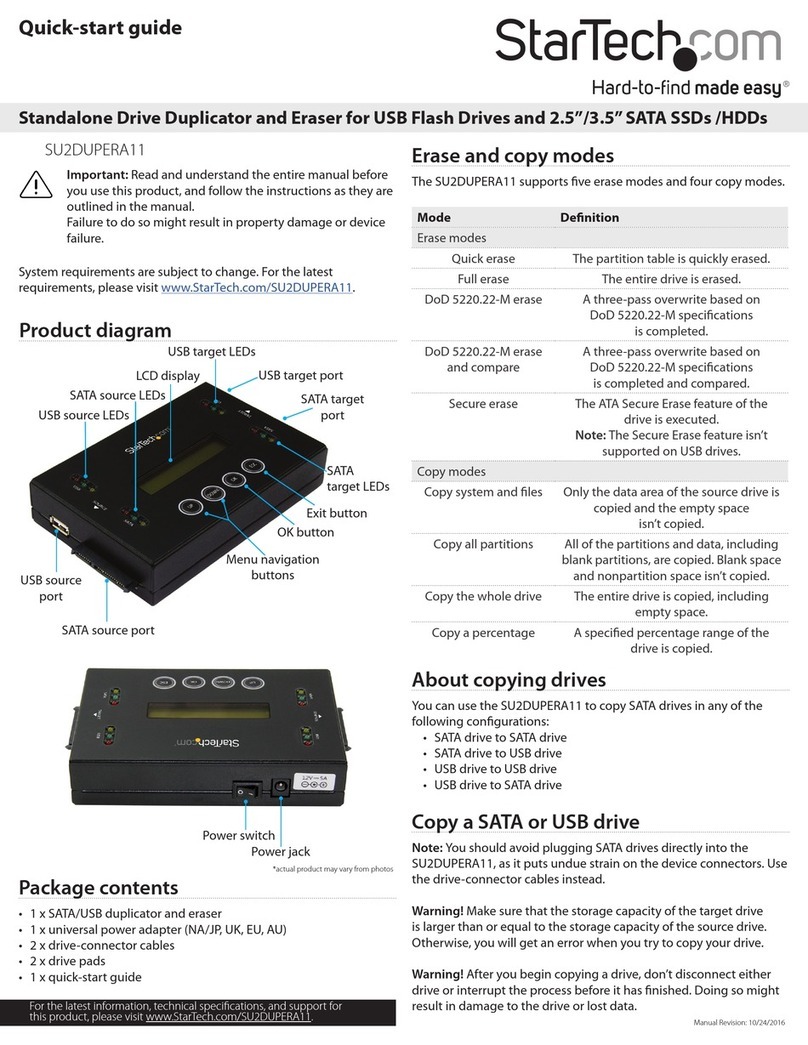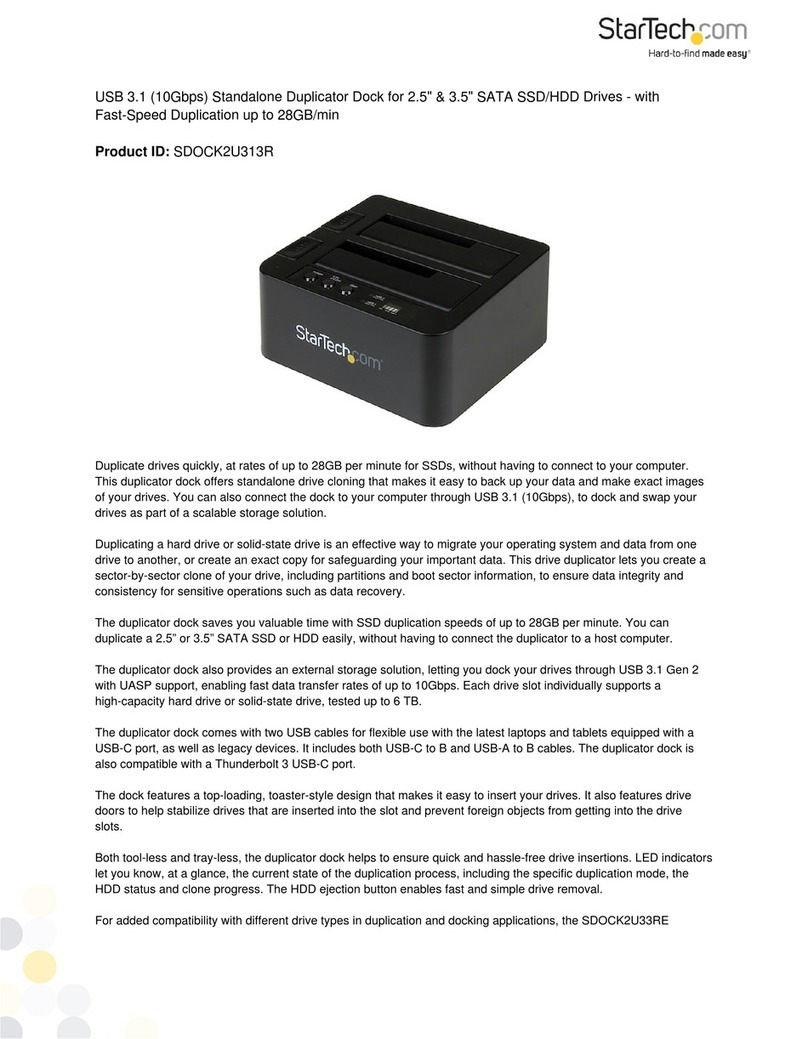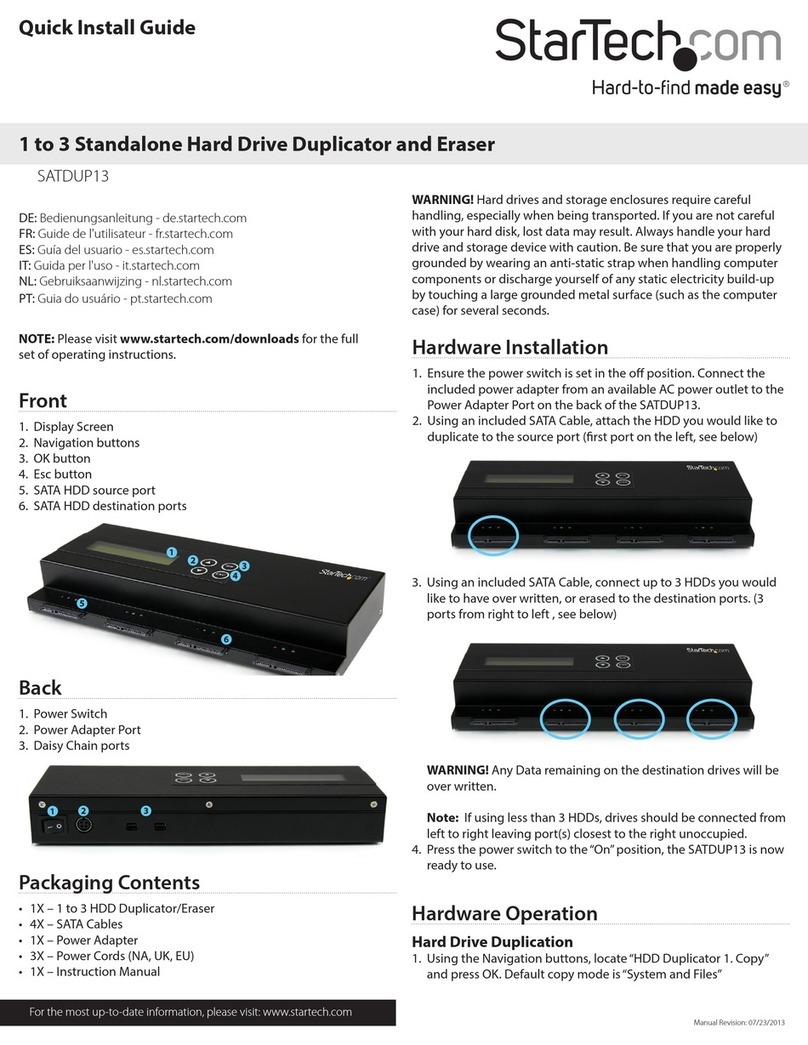FCC Compliance Statement
This equipment has been tested and found to comply with the limits for a Class B digital device, pursuant to part 15 of the FCC Rules. These limits are designed to provide reasonable protection against
harmful interference in a residential installation. This equipment generates, uses and can radiate radio frequency energy and, if not installed and used in accordance with the instructions, may cause
harmful interference to radio communications. However, there is no guarantee that interference will not occur in a particular installation. If this equipment does cause harmful interference to radio or
television reception, which can be determined by turning the equipment o and on, the user is encouraged to try to correct the interference by one or more of the following measures:
• Reorient or relocate the receiving antenna.
• Increase the separation between the equipment and receiver.
• Connect the equipment into an outlet on a circuit dierent from that to which the receiver is connected.
• Consult the dealer or an experienced radio/TV technician for help.
Use of Trademarks, Registered Trademarks, and other Protected Names and Symbols
This manual may make reference to trademarks, registered trademarks, and other protected names and/or symbols of third-party companies not related in any way to
StarTech.com. Where they occur these references are for illustrative purposes only and do not represent an endorsement of a product or service by StarTech.com, or an endorsement of the product(s)
to which this manual applies by the third-party company in question. Regardless of any direct acknowledgement elsewhere in the body of this document, StarTech.com hereby acknowledges that all
trademarks, registered trademarks, service marks, and other protected names and/or symbols contained in this manual and related documents are the property of their respective holders.
Technical Support
StarTech.com’s lifetime technical support is an integral part of our commitment to provide industry-leading solutions. If you ever need help with your product, visit www.startech.com/support and access
our comprehensive selection of online tools, documentation, and downloads. For the latest drivers/software, please visit www.startech.com/downloads
Warranty Information
This product is backed by a two year warranty.
In addition, StarTech.com warrants its products against defects in materials and workmanship for the periods noted, following the initial date of purchase. During this period, the products may be returned
for repair, or replacement with equivalent products at our discretion. The warranty covers parts and labor costs only. StarTech.com does not warrant its products from defects or damages arising from
misuse, abuse, alteration, or normal wear and tear.
Limitation of Liability
In no event shall the liability of StarTech.com Ltd. and StarTech.com USA LLP (or their ocers, directors, employees or agents) for any damages (whether direct or indirect, special, punitive, incidental,
consequential, or otherwise), loss of prots, loss of business, or any pecuniary loss, arising out of or related to the use of the product exceed the actual price paid for the product. Some states do not allow
the exclusion or limitation of incidental or consequential damages. If such laws apply, the limitations or exclusions contained in this statement may not apply to you.
Hard Drive Eraser (Single Pass Overwrite)
Warning! Any Data remaining on either connected hard drive will be
deleted.
Note: When using the erase function, the source port is also an erase
port.
1. Disconnect the dock from the PC.
2. Press and hold the Erase button for 3 seconds on the back of the
SATDOCK2REU3, until the progress bar LEDs ash Red.
3. The dock will check the drive then start the Hard Drive Erase
process. The process will be completed when the LED indicator
reaches 100%.
4. Both connected Hard Drives are now blank.
Note: To check the drive the dock will need to be powered o and
back on to enter PC mode again.
External Data Storage Docking Station
Once the docking station has been attached to a computer, and the
necessary software will automatically install and the docked hard
drives will be accessible as though it were installed within
the system.
LED Status
Indication Link
25%
PWR
50%
HDD1
75%
HDD2
100%
Duplication in progress Amber
(Running back and forth)
Duplication completed Flashing
Amber
Flashing
Amber
Flashing
Amber
Flashing
Amber
Duplication cannot start O O O Flashing
Red
Duplication failed O O O Red
LED Indicators
Hard Drive Duplication Mode
LED Status
Indication Link
25%
PWR
50%
HDD1
75%
HDD2
100%
Erase in progress Red
(Running back and forth)
Erase Completed Flashing
Red
Flashing
Red
Flashing
Red
Flashing
Red
Erase Operation cannot
Start O O O Flashing
Red
Erase Operation Failed O O O Red
LED Indicators
Hard Drive Eraser Mode
LED Status
Indication Link
25%
PWR
50%
HDD1
75%
HDD2
100%
USB Cable not
connected or PC
Power o
O Red O O
Only HDD 1 activity Blue Blue Flashing
Blue O
Only HDD 2 activity Blue Blue O Flashing
Blue
HDD1 and HDD2 activity Blue Blue Flashing
Blue
Flashing
Blue
LED Indicators
External Data Storage Docking Station Mode
Industry Canada Statement
This Class B digital apparatus complies with Canadian ICES-003.
Cet appareil numérique de la classe [B] est conforme à la norme NMB-003 du Canada.
CAN ICES-3 (B)/NMB-3(B)