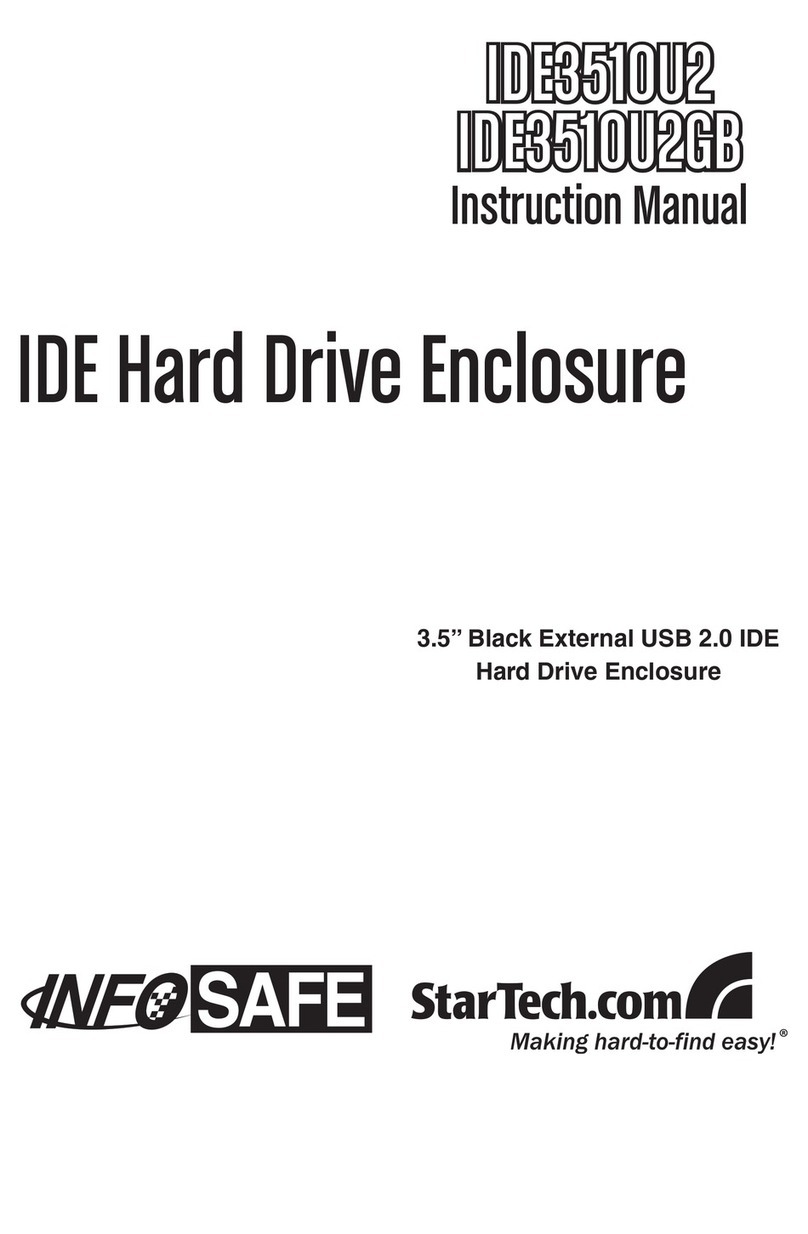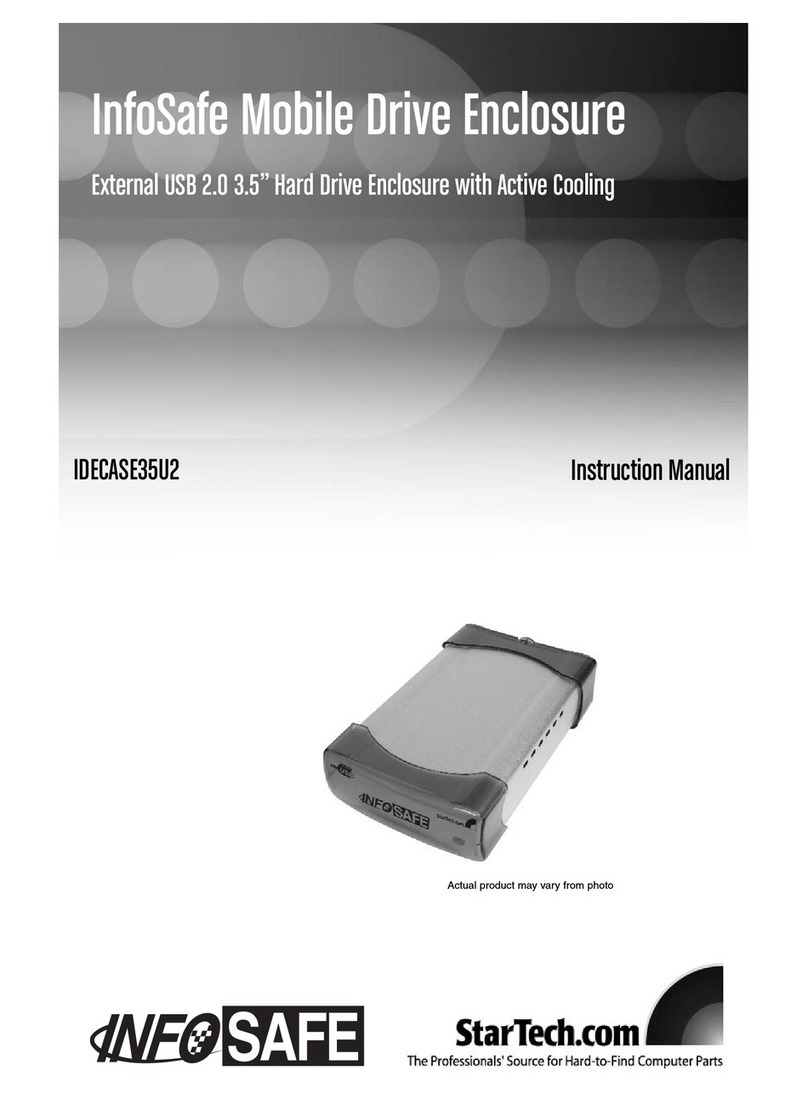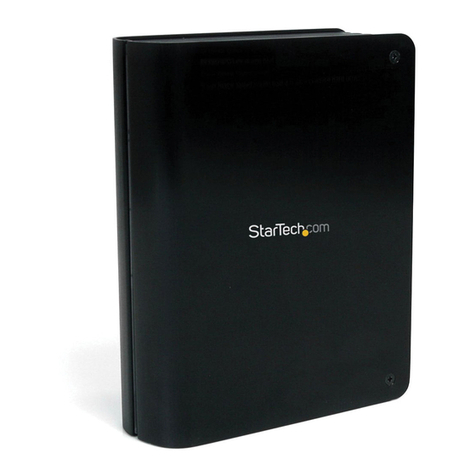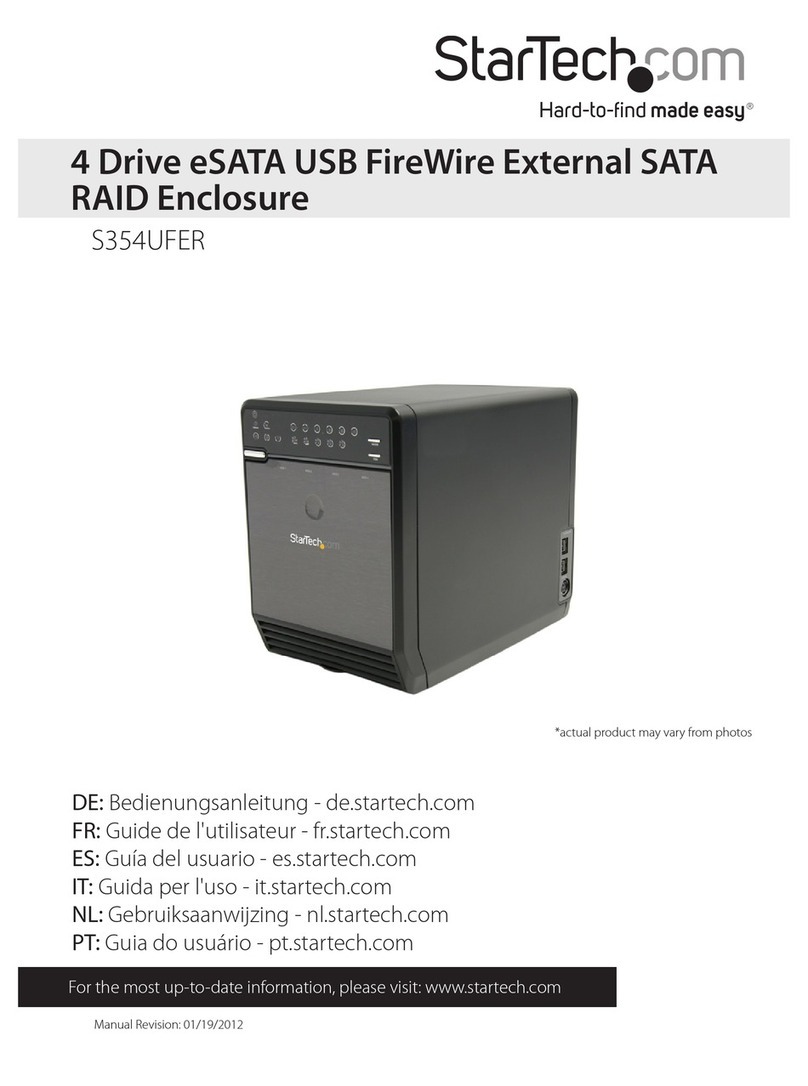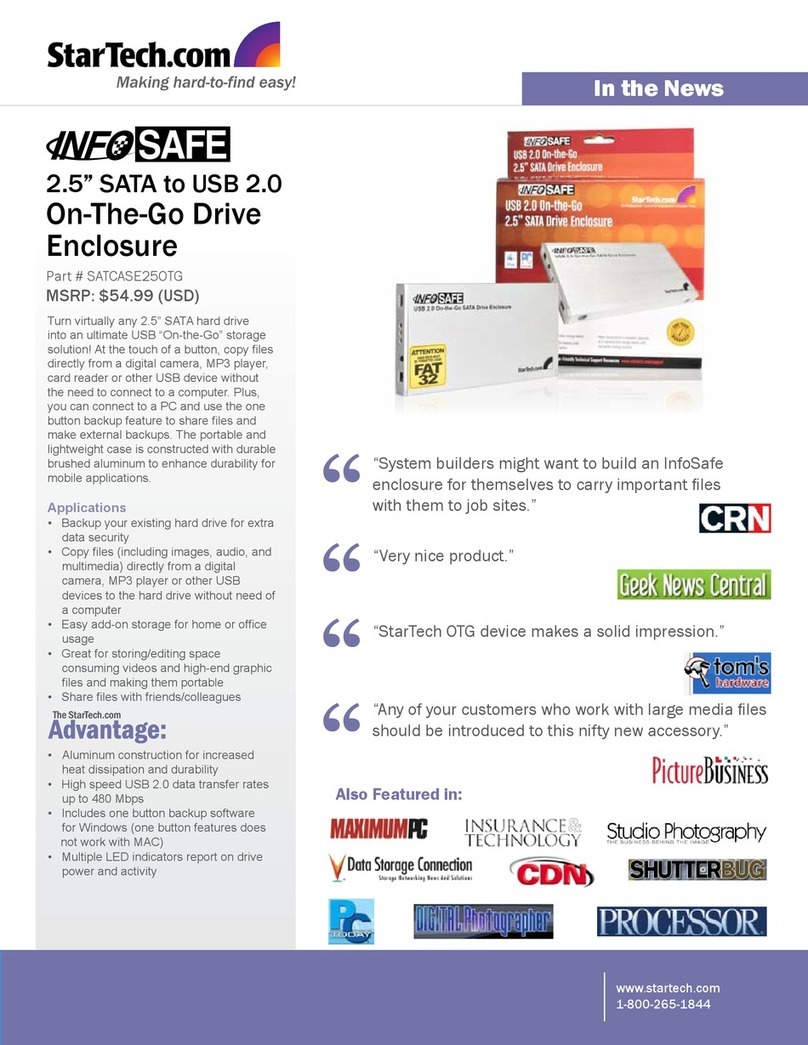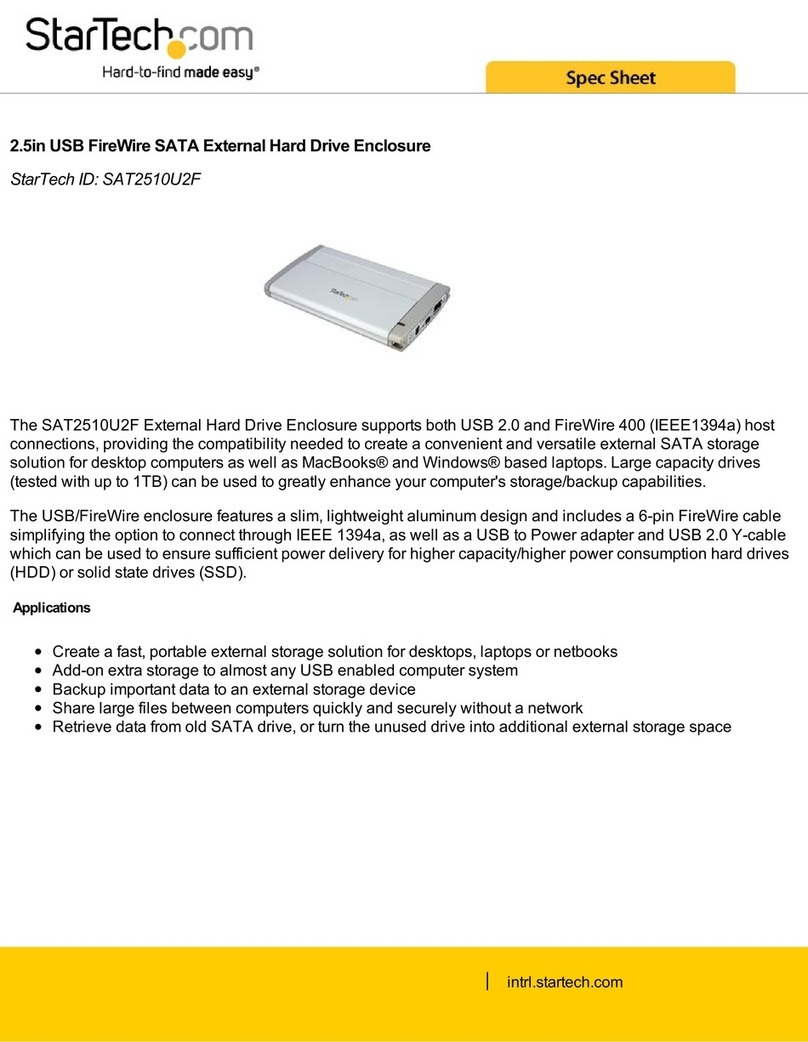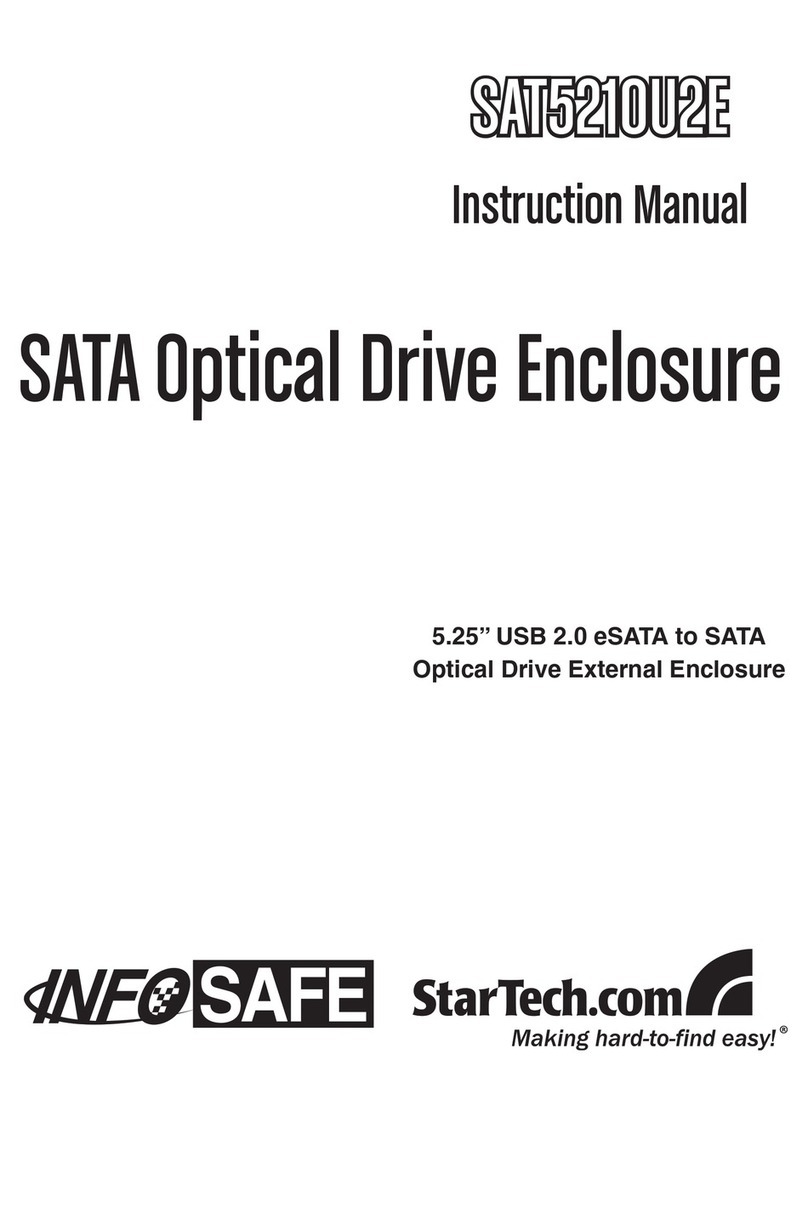Use of Trademarks, Registered Trademarks, and other Protected Names and Symbols
This manual may make reference to trademarks, registered trademarks, and other protected names and/or symbols of third-
party companies not related in any way to StarTech.com. Where they occur these references are for illustrative purposes only
and do not represent an endorsement of a product or service by StarTech.com, or an endorsement of the product(s) to which
this manual applies by the third-party company in question. StarTech.com hereby acknowledges that all trademarks, registered
trademarks, service marks, and other protected names and/or symbols contained in this manual and related documents are the
property of their respective holders.
Warranty Information
This product is backed by a 2-year warranty.
For further information on product warranty terms and conditions, please refer to www.startech.com/warranty.
Limitation of Liability
In no event shall the liability of StarTech.com Ltd. and StarTech.com USA LLP (or their ocers, directors, employees or agents)
for any damages (whether direct or indirect, special, punitive, incidental, consequential, or otherwise), loss of prots, loss of
business, or any pecuniary loss, arising out of or related to the use of the product exceed the actual price paid for the product.
Some states do not allow the exclusion or limitation of incidental or consequential damages. If such laws apply, the limitations
or exclusions contained in this statement may not apply to you.
FR: startech.com/fr
DE: startech.com/de
ES: startech.com/es
NL: startech.com/nl
IT: startech.com/it
JP: startech.com/jp
StarTech.com
Ltd.
45 Artisans Cres
London, Ontario
N5V 5E9
Canada
StarTech.com Ltd.
Unit B, Pinnacle 15
Gowerton Rd,
Brackmills
Northampton
NN4 7BW
United Kingdom
StarTech.com LLP
4490 South Hamilton
Road
Groveport, Ohio
43125
U.S.A.
StarTech.com Ltd.
Siriusdreef 17-27
2132 WT Hoofddorp
The Netherlands
Regulatory Compliance
FCC - Part 15
This equipment has been tested and found to comply with the limits for a Class B digital device, pursuant to part 15 of the FCC
Rules. These limits are designed to provide reasonable protection against harmful interference in a residential installation.
This equipment generates, uses and can radiate radio frequency energy and, if not installed and used in accordance with the
instructions, may cause harmful interference to radio communications. However, there is no guarantee that interference will not
occur in a particular installation. If this equipment does cause harmful interference to radio or television reception, which can be
determined by turning the equipment o and on, the user is encouraged to try to correct the interference by one or more of the
following measures:
• Connect the equipment into an outlet on a circuit dierent from that to which the receiver is connected.
• Consult the dealer or an experienced radio/TV technician for help
This device complies with part 15 of the FCC Rules. Operation is subject to the following two conditions:
(1) This device may not cause harmful interference, and (2) this device must accept any interference received, including
interference that may cause undesired operation. Changes or modications not expressly approved by StarTech.com could void
the user’s authority to operate the equipment.
Industry Canada Statement
This Class B digital apparatus complies with Canadian ICES-003.
Cet appareil numérique de la classe [B] est conforme à la norme NMB-003 du Canada.
CAN ICES-3 (B)/NMB-3(B)
This device complies with Industry Canada licence-exempt RSS standard(s). Operation is subject to the following two conditions:
(1) This device may not cause interference, and (2) This device must accept any interference, including interference that may
cause undesired operation of the device.
Le présent appareil est conforme aux CNR d’Industrie Canada applicables aux appareils radio exempts de licence. L’exploitation
est autorisée aux deux conditions suivantes:
(1) l’appareil ne doit pas produire de brouillage, et (2) l’utilisateur de l’appareil doit accepter tout brouillage radioélectrique subi,
même si le brouillage est susceptible d’en compromettre le fonctionnement.
Connect a Thunderbolt 3 Peripheral/Display to the Thunderbolt 3 Port
on the PCIe Expansion Chassis
1. To connect a Thunderbolt Peripheral: Connect the Thunderbolt Peripheral to
either of the Thunderbolt 3 Ports on the TB3 PCIe Expansion Chassis, using a
Thunderbolt 3 cable (sold separately).
2. To connect a Display: If using a Display with a USB-C or Thunderbolt 2/3 input,
connect the Display to either of the Thunderbolt 3 Ports on the TB3 PCIe
Expansion Chassis, using the required cabling. For other displays, connect a USB-C
Video Adapter (HDMI, DisplayPort or VGA, sold separately) from the Thunderbolt 3
Port on the TB3 PCIe Expansion Chassis to the Display.
Connect the TB3 PCIe Expansion Chassis to a Host Computer
1. Connect the 12V DC Power Port on the TB3 PCIe Expansion Chassis to an AC
Outlet, using the included Power Adapter.
2. Connect a Thunderbolt 3 Port on the Host Computer to either of Thunderbolt
3 Ports on the TB3 PCIe Expansion Chassis, using the included 3.3ft (1m)
Thunderbolt Host Cable.
Note: There are no drivers required for the TB3 PCIe Expansion Chassis. However,
drivers may be required for the PCIe Card(s) installed within. For more information
about whether the installed card(s) require drivers or additional installation steps, see
the documentation that came with the PCIe card(s) or contact the manufacturer.
Installation
PCIe Card Installation
1. Place the TB3 PCIe Expansion Chassis on a surface with Side A facing downward,
and the Thumbscrews located on Side B facing upwards.
2. Turn the Thumbscrews counter-clockwise to release the PCIe Card Drawer from the
Enclosure.
3. Bracket Plates cover each of the PCIe Expansion Slots. Identify the Bracket Plate(s)
covering the PCIe Expansion Slot(s) where the PCIe Card(s) will be installed.
4. Remove the Screw(s) holding the Bracket Plate(s) in place, using a Philips Type
Screwdriver.
5. Gently detach the Bracket Plate(s) from the PCIe Expansion Slot(s).
6. Insert the PCIe Card(s) into the corresponding PCIe Expansion Slot(s), ensuring they
are properly aligned.
7. Reinstall the Screw(s) removed in step 3, using a Philips Type Screwdriver,to secure
the PCIe Card(s) into place.
8. (Optional) If the PCIe Card(s) requires power, connect the PCIe Card’s Power Input to
the 12V SATA Power Output(s), located on the PCIe Card Drawer, using a SATA Power
Cable or SATA Power Adapter (not included).
9. Slide the PCIe Card Drawer back into the Enclosure.
10. Turn the Thumbscrews clockwise to secure the PCIe Card Drawer into the Enclosure.
Connect a Display to the DisplayPort Video Output Port on the TB3
PCIe Expansion Chassis
1. Connect a DisplayPort enabled Display Device to the DisplayPort Video Output Port
on the TB3 PCIe Expansion Chassis, using a DisplayPort Cable (sold separately).