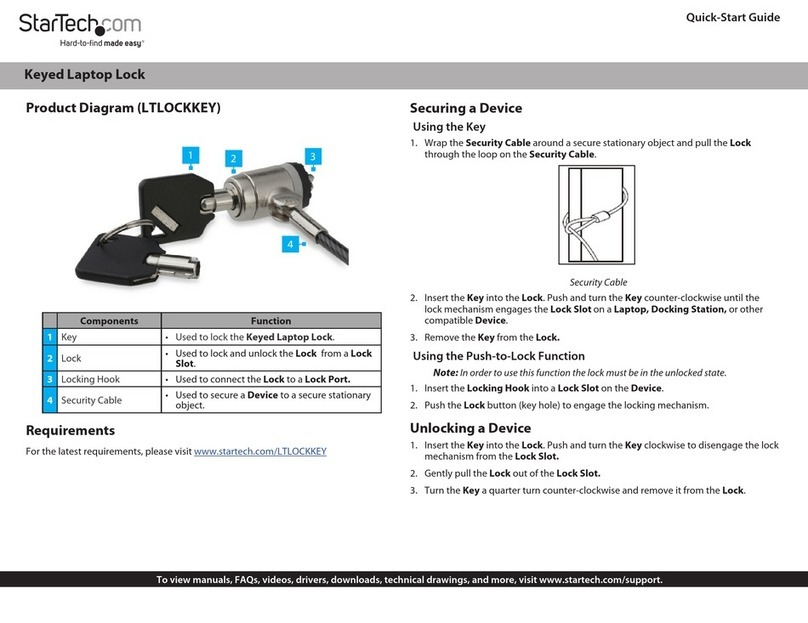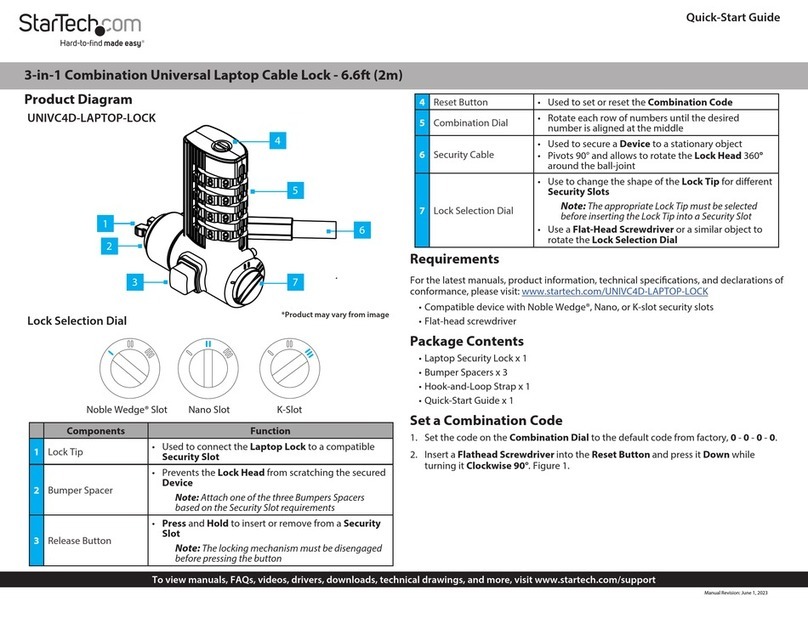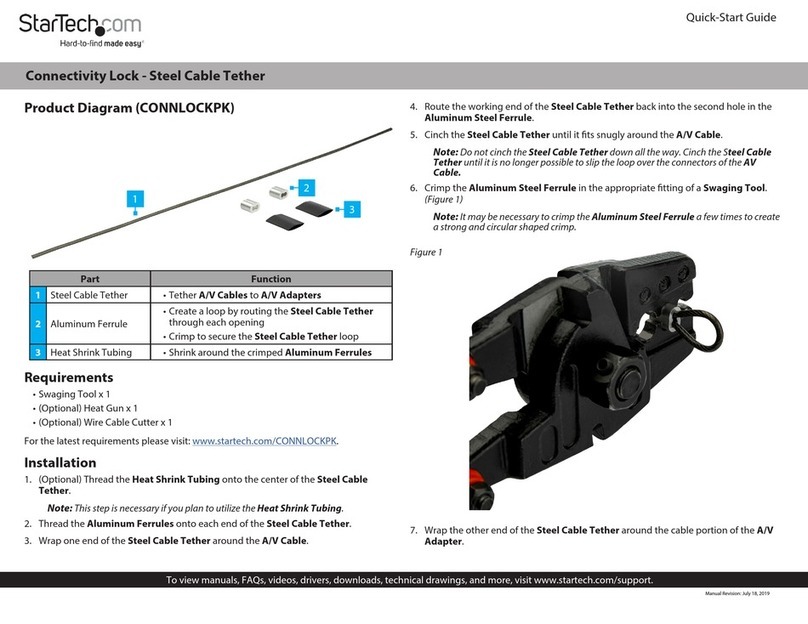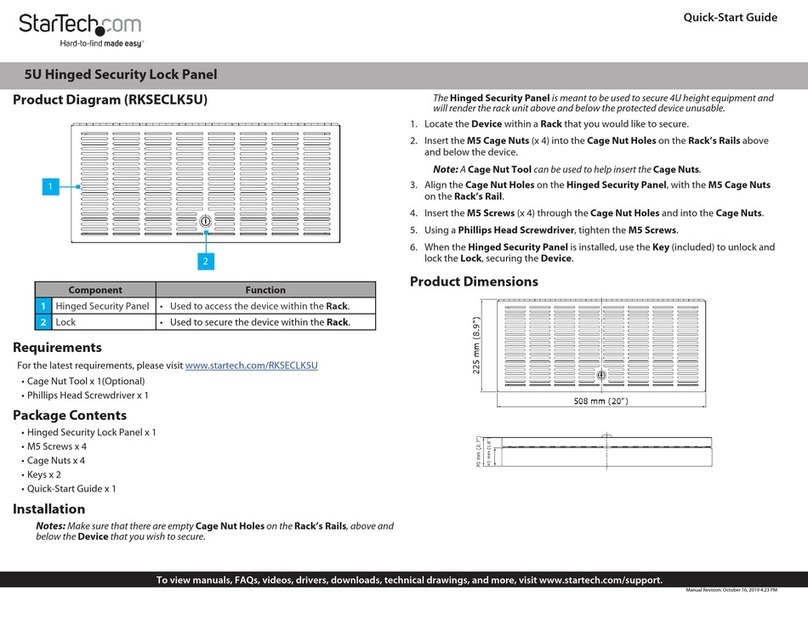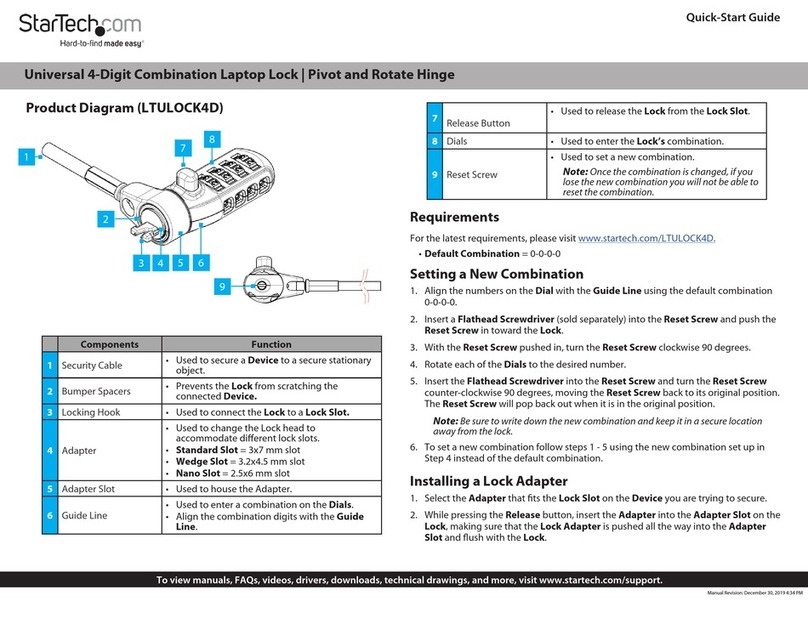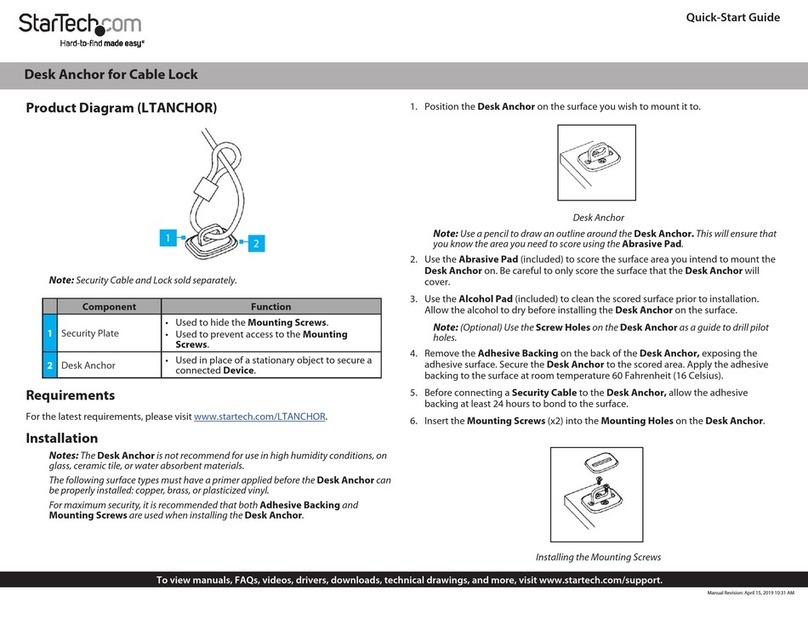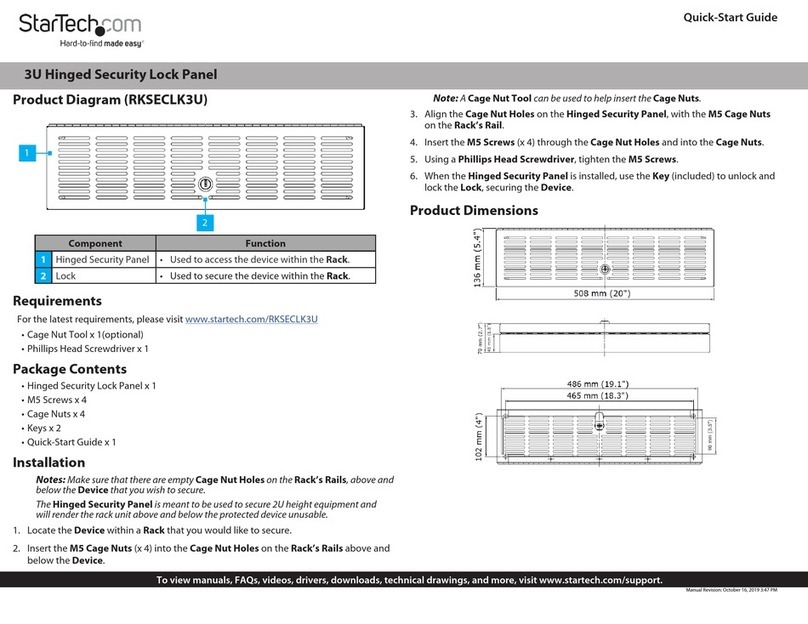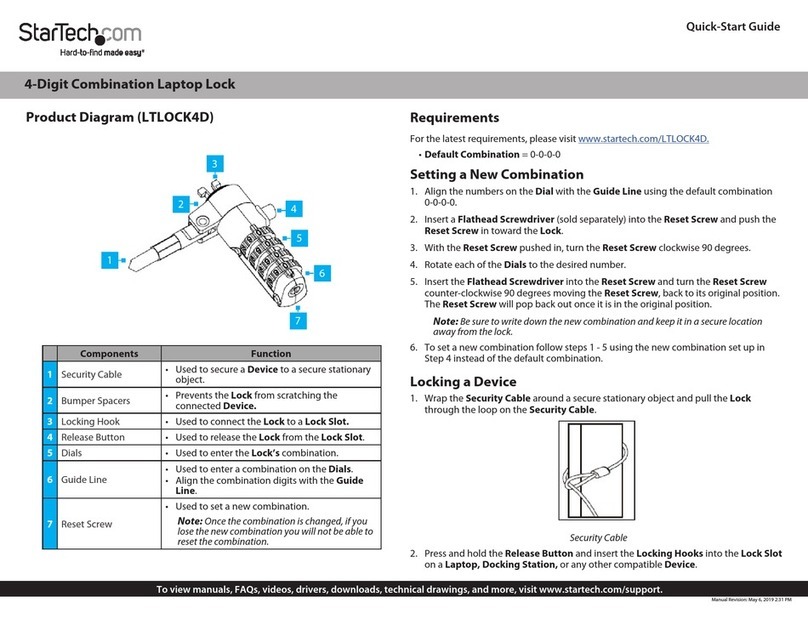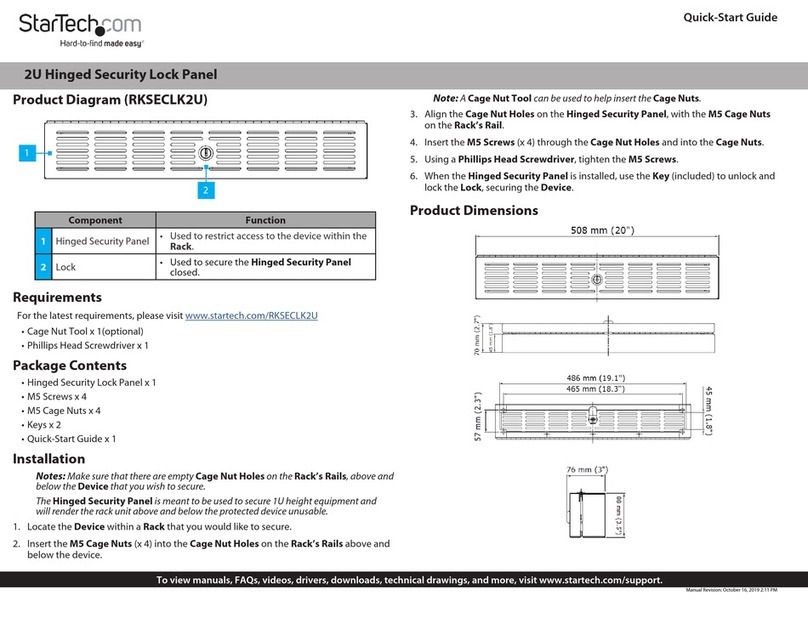Quick-Start Guide
To view manuals, FAQs, videos, drivers, downloads, technical drawings, and more, visit www.startech.com/support.
Product Diagram (LTLOCKNBL)
Components Function
1Locking Hook • Used to connect the Lock to a Lock Slot.
2Bumper Spacers • Prevents the Lock from scratching the
connected Device.
3Security Cable • Used to secure a Device to a secure stationary
object.
4Release Button • Used to release the Lock from the Lock Slot.
5Guide Line
• Used to enter a combination on the Dials.
• Align the combination digits with the Guide
Line.
6Reset Screw
• Used to set a new combination.
Note: Once the combination is changed, if you
lose the new combination you will not be able to
reset the combination.
7Dials • Used to enter the Lock’s combination.
4-Digit Combination Laptop Lock - for Wedge Security Slot
1
Requirements
For the latest requirements, please visit www.startech.com/LTLOCKNBL.
• Default Combination = 0-0-0-0
Setting a New Combination
1. Align the numbers on the Dial with the Guide Line using the default combination
0-0-0-0.
2. Insert a Flathead Screwdriver (sold separately) into the Reset Screw and push the
Reset Screw in toward the Lock.
3. With the Reset Screw pushed in, turn the Reset Screw clockwise 90 degrees.
4. Rotate each of the Dials to the desired number.
5. Insert the Flathead Screwdriver into the Reset Screw and turn the Reset Screw
counter-clockwise 90 degrees, moving the Reset Screw back to its original position.
The Reset Screw will pop back out when it is in the original position.
Note: Be sure to write down the new combination and keep it in a secure location
away from the lock.
6. To set a new combination follow steps 1 - 5 using the new combination set up in
Step 4 instead of the default combination.
Locking a Device
1. Wrap the Security Cable around a secure stationary object and pull the Lock
through the loop on the Security Cable.
Security Cable
2. Press and hold the Release Button and insert the Locking Hooks into the Lock Slot
on a Laptop, Docking Station, or any other compatible Device.
2
3
4
6
5
7