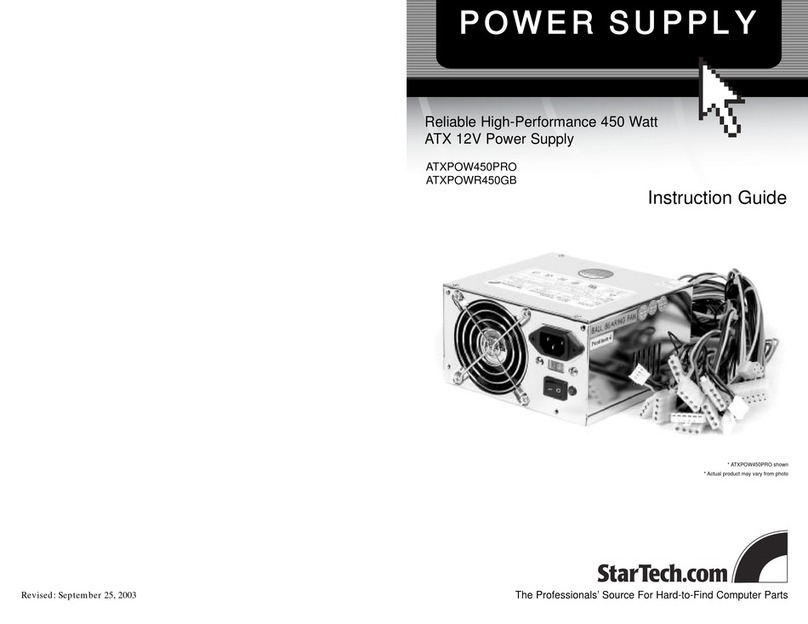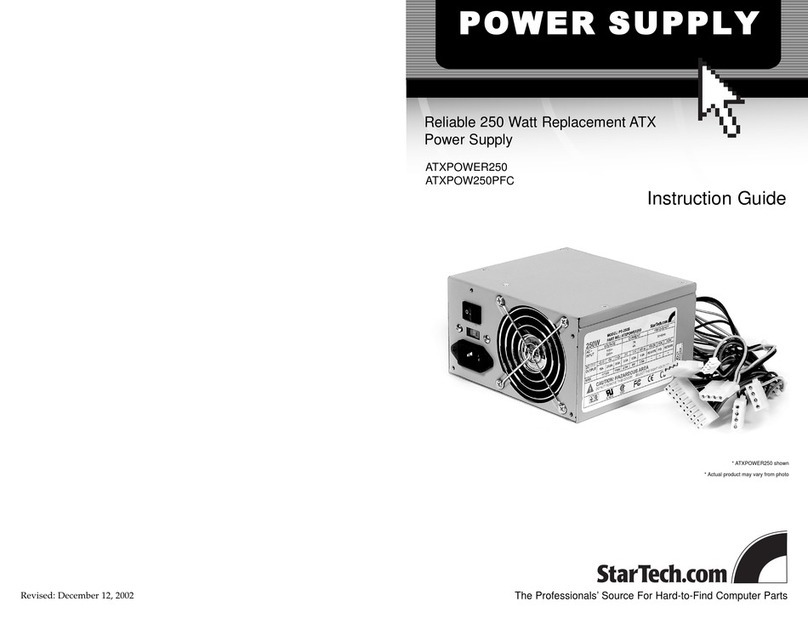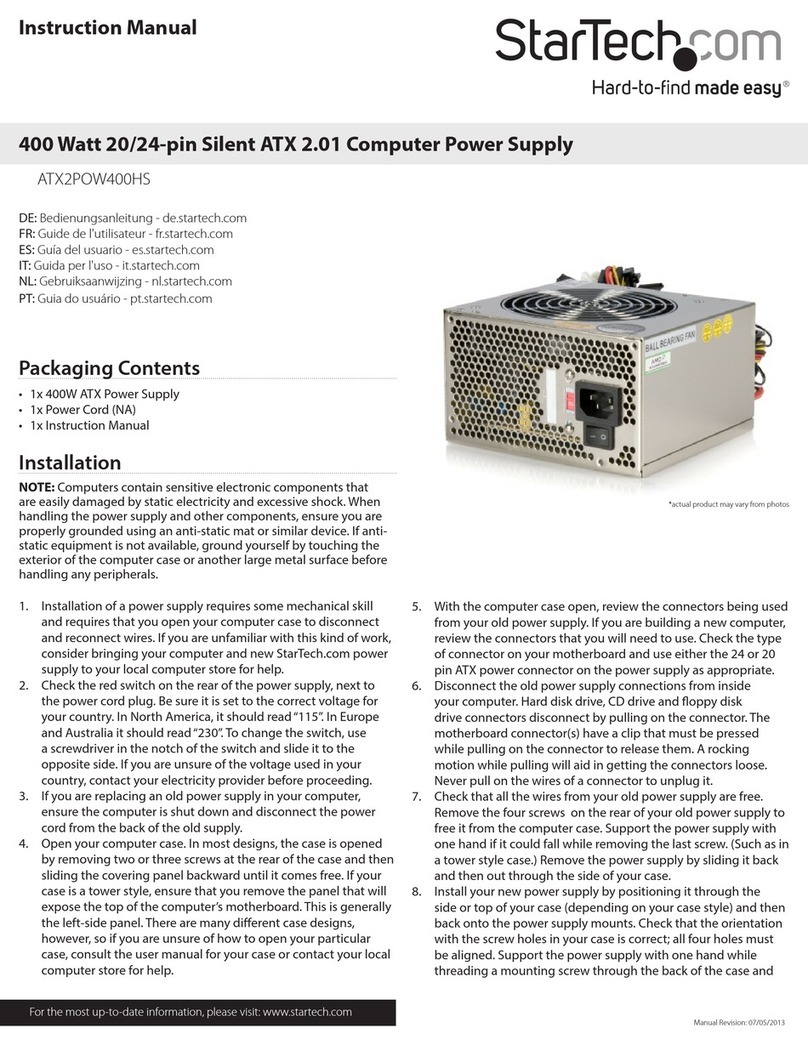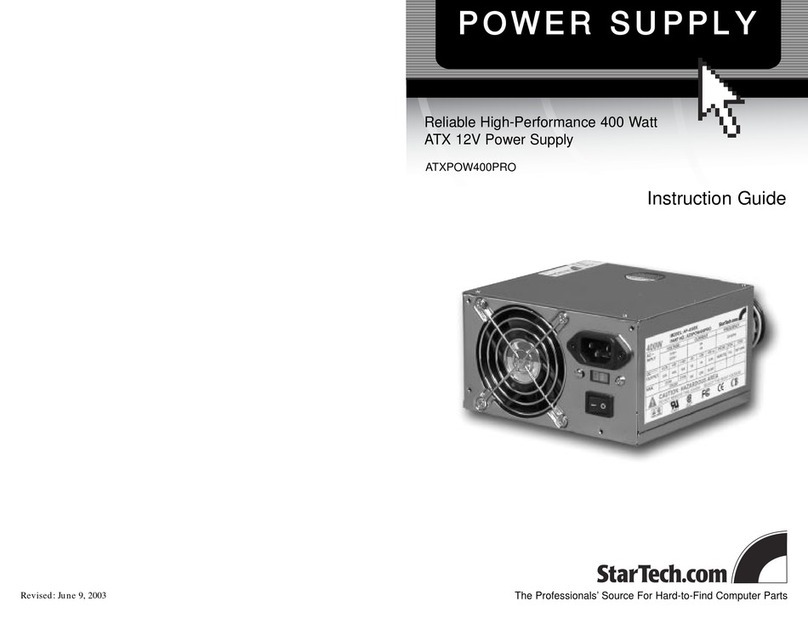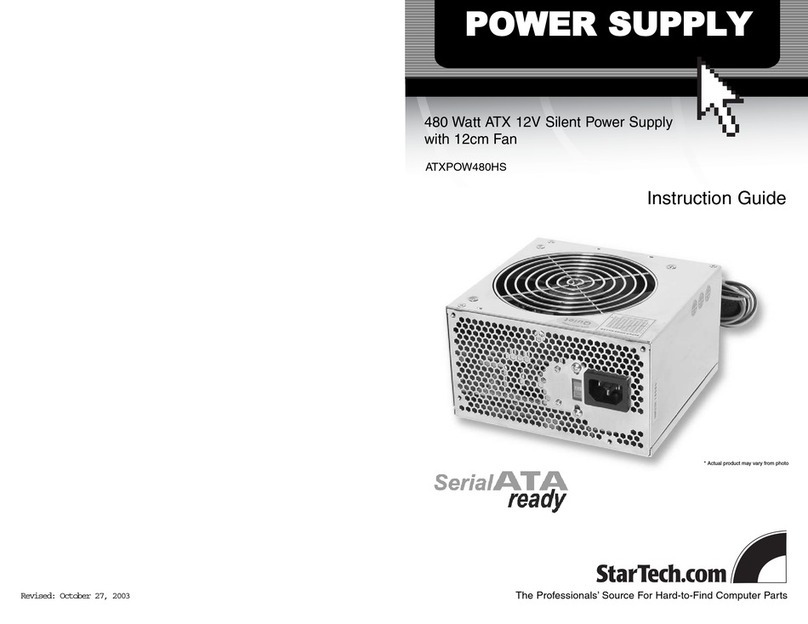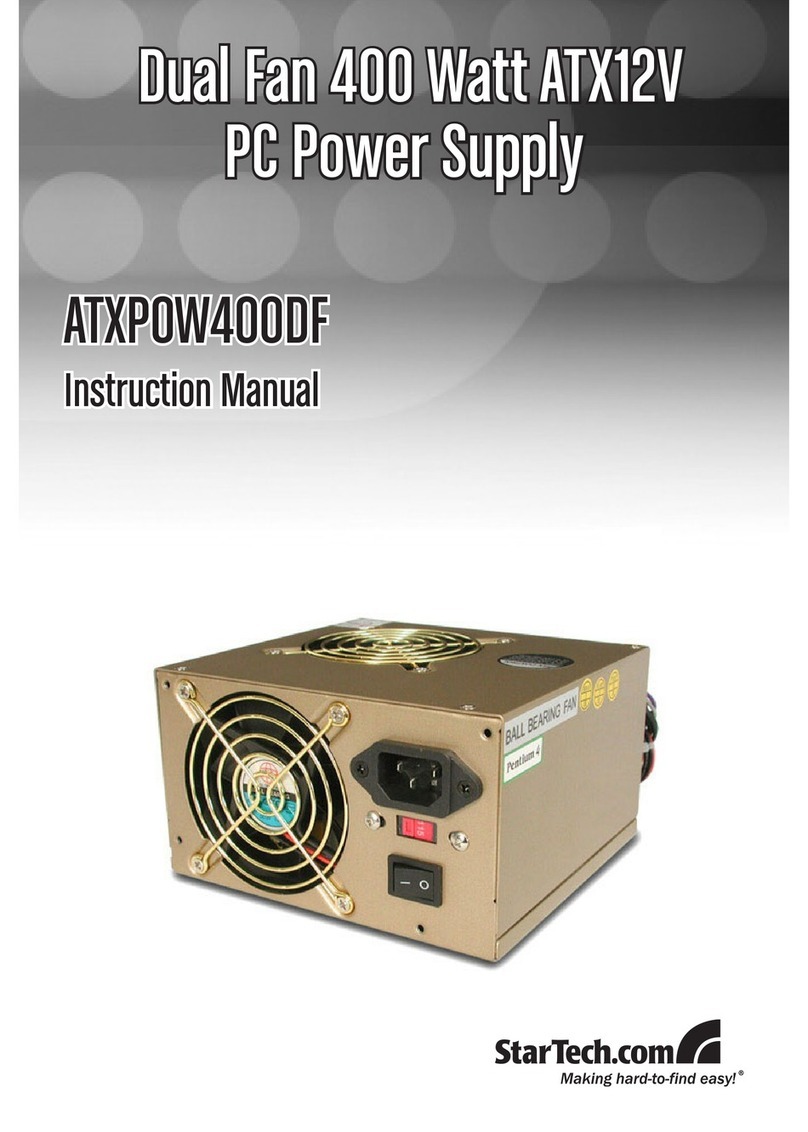Instruction Manual
2
IInnssttaallllaattiioonn
1. If you are replacing an old power supply in your computer, ensure the computer is shut down and
disconnect the power cord from the back of the old supply.
2. Open your computer case. In most designs, the case is opened by removing two or three screws
at the rear of the case and then sliding the covering panel backward until it comes free. If your
case is a tower style, ensure that you remove the panel that will expose the top of the computer's
motherboard. This is generally the left-side panel. There are many different case designs,
however, so if you are unsure of how to open your particular case, consult the user manual for
your case or contact your local computer store for help.
3. With the computer case open, review the connectors being used from your old power supply. If
you are building a new computer, review the connectors that you will need to use. Check the type
of connector on your motherboard; if the motherboard connection requires a 20 pin connection,
please bend or break the additional four pins away from the motherboard connector and insert
appropriately. and use either the 24 or 20 pin ATX power connector on the power supply as
appropriate.
4. Disconnect the old power supply connections from inside your computer. Hard disk drive, CD
drive and floppy disk drive connectors disconnect by pulling on the connector. The motherboard
connector(s) have a clip that must be pressed while pulling on the connector to release them. A
rocking motion while pulling will aid in getting the connectors loose. Never pull on the wires of a
connector to unplug it.
5. Check that all the wires from your old power supply are free. Remove the four screws on the rear
of your old power supply to free it from the computer case. Support the power supply with one
hand if it could fall while removing the last screw. (Such as in a tower style case.) Remove the
power supply by sliding it back and then out through the side of your case.
6. Install your new power supply by positioning it through the side or top of your case (depending on
your case style) and then back onto the power supply mounts. Check that the orientation with the
screw holes in your case is correct; all four holes must be aligned. Support the power supply with
one hand while threading a mounting screw through the back of the case and into the power
supply. The screw should thread smoothly and should not require effort. Do not force it or you
could damage the mounting holes. If the screw won't thread smoothly, remove it and check to
ensure the mounting holes are correctly lined up. Repeat for the remaining three screws. Do not
fully tighten any of the screws until they all have been threaded into their mounting holes. (Note:
CAUTION: Computers contain sensitive electronic components that are easily
damaged by static electricity and excessive shock. When handling the power supply
and other components, ensure you are properly grounded using an anti-static mat or
similar device. If anti-static equipment is not available, ground yourself by touching
the exterior of the computer case or another large metal surface before handling any
peripherals.
Please note: Installation of a power supply requires some mechanical skill and
requires that you open your computer case to disconnect and reconnect wires. If you
are unfamiliar with this kind of work, consider bringing your computer and new
StarTech.com power supply to your local computer store for help.