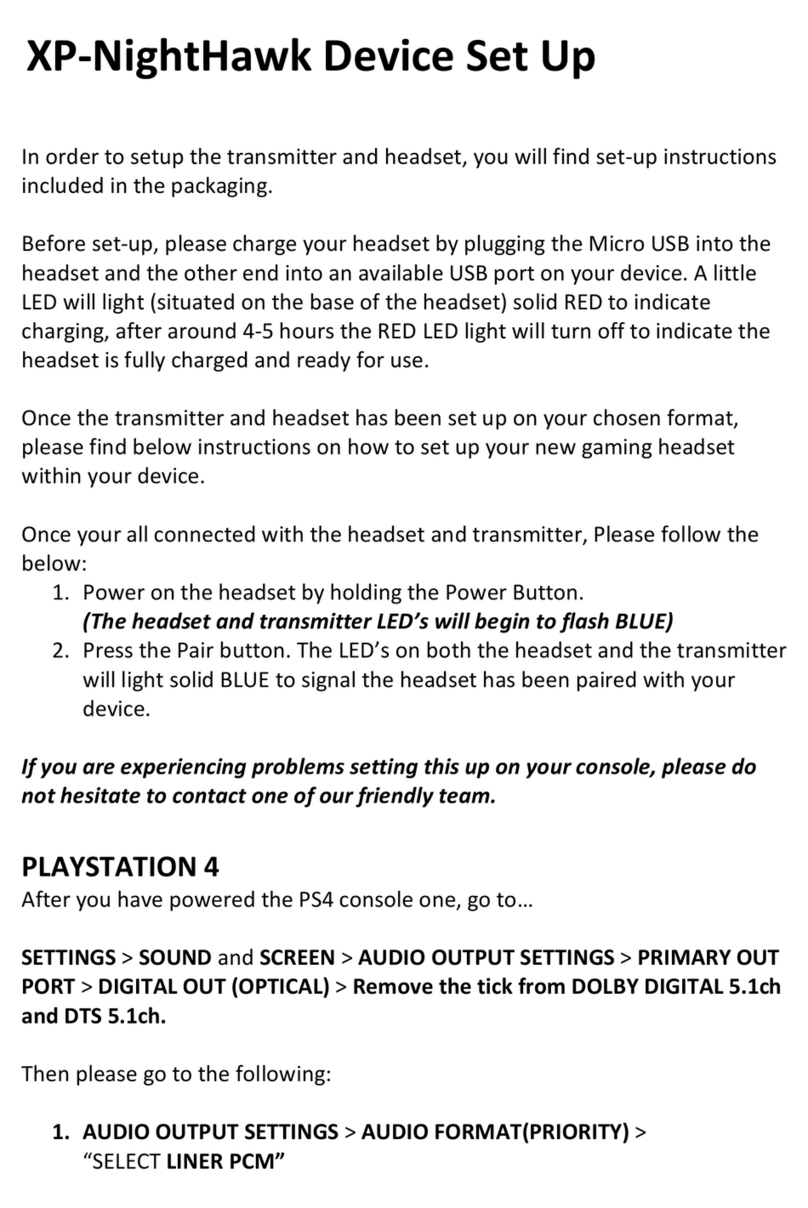After the headset and transmitter are paired, do you see a prompt on the screen to let you know
that a headset was assigned?
If you go to Settings >> Devices >> Audio Devices, is Stealth 600 Gen 2 set as the Default
Input and Output Device? If you select Adjust Microphone Level and then follow the on-
screen instructions, do you see any activity on that screen?
If you do not see any activity on that screen, contact our support team.
If you do see activity on that screen, please move on to step 3.
3. Check Game Settings
If you're having issues only with a specific game -- like Fortnite, Call of Duty: Modern Warfare,
or Call of Duty: Warzone, make sure the settings for the game itself are configured correctly.
In Fortnite, make sure that Voice Chat is Enabled, and that the Voice Chat Method is not set to
Push-To-Talk (it should be set to Open Mic).
You can see the correct settings for Call of Duty: Modern Warfare/Call of Duty:
Warzone here.
In addition, if you're in a Party while playing a game, make sure that your audio is prioritizing
the group you're using for chat. You can do this by opening the Party window, and then going to
Party Settings. Select either Prioritize Game or Prioritize Chat, depending on which you are
using for chat.
If these steps do not resolve the issue, but the headset works well with other games or in the
Adjust Microphone Level screen, the issue may be game-specific; in that case, you may want to
contact the support team for the game itself.
4. Power Cycle Headset/Console
To perform a quick power cycle with the Headset/Console, please do the following, in this order:
1. Press and hold the Power Button on the Headset until the Power LED turns off.
2. Power down the Xbox One Console. When it has fully powered down, unplug the
Console from the wall outlet.
3. Let everything sit for a minute.
4. Plug the Console back in, and power the Console on again.
5. Press and hold the Power button on the Headset until the Power LED lights up.
6. Re-pair the Headset and Console.
To pair the headset: