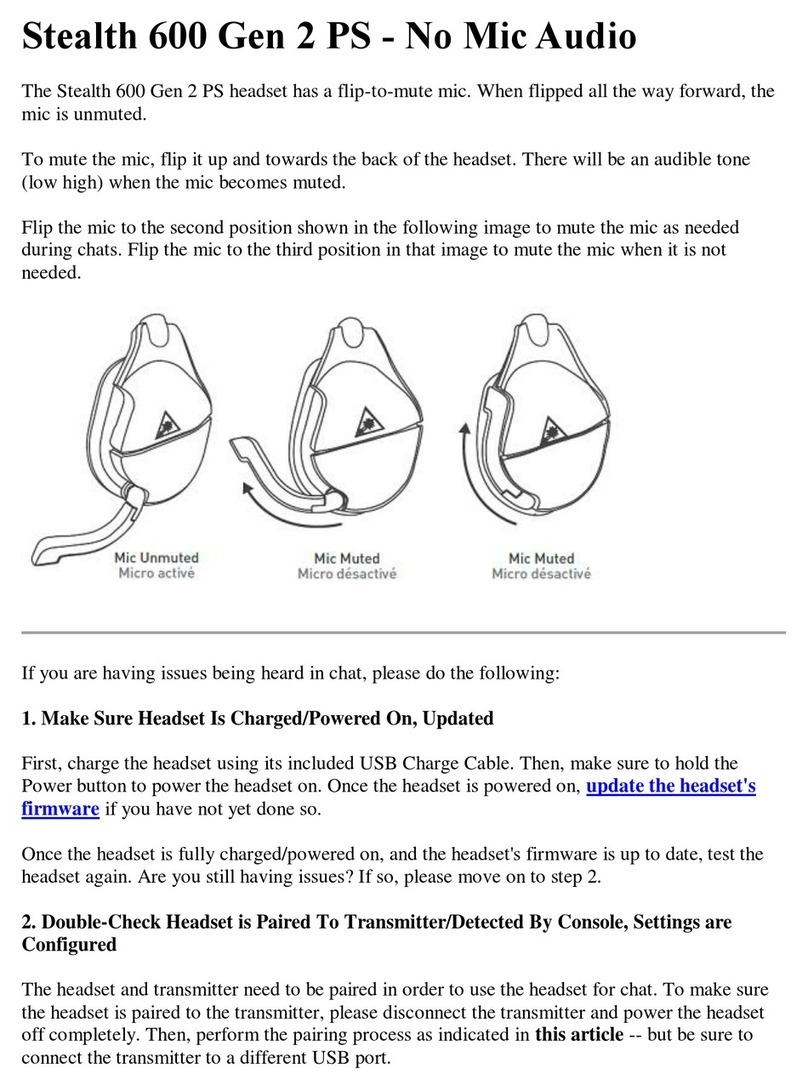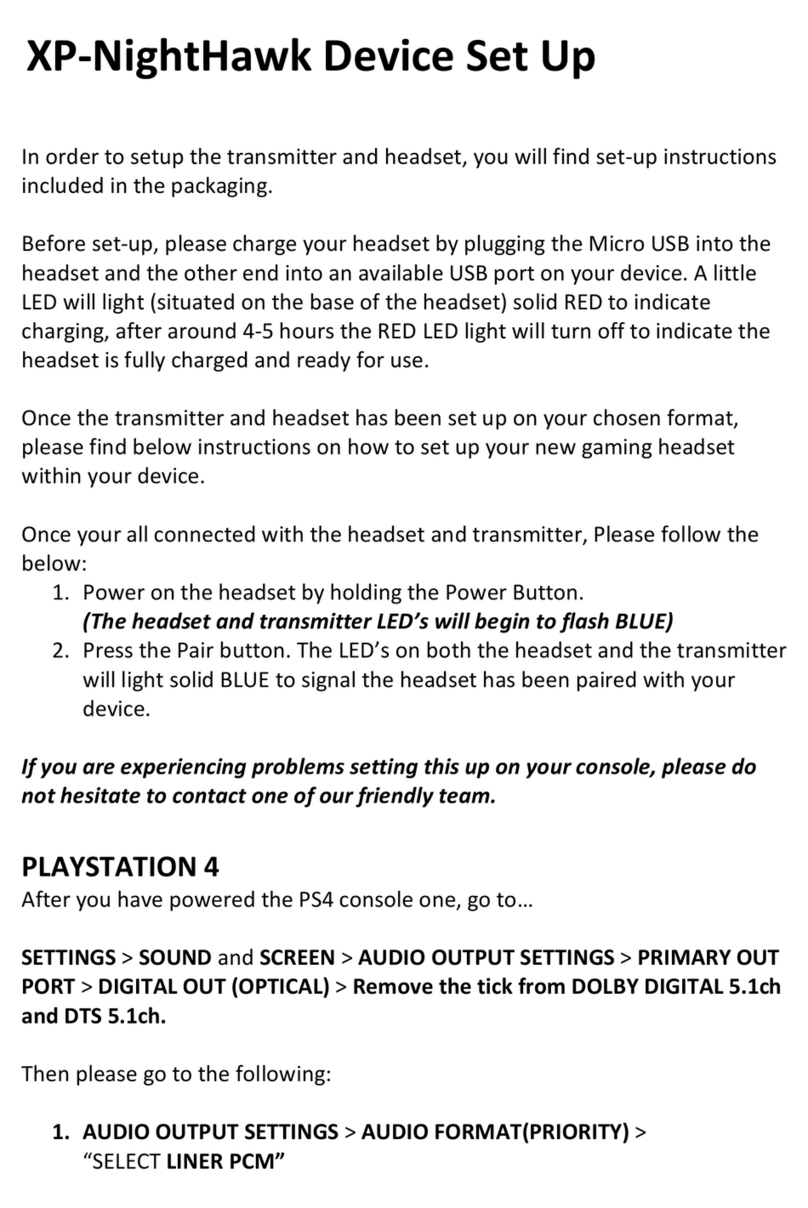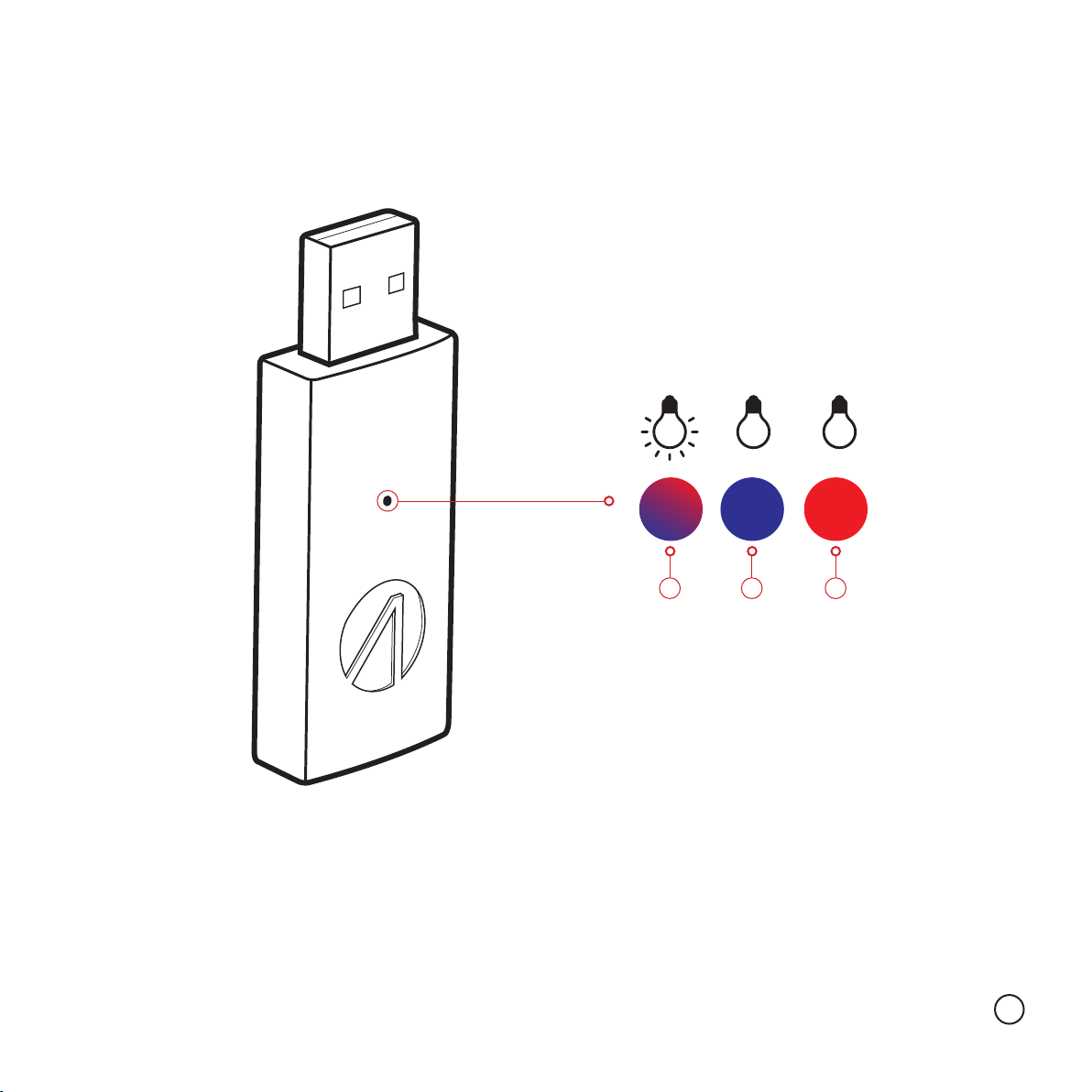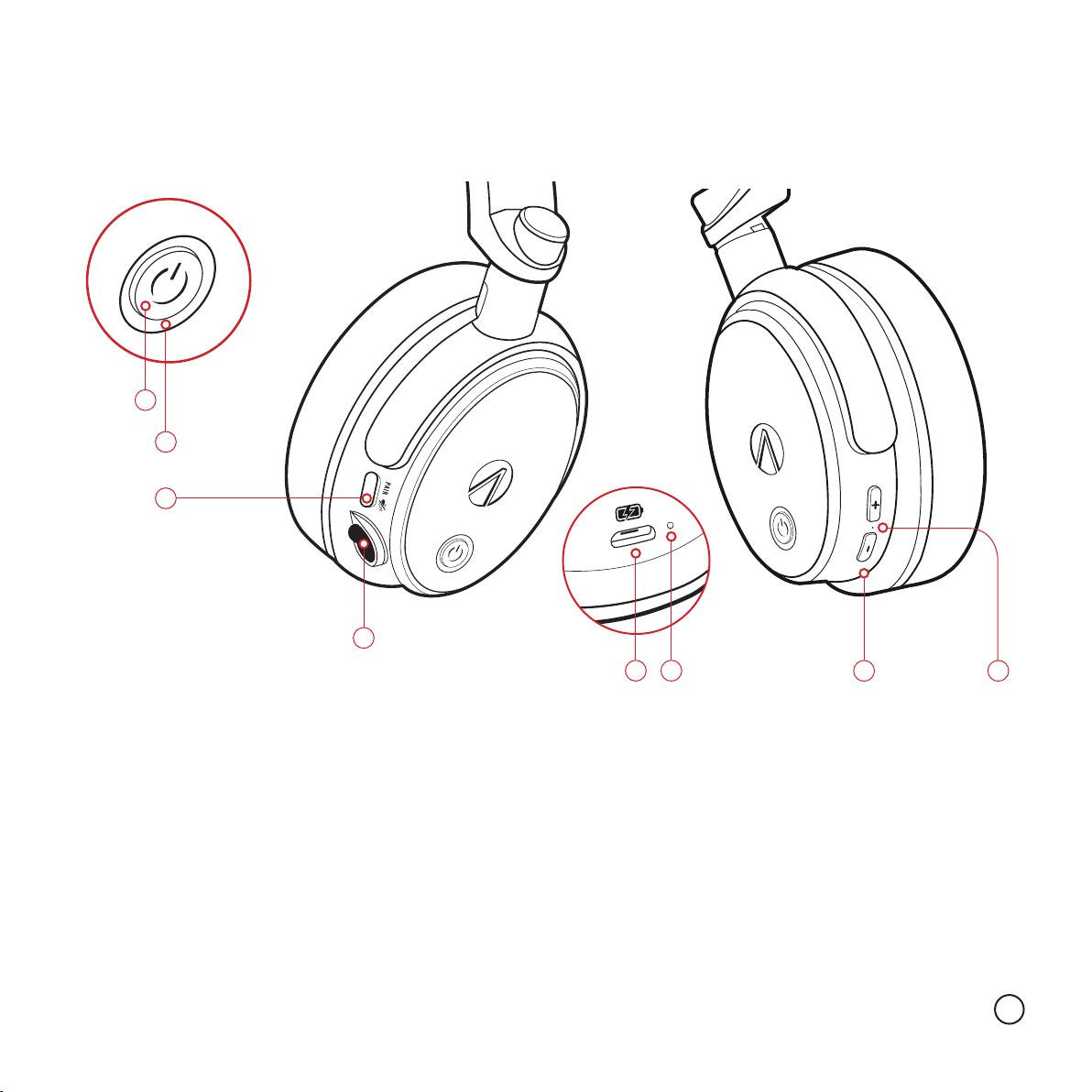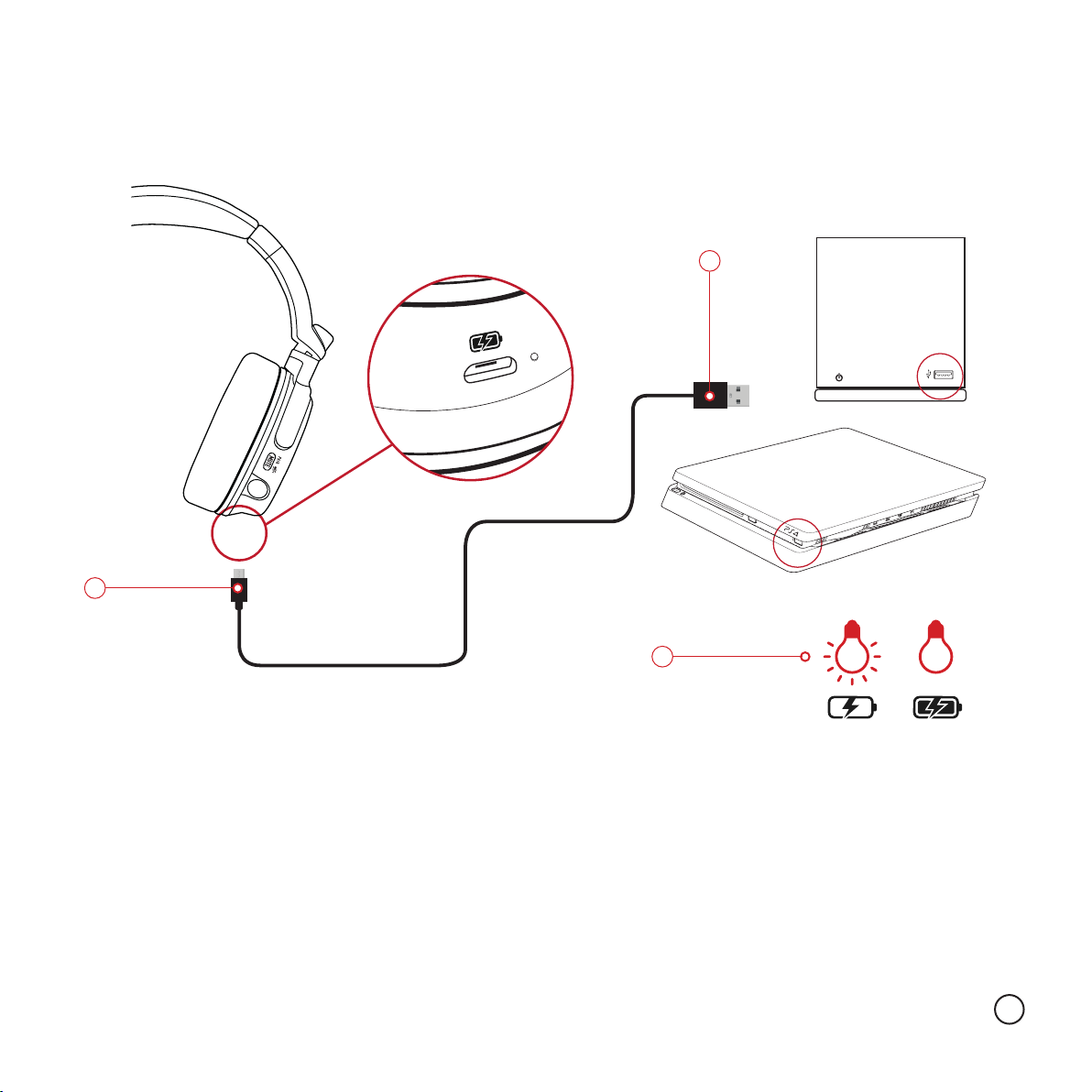8
PAIRING THE HEADSET - PLAYSTATION®4 SET-UP (P7)
1 Connect the USB transmitter in to a spare USB slot on your PS4 (D). Once inserted the small LED will FLASH RED & BLUE
2 Once you have fully charged the headset, press and HOLD the power button on the headset (3-5 seconds). The LED’s will FLASH BLUE and then SOLID BLUE on both the
transmitter and Headset. Once the LED on the transmitter and Headset are SOLID BLUE, this will signify that the headset is paired to your PS4 and ready for use.
If you are struggling to PAIR the headset to your PS4, please follow Steps 1 and 2 above, and then press and hold the PAIR button (3-5 seconds) situated by the
Microphone connection on your headset. This will pair the headset with your PS4.
Your Headset should now be working upon connection. In order to use the microphone and hear the in-game audio through the headset, you must make sure that your
PS4 is set-up as follows:
Settings > Devices > Audio Devices > Input Device > select USB HEADSET (2.4G WIRELESS HEADSET)
Settings > Devices > Audio Devices > Output Device > select USB HEADSET (2.4G WIRELESS HEADSET)
Settings > Devices > Audio Devices > Output to Headphones > select ALL AUDIO
ADJUST THE HEADSET AUDIO LEVELS
The volume level of the headset and microphone can be adjusted to your needs within the PS4 menu
HEADSET VOLUME
Settings > Devices > Audio Devices > Volume Control (Headphones)
MICROPHONE LEVEL
Settings > Devices > Audio Devices > Adjust Microphone Level (Adjust the microphone level until the indicator shows Good)
You can also test your Microphone by talking into it and hearing your voice back in the headset. You will notice the sound bar activity when you do.
PAIRING THE HEADSET - PC/MAC SET-UP (P7)
1 Connect the USB transmitter in to a spare USB slot on your PC/Mac (D). Once inserted the small LED will FLASH RED & BLUE
2 Once you have fully charged the headset, press and HOLD the power button on the headset (3-5 seconds). The LED’s will FLASH BLUE and then SOLID BLUE on both the
transmitter and Headset. Once the LED on the transmitter and Headset are SOLID BLUE, this will signify that the headset is paired to your PC/Mac and ready for use.
If you are struggling to PAIR the headset to your PC/Mac, please follow Steps 1 and 2 above, and then press and hold the PAIR button (3-5 seconds) situated by the
Microphone connection on your headset. This will pair the headset with your PC/Mac.
Your Headset should now be working upon connection. In order to use the microphone and hear audio through the headset, you must make sure that your PC/Mac is
set-up as follows:
PC SETTINGS - WINDOWS 7 - 10 PRO (QUICK SET-UP)
1 Right click the Speaker Icon situated on your task bar along the bottom right hand corner of your screen
2 Select Sound from the options provided
3 Go to Playback tab and select Headphones 2.4G USB WIRELESS HEADSET > choose Set Default
4 Go to Recording and select Microphone 2.4G USB WIRELESS HEADSET > choose Set Default
PC settings conguration is now complete - please test both the microphone and audio playback.