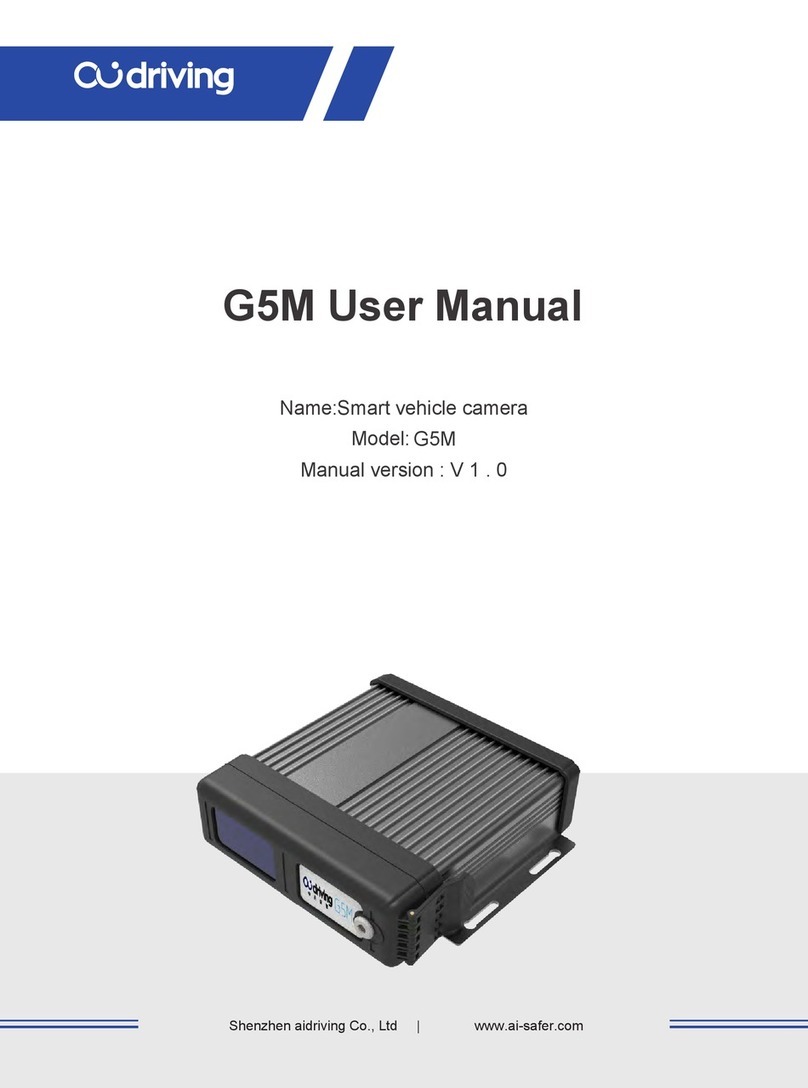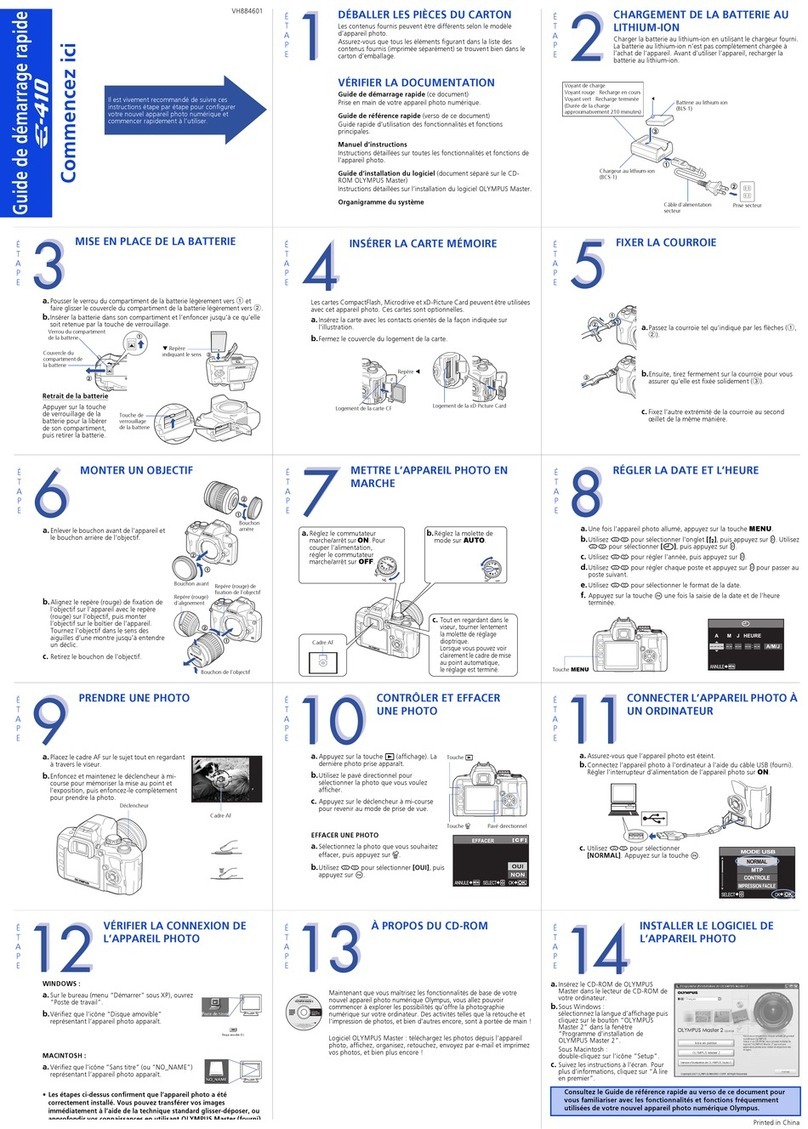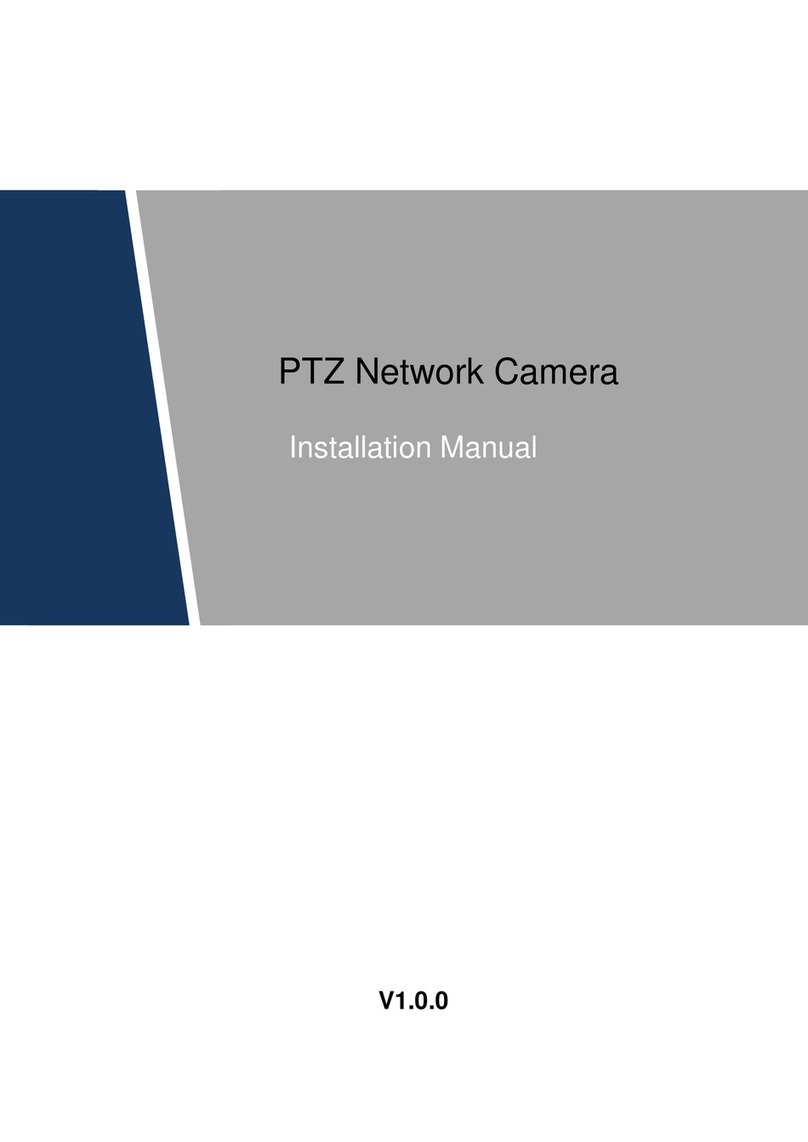Steren CAM-130 User manual
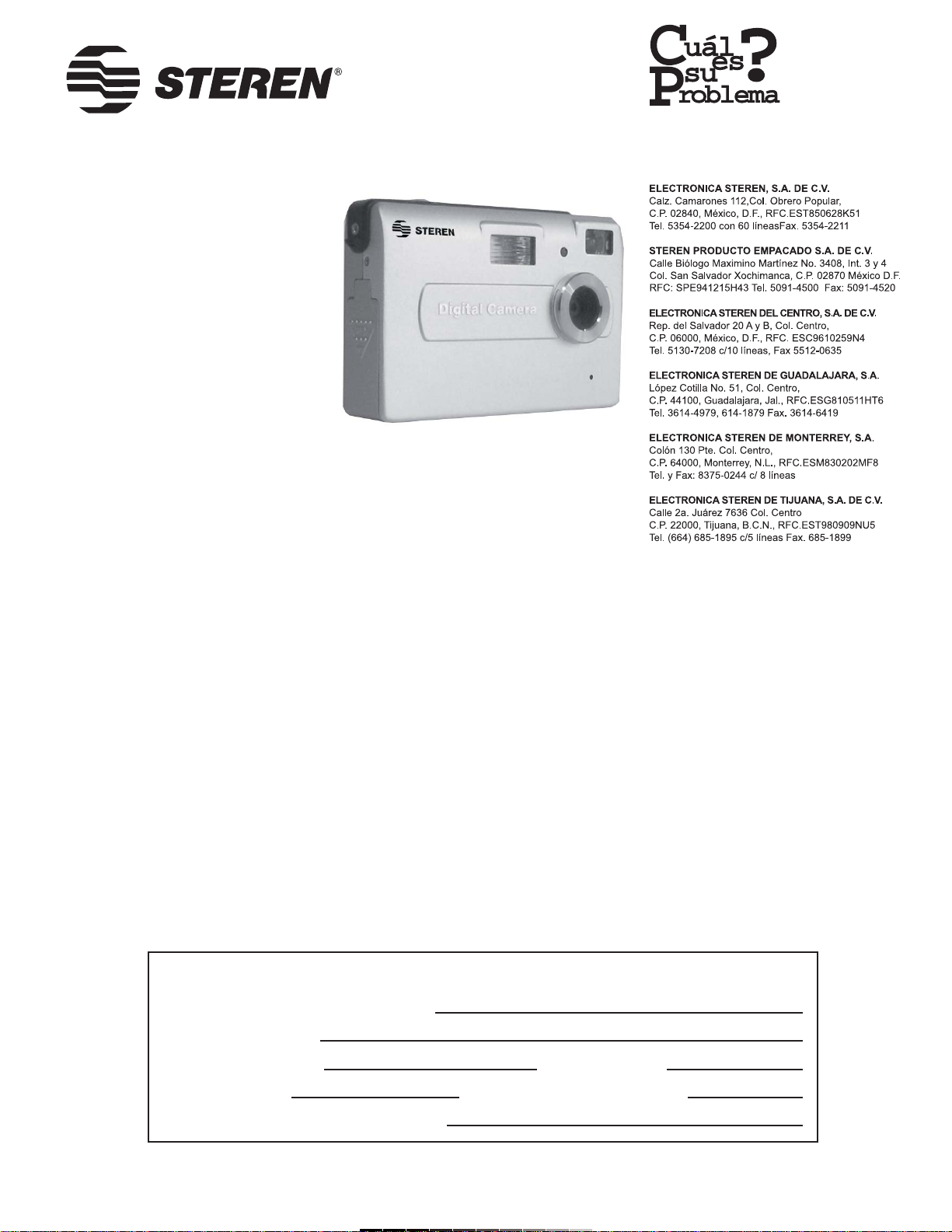
Product / Producto: 1,3 MEGAPIXEL
DIGITAL CAMERA / CÁMARA
DIGITAL DE 1,3MP CON PANTALLA
Model / Modelo: CAM-130
Brand / Marca: Steren
CONDICIONES
1. Para hacer efectiva esta garantía se requiere: La presentación de esta póliza y del producto, en el lugar en donde fue adquirido o en ELECTRONICA STEREN S.A. DE C.V.
2. ELECTRONICA STEREN S.A. DE C.V. se compromete a reparar el producto en caso de estar defectuoso sin ningún cargo al consumidor.
3. El tiempo de reparación en ningún caso será mayor a 30 días contados a partir de la recepción del producto en cualquiera de los sitios en donde pueda hacerse efectiva la
garantía.
4. El lugar donde puede adquirir partes, componentes, consumibles y accesorios, así como hacer válida esta garantía es: En cualquiera de las direcciones arriba mencionadas.
ESTA GARANTIA NO ES VALIDA EN LOS SIGUIENTES CASOS:
1. Cuando el producto ha sido utilizado en condiciones distintas a las normales.
2. Cuando el producto no ha sido operado de acuerdo con el instructivo de uso.
3. Cuando el producto ha sido alterado o reparado por personas no autorizadas por ELECTRONICA STEREN S.A. DE C.V.
Nota: El consumidor podrá solicitar que se haga efectiva la garantía ante la propia casa comercial, donde adquirió el producto. Si la presente garantía se extraviara, el
consumidor puede recurrir a su proovedor para que le expida otra póliza de garantía, previa presentación de la nota de compra o factura respectiva.
DATOS DEL DISTRIBUIDOR
DISTRIBUTION / NOMBRE / DISTRIBUIDOR:
ADDRESS / DOMICILIO:
PRODUCT / PRODUCTO: BRAND / MARCA:
MODEL / MODELO: SERIAL NUMBER / No. DE SERIE:
DATE OF DELIVERY / FECHA DE ENTREGA:
Call Center / Centro de Atención a Clientes
del Interior 01 800 500 9000
Mexico City / Cd. de México: 53 54 22 90
Warranty
CONDITIONS:
1. This warranty card with all the required information, the invoice or purchase ticket, the packing or package, must be presented with the product when warranty
service is required.
2. If product hasn’t exceed warranty period, the company will repair it free of charge including transportation charges.
3. The repairing time will not exceed 30 natural days, from the day the claim was received.
4. Steren sells parts, components, consumables and accessories to customer, as well as warranty service, at any of the following addresses:
THIS WARRANTY IS VOID ON THE NEXT CASES:
If the product has been damage by an accident, acts of God, mishandling, leaky batteries, failure to follow enclosed instructions, improper repair by unauthorized
personnel, improper safe keeping.
Notes:
a) The customer can also claim the warranty service on the purchase establishment.
b) If you lose the warranty card, we can reissue it just showing the invoice or purchase ticket.
Póliza de Garantía
This Steren product is guaranteed under
normal usage against defects in
workmanship and materials to the original
purchaser for one year from the date of
purchase.
Garantiza este producto por el término de
un año en todas sus partes y mano de obra
contra cualquier defecto de fabricación y
funcionamiento, a partir de la fecha de
entrega.
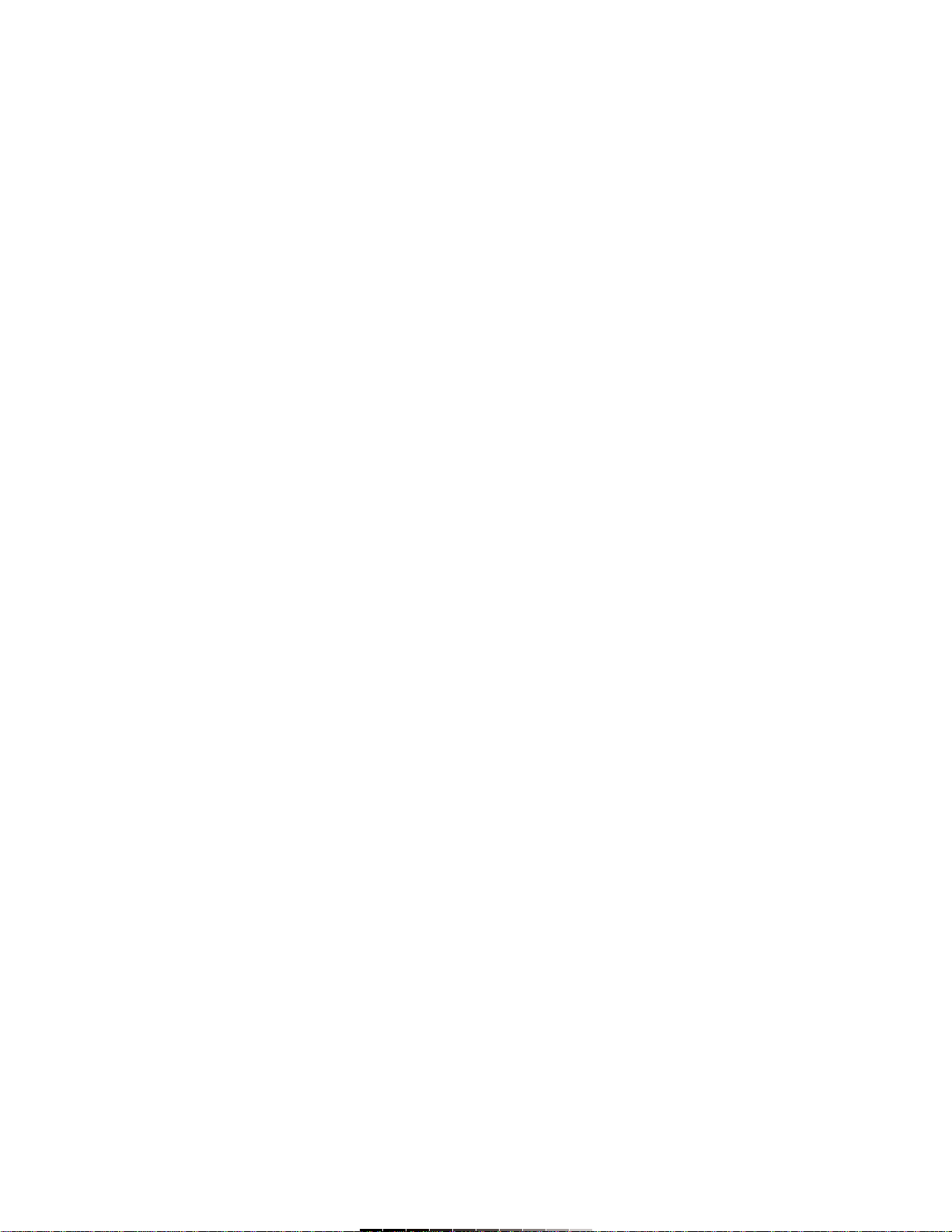
INSTRUCTIVO DE USO DE CÁMARA DIGITAL DE 1,3MP CON
PANTALLA
Modelo: CAM-130
Marca: Steren
Antes de utilizar su nueva Cámara Digital lea este instructivo para
evitar cualquier mal funcionamiento. Guárdelo para futuras
referencias.
Tome excelentes fotografías con esta pequeña cámara digital. La cámara
puede tomar fotografías de alta resolución a 1 280 x 960 pixeles e incluye
una memoria interna de 64MB, para tomar hasta 55 fotografías (baja
resolución). Cuenta con balance de blancos y exposición automática así
como grabación de vídeos de corta duración (sin sonido) y puede utilizarla
como cámara web para videoconferencias o salas de plática.
Así mismo, puede adquirir una tarjeta de memoria SD para almacenar
mayor cantidad de fotografías.
IMPORTANTE
Siempre utilice un paño suave, limpio y seco para limpiar el equipo.
No intente abrir el equipo, puede ocasionar malfuncionamiento y
anulación de la garantía.
No use ni almacene este equipo en lugares donde existan goteras o
salpicaduras de agua.
CONSIDERACIONES IMPORTANTES ANTES DE UTILIZAR EL
EQUIPO
Algunas veces cuando conecta el equipo a un puerto USB, la
computadora podría no reconocerlo, en caso de que esto suceda, intente
alguna de estas opciones:
- Desconecte el equipo, espere un segundo y vuelva a conectarlo.
- Conecte el equipo en otro puerto USB disponible.
- Reinicie la computadora después de haber conectado el equipo.
Así mismo, observe las siguientes indicaciones para lograr el mejor
desempeño de su unidad:
- No retire el equipo cuando está en uso. De hacerlo, podría dañar el
equipo y perder datos importantes. La empresa no se hace
responsable por la pérdida de datos.
- Primero retire el equipo por medio de software, presione con el
botón izquierdo del ratón sobre el ícono de Quitar software con
seguridad, y seleccione su equipo. Una vez que el sistema indique
que puede retirar el equipo, desconéctelo del puerto USB.
- No de formato al equipo.
CONTENIDO
1 cámara digital
1 CD de instalación
1 cable USB
1 estuche
1 correa
1 manual de instrucciones
REQUERIMIENTOS DEL SISTEMA
Procesador a 200MHz o superior
125Mb libres de espacio en disco duro o superior
64Mb en memoria RAM o más
Monitor de color (se sugiere 800x600 a 24 bits o superior)
1 Puerto USB disponible
CD-ROM
Windows 98, ME, 2000 o XP
CONTROLES
1.- Modo / Encendido / Apagado ........ Enciende / apaga la cámara,
entra al Menú principal (Presione
por 3 segundos para encender
y/o apagar el equipo)
2.- Indicador de carga ......................... Enciende cuando el flash está
cargando o listo para su uso
3.- Pantalla LCD
4.- Visor
INSTRUCTION MANUAL FOR 1,3 MEGAPIXEL DIGITAL CAMERA
Model: CAM-130
Brand: Steren
Before using your new Digital Camera read this instruction manual to
prevent any damage. Put it away in a safe place for future references.
Take great pictures with this small digital camera. This camera lets you
take hi resolution photos at 1 280 x 960 pixels and has 64MB of built-in
memory, which holds up to 55 low-res pics. It is provided with automatic
white balance and exposure, streaming video capabilities (without sound)
and you can use it as Web Cam for your favorite chat room software,
instant messengers or videoconferences through the Internet.
Use the SD card memory (not included) to store more pictures and / or
videos.
IMPORTANT
Clean with a soft, dry cloth.
Do not try to open the equipment, may cause malfunction and warranty
repeal.
Do not use or store the equipment near wet places. May cause
malfunction or shock hazard.
IMPORTANT NOTES BEFORE USING THE EQUIPMENT
Sometimes when you plug the equipment into an available USB port, the
computer may not recognize it. If this happen, try some of the next
options:
- Unplug the equipment, wait a seconds, and plugging it again.
- Plug the equipment in other available USB port.
- Restart the computer after plugging the equipment.
Therefore, take a look on this recommendations and obtain the best
performance on your equipment:
- Do not remove the equipment when is in use. Otherwise, may
cause several damages on the equipment and lost important data.
- Remove the equipment using the software, first. Click on the left
button of the mouse over the icon Remove hardware securely,
located on the task bar, and choose the equipment. Once the system
displays that you can remove hardware securely, unplug from the
USB port.
- Do not format the equipment.
PACKAGE CONTENT
1 Digital camera
1 CD installation
1 USB cable
1 Carrying pouch
1 Strap
1 User’s manual
SYSTEM REQUIREMENTS
200MHz processor or higher
125MB hard disk free space or higher
64MB RAM memory or higher
Color monitor (800 x 600, 24 bits or higher)
1 available USB port
CD-ROM drive
Windows 98, ME, 2000 or XP
CONTROLS
1.- Mode / On / Off ………………….. Turn on / off the camera, enter to
Main Menu (Press for 3 seconds
to Power on / off the equipment)
2.- Charge light ……………………… Lights on when the flash is
charging or when it is ready to
use
3.- LCD screen
4.- Viewfinder

5.- Lente
6.- Indicador de uso …………………… Enciende cuando la cámara está
en uso
7.- Flash
8.- Disparador
9.- Conector USB ................................ Permite conectar la cámara a
una PC
10.- Compartimiento de baterías
BATERÍAS
Asegúrese de instalar 3 baterías nuevas alcalinas AAA en el
compartimiento de batería antes de comenzar a utilizar el equipo.
Ahorro de energía:
Para conservar la energía de la batería por más tiempo, la cámara entrará
en modo de descanso cuando no se utilice por 60 segundos. Presione el
botón de Display para encender de nuevo la cámara.
Nota:
Si retira las baterías todas las fotografías y vídeos contenidos en la
memoria interna de la cámara se borrarán. Asegúrese de transferirlas a la
computadora antes de realizar un cambio de baterías.
INSTALACIÓN DE DRIVERS
Asegúrese de instalar los drivers antes de conectar la cámara a la
computadora.
1.- Inserte el disco de instalación en la unidad de CD-ROM.
2.- Automáticamente aparece una pantalla de instalación. Seleccione
Install Driver (Fig. 1).
5.- Lens
6.- In-use light ……………………….. Lights on when the camera is in
use
7.- Flash
8.- Shutter
9.- USB connector ………………….. Allow one to connect the camera
to PC
10.- Battery compartment
BATTERIES
Make sure to install new alkaline batteries type AAA into the battery
compartment before to start to use the camera.
Power save:
In order to prolong battery life, the camera switches to Power Save mode
after 60 seconds of inactivity. Press Display button to power on the camera
again.
Note:
All the pictures and movies stored on the built-in memory will be deleted
from the camera if you remove the batteries. Make sure to transfer them
before to change the batteries.
DRIVER INSTALLATION
Make sure to install the drivers before to plug the camera into the
computer.
1.- Place the installation CD into the CD-ROM drive.
2.- The Main installation window displays on the LCD screen. Choose
Install Driver (Fig. 1).
1
2
3
4
5
678
4
9
10
11

3.- En la pantalla de bienvenida, presione Siguiente para continuar.
4.- El proceso de instalación comienza.
5.- Para concluir con el proceso de instalación, es necesario que reinicie
la computadora. En caso que desee hacerlo, seleccione Si, deseo reiniciar
el equipo ahora, en caso contrario, Seleccione No, reiniciaré el equipo
más tarde. En ambos casos, presione Finalizar (Fig. 2).
6.- Una vez que la computadora reinició, conecte la cámara a un puerto
USB disponible, ahora podrá comenzar a utilizar el equipo.
Nota:
Si no aparece la ventana principal de instalación, busque el archivo
Autorun.exe en la unidad E: (si la letra E corresponde a su unidad de
CD-ROM) y ejecútelo. Normalmente lo encontrará en la carpeta Drive.
COMO TOMAR FOTOGRAFÍAS
1.- Presione el botón de Encendido / Apagado por 2 segundos.
2.- La pantalla de LCD se enciende y en la pantalla se muestra el número
de fotografías realizadas.
3.- Seleccione el modo deseado: alta resolución, baja resolución, alta
comprensión, baja comprensión. Consulte Compresión y Calidad de
Fotografías para más detalles.
4.- Sostenga la cámara y presione el botón disparador por dos segundos.
5.- Sonará un bip y aparecerá en pantalla el número de fotografía
realizada.
FLASH
1.- Presione el botón de Modo 6 veces, en la pantalla se mostrará el
mensaje SET.
2.- Presione el disparador para entrar al menú de configuración de Flash.
En pantalla se muestra SoF.
3.- Utilice el disparador para cambiar el modo de activación o
desactivación del flash:
SoF: Desactivado
SOn: Activado
SAU: Automático
4.- Presione el botón de Modo 5 veces, para guardar los cambios. En
pantalla se muestra el mensaje ESC.
5.- Presione el disparador para guardar y salir del menú de configuración.
Notas:
El flash podría fallar en caso de que exista poca energía en las baterías.
Asegúrese de tomar fotografías en un rango no mayor de 3 metros del
objetivo.
RESOLUCIÓN Y COMPRESIÓN DE FOTOGRAFÍAS
Resolución
1.- Presione el botón de Modo 6 veces, en la pantalla se mostrará el
mensaje SET.
2.- Presione el disparador para entrar al menú de configuración.
3.- Presione nuevamente el botón de Modo para entrar al menú de
resolución.
4.- Utilice el disparador para cambiar la resolución que desee:
3.- On the Welcome window, press Next to continue.
4.- The installation process begins.
5.- To conclude the installation process, you need to reboot the computer.
If you want to do it, choose Yes, I want to restart my computer now,
otherwise, choose No, I will restart my computer later. Press Finish to
conclude the process (Fig. 2).
6.- When the system have been completely rebooted, plug the camera into
an available USB port, now you can start to use the equipment.
Note:
If the main window doesn’t displays, look for the Autorun.exe file on the E:
drive (in the case that the letter E correspond to your CD-ROM drive), then
run the file. Usually, you will find the file in the Drive folder.
TAKING PICTURES
1.- Press the On / Off button once.
2.- The LCD screen lights on, then you can see the number of taken
pictures .
3.- Choose the desired mode: High resolution, Low resolution, High
compression or Low compression. Refers to Pictures Quality and
Compression for details.
3.- Hold the camera and press the Shutter for two seconds.
5.- A beep sound will confirm that a picture was taken and the number of
the taken picture displays on the screen.
FLASH LIGHT
1.- Press Mode button 6 times, the message SET will display in the
screen.
2.- Press Shutter button to enter to Flash Menu. In the screen you will see
the word SoF.
3.- Use the Shutter to activate or deactivate the flash:
SoF: Deactivate
SOn: Activate
SAU: Automatic
4.- Press Mode button 5 times to store the changes. You can see the
message ESC in the screen.
5.- Press Shutter to store and exit from the Configuration Menu.
Notes:
If the batteries doesn’t have enough energy, the flash may fails.
Make sure to take pictures in a range less than 3 metres from the
objective.
PICTURE QUALITY AND COMPRESSION
Picture Quality
1.- Press Mode button 6 times, you’ll see the message SET in the screen.
2.- Press Shutter to enter to Configuration Menu.
3.- Press Mode button once again to enter to Picture Quality Menu.
4.- Press Shutter to change the picture quality, in accord to your
necessities:
Fig. 1 Fig. 2
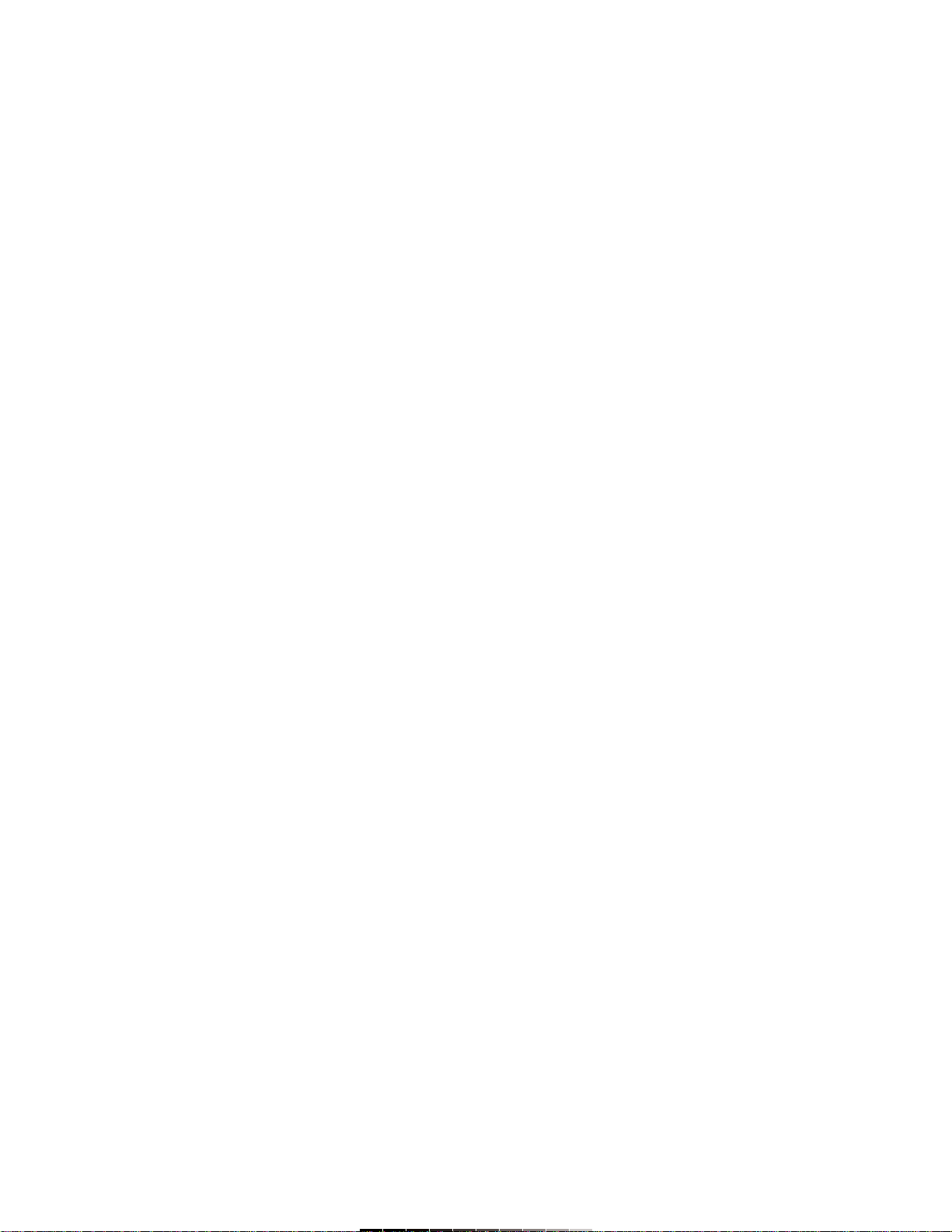
S-1: 300k 620x80 pixeles
S-2: 800k 1024 x 768 pixeles
S-3: 1,3MP 1280 x 1024 pixeles
S-4: 2,0MP 1600 x 1200 pixeles (1,3MP interpolados a 2,0MP)
S-5: 3,0MP 2048 x 1536 pixeles (1,3MP interpolados a 3,0MP)
5.- Presione el botón de Modo 4 veces, para guardar los cambios. En
pantalla se muestra el mensaje ESC.
6.- Presione el disparador para guardar y salir del menú de configuración.
Compresión
1.- Presione el botón de Modo 6 veces, en la pantalla se muestra el
mensaje SET.
2.- Presione el disparador para entrar al menú de configuración.
3.- Presione el botón de Modo dos veces para entrar al menú de
compresión.
4.- Utilice el disparador para cambiar el parámetro de la compresión:
H9: Sin comprimir
S9: Con compresión
5.- Presione el botón de Modo 3 veces para guardar los cambios. En
pantalla se muestra el mensaje ESC.
6.- Presione el disparador para guardar y salir del menú de configuración.
Nota:
El elegir una baja resolución y una alta compresión degrada la calidad de
la imagen pero permite tomar más fotografías.
TEMPORIZADOR
1.- Presione el botón de Modo una vez.
2.- Presione el Disparador en un lapso de 5 segundos antes de que el
icono desaparezca.
3.- Una vez que haya presionado el disparador y esté activado el
temporizador, contará con 10 segundos antes de que realice la toma.
4.- Una vez transcurridos los 10 segundos, la cámara emitirá un bip
indicando que se ha realizado la toma.
TOMA DE TRES FOTOGRAFÍAS CONTÍNUAS
1.- Presione el botón de Modo tres veces hasta que el ícono de Fotografía
Contínua aparezca en pantalla (CS).
2.- Presione el Disparador para activar el modo de fotografía contínua.
3.- La cámara emitirá tres distintos bips y realizará 3 fotografías contínuas
VGA.
GRABACIÓN DE VÍDEO
1.- Presione el botón de Mode dos veces para seleccionar el ícono de
Vídeo en la pantalla de LCD.
2.- Presione el Disparador una vez para comenzar a grabar.
3.- En pantalla aparece un contador, indicando que está en proceso de
grabación. Cuando decida terminar la grabación, presione el Disparador
una vez más. El contador desaparecerá.
Notas:
El disparador puede no funcionar en condiciones de luz pobres.
Puede tomar hasta un minuto de vídeo, si desea grabar más, vuelva a
realizar el proceso.
BORRADO DE FOTOGRAFÍAS / VÍDEO
Cuenta con dos opciones: borrado de la última imagen / vídeo o borrado
de todo.
Para borrar la última imagen:
1.- Presione el botón de Modo 5 veces.
2.- Presione el Disparador para borrar la última imagen.
Para borrar todas las imágenes o vídeos contenidos en la memoria
de la cámara:
1.- Presione el botón de Modo 4 veces.
2.- Presione el Disparador para entrar al modo de borrado total.
3.- El contador comenzará a parpadear, cuenta con 4 segundos para
confirmar la acción. De otra forma saldrá del modo de borrado total y no
se borrará ninguna fotografía.
S-1: 300k 620x80 pixels
S-2: 800k 1024 x 768 pixels
S-3: 1,3MP 1280 x 1024 pixels
S-4: 2,0MP 1600 x 1200 pixels (1,3MP interpolated to 2,0MP)
S-5: 3,0MP 2048 x 1536 pixels (1,3MP interpolated to 3,0MP)
5.- Press Mode button 4 times, to store the changes. You will see the word
ESC in the screen.
6.- Press Shutter to store and exit from Configuration Menu.
Compression
1.- Press Mode button 6 times, you will see the word SET in the
screen..
2.- Press Shutter to enter to Configuration Menu.
3.- Press Mode twice to enter to Compression Menu.
4.- Press Shutter once again to change the compression p
arameter:
H9: Compressed
S9: Not compressed
5.- Press Mode 3 times to store the changes. The word ESC will display in
the screen.
6.- Press Shutter to store and exit from Configuration Menu.
Note:
When you choose the Lowest resolution and High compression, the
picture quality is not too good as if you take with High resolution or
Standard compression, but you can store more pictures.
SELF TIMER
1.- Press Mode button once.
2.- You have 5 seconds to press Shutter before the system exits from the
Self Timer mode.
3.- Once you have pressed Shutter and the Self Timer has been activated,
you have 10 seconds before the camera take the picture.
4.- After 10 seconds, the camera emits a beep sound indicating that the
picture was taken.
CONTINUOUS SHOOT MODE
1.- Press Mode button three times until the Continuous Shoot icon displays
in the screen (CS).
2.- Press Shutter to enable the Continuous shoot mode.
3.- The camera will emits three different beeps and then will take three
continuous pictures (VGA quality).
TAKING VIDEOS
1.- Press Mode button twice, to choose the Video icon in the LCD
screen.
2.- Press Shutter button once to start to record.
3.- When a meter displays in the screen, it means that the recording starts.
When you decide to end the recording, press Shutter once again. The
meter will stops.
Note:
Shutter may not work in poor light conditions.
You can take up to 1 minute of video, if you need to record more than one
minute, repeat the process.
DELETING FILES
You have 2 different options to delete files: Delete the last picture / video
or Delete all.
To delete last picture:
1.- Press Mode button 5 times
2.- Press Shutter to delete the last image.
To delete all the pictures or videos stored in built-in memory:
1.- Press Mode button 4 times.
2.- Press Shutter to enter to Delete All menu.
3.- The meter begins to flash, you have 4 seconds to confirm the action.
Otherwise, you will exit from Delete All menu and you cannot delete any
picture.
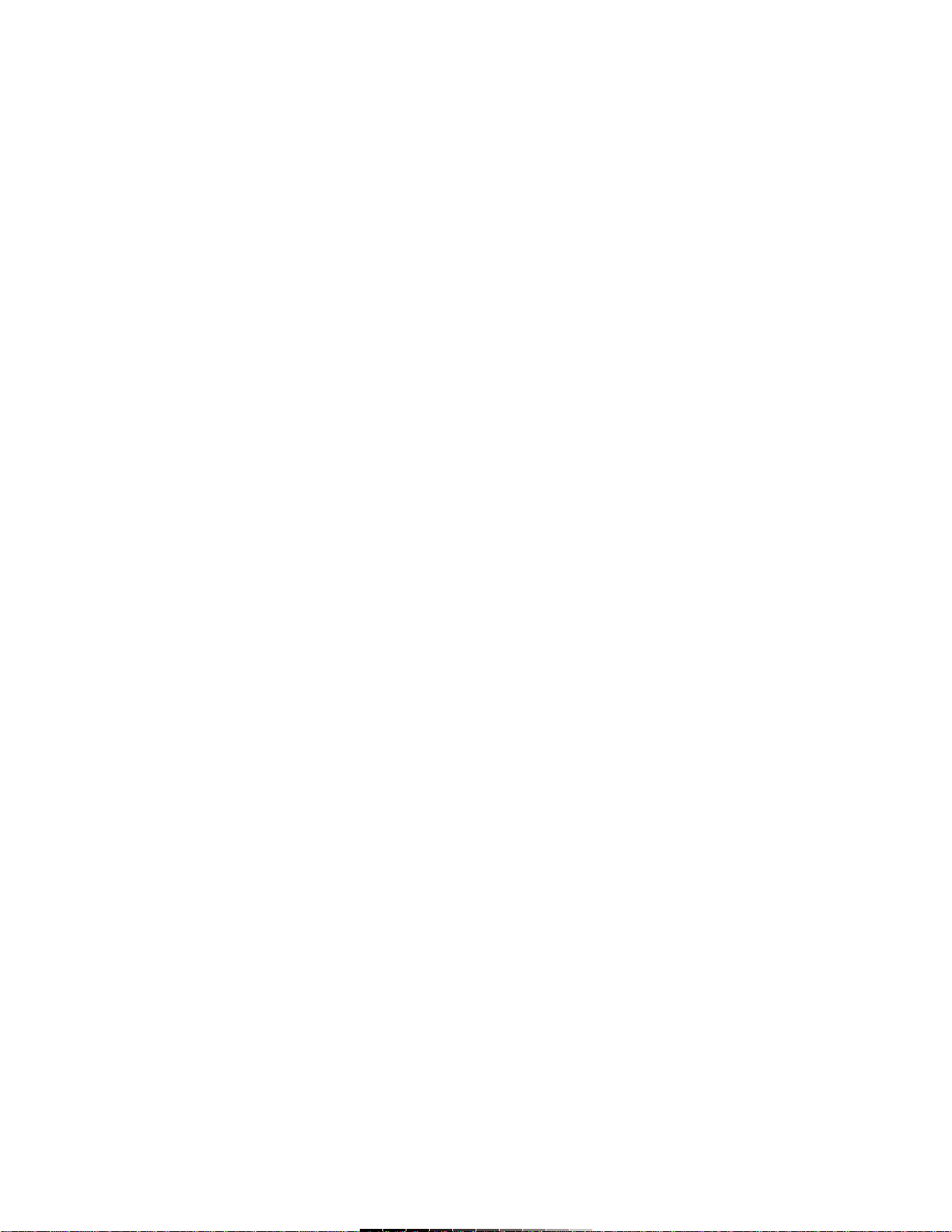
SELECCIÓN DE FRECUENCIA DE LUZ INTERNA
Coloque la frecuencia de la cámara de acuerdo al lugar donde piensa
utilizar el equipo. Normalmente en América y en la mayor parte de Asia, la
frecuencia de la lámpara utilizada es de 60Hz. En Japón y Europa, se
utilizan 50Hz. Si utiliza una selección errónea, las fotos o los vídeos puede
mostrarse en ángulo.
1.- Presione el botón de Modo 6 veces, en la pantalla se muestra el
mensaje SET.
2.- Presione el disparador para entrar al menú de configuración.
3.- Presione el botón de Modo 4 veces para entrar al menú de Luz Interna.
4.- Utilice el Disparador para cambiar el parámetro requerido.
5.- Presione el botón de Modo 1 vez para guardar los cambios. En
pantalla se muestra el mensaje ESC.
6.- Presione el disparador para guardar y salir del menú de configuración.
CÁMARA WEB
Ud. puede utilizar su cámara digital como cámara Web en los programas
de mensajería instantánea más populares del mercado.
Así mismo, mantenga video conferencias en línea, utilizando sus
programas habituales de video conferencia.
1.- Presione el botón de Modo 6 veces, en la pantalla se muestra el
mensaje SET.
2.- Presione el disparador para entrar al menú de configuración.
3.- Presione el botón de Modo 3 veces para entrar al menú de Cámara
Web.
4.- Utilice el Disparador para cambiar el parámetro a la opción PCC.
5.- Presione el botón de Modo 2 veces para guardar los cambios. En
pantalla se muestra el mensaje ESC.
6.- Presione el disparador para guardar y salir del menú de configuración.
7.- Conecte el cable USB suministrado en un puerto disponible de la
computadora.
8.- Automáticamente el equipo entrará en modo de Cámara Web.
9.- Ejecute su programa favorito de mensajería instantánea o de
videoconferencia.
UNIDAD DE MEMORIA EXTERNA
Su cámara digital le permite almacenar datos de cualquier tipo dentro de
la memoria interna así como en la memoria SD/MMC externa.
1.- Presione el botón de Modo 6 veces, en la pantalla se muestra el
mensaje SET.
2.- Presione el disparador para entrar al menú de configuración.
3.- Presione el botón de Modo 3 veces para entrar al menú de Memoria
Externa.
4.- Utilice el Disparador para cambiar el parámetro a la opción STO.
5.- Presione el botón de Modo 2 veces para guardar los cambios. En
pantalla se muestra el mensaje ESC.
6.- Presione el disparador para guardar y salir del menú de configuración.
7.- Conecte el cable USB suministrado en un puerto disponible de la
computadora.
8.- Automáticamente el equipo entrará en modo de Memoria Externa.
9.- Copie y transfiera datos de la misma forma que lo hace en su disco
duro.
TARJETA DE MEMORIA SD/MMC
Su cámara digital le permite insertar una tarjeta de memoria SD o MMC
/(tarjeta no incluida). De esta forma podrá guardar en ella las fotografías y
vídeos que tome.
Cuando inserta una tarjeta en el slot correspondiente aparece un icono
indicando que se introdujo una tarjeta.
Si la tarjeta está protegida contra grabación, el mensaje CI aparece en
pantalla, retire la tarjeta y cambie el seguro de posición. De otra forma, no
podrá almacenar fotografías en la tarjeta.
Si introdujo una tarjeta nueva, y aparece el mensaje Ft en la pantalla, es
necesario formatear la tarjeta, presione el Disparador una vez para
comenzar con el proceso. Una vez concluido podrá comenzar a utilizar la
tarjeta.
INTERNAL LIGHT FREQUENCY
Put the camera frequency in accord to the place where you want to use
the device.
Usually, in America and Asia, the lamp frequency is 60Hz. In Japan and
Europe, they use 50Hz. If you use the incorrect frequency, pictures or
video may displays in an angle view.
1.- Press Mode button 6 times, you can see the word SET in the screen.
2.- Press Shutter to enter to Configuration Menu.
3.- Press Mode button 4 times to enter to Internal Light Frequency
menu.
4.- Use the Shutter to change the required parameter.
5.- Press Mode button once, to store changes. The word ESC will displays
in the screen.
6.- Press Shutter to store and exit from Configuration menu.
WEB CAM
You can use the digital camera as Web Cam with the most popular instant
messengers on the market.
Likewise, realize on line videoconferences, using your favorite
videoconference software.
1.- Press Mode button 6 times, the word SET displays in the screen.
2.- Press Shutter to enter to Configuration Menu.
3.- Press Mode button three times to enter to Web Cam Menu.
4.- Use Shutter to change the parameter to PCC.
5.- Press Mode button twice to store the changes. The word ESC will
displays in the screen.
6.- Press Shutter to store and exit from the Configuration Menu.
7.- Plug the supplied USB cable, into an available USB port.
8.- The camera automatically switch to Web Cam mode.
9.- Execute your favourite instant messenger or video conference
software.
EXTERNAL MEMORY UNIT
Your digital camera allows you to store data and information in the internal
memory or an external SD/MMC memory card.
1.- Press Mode button 6 times, in the screen will display the message
SET.
2.- Press Shutter to enter to Configuration Menu.
3.- Press Mode button three times, to enter the External memory
Menu.
4.- Use the Shutter once to change the parameter to STO option.
5.- Press Mode button twice to store the changes. The word ESC will
displays in the screen.
6.- Press Shutter to store and exit from Configuration Menu.
7.- Plug the supplied USB cable into an available USB port in the
computer.
8.- The camera automatically switch to External Memory mode.
9.- Copy and transfer data in the same way as you do in your hard
disk.
SD/MMC MEMORY CARD
Your digital camera allows you to place a SD or MMC memory card into it
(cards are not included). In this way you can store more photographs and
videos on the memory card.
When you insert a memory card into the corresponding slot, an icon
displays in the screen indicating that you insert a card.
If the card is protected, the word CI displays in the screen, release the
card and change the position of the secure. Otherwise, you cannot store
photographs or video in the card.
If you use a new card, and the message Ft displays in the screen, you
must format the card, press Shutter once to begin the process. After the
format process you can begin to use the memory card in the camera.

TRANSFERENCIA DE FOTOGRAFÍAS Y VÍDEOS EN XP
Para transferir archivos fotográficos o de vídeo, simplemente conecte el
cable USB suministrado de la cámara a un puerto USB disponible en la
computadora.
El sistema automáticamente detectará el equipo y mostrará una ventana
preguntándole que desea hacer. Seleccione copiar imágenes a una
carpeta de mi equipo y siga las instrucciones. Las imágenes y vídeos
serán copiados en su computadora.
Notas:
Para visualizar los archivos utilice el visor fotográfico de Windows o
Windows Media.
Las fotografías están contenidas en una carpeta denominada
DCIM/100/IMAGE. Podrá copiar estas fotos desde esta dirección si así lo
desea.
ESPECIFICACIONES
Entrada: Baterías alcalinas (3xAAA) ó 5V a
través del puerto USB (sólo WebCam o
Unidad de emoria Externa)
Memoria interna: 4x16MB (SDRAM)
Memoria externa: SD/MMC (8M – 512M)
Modos: Imágenes fijas
Cámara Web
Grabación de vídeo (sin sonido)
Resolución: 2048 x 1536 (3MP) (interpolado) 6 fotos
normal, 10 comprimidas
1600 x 1200 (2MP) (interpolado) 10 fotos
normal, 18 comprimidas
1280 x 1024 (1,3MP) 15 fotos normal, 24
comprimidas
1024 x 768 (800k) 20 fotos normal, 40
comprimidas
640 X 480 (0,3MP) 37 fotos normal, 55
comprimidas
Vídeo: QVGA 10fps
Interfase: USB 1.1
Velocidad de disparo: 0.2 – 1/5000 segundos
Rango de enfoque: f=8,34mm
Apertura: F=3,0
Profundidad de campo: 1,5m ~ infinito
Flash: Automático, encendido, apagado
Balance de blancos: Automática
Exposición: Automática
Temporizador: 10 segundos de retardo
Cámara Web: 10fps (VGA) 25fps (QVGA)
Dimensiones: 91 x 60 x 25mm
Peso: 179,4g
Nota:
El diseño del producto y las especificaciones pueden cambiar sin previo
aviso.
TRANSFERRING PICTURES AND VIDEOS ON WINDOWS XP
To transfer pictures or videos, just plug the supplied USB cable to the
camera and into the USB port in the computer.
The computer automatically detects the device and then a new window
displays some options . Click on Copy images to a folder option and follow
the instructions. The pictures and videos will be copied to the computer.
Notes:
To visualize the files use the Windows Picture Viewer or Windows
Media.
The pictures are stored in the folder DCIM/100/IMAGE. You can copy this
pictures from this address if you want.
SPECIFICATIONS
Input: Alkaline batteries (3xAAA) or 5V through
USB port (only WebCam or External
Memory Unit)
Internal Memory: 4x16MB (SDRAM)
External Memory: SD/MMC (8M – 512M)
Modes: Still images
Web Cam
Video Recording (without audio)
Picture quality: 2048 x 1536 (3MP) (interpolated) 6 photos
normal, 10 compressed
1600 x 1200 (2MP) (interpolated) 10 photos
normal, 18 compressed
1280 x 1024 (1,3MP) 15 photos normal, 24
compressed
1024 x 768 (800k) 20 photos normal, 40
compressed
640 X 480 (0,3MP) 37 photos normal, 55
compressed
Video: QVGA 10fps
Interfase: USB 1.1
Shutter speed: 0.2 – 1/5000 seconds
Focus: f=8,34mm
Aperture: F=3,0
Depth of field: 1,5m ~ infinity
Flash: Auto, On, Off
White balance: Auto
Exposition: Auto
Self timer: 10 seconds delay
Web Cam: 10fps (VGA) 25fps (QVGA)
Dimensions: 91 x 60 x 25mm
Weight : 179,4g
Note:
Product design and specifications are subject to change, without notice.
Table of contents
Other Steren Digital Camera manuals

Steren
Steren Smart Home CCTV-218 User manual

Steren
Steren CAM-5000 User manual

Steren
Steren CCTV-136 User manual

Steren
Steren CCTV-217 User manual

Steren
Steren CCTV-972 User manual

Steren
Steren CCTV-1060 User manual
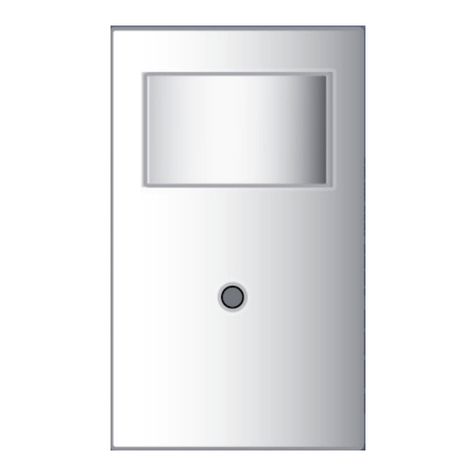
Steren
Steren CCTV-117 User manual

Steren
Steren CAM-150 User manual
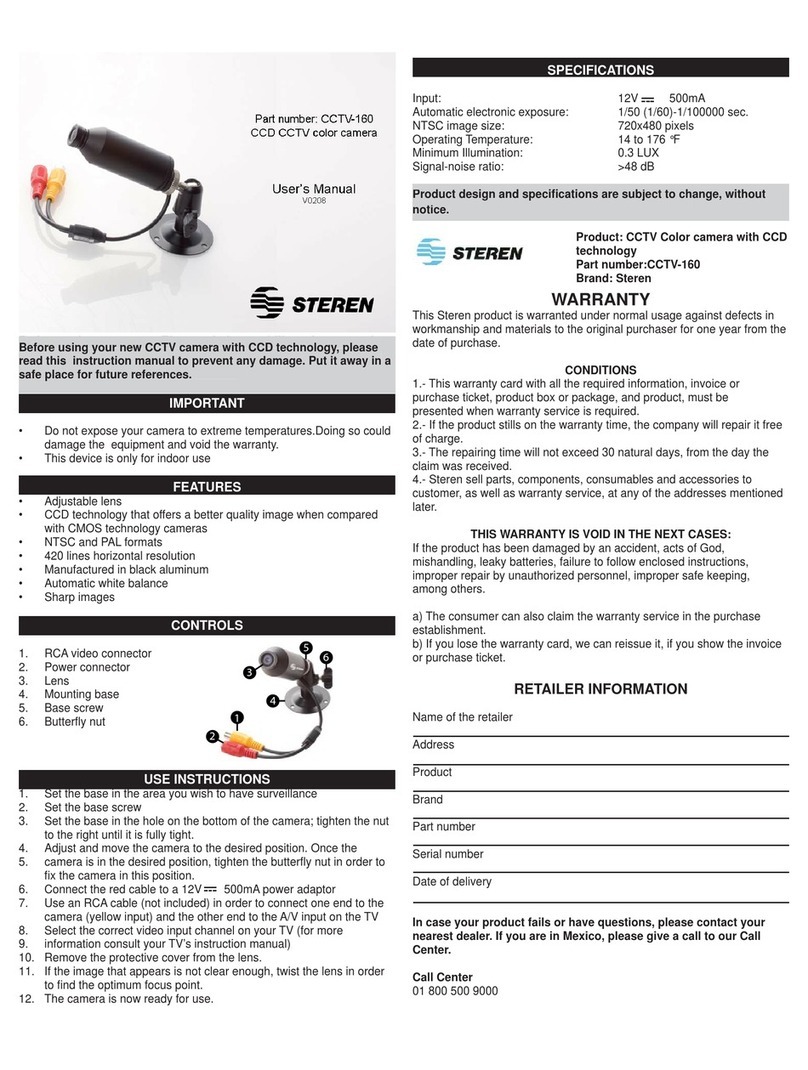
Steren
Steren CCTV-160 User manual

Steren
Steren Mustek A130 User manual
Popular Digital Camera manuals by other brands

Schäfter+Kirchhoff
Schäfter+Kirchhoff SK1024U3PD instruction manual
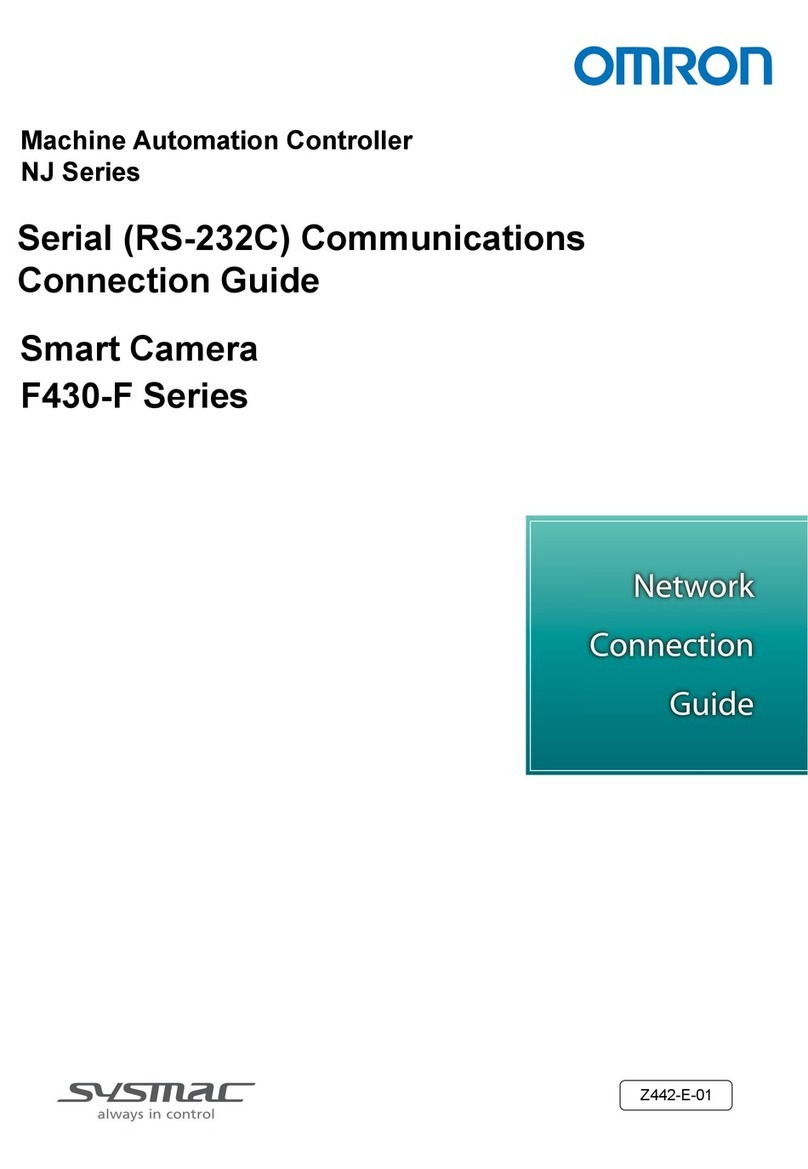
Omron
Omron Sysmac F430-F Series Connection guide

Kodak
Kodak PIXPRO FZ51 user manual

Olympus
Olympus SP 570 - UZ Digital Camera Specifications
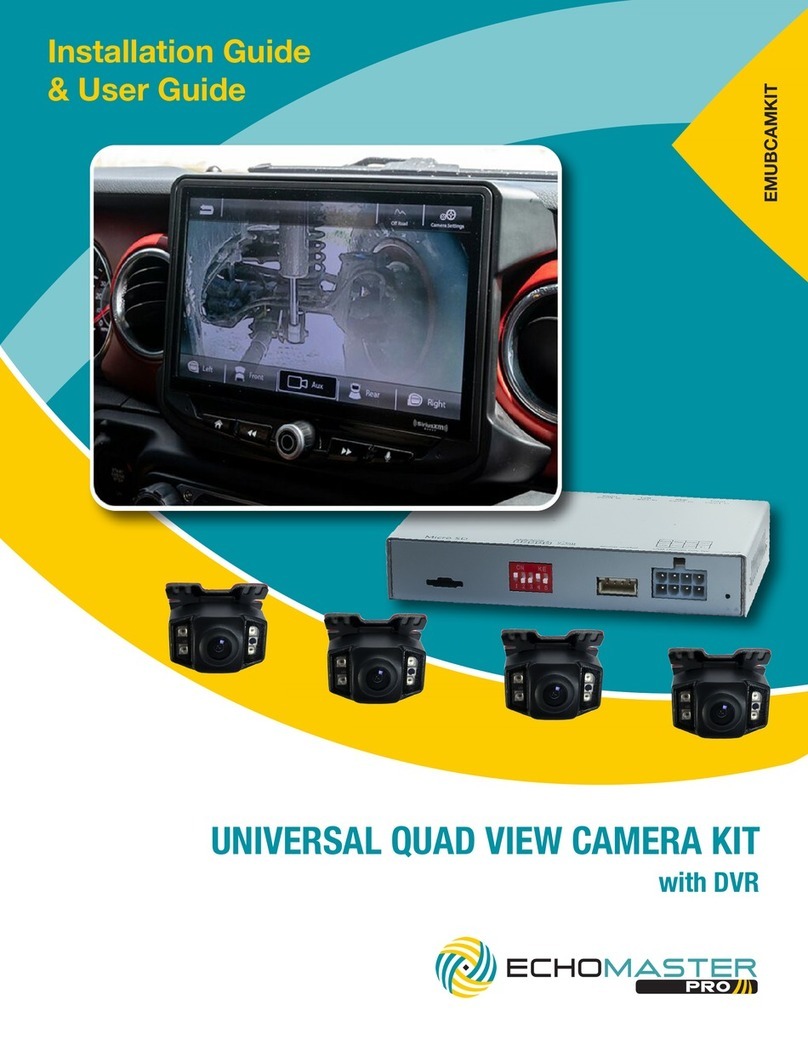
EchoMaster Pro
EchoMaster Pro EMUBCAMKIT INSTALLATION GUIDE/USER GUIDE
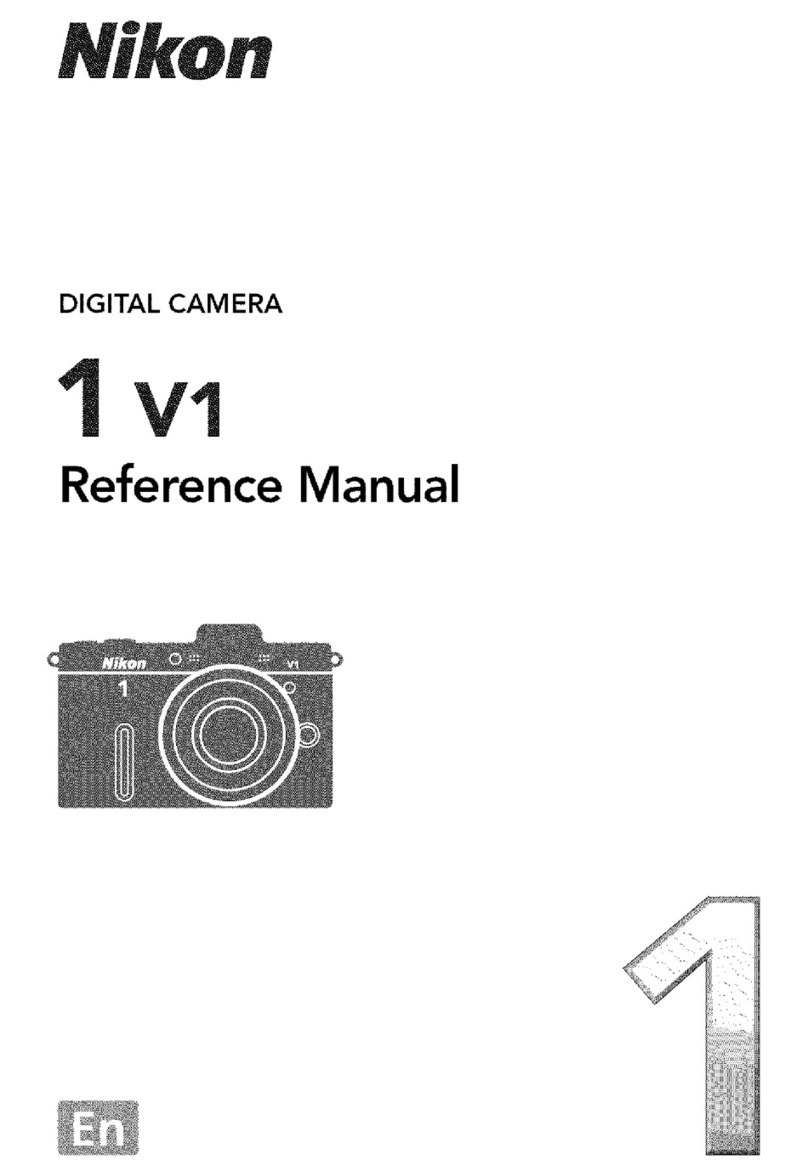
Nikon
Nikon 1 V1 Reference manual