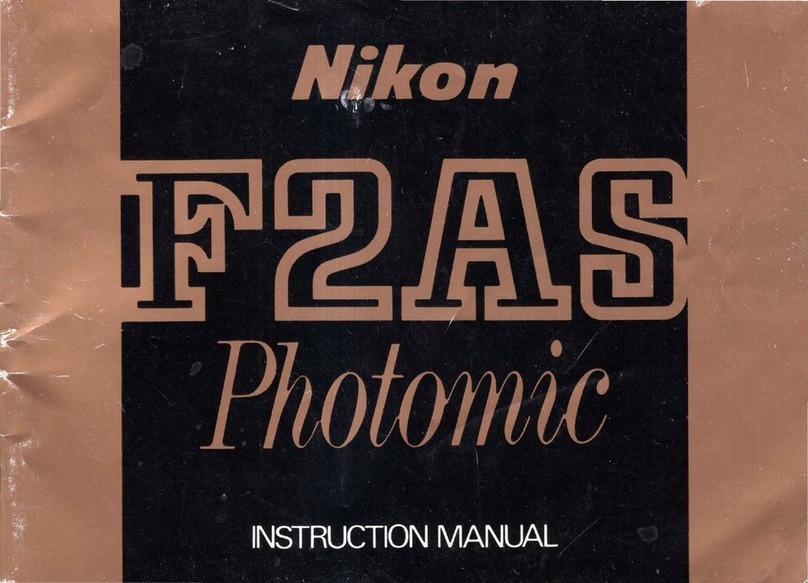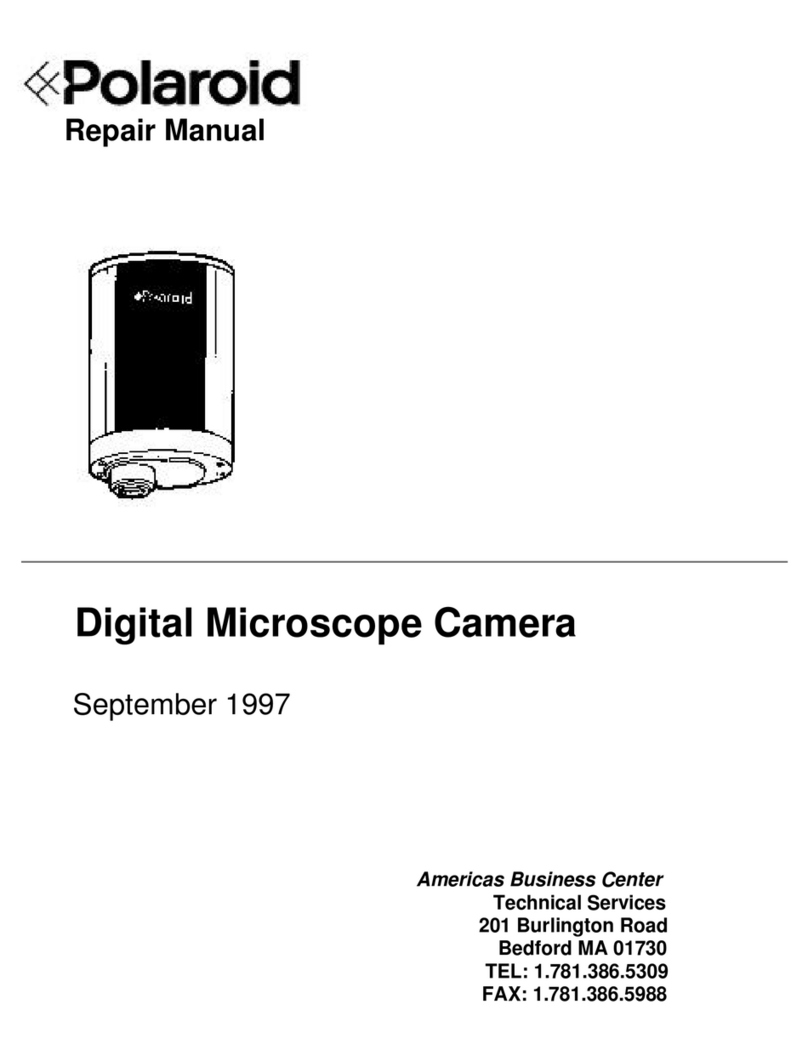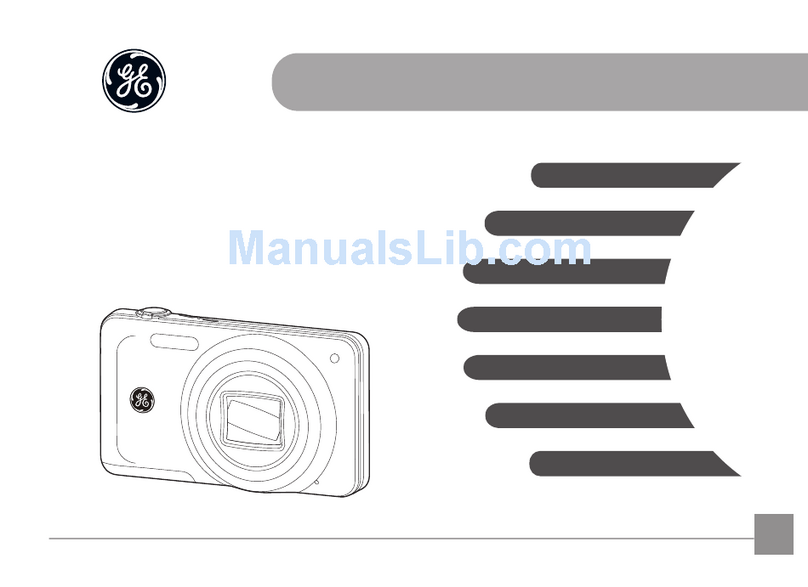Steren Mustek A130 User manual

Product / Producto: 1.3 MEGAPIXEL
DIGITAL CAMERA / CÁMARA
DIGITAL
Model / Modelo: A130
Brand / Marca: Mustek
CONDICIONES
1. Para hacer efectiva esta garantía se requiere: La presentación de esta póliza y del producto, en el lugar en donde fue adquirido o en ELECTRONICA STEREN S.A. DE C.V.
2. ELECTRONICA STEREN S.A. DE C.V. se compromete a reparar el producto en caso de estar defectuoso sin ningún cargo al consumidor.
3. El tiempo de reparación en ningún caso será mayor a 30 días contados a partir de la recepción del producto en cualquiera de los sitios en donde pueda hacerse efectiva la
garantía.
4. El lugar donde puede adquirir partes, componentes, consumibles y accesorios, así como hacer válida esta garantía es: En cualquiera de las direcciones arriba mencionadas.
ESTA GARANTIA NO ES VALIDA EN LOS SIGUIENTES CASOS:
1. Cuando el producto ha sido utilizado en condiciones distintas a las normales.
2. Cuando el producto no ha sido operado de acuerdo con el instructivo de uso.
3. Cuando el producto ha sido alterado o reparado por personas no autorizadas por ELECTRONICA STEREN S.A. DE C.V.
Nota: El consumidor podrá solicitar que se haga efectiva la garantía ante la propia casa comercial, donde adquirió el producto. Si la presente garantía se extraviara, el
consumidor puede recurrir a su proovedor para que le expida otra póliza de garantía, previa presentación de la nota de compra o factura respectiva.
DATOS DEL DISTRIBUIDOR
DISTRIBUTION / NOMBRE / DISTRIBUIDOR:
ADDRESS / DOMICILIO:
PRODUCT / PRODUCTO: BRAND / MARCA:
MODEL / MODELO: SERIAL NUMBER / No. DE SERIE:
DATE OF DELIVERY / FECHA DE ENTREGA:
Call Center / Centro de Atención a Clientes
del Interior 01 800 500 9000
Mexico City / Cd. de México: 53 54 22 90
Warranty
CONDITIONS:
1. This warranty card with all the required information, the invoice or purchase ticket, the product box or package, and the product, must be presented with the product
when warranty service is required.
2. If the product stills on the warranty time, the company will repair it free of charge even the transportation charges.
3. The repairing time will not exceed 30 natural days, from the day the claim was received.
4. Steren sells parts, components, consumables and accessories to customer, as well as warranty service, at any of the following addresses:
THIS WARRANTY IS VOID ON THE NEXT CASES:
If the product has been damage by an accident, acts of God, mishandling, leaky batteries, failure to follow enclosed instructions, improper repair by unauthorized
personal, improper safe keeping or otherwise.
Notes:
a) The customer can also claim the warranty service on the purchase establishment.
b) If you lose the warranty card, we can reissue it just showing the invoice or purchase ticket.
This Steren product is warranted under
normal usage against defects in
workmanship and materials to the original
purchaser for one year from the date of
purchase.
Garantiza este producto por el término de
un año en todas sus partes y mano de
obra contra cualquier defecto de fabricación
y funcionamiento, a partir de la fecha de
entrega.
Póliza de Garantía

INSTRUCTION MANUAL FOR 1.3 MEGAPIXEL DIGITAL CAMERA
Model: A130
Brand: Mustek
Before using your new Digital Camera please read this instruction
manual to prevent any damage. Put them away in a safe place for
future references.
Take great pictures with this incredibly small digital camera. This camera
lets you take hi resolution photos at 1280 X 960 pixels and has 16MB of
built-in memory, which holds up to 155 pics, depending of the resolution. It
has automatic white balance, streaming video capabilities and you can use
it as Web Cam for your favorite chat room software, instant messengers or
videoconferences through the Internet.
IMPORTANT
Clean with a soft, dry cloth.
Do not try to open the equipment, may cause malfunction and warranty
repeal.
Do not use or store the equipment near wet places. May cause
malfunction or shock hazard.
PACKAGE CONTENT
1 digital camera
1 Strap
1 Installation CD
1 USB cable
1 User's manual
SYSTEM REQUIREMENTS
Pentium processor at 200MHz or higher
125MB hard disk free space or higher
32MB RAM memory or higher
Color monitor ( 800 x 600, 24 bits or higher)
1 USB available port
CD-ROM drive
Windows 98, ME, 2000, XP
CONTROLS
1.- Shutter ...................................... Press this button to take pictures
2.- Viewfinder ................................. Visualize what you want to take a
picture
3.- Slide door
4.- Lens
5.- USB socket
6.- LCD screen ................…............. Display several information
7.- Mode button …………….............. Switch between several functions
8.- On / Off switch ………………....… Power on / Power off the device
LCD DISPLAY ICONS
1.- Resolution .................................. Shows the image resolution (Hi /
Low)
2.- Delete all pictures
3.- Delete last picture / video
4.- Picture quality selection mode … High-resolution mode (1280 x 960
pixels)
Low-resolution mode (640 x 480
pixels)
5.- Energy battery indicator
6.- Self-timer ...................................... Self-timer provides a 10 seconds
delay
INSTRUCTIVO DE USO DE CÁMARA DIGITAL
Modelo: A130
Marca: Mustek
Antes de utilizar su nueva Cámara Digital lea este instructivo para
evitar cualquier mal funcionamiento. Guárdelo para futuras
referencias.
Tome excelentes fotografías con esta pequeña cámara digital. La cámara
puede tomar fotografías de alta resolución a 1280 X 960 pixeles y cuenta
con una memoria interna de 16MB y puede tomar hasta 155 fotografías
dependiendo de la resolución. Cuenta con balance automático de blancos
y permite grabar vídeos de corta duración. Puede utilizarla como cámara
web para videoconferencias o salas de plática.
IMPORTANTE
Siempre utilice un paño suave, limpio y seco para limpiar el equipo.
No intente abrir el equipo, puede ocasionar malfuncionamiento y
anulación de la garantía.
No use ni almacene este equipo en lugares donde existan goteras o
salpicaduras de agua.
CONTENIDO
1 cámara digital
1 correa
1 CD de instalación
1 cable USB
1 manual de instrucciones
REQUERIMIENTOS DEL SISTEMA
Procesador Pentium a 200 MHz o superior
125Mb libres de espacio en disco duro o superior
32Mb en memoria RAM o más
Monitor de color (se sugiere 800x600 a 24 bits o superior)
1 Puerto USB disponible
CD-ROM
Windows 98, ME, 2000, XP
CONTROLES
1.- Disparador .................................. Presione para realizar tomar
fotográficas
2.- Visor ........................................... Visualice lo que desee fotografiar
3.- Cubierta de lente
4.- Lente
5.- Conector USB
6.- Pantalla de LCD .......................... Muestra información diversa
7.- Botón de modo (Mode)................ Cambia entre diversas funciones
8.- Encendido / Apagado .................. Encienda / Apague el equipo
FUNCIONES EN DISPLAY
1.- Resolución ..................................... Muestra la resolución de la
imagen (Hi / Low)
2.- Borrado de todas las imágenes
3.- Borrado de la última imagen vídeo
4.- Selección de calidad de imagen ..... Hi: Modo de resolución alta (1280
x 960 pixeles)
Low: Modo de resolución baja
(640 x 480 pixeles)
5.- Indicador de batería
6.- Temporizador ................................... Auto disparador con un
retraso de 10 segundos

7.- Video mode
8.- Continuous shoot mode ………… Allows one to take three
continuous shoots
9.- Photo counter / compression ....... Shows the number of taken pics
Choose the picture compression:
Hd: High compression, Ld: Low
compression
BATTERY
The digital camera has a built-in Lithium battery. Fully charge the battery
before first usage (approximately 3 hours).
To charge the battery:
1.- Using the provided USB cable, connect the camera to the computer.
2.- Slide the On / Off switch to On. The icon begins to blink on
LCD screen. Once the battery is fully charged, the battery icon will stop
flashing.
Power save:
In order to prolong battery life, the camera switches to Power Save mode
after 60 seconds of inactivity. Close the slide door, and slice once again to
open it, in this way you can use the camera again.
Note:
Do not overcharge battery, may cause damages on it.
DRIVER INSTALLATION
1.- Place the installation CD on CD-ROM drive. Automatically appears a
window (Fig. 1).
2.- Choose Install Driver to start the files transferring.
3.- A Welcome message appears, press Next to continue. Installation
begins.
4.- At the end of the files transferring to the computer, you must to restart
it. Choose Yes, I want to restart my computer now if you want to do it in
that moment. Otherwise, choose No, I will restart my computer later. Press
Finish (Fig. 2).
5.- Once you have restarted the computer, plug the USB cable to charge
the battery (first time).The computer automatically finds the new hardware
and then you will be ready to use it.
7.- Modo de vídeo
8.- Modo de fotografía contínua ........... Permite realizar tres fotografías
contínuas
9.- Contador de fotografías
/ compresión ... Muestra el número de fotografías
realizadas. Seleccione la
compresión de fotografía: Hd:
Alta compresión, Ld: Baja
compresión.
BATERÍAS
La cámara digital cuenta con una batería de litio integrada. Cargue
completamente la batería antes del uso inicial (aproximadamente 3
horas).
Para cargar la batería:
1.- Conecte el cable USB a su cámara y a la computadora.
2.- Deslice el interruptor de Encendido / Apagado (On / Off) a la posición
de ON. El ícono aparecerá parpadeando en la pantalla de LCD.
Cuando la batería esté completamente cargada, el ícono dejará de
parpadear.
Ahorro de energía:
Para conservar la energía de la batería por más tiempo, la cámara entrará
en modo de descanso cuando no se utilice por 60 segundos. Cierre la
cubierta del lente, y vuelva a deslizarla para abrirla, de esta forma podrá
volver a utilizar la cámara.
Nota:
No deje por más de 3 horas cargando la batería, podría ocasionarle
daños.
INSTALACIÓN DE DRIVERS
1.- Inserte el CD de instalación en su CD-ROM. Automáticamente se
despliega una ventana (Fig. 1).
2.- Seleccione Install Driver para comenzar con la instalación de archivos.
3.- Aparece un mensaje de bienvenida, presione Next para continuar. La
instalación comienza.
4.- Al finalizar la transferencia de archivos a su computadora, deberá
reiniciarla. Seleccione Yes, I want to restart my computer now si desea
reiniciar en ese momento. En caso contrario seleccione No, I will restart
my computer later. Presione Finish (Fig. 2).
5.- Una vez que haya reiniciado la computadora, conecte el cable USB
para cargar la batería (primera vez). La computadora detectará el nuevo
equipo y estará listo para comenzar a utilizarlo.
Lo
Hi 026
1
2
34
8
6
9
7
5
Fig. 1 Fig. 2

Note:
If the start screen does not appears, look for SETUP.EXE file on drive E: (if
the letter E correspond to the CD-ROM drive) and run it.
TAKING PICTURES
1.- Slide the On / Off switch to On and press the Mode button. On screen
appears "Hi" and the photo counter.
2.- Choose the desired mode: High resolution, Low resolution, High
compression or Low compression. Refers to Pictures Quality and
Compression for details.
3.- Hold the camera and press the Shutter.
4.- A beep sound will confirm that a picture was taken and the Picture
Counter will be increase on LCD screen.
Note:
The camera don't have built-in flash light, bear in mind when take pictures
under poor light conditions.
SELF TIMER
1.- Press Mode button until the Self Timer icon appears on LCD screen.
2.- You have 5 seconds to press Shutter before the icon disappears from
LCD screen.
3.- Once you have pressing Shutter and the Self Timer is activated, you
counts with 10 seconds before the camera take the picture.
4.- After 10 seconds, the camera emits a beep sound indicating that the
picture was taken and the photo counter will be increase.
THREE PICTURES CONTINUOUS SHOOT MODE
1.- Press Mode button until the continuous shoot icon appears on LCD
screen.
2.- Press Shutter within 5 seconds to activate the Continuous Shoot and
take 3 continuous photographs.
PICTURE QUALITY AND COMPRESSION
Press Mode button until the Mode icon appears. In this way you can
choose the desired quality for the picture. Once the Mode icon appears on
screen, the message Hi or Lo appears too. Press Shutter once to change
between different quality options.
High-resolution mode is SXGA mode (1280 x 960 pixels), Low-resolution
mode is VGA mode (640 x 480 pixels).
There are two data compression options. Hd (High compression), Ld (Low
compression). Higher compression more pictures to store. Press Mode
until the message Hd or Ld appears on screen, then press Shutter once to
change the type of compression.
Note:
When you choose the Low resolution and High compression, the picture
quality is not too good as if you take with high resolution or low
compression, but you can store more pictures.
INTERNAL LIGHT FREQUENCY
Put the camera frequency in accord to the place where you want to use
the device.
Usually, in America and Asia, the lamp frequency is 60Hz. In Japan and
Europe, they use 50Hz. If you use the incorrect frequency, pictures or
video may appears with angle.
Press Mode until the frequency appears on screen, 50 or 60, if you want to
change the frequency, press Shutter once.
Nota:
Si no aparece la ventana principal de instalación, busque el archivo
setup.exe en la unidad E: (si la letra E corresponde a su unidad de CD-
ROM) y ejecútelo.
COMO TOMAR FOTOGRAFÍAS
1.- Deslice el interruptor de Encendido / Apagado (On / Off) a la posición
de ON y deslice la cubierta del lente. Aparecerá en pantalla el mensaje
"Hi" y el contador de fotografías.
2.- Seleccione el modo deseado: alta resolución, baja resolución, alta
comprensión, baja comprensión. Consulte Compresión y Calidad de
Fotografías para más detalles.
3.- Sostenga la cámara y presione el botón disparador.
4.- Sonará un bip indicando que la fotografía se ha tomado y el contador
irá aumentando en la pantalla de LCD.
Nota:
Su cámara no cuenta con flash, tómelo en cuenta cuando desee realizar
fotografías en ambientes con poca luz.
TEMPORIZADOR
1.- Presione el botón de Modo (Mode) hasta que el icono de Temporizador
aparezca en la pantalla de LCD.
2.- Presione el Disparador en un lapso de 5 segundos antes de que el
icono desaparezca.
3.- Una vez que haya presionado el disparador y esté activado el
temporizador, contará con 10 segundos antes de que realice la toma.
4.- Una vez transcurridos los 10 segundos, la cámara emitirá un bip
indicando que se ha realizado la toma y el contador de fotografías
aumentará.
TOMA DE TRES FOTOGRAFÍAS CONTÍNUAS
1.- Presione el botón de Modo hasta que el ícono de Fotografía Contínua
aparezca en pantalla.
2.- Presione el Disparador durante 5 segundos para activar el modo de
fotografía contínua y realizar 3 fotografías contínuas.
COMPRESIÓN Y CALIDAD DE FOTOGRAFÍAS
Presione el botón de Modo hasta encontrar el ícono de Modo. De esta
forma podrá seleccionar el modo de calidad de la imagen deseado. Una
vez que el ícono de Modo aparece en pantalla, también aparece el
mensaje Hi o Lo parpadeando. Presione el Disparador una vez para
cambiar los modos.
Hi (Alto) es el modo SXGA a 1280 x 960 pixeles, Lo (Bajo) equivale al
modo VGA de 640 x 480 pixeles.
Existen disponibles dos modos de compresión de datos. Hd (Compresión
alta), Ld (Compresión baja). Mientras más alta sea la compresión más
fotografías podrá realizar. Presione el botón de Modo hasta que aparezca
en pantalla el tipo de compresión (Hd o Ld), cuando esto suceda, presione
el Disparador una vez para cambiar de modo.
Nota:
El elegir una baja resolución y una alta compresión degrada la calidad de
la imagen pero permite tomar más fotografías.
SELECCIÓN DE FRECUENCIA DE LUZ INTERNA
Coloque la frecuencia de la cámara de acuerdo al lugar donde piensa
utilizar el equipo. Normalmente en América y en la mayor parte de Asia, la
frecuencia de la lámpara utilizada es de 60Hz. En Japón y Europa, se
utilizan 50Hz. Si utiliza una selección errónea, las fotos o los vídeos puede
mostrarse en ángulo.
Presione el botón de Modo hasta que aparezca en pantalla 50 ó 60, si
desea cambiar la frecuencia, presione el Disparador una vez.
Fotografía Baja compresión Alta compresión
Picture Low compression High compression
Alta resolución
High resolution
1280 x 960
Baja resolución
Low resolution
640 * 480
12 50
47 155

TAKING VIDEOS
1.- Press Mode button until you see the Video icon on screen.
2.- Press and hold Shutter to start to record.
3.- On screen appears some moving lines, when release the Shutter
button, the record stops and the lines, too.
Notes:
On video mode, you can take still pictures and the quality is VGA and they
store with AVI extension.
Shutter may not work with poor light conditions.
DELETING FILES
It counts with 2 options: Delete the last picture / video or Delete all
pictures.
To delete all the pictures and videos in the camera's memory:
1.- Press Mode until you see the Delete All icon on screen.
2.- The photo counter starts to blink. Press Shutter once.
3.- All the files will be deleted. The photo counter backs to 000.
To delete one file at time:
1.- Press Mode button until you find the Delete one icon.
2.- Press Shutter once and the last picture or video taken will be deleted.
TRANSFERRING FILES TO COMPUTER
1.- Connect the camera to the computer with the provided USB cable into
an available USB port.
2.- Double click the Digital Camera icon on your desktop or in the Start
Menu. A window appears with a few options. Choose Photo Download
option from the menu.
3.- The program to download photos or video appears on screen.
4.- Press Download Photos option.
5.- Select the pictures that you want to transfer to the computer, clicking on
it, or click on Select All if you want to copy all files.
6.- Press Save and choose the place where you want to save the pictures.
Put the name that you want to identify the pictures. Choose Save.
GRABACIÓN DE VÍDEO
1.- Presione el botón de Modo para seleccionar el ícono de Vídeo en la
pantalla de LCD.
2.- Presione el Disparador y no lo libere para comenzar a grabar.
3.- En pantalla aparecen unas líneas en movimiento, cuando decida
terminar la grabación, libere el Disparador. Las líneas desaparecerán.
Notas:
En el modo de vídeo, puede tomar fotografías, la calidad es VGA y se
almacenan como un archivo con extensión AVI.
El disparador puede no funcionar en condiciones de luz pobres.
BORRADO DE FOTOGRAFÍAS / VÍDEO
Cuenta con dos opciones: borrado de la última imagen / vídeo o borrado
de todo.
Para borrar todas las imágenes o vídeos contenidos en la memoria de la
cámara:
1.- Presione el botón de Modo hasta que el ícono de Borrar todo aparezca
en la pantalla de LCD.
2.- El contador de fotografías comienza a parpadear. Presione el
Disparador una vez.
3.- Todas las imágenes y vídeos serán borrados. El contador regresará a
000.
Para borrar la última imagen:
1.- Presione el botón de Modo hasta encontrar el ícono de Borrar la última
imagen / vídeo.
2.- Presione el Disparador una vez y la última fotografía / vídeo será
borrado.
TRANSFERENCIA DE FOTOGRAFÍAS / VIDEOS A UNA
COMPUTADORA
1.- Conecte el cable USB (suministrado) a la cámara y el extremo
contrario a un puerto USB disponible en su computadora.
2.- Selección el ícono de Cámara Digital en su escritorio o en el Menú de
Inicio. Aparecerá en pantalla un menú con diversas opciones. Seleccione
Photo Download.
3.- El programa de copiado de fotografías aparece en pantalla.
4.- Presione el botón de Descarga de fotos.
5.- Seleccione las fotos que desee transferir a la computadora,
presionando sobre ellas, o seleccione Todo si desea transferir todos los
archivos.
6.- Presione Guardar. Elija el directorio donde desee guardar las
imágenes y el nombre con que desea guardarlas. Seleccione Guardar.

WEB CAM
You can use the digital camera as Web Cam with the most popular instant
messengers on the market.
Likewise, realize on line videoconferences, using your favorite
videoconference software.
Just plug the camera into an available USB port and run your favorite
instant messenger program or videoconference program.
SPECIFICATIONS
Input: One 4,2 Vcc internal battery
through USB port
Image sensor: 1,3Mpixels CMOS sensor
Lens: f=9,0mm, F3,5mm
Resolution: 1280 x 960 pixels (SXGA) / 640 x
480 pixels (VGA)
Memory: Built-in 16MB (SDRAM)
Self-timer: 10 seconds delay
Shutter speed: 1/30 seconds
Shutter type: Individual / multi shot / three
shoot shutter / automatic shutter /
web cam
Exposition / White balance: Automatic
Operating temperature: 0 - 40°C
OS supported: Windows 98 SE, 2000, ME, XP
Interface: USB 1,1
Dimensions: 90 x 55 x 20mm
Weight: 64,9g
Note:
Product design and specifications are subject to change, without notice.
CÁMARA WEB
Ud. puede utilizar su cámara digital como cámara Web en los programas
de mensajería instantánea más populares del mercado.
Así mismo, mantenga video conferencias en línea, utilizando sus
programas habituales de video conferencia.
Solo conecte a un puerto USB disponible y ejecute su programa favorito
de mensajería instantánea o de videoconferencia.
ESPECIFICACIONES
Entrada: 1 batería interna de 4,2 Vcc a
través del puerto USB
Elemento acoplador electrónico: Sensor CMOS de 1,3Mpixeles
Lente: f=9,0mm, F3,5mm
Resolución de imágenes: 1280 x 960 pixeles (SXGA) / 640
x 480 pixeles (VGA)
Memoria: SDRAM con 16Mb integrados
Temporizador: 10 segundos
Velocidad de disparo: 1/30 segundos
Modo de disparo: Individual / fotografía contínua /
disparo de 3 fotografías / disparo
automático / cámara web
Exposición / Balance de blancos: Automático
Temperatura de trabajo: 0 - 40°C
Sistemas operativos soportados: Windows 98 SE, 2000, ME, XP
Interfase: USB versión 1,1
Dimensiones: 90 x 55 x 20mm
Peso: 64,9g
Nota:
El diseño del producto y las especificaciones pueden cambiar sin previo
aviso.
Table of contents
Other Steren Digital Camera manuals
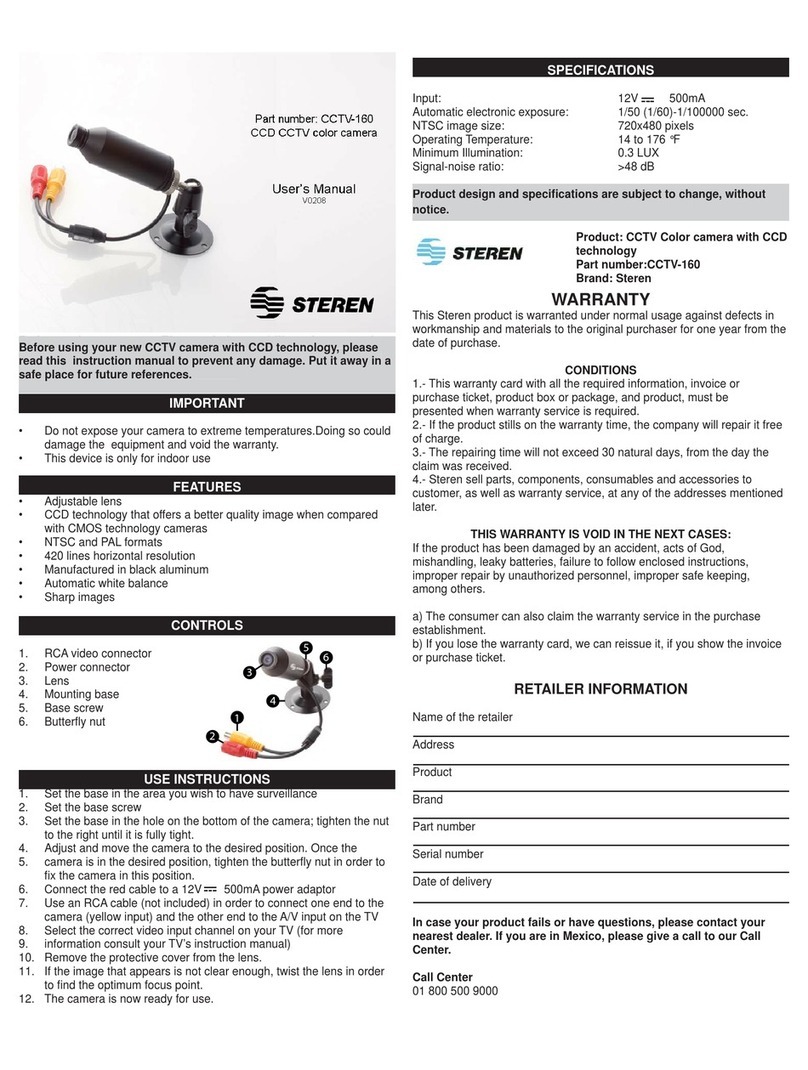
Steren
Steren CCTV-160 User manual

Steren
Steren CAM-150 User manual
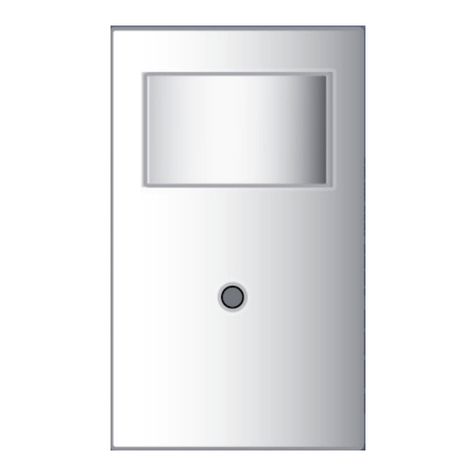
Steren
Steren CCTV-117 User manual

Steren
Steren CAM-030 User manual

Steren
Steren CCTV-136 User manual

Steren
Steren CAM-050 User manual

Steren
Steren CCTV-972 User manual

Steren
Steren CCTV-217 User manual

Steren
Steren CAM-170 User manual

Steren
Steren CCTV-1060 User manual