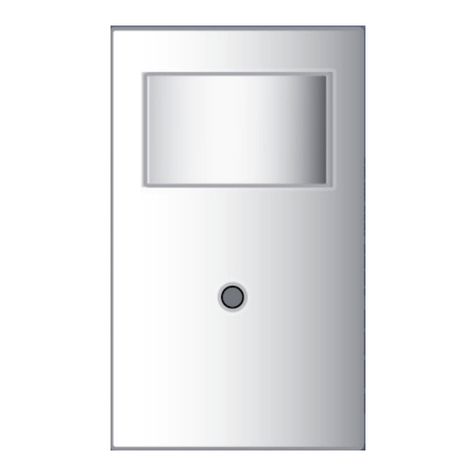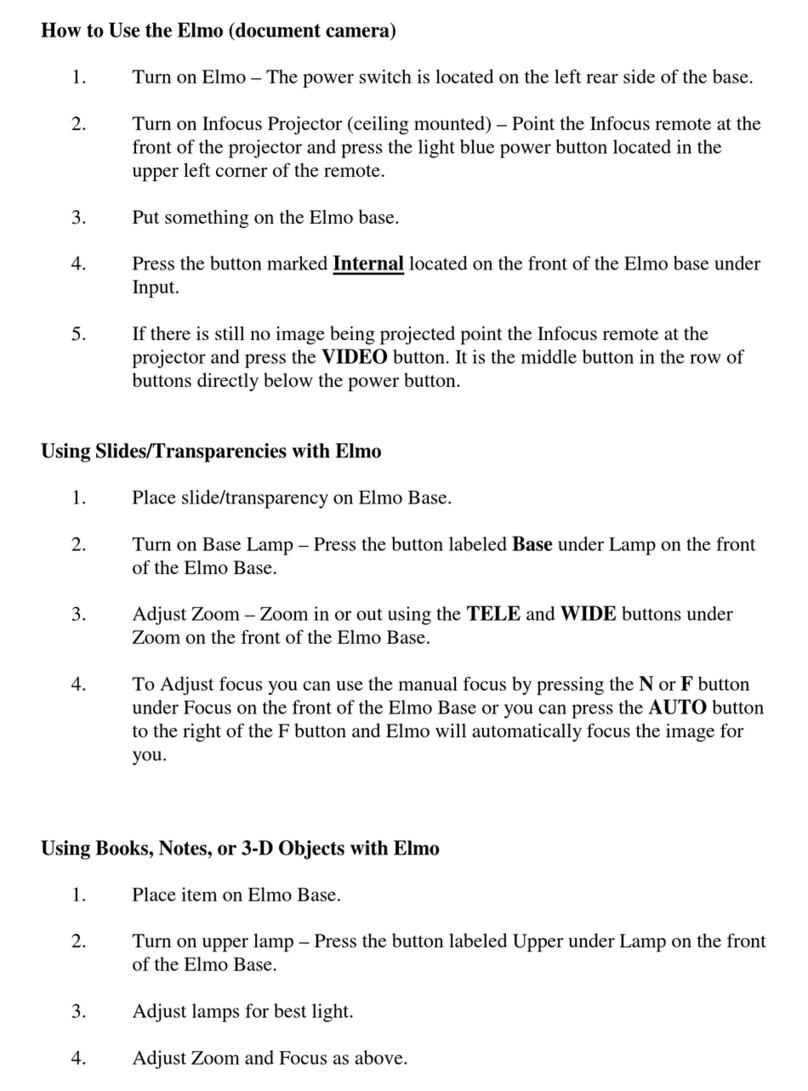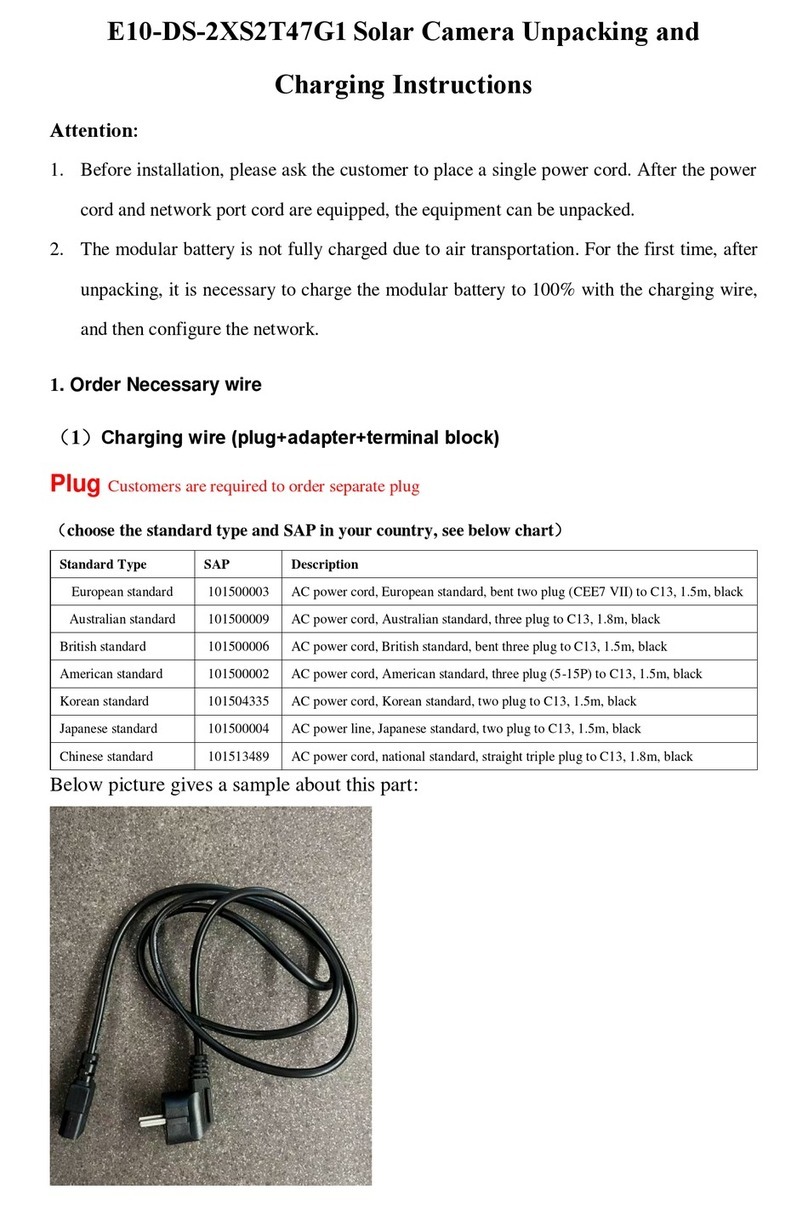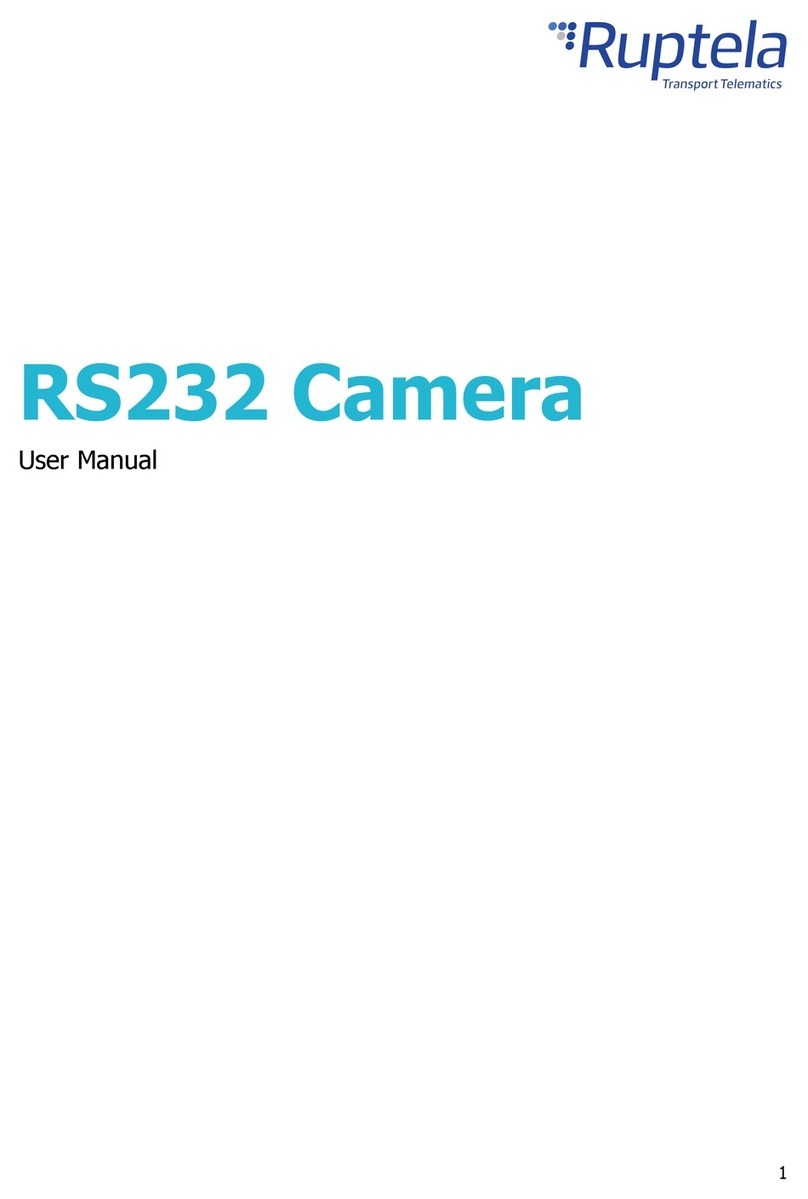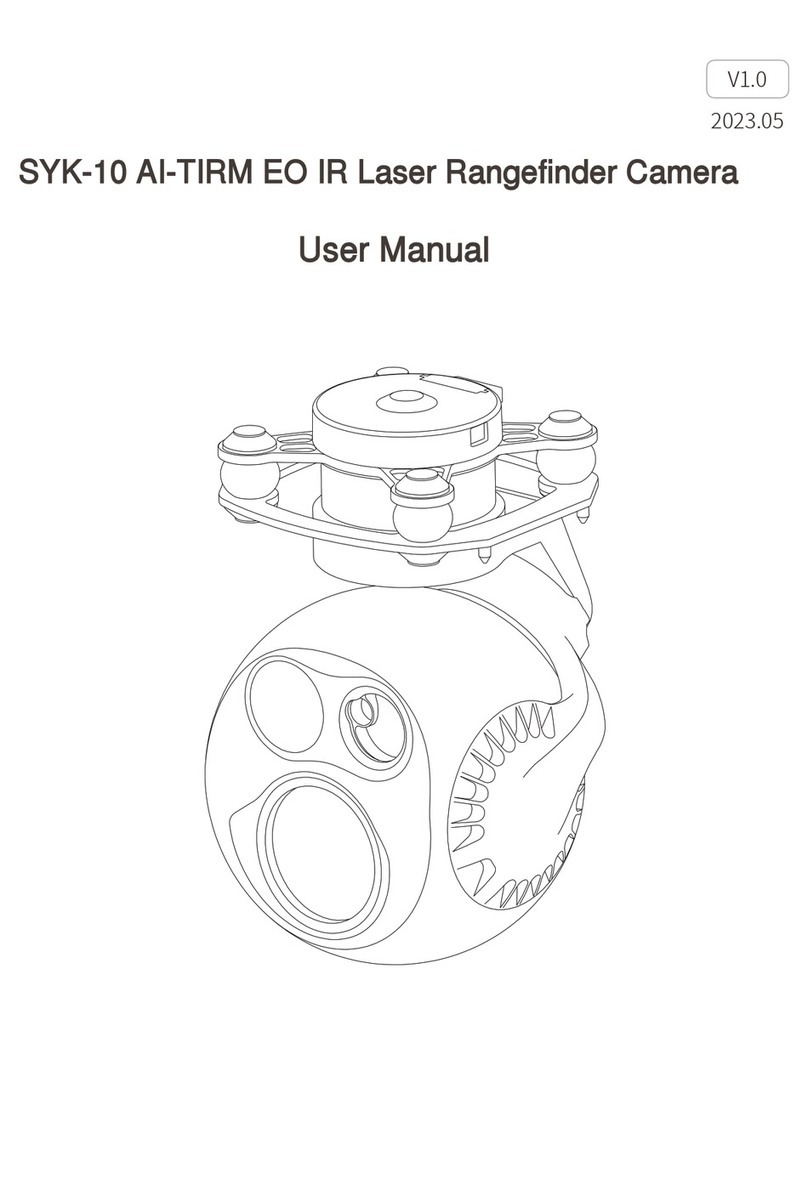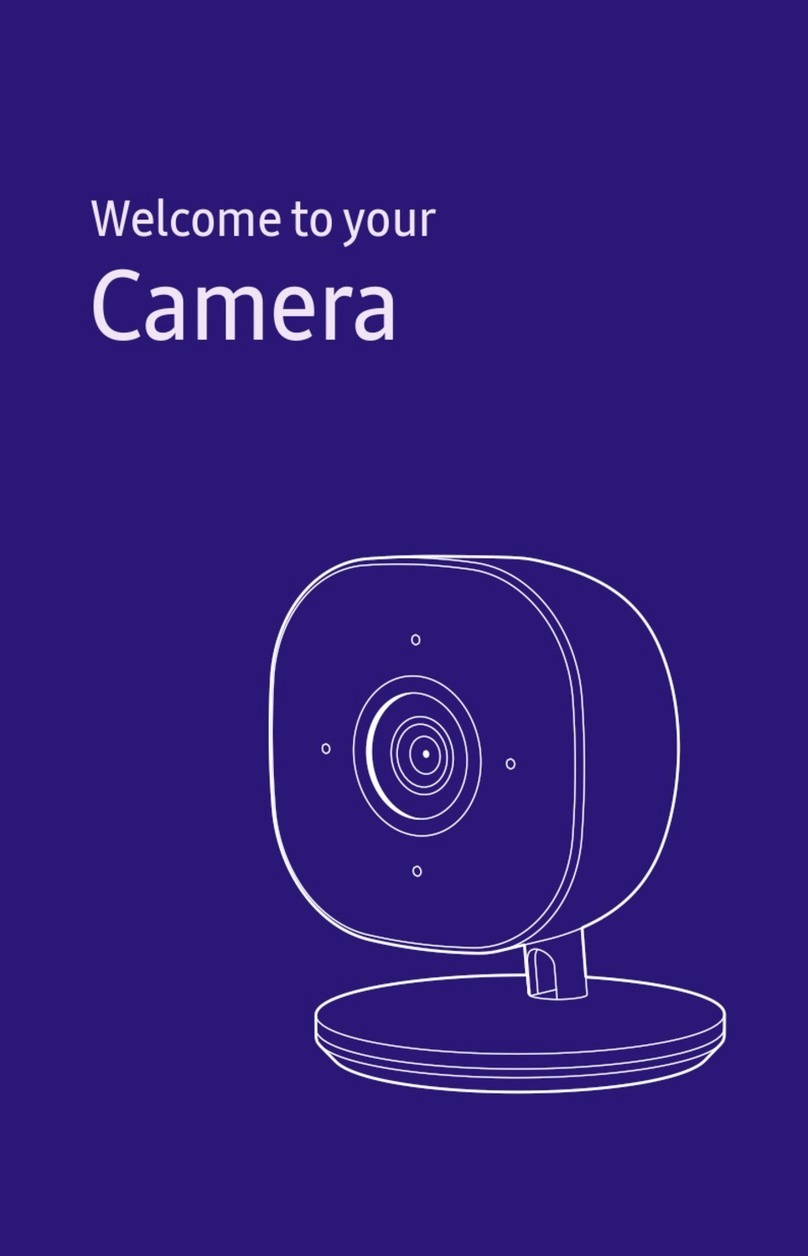Steren CAM-150 User manual

Product / Producto: 4.0 MEGAPIXEL
DIGITAL CAMERA / CÁMARA
DIGITAL DE 4MP CON PANTALLA
Model / Modelo: CAM-150
Brand / Marca: Steren
CONDICIONES
1. Para hacer efectiva esta garantía se requiere: La presentación de esta póliza y del producto, en el lugar en donde fue adquirido o en ELECTRONICA STEREN S.A. DE C.V.
2. ELECTRONICA STEREN S.A. DE C.V. se compromete a reparar el producto en caso de estar defectuoso sin ningún cargo al consumidor.
3. El tiempo de reparación en ningún caso será mayor a 30 días contados a partir de la recepción del producto en cualquiera de los sitios en donde pueda hacerse efectiva la
garantía.
4. El lugar donde puede adquirir partes, componentes, consumibles y accesorios, así como hacer válida esta garantía es: En cualquiera de las direcciones arriba mencionadas.
ESTA GARANTIA NO ES VALIDA EN LOS SIGUIENTES CASOS:
1. Cuando el producto ha sido utilizado en condiciones distintas a las normales.
2. Cuando el producto no ha sido operado de acuerdo con el instructivo de uso.
3. Cuando el producto ha sido alterado o reparado por personas no autorizadas por ELECTRONICA STEREN S.A. DE C.V.
Nota: El consumidor podrá solicitar que se haga efectiva la garantía ante la propia casa comercial, donde adquirió el producto. Si la presente garantía se extraviara, el
consumidor puede recurrir a su proovedor para que le expida otra póliza de garantía, previa presentación de la nota de compra o factura respectiva.
DATOS DEL DISTRIBUIDOR
DISTRIBUTION / NOMBRE / DISTRIBUIDOR:
ADDRESS / DOMICILIO:
PRODUCT / PRODUCTO: BRAND / MARCA:
MODEL / MODELO: SERIAL NUMBER / No. DE SERIE:
DATE OF DELIVERY / FECHA DE ENTREGA:
Call Center / Centro de Atención a Clientes
del Interior 01 800 500 9000
Mexico City / Cd. de México: 53 54 22 90
Warranty
CONDITIONS:
1. This warranty card with all the required information, the invoice or purchase ticket, the packing or package, must be presented with the product when warranty
service is required.
2. If product hasn’t exceed warranty period, the company will repair it free of charge including transportation charges.
3. The repairing time will not exceed 30 natural days, from the day the claim was received.
4. Steren sells parts, components, consumables and accessories to customer, as well as warranty service, at any of the following addresses:
THIS WARRANTY IS VOID ON THE NEXT CASES:
If the product has been damage by an accident, acts of God, mishandling, leaky batteries, failure to follow enclosed instructions, improper repair by unauthorized
personnel, improper safe keeping.
Notes:
a) The customer can also claim the warranty service on the purchase establishment.
b) If you lose the warranty card, we can reissue it just showing the invoice or purchase ticket.
Póliza de Garantía
This Steren product is guaranteed under
normal usage against defects in
workmanship and materials to the original
purchaser for one year from the date of
purchase.
Garantiza este producto por el término de
un año en todas sus partes y mano de obra
contra cualquier defecto de fabricación y
funcionamiento, a partir de la fecha de
entrega.

INSTRUCTIVO DE USO DE CÁMARA DIGITAL DE 4MP CON
PANTALLA
Modelo: CAM-150
Marca: Steren
Antes de utilizar su nueva Cámara Digital lea este instructivo para
evitar cualquier mal funcionamiento. Guárdelo para futuras
referencias.
Tome excelentes fotografías con esta pequeña cámara digital. La cámara
puede tomar fotografías de alta resolución a 2304 x 1728 pixeles e incluye
una memoria interna de 4MB, para tomar hasta 45 fotografías (baja
resolución). Cuenta con balance de blancos y exposición automática así
como grabación de vídeos de corta duración (sin sonido) y puede utilizarla
como cámara web para videoconferencias o salas de plática. Mediante la
tarjeta de memoria (no incluida) puede guardar una mayor cantidad de
fotografías y/o vídeos.
IMPORTANTE
Siempre utilice un paño suave, limpio y seco para limpiar el equipo.
No intente abrir el equipo, puede ocasionar malfuncionamiento y
anulación de la garantía.
No use ni almacene este equipo en lugares donde existan goteras o
salpicaduras de agua.
CONTENIDO
1 cámara digital
1 correa
1 estuche
1 CD de instalación
1 cable USB
1 manual de instrucciones
REQUERIMIENTOS DEL SISTEMA
Procesador a 200MHz o superior
125Mb libres de espacio en disco duro o superior
64Mb en memoria RAM o más
Monitor de color (se sugiere 800 x 600 a 24 bits o superior)
1 Puerto USB disponible
CD-ROM
Windows 98, ME, 2000 o XP
CONTROLES
1.- Menú / Encendido / Apagado ......... Enciende / apaga la cámara,
entra al Menú principal
2.- Arriba (Up) ..................................... Diversas funciones
3.- Abajo (Down) ................................. Diversas funciones, activa /
desactiva el flash
4.- Encendido / Apagado pantalla ....... Enciende / Apaga la pantalla de
LCD, permite el ahorro de batería
5.- Previo (Preview) ............................ Permite visualizar las fotografías
/ vídeos realizados
6.- Pantalla de LCD
7.- Indicador de carga ......................... Enciende cuando el flash está
cargando o listo para su
uso
8.- Visor
9.- Lente
10.- Indicador de uso .......................... Enciende cuando la cámara está
en uso
11.- Flash
12.- Disparador
13.- Puerto USB .................................. Permite conectar la cámara a
una PC
14.- Compartimiento de baterías
15.- Ranura de tarjeta SD
INSTRUCTION MANUAL FOR 4.0 MEGAPIXEL DIGITAL CAMERA
Model: CAM-150
Brand: Steren
Before using your new Digital Camera read this instruction manual to
prevent any damage. Put it away in a safe place for future references.
Take great pictures with this small digital camera. This camera lets you
take hi resolution photos at 2304 x 1728 pixels and has 4MB of built-in
memory, which holds up to 45 low-res pics. It is provided with automatic
white balance and exposure, streaming video capabilities (without sound)
and you can use it as Web Cam for your favorite chat room software,
instant messengers or videoconferences through the Internet. Use the SD
card memory (not included) to store more pictures and / or videos.
IMPORTANT
Clean with a soft, dry cloth.
Do not try to open the equipment, may cause malfunction and warranty
repeal.
Do not use or store the equipment near wet places. May cause
malfunction or shock hazard.
PACKAGE CONTENT
1 Digital camera
1 Strap
1 carrying pouch
1 CD installation
1 USB cable
1 User’s manual
SYSTEM REQUIREMENTS
200MHz processor or higher
125MB hard disk free space or higher
64MB RAM memory or higher
Color monitor (800 x 600, 24 bits or higher)
1 available USB port
CD-ROM drive
Windows 98, ME, 2000 or XP
CONTROLS
1.- Menu / On / Off ............................ Turn on / off the camera, press to
enter to Main Menu
2.- Up ................................................ Diverse functions
3.- Down ........................................... Diverse functions, activates /
deactivates the flash light
4.- On / Off display …………………... Turn on / off the LCD screen,
saves battery life
5.- Preview ……………………………. Allow one to visualize the stored
pictures / videos
6.- LCD screen
7.- Charge light ………………………. Lights on when the flash is
charging or when it is ready to
use
8.- Viewfinder
9.- Lens
10.- In-use light ………………………. Lights on when the camera is
in use
11.- Flash light
12.- Shutter
13.- USB port ………………………… Allow one to connect the camera
to PC
14.- Batteries compartment
15.- SD card slot
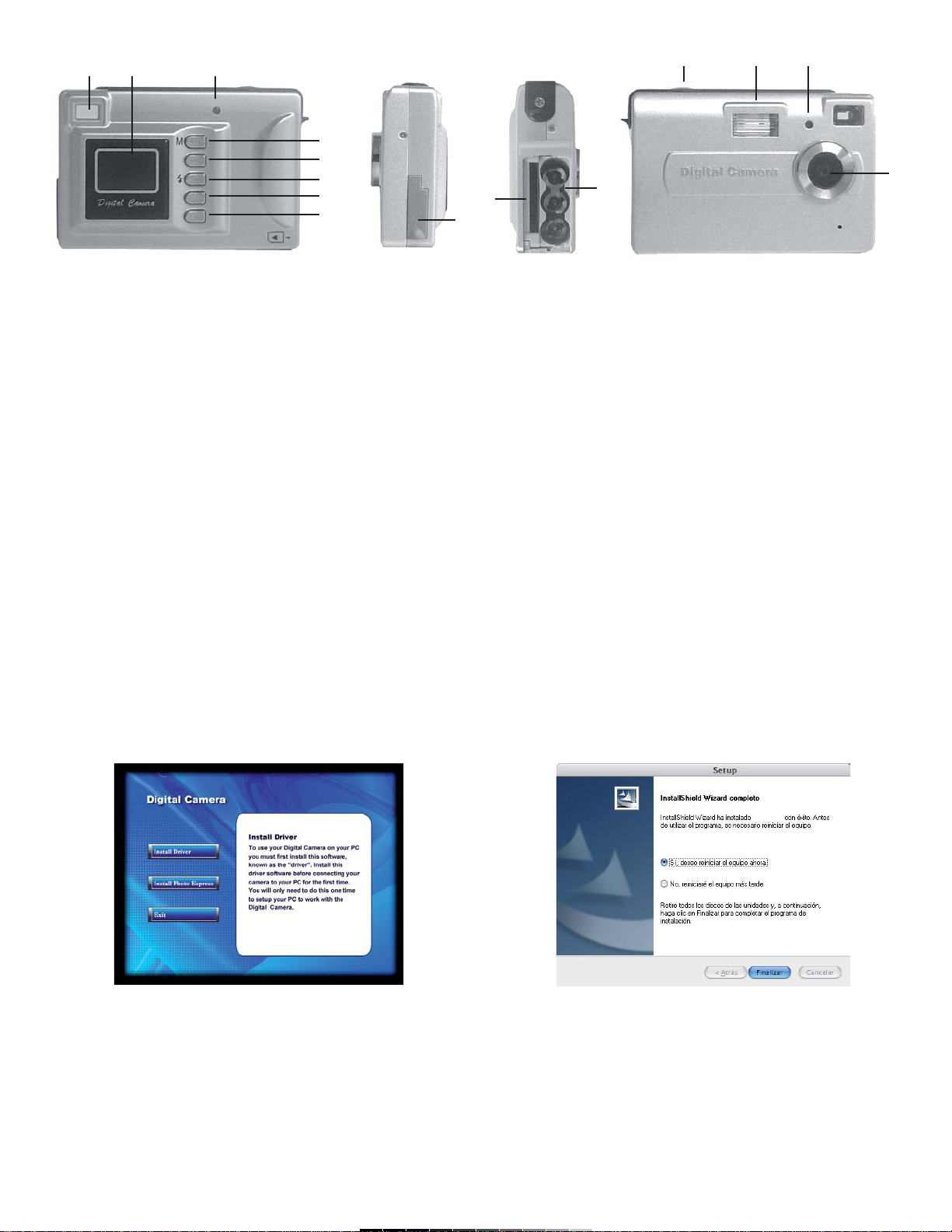
BATERÍAS
Asegúrese de instalar 3 baterías nuevas alcalinas AAA en el
compartimiento de batería antes de comenzar a utilizar el equipo.
Ahorro de energía:
Para conservar la energía de la batería por más tiempo, la cámara entrará
en modo de descanso cuando no se utilice por 60 segundos. Presione el
botón de Display para encender de nuevo la cámara.
Nota:
Si retira las baterías todas las fotografías y vídeos contenidos en la
memoria interna de la cámara se borrarán. Asegúrese de transferirlas a la
computadora antes de realizar un cambio de baterías.
INSTALACIÓN DE DRIVERS
Asegúrese de instalar los drivers antes de conectar la cámara a la
computadora.
1.- Inserte el disco de instalación en la unidad de CD-ROM.
2.- Automáticamente aparece una pantalla de instalación. Seleccione
Install Driver (Fig. 1).
3.- En la pantalla de bienvenida, presione Siguiente para continuar.
4.- El proceso de instalación comienza.
5.- Para concluir con el proceso de instalación, es necesario que reinicie
la computadora. En caso que desee hacerlo, seleccione Si, deseo reiniciar
el equipo ahora, en caso contrario, Seleccione No, reiniciaré el equipo
más tarde. En ambos casos, presione Finalizar (Fig. 2).
6.- Una vez que la computadora reinició, conecte la cámara a un puerto
USB disponible, ahora podrá comenzar a utilizar el equipo.
Nota:
Si no aparece la ventana principal de instalación, busque el archivo
Autorun.exe en la unidad E: (si la letra E corresponde a su unidad de
CD-ROM) y ejecútelo. Normalmente lo encontrará en la carpeta Drive.
BATTERIES
Make sure to install new alkaline batteries type AAA into the battery
compartment before to start using the camera.
Power save:
In order to prolong battery life, the camera switches to Power Save mode
after 60 seconds of inactivity. Press Display button to power on the camera
again.
Note:
All the pictures and movies stored on the built-in memory will be deleted
from the camera if you remove the batteries. Make sure to transfer them
before to change the batteries.
DRIVER INSTALLATION
Make sure to install the drivers before to plug the camera into the
computer.
1.- Place the installation CD into the CD-ROM drive.
2.- The Main installation window displays on the LCD screen. Choose
Install Driver (Fig. 1).
3.- On the Welcome window, press Next to continue.
4.- The installation process begins.
5.- To conclude the installation process, you need to reboot the computer.
If you want to do it, choose Yes, I want to restart my computer now,
otherwise, choose No, I will restart my computer later. Press Finish to
conclude the process (Fig. 2).
6.- When the system have been completely rebooted, plug the camera into
an available USB port, now you can start to use the equipment.
Note:
If the main window doesn’t displays, look for the autorun.exe file on the E:
drive (in the case that the letter E correspond to your CD-ROM drive), then
run the file. Usually, you will find the file in the Drive folder.
1
2
3
4
5
67812 11 10
9
14
15
13
Fig. 1 Fig. 2

COMO TOMAR FOTOGRAFÍAS
1.- Presione el botón de Encendido / Apagado una vez.
2.- La pantalla de LCD se enciende y aparece la imagen actual.
3.- Seleccione el modo deseado: alta resolución, baja resolución, alta
comprensión, baja comprensión. Consulte Compresión y Calidad de
Fotografías para más detalles.
4.- Sostenga la cámara y presione el botón disparador.
5.- Sonará un bip y aparecerá en pantalla el número de fotografía
realizada.
RESOLUCIÓN Y COMPRESIÓN DE FOTOGRAFÍAS
Resolución
1.- Presione el botón de Menú (M).
2.- Presione el botón de Previo (Preview), en pantalla se muestra el icono
de Resolución. El número de estrellas significa la calidad de la fotografía.
3.- Utilice los botones de Arriba / Abajo (Up / Down) para seleccionar la
calidad deseada: VGA, 2M, 3M, 4M.
4.- Presione el botón de Previo (Preview) una vez más para guardar los
cambios.
Compresión
1.- Presione el botón de Menú (M).
2.- Presione el botón de Previo (Preview)
3.- Presione una vez más el botón de Menú (M) para entrar en el menú de
Compresión.
4.- Utilice los botones de Arriba / Abajo para seleccionar la compresión
deseada: Modo de Alta Compresión (HQ), Modo Estándar (SQ)
5.- Presione el botón de Previo (Preview) para guardar en memoria los
cambios.
Nota:
El elegir una baja resolución y una alta compresión degrada la calidad de
la imagen pero permite tomar más fotografías.
TEMPORIZADOR
1.- Presione el botón de Menú (M) dos veces.
2.- Presione el Disparador en un lapso de 5 segundos antes de que el
icono desaparezca.
3.- Una vez que haya presionado el disparador y esté activado el
temporizador, contará con 10 segundos antes de que realice la toma.
4.- Una vez transcurridos los 10 segundos, la cámara emitirá un bip
indicando que se ha realizado la toma.
TOMA DE TRES FOTOGRAFÍAS CONTÍNUAS
1.- Presione el botón de Menú (M) cuatro veces hasta que el ícono de
Fotografía Contínua aparezca en pantalla.
2.- Presione el Disparador para activar el modo de fotografía contínua
3.- La cámara emitirá tres distintos bips y realizará 3 fotografías contínuas
VGA.
GRABACIÓN DE VÍDEO
1.- Presione el botón de Menú (M) tres veces para seleccionar el ícono de
Vídeo en la pantalla de LCD.
2.- Presione el Disparador una vez para comenzar a grabar.
3.- En pantalla aparecen el mensaje AVI parpadeando, indicando que está
en proceso de grabación. Cuando decida terminar la grabación, presione
el Disparador una vez más. El mensaje AVI desaparecerá.
Nota:
El disparador puede no funcionar en condiciones de luz pobres.
VISUALIZACIÓN DE LAS FOTOGRAFÍAS EN LA PANTALLA DE LCD
1.- Presione el botón de Previo (Preview) una vez. En pantalla se
mostrará la última fotografía tomada.
2.- Presione los botones de Arriba / Abajo (Up / Down) para visualizar la
fotografía deseada.
BORRADO DE FOTOGRAFÍAS / VÍDEO
Cuenta con dos opciones: borrado de la última imagen / vídeo o borrado
de todo.
TAKING PICTURES
1.- Press the On / Off button once.
2.- The LCD screen lights on and the current image displays on it.
3.- Choose the desired mode: High resolution, Low resolution, High
compression or Low compression. Refers to Pictures Quality and
Compression for details.
3.- Hold the camera and press the Shutter.
5.- A beep sound will confirm that a picture was taken and the number of
the taken picture displays on the screen.
PICTURE QUALITY AND COMPRESSION
Resolution
1.- Press Menu (M) button.
2.- Press Preview button. The Resolution icon displays on the screen. The
number of stars means the quality of the photograph.
3.- Use Up / Down buttons to choose the desired picture quality: VGA, 2M,
3M, 4M.
4.- Press Preview button to store the changes in memory.
Compression
1.- Press Menu (M) button.
2.- Press Preview button once.
3.- Press Menu (M) button once again to enter to Compression Menu.
4.- Use Up / Down buttons to choose the desired compression: Standard
(SQ) or High Compression (HQ).
5.- Press Preview button to store the changes in memory.
Note:
When you choose the Lowest resolution and High compression, the
picture quality is not too good as if you take with High resolution or
Standard compression, but you can store more pictures.
SELF TIMER
1.- Press Menu (M) button twice.
2.- You have 5 seconds to press Shutter before the system exits from the
Self Timer mode.
3.- Once you have pressed Shutter and the Self Timer has been activated,
you have 10 seconds before the camera take the picture.
4.- After 10 seconds, the camera emits a beep sound indicating that the
picture was taken.
CONTINUOUS SHOT MODE
1.- Press Menu button (M) four times, the continuous shot icon displays on
LCD screen.
2.- Press Shutter to activate the Continuous Shot.
3.- The camera will emits three different beeps and then will take three
continuous pictures (VGA quality).
TAKING VIDEOS
1.- Press Menu button (M) thrice to select the Video icon on screen.
2.- Press Shutter button to start to record.
3.- The wordAVI displays on the screen, then, the recording process
begins. When you want to finish the recording, press Shutter once again.
Then you will out from the Video mode.
Note:
Shutter may not work in poor light conditions.
PICTURES PREVIEW
1.- Press Preview button once.
2.- Press Up / Down to visualize the desired picture.
DELETING FILES
You have 2 different options to delete files: Delete the last picture / video
or Delete all.

Para borrar la última imagen:
1.- Presione el botón de Previo (Preview) una vez.
2.- Utilice los botones de Arriba / Abajo para seleccionar la foto o vídeo
que desee borrar.
3.- Presione el botón de Menú (M) para entrar al modo de borrado.
4.- Utilice los botones de Arriba / Abajo (Up / Down) para seleccionar la
opción deseada: Y para borrar la fotografía / vídeo actual ó N para
regresar a la vista previa.
5.- Presione el Disparador para confirmar la selección.
Para borrar todas las imágenes o vídeos contenidos en la memoria
de la cámara:
1.- Presione el botón de Previo (Preview) una vez.
2.- Presione el botón de Menú (M) dos veces, en pantalla aparecerá el
mensaje DEL ALL.
3.- Utilice los botones de Arriba / Abajo para seleccionar la opción
deseada: Y para borrar todo el contenido de la memoria ó N para
regresar a la vista previa.
4.- Presione el Disparador para confirmar la selección.
SELECCIÓN DE FRECUENCIA DE LUZ INTERNA
Coloque la frecuencia de la cámara de acuerdo al lugar donde piensa
utilizar el equipo. Normalmente en América y en la mayor parte de Asia, la
frecuencia de la lámpara utilizada es de 60Hz. En Japón y Europa, se
utilizan 50Hz. Si utiliza una selección errónea, las fotos o los vídeos puede
mostrarse en ángulo.
1.- Presione el botón de Menú (M) una vez.
2.- Presione el botón de Previo (Preview).
3.- Presione el botón de Menú (M) tres veces más para entrar en el menú
de Frecuencia.
4.- Utilice los botones de Arriba / Abajo (Up / Down) para seleccionar la
opción deseada: 50 o 60.
5.- Presione Previo (Preview) para confirmar la selección.
CÁMARA WEB
Ud. puede utilizar su cámara digital como cámara Web en los programas
de mensajería instantánea más populares del mercado.
Así mismo, mantenga video conferencias en línea, utilizando sus
programas habituales de video conferencia.
1.- Presione el Disparador y sin soltar conecte el cable USB en un puerto
disponible de la computadora.
2.- Automáticamente el equipo entrará en modo de Cámara Web.
3.- Ejecute su programa favorito de mensajería instantánea o de
videoconferencia,
TRANSFERENCIA DE FOTOGRAFÍAS Y VÍDEOS EN XP
Para transferir archivos fotográficos o de vídeo, simplemente conecte el
cable USB suministrado de la cámara a un puerto USB disponible en la
computadora.
El sistema automáticamente detectará el equipo y mostrará una ventana
preguntándole que desea hacer. Seleccione copiar imágenes a una
carpeta de mi equipo y siga las instrucciones. Las imágenes y vídeos
serán copiados en su computadora.
Para visualizar los archivos utilice el visor fotográfico de Windows o
Windows Media.
To delete last picture:
1.- Press Preview button once.
2.- Use Up / Down buttons to choose the desired photo or video that you
want to delete.
3.- Press Menu (M) button to enter to Delete Mode.
4.- Use Up / Down buttons to select the option: Y to delete the current
picture / video or N to back to picture preview.
5.- Press Shutter to confirm the selection.
To delete all the pictures or videos contained on built-in memory:
1.- Press Preview (P) once.
2.- Press Menu (M) twice, the word DELALL displays on the LCD screen.
3.- Use Up / Down buttons to select one of the options: Y to delete all the
files contained in memory or N to back to picture preview.
4.- Press the Shutter to confirm the selection.
INTERNAL LIGHT FREQUENCY
Put the camera frequency in accord to the place where you want to use
the device.
Usually, in America and Asia, the lamp frequency is 60Hz. In Japan and
Europe, they use 50Hz. If you use the incorrect frequency, pictures or
video may displays in an angle view.
1.- Press Menu (M) button once.
2.- Press Preview button.
3.- Press Menu (M) button thrice to enter to Frequency Menu.
4.- Use Up / Down buttons to select the desired option: 50 or 60.
5.- Press Preview to confirm the selection.
WEB CAM
You can use the digital camera as Web Cam with the most popular instant
messengers on the market.
Likewise, realize on line videoconferences, using your favorite
videoconference software.
1.- Press and hold Shutter, then plug the USB cable into an available USB
port into the computer.
2.- The equipment automatically will enter in Web Cam mode.
3.- Run your favorite instant messenger or videoconference software.
TRANSFERRING PICTURES AND VIDEOS ON WINDOWS XP
To transfer pictures or videos, just plug the supplied USB cable to the
camera and into the USB port in the computer.
The computer automatically detects the device and then a new window
displays some options. Click on Copy images to a folder and follow the
instructions. The pictures and videos will be copied to the computer.
To visualize the files use the Windows Picture Viewer or Windows Media.

TARJETA DE MEMORIA SD / MMC
Su cámara digital le permite insertar una tarjeta de memoria SD o MMC
(tarjeta no incluida). De esta forma podrá guardar en ella las fotografías y
vídeos que tome.
ESPECIFICACIONES
Entrada: 5V a través del puerto USB
Memoria interna: 4MB (SDRAM)
Memoria externa: SD/MMC
Modos: Imágenes fijas
Cámara Web
Grabación de vídeo (sin sonido)
Resolución: 2304 x 1728 (4MP)
2048 x 1536 (3MP)
1600 x 1200 (2MP)
640 X 480 (VGA)
Interfase: USB 1.1
Velocidad de disparo: 0,2 – 1/5000 segundos
Rango de enfoque: 1m ~ infinito
Balance de blancos: Automática
Exposición: Automática
Temporizador: 10 segundos de retardo
Dimensiones: 91 x 60 x 25mm
Peso: 179,4g
Nota:
El diseño del producto y las especificaciones pueden cambiar sin previo
aviso.
SD / MMC MEMORY CARD
You can insert a SD/MMC memory card (not included) on the digital
camera. So you can store more pictures or videos on it, depending of the
capacity of the memory card.
SPECIFICATIONS
Input: 5V through the USB port
Internal memory: 4MB (SDRAM)
External memory: SD/MMC
Mode: Still pictures
Web Camera
Movie recording (without sound)
Resolution: 2304 x 1728 (4MP)
2048 x 1536 (3MP)
1600 x 1200 (2MP)
640 X 480 (VGA)
Interface: USB 1.1
Shutter speed: 0,2 – 1/5000 seconds
Focus range: 1m ~ infinity
White balance: Automatic
Exposure: Automatic
Self timer: 10 seconds delay
Dimensions: 3,5 x 2,3 x 0,9in
Weight: 179,4g
Note:
Product design and specifications are subject to change, without notice.
Table of contents
Other Steren Digital Camera manuals

Steren
Steren CAM-130 User manual

Steren
Steren CCTV-1060 User manual

Steren
Steren CAM-030 User manual

Steren
Steren CCTV-972 User manual

Steren
Steren Smart Home CCTV-218 User manual

Steren
Steren CAM-050 User manual

Steren
Steren CAM-170 User manual

Steren
Steren CCTV-217 User manual

Steren
Steren CCTV-136 User manual
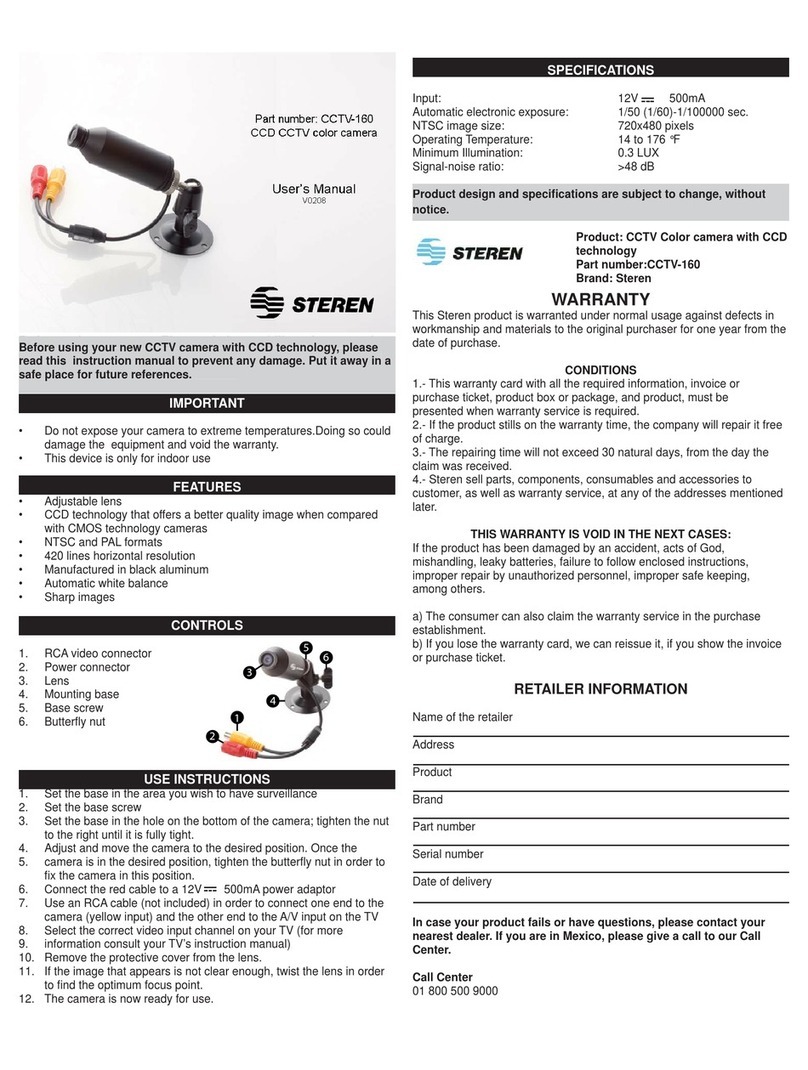
Steren
Steren CCTV-160 User manual