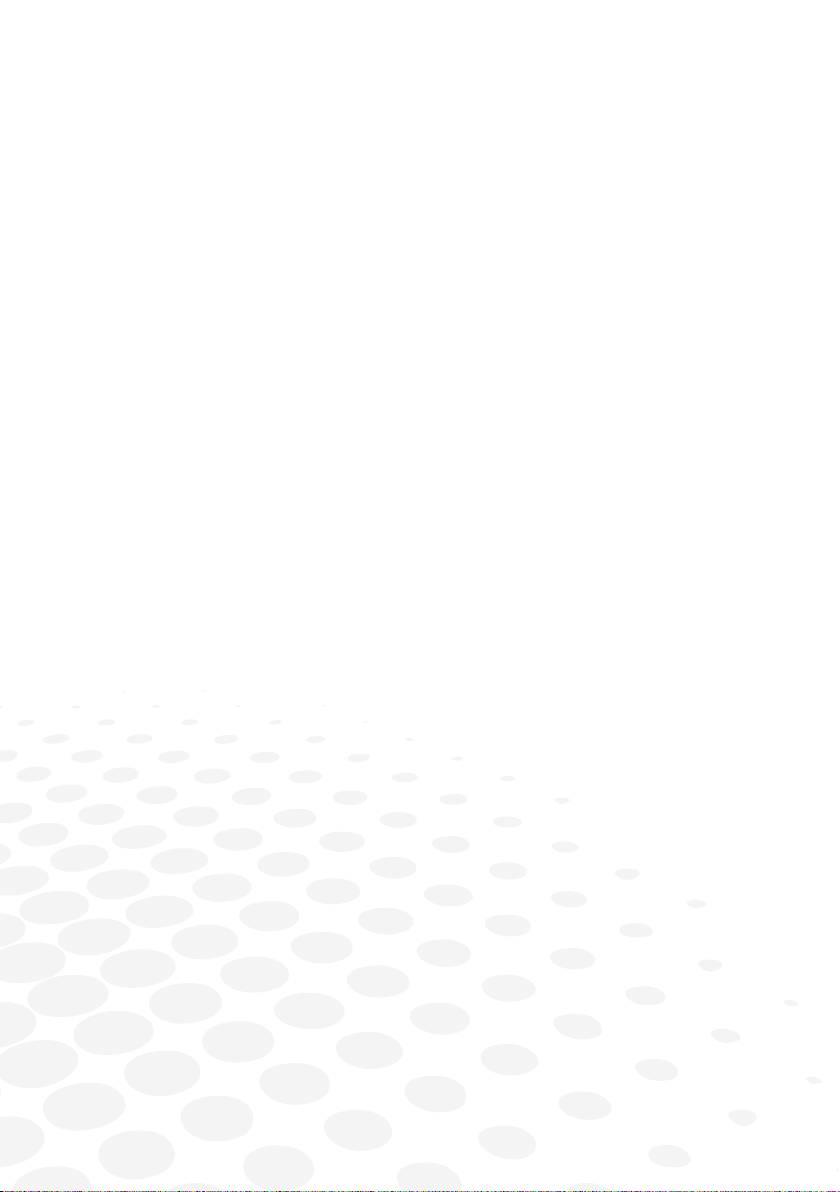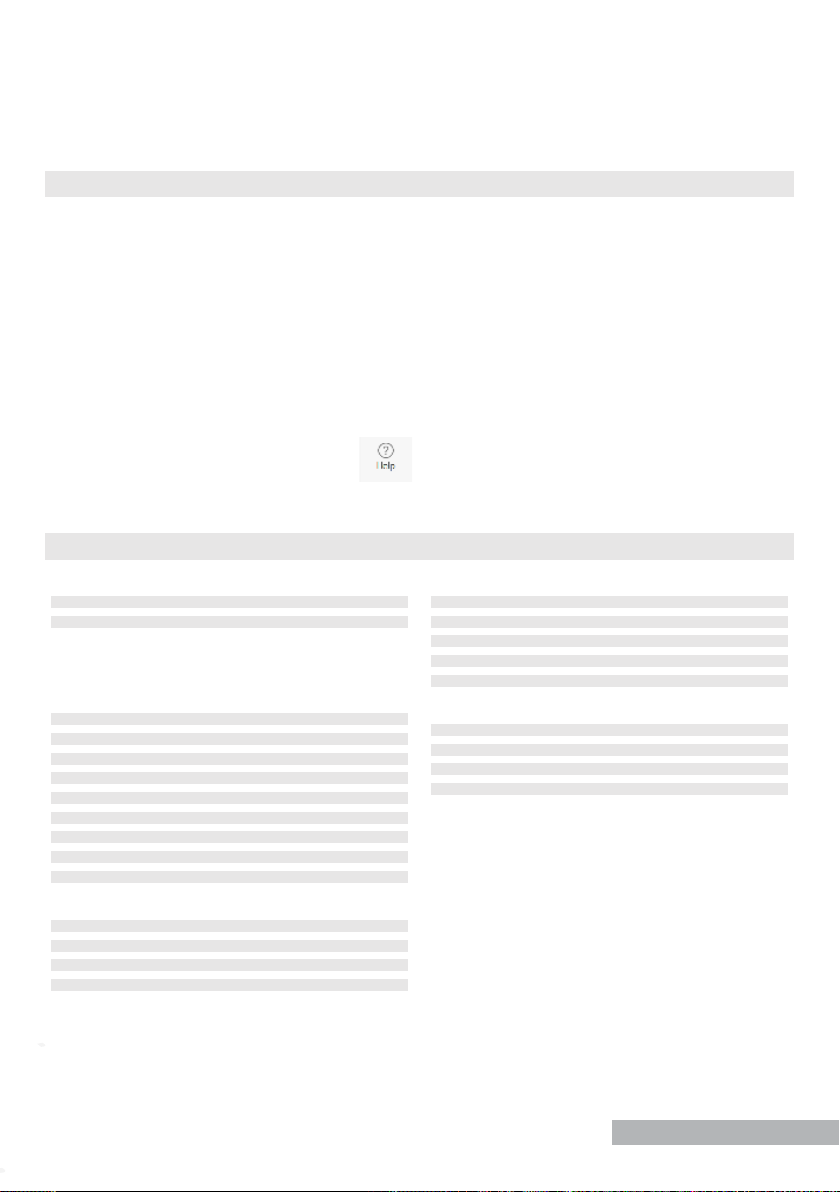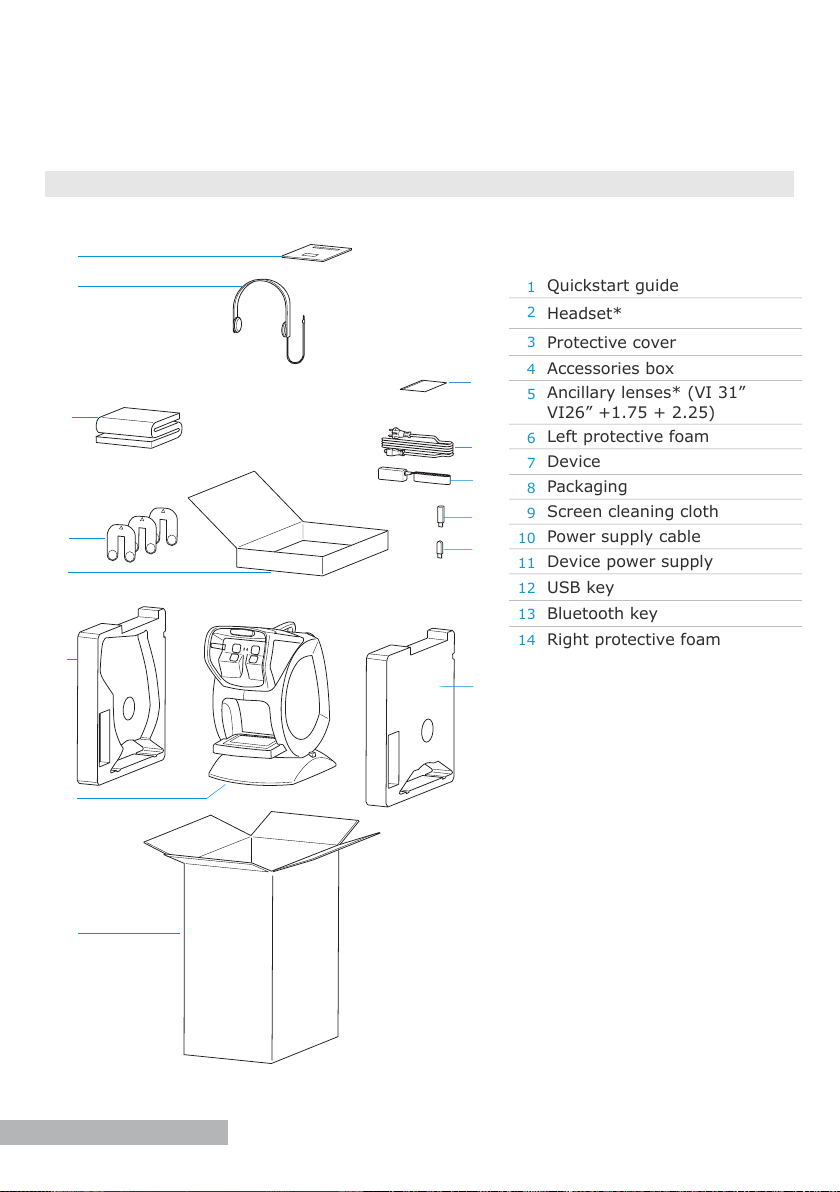3
description ............................................. 4
1. Packaging and Accessories 4
2. Overview 5
a. Front view 5
b. Back view 5
first steps............................................... 6
1. Unpack the device 6
2. Turn on and off the device 7
3. Install the Bluetooth key 7
4. Install PC Interface software 8
5. Connect the device and the remote control 9
6. Change the language 10
7. Use the “remoteless” mode 11
8. Use the assistance on the device 11
9. Manage the device options 12
recommendations .................................... 13
1. General guidelines 13
2. Handling 13
3. Connectors and charging 14
4. Position of the person 14
a. Recommendations 14
b. Adjust the height of the device 15
main features ......................................... 16
1. Protocol menu 16
2. Tests menu 16
3. Settings menu 16
4. About Menu 16
5. Assistance for carrying out tests or protocols 16
maintenance & servicing............................ 17
1. Cleaning the device 17
2. Cleaning the ancillary lenses 18
3. Cleaning the face rest 18
4. More information and contact 18
technical data ....................................... 19
general information ................................ 20
introduction
The quick start guide provides an overview of the machine C86 (Optec Plus) it contains:
●basic information on the device,
●its main features,
●its maintenance.
However, the quick start guide is not intended to provide exhaustive information. It does not
cover the details of the functionalities of the device.
For more information on how to use all the features, please refer to the assistance on the
device, which is accessible via the icon on the software’s status bar.
table of contents