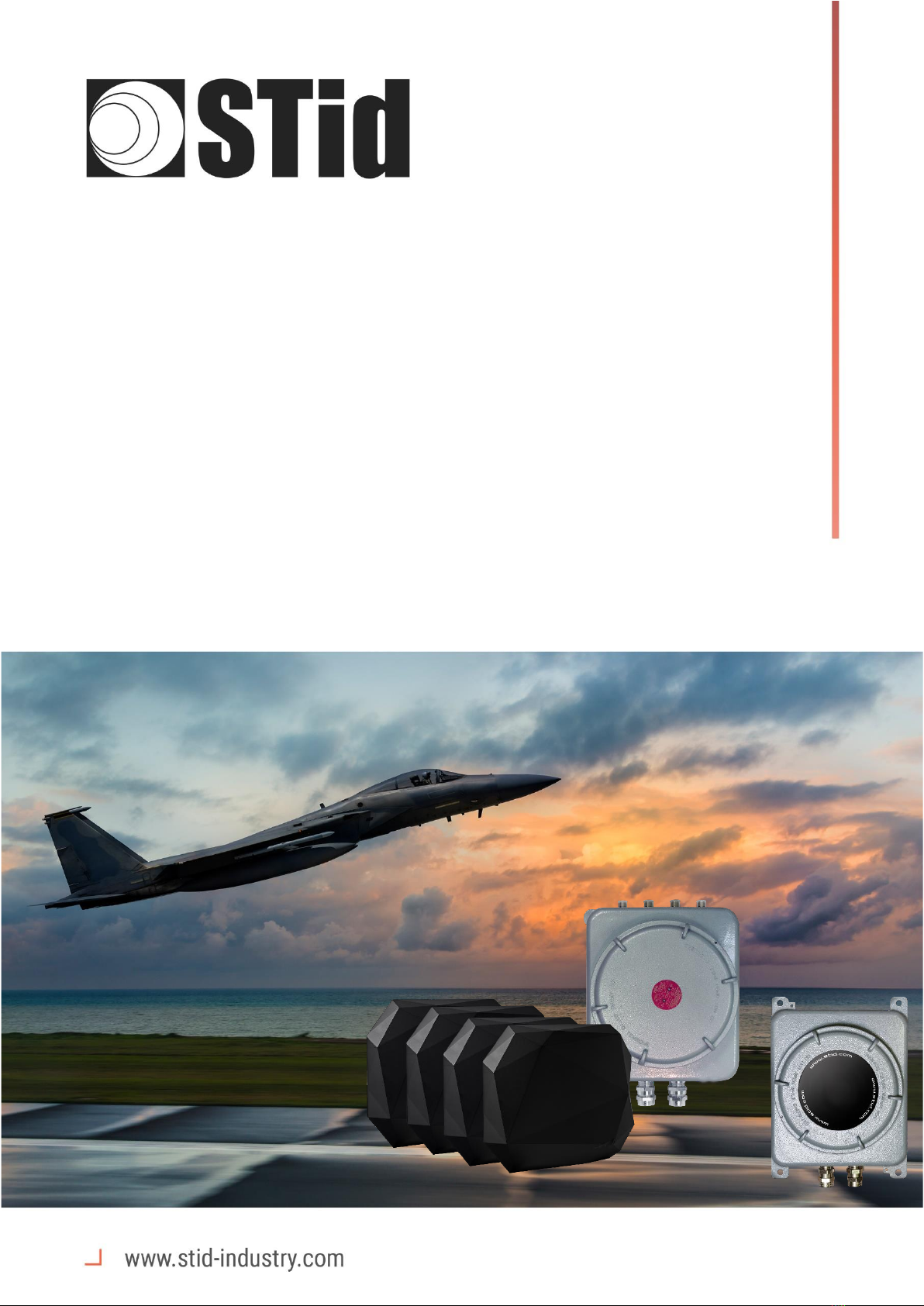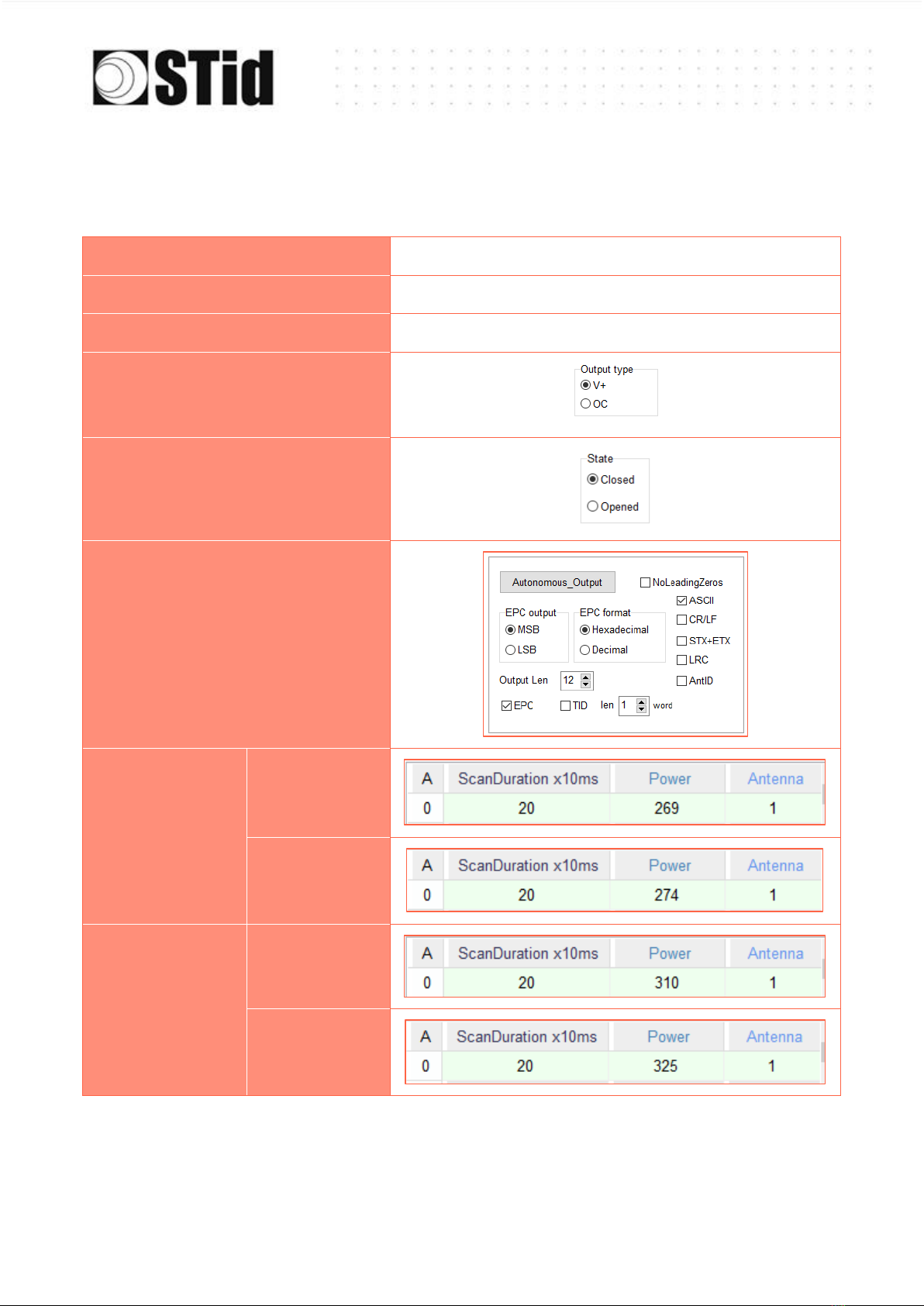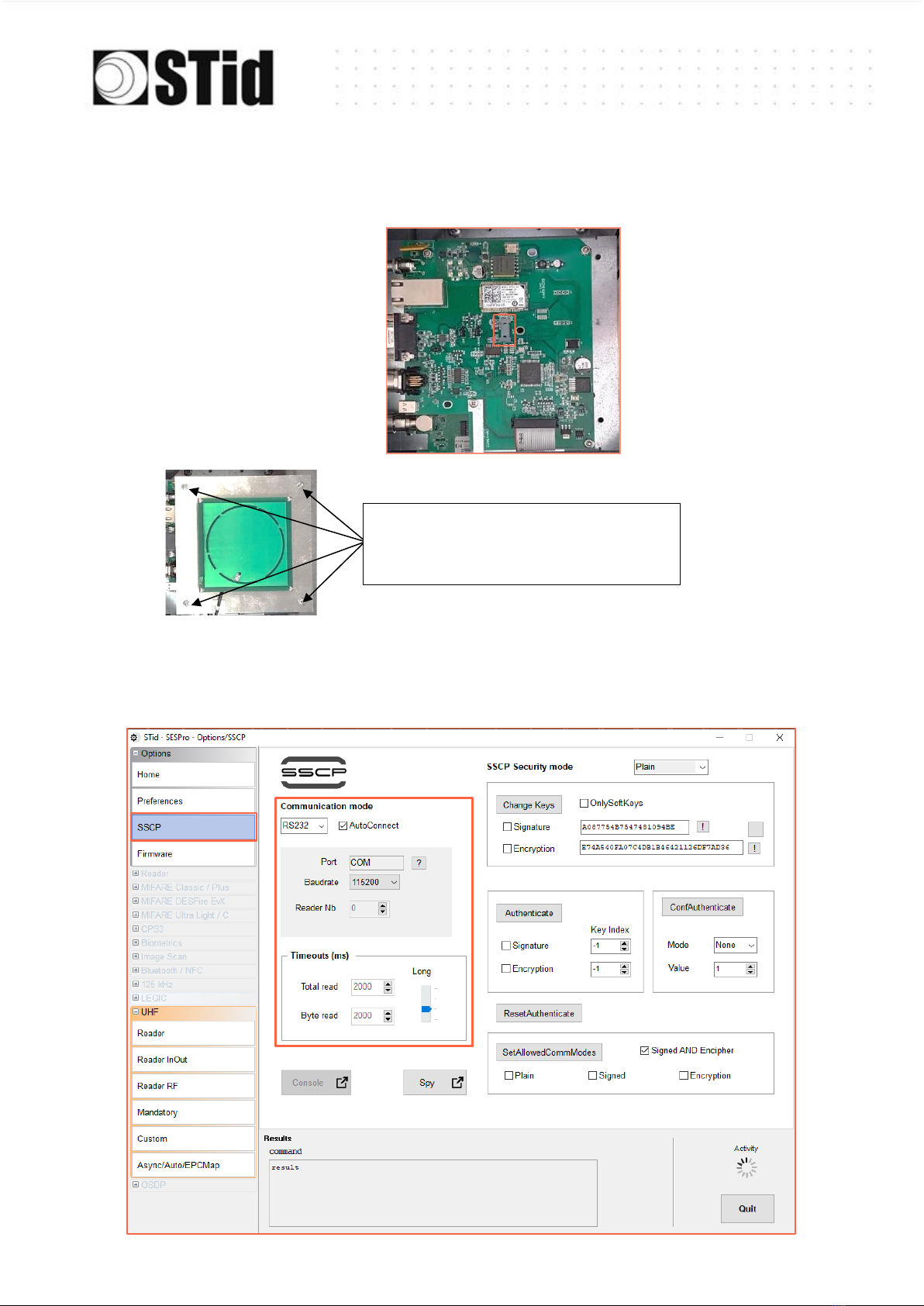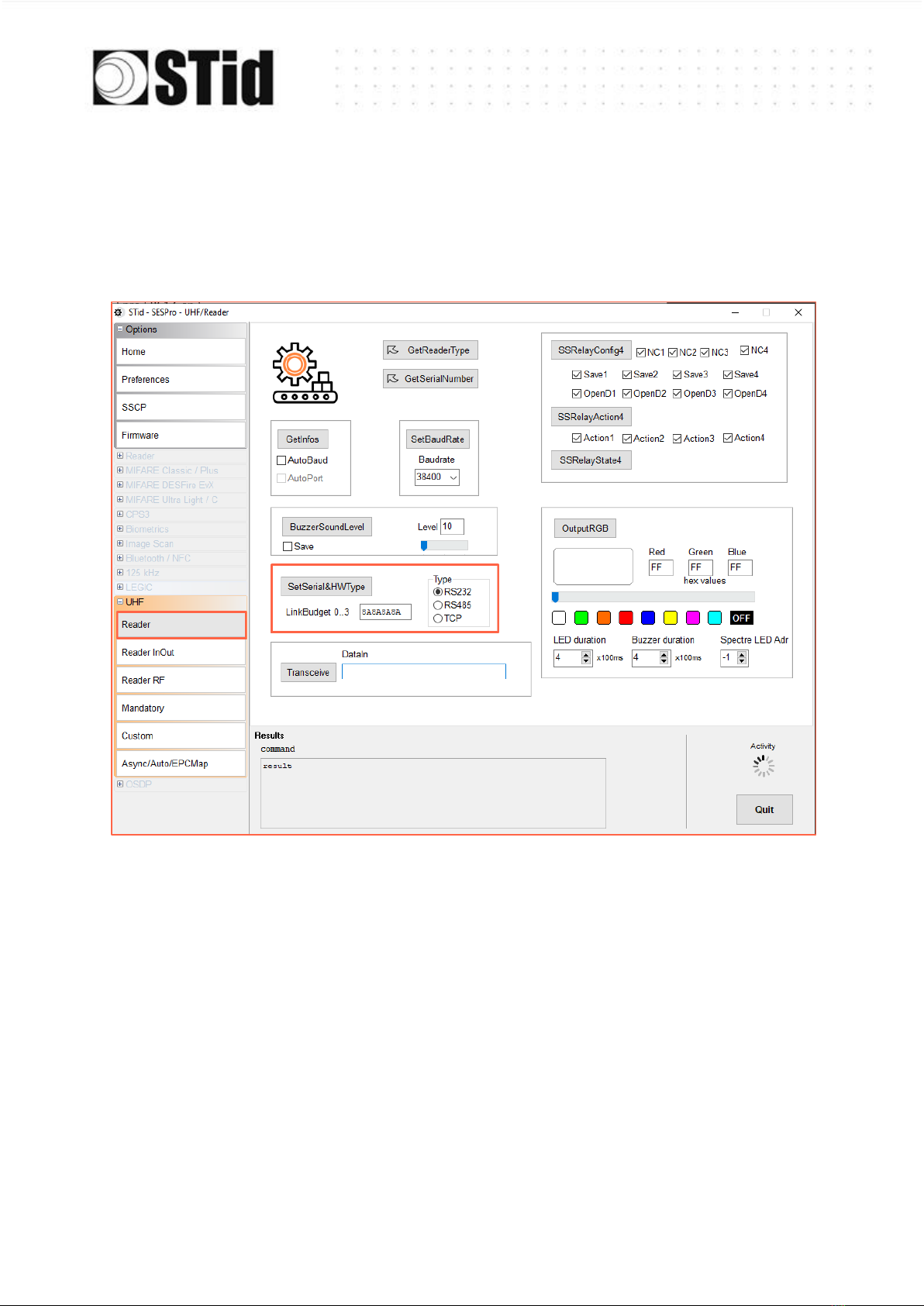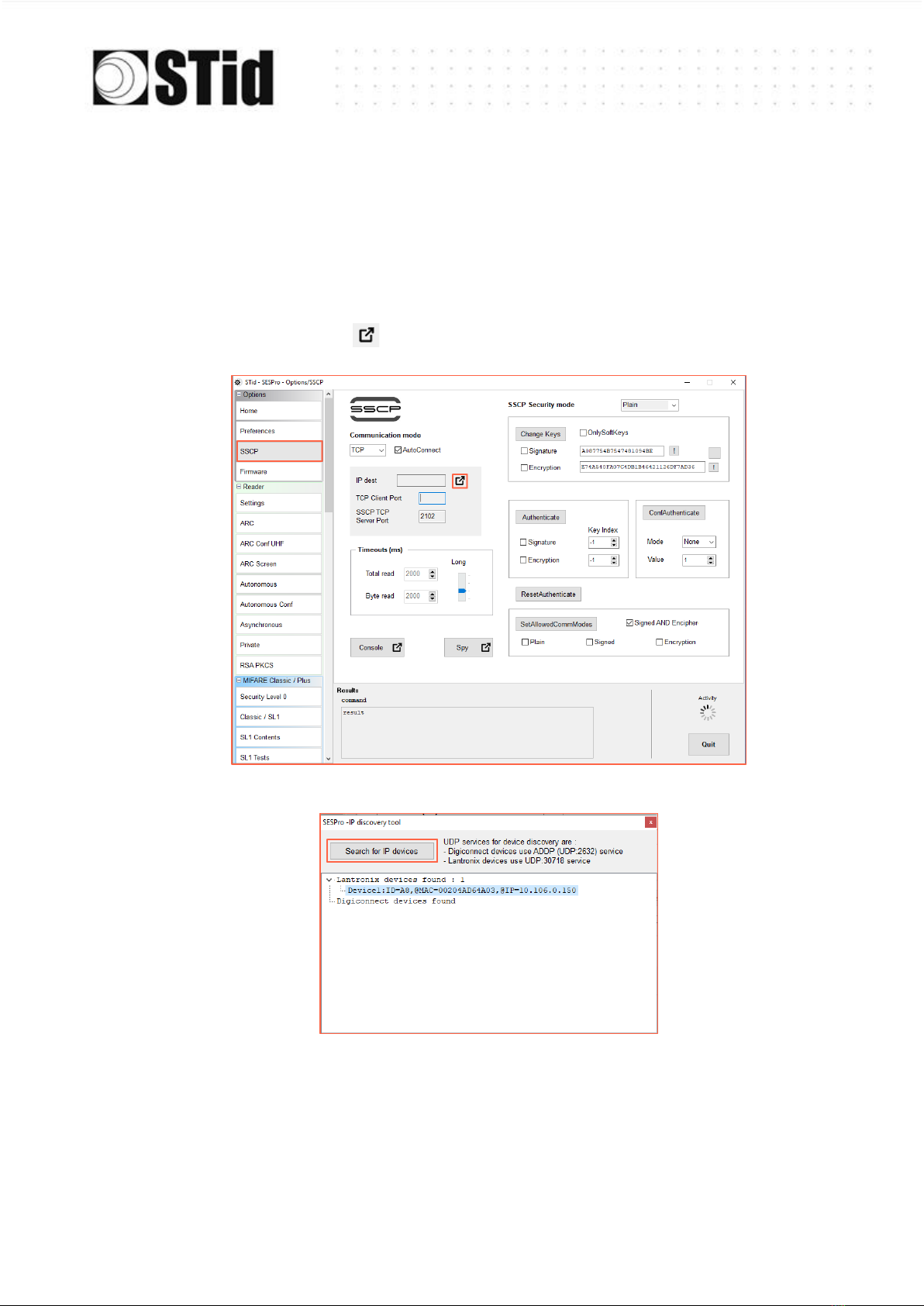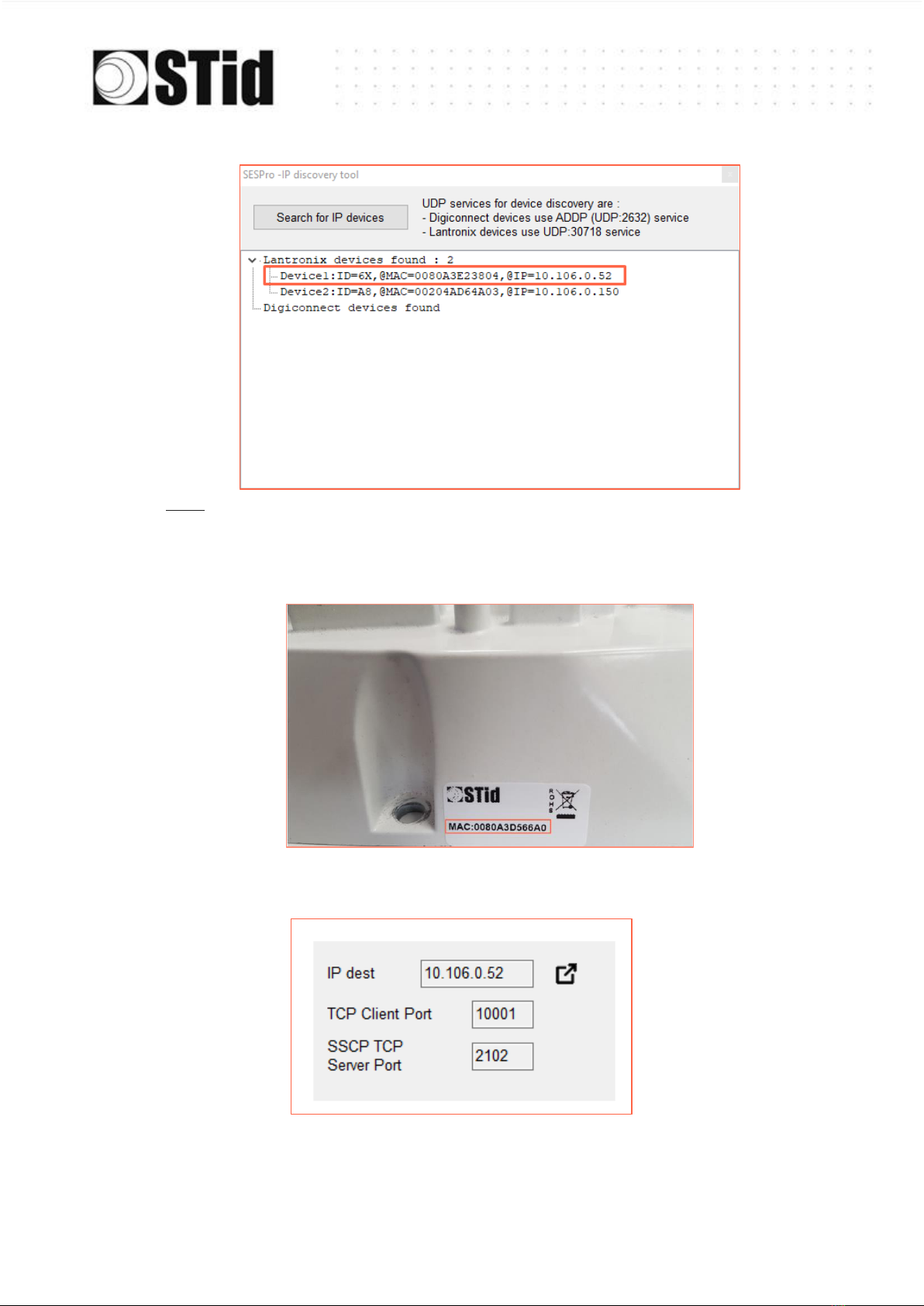A Lower-band reader will refuse the FCC/Australia/New Zealand regulations.
An Upper-band reader will refuse the ETSI-Lower-band / Morocco regulations.
5- Tick the “Reboot” box .
6- Click “ChangeRegulation”.
Note: The reader must be restarted to apply changes to the regulation.
This command must only be used to adjust the regulation of the reader to the regulation in
force in the country of use.
The “Custom” setting must only be used with the prior agreement/support of STid.
Otherwise, deterioration or malfunctions may occur, or the emissions may not comply
with the regulation in force.
The agreement/support of STid for the definition of the “Custom” regulation settings
does not relieve the user of its obligation to check the technical and administrative
compliance with the regulation of the territory where the product is used.