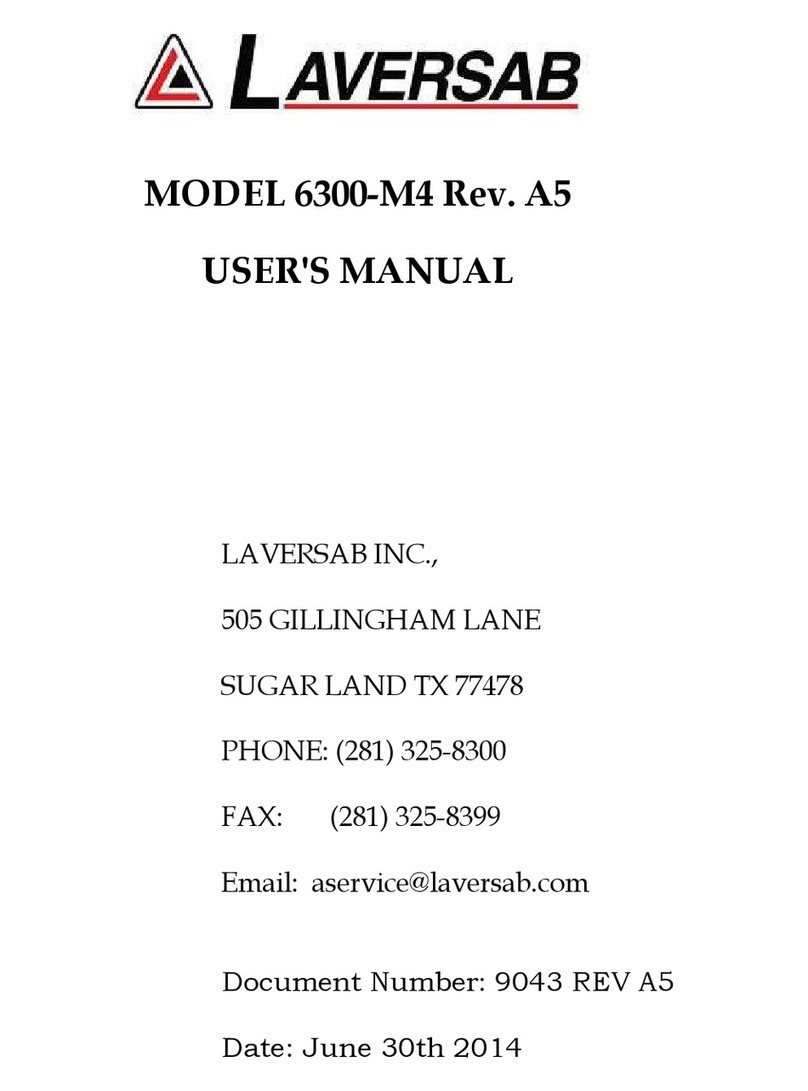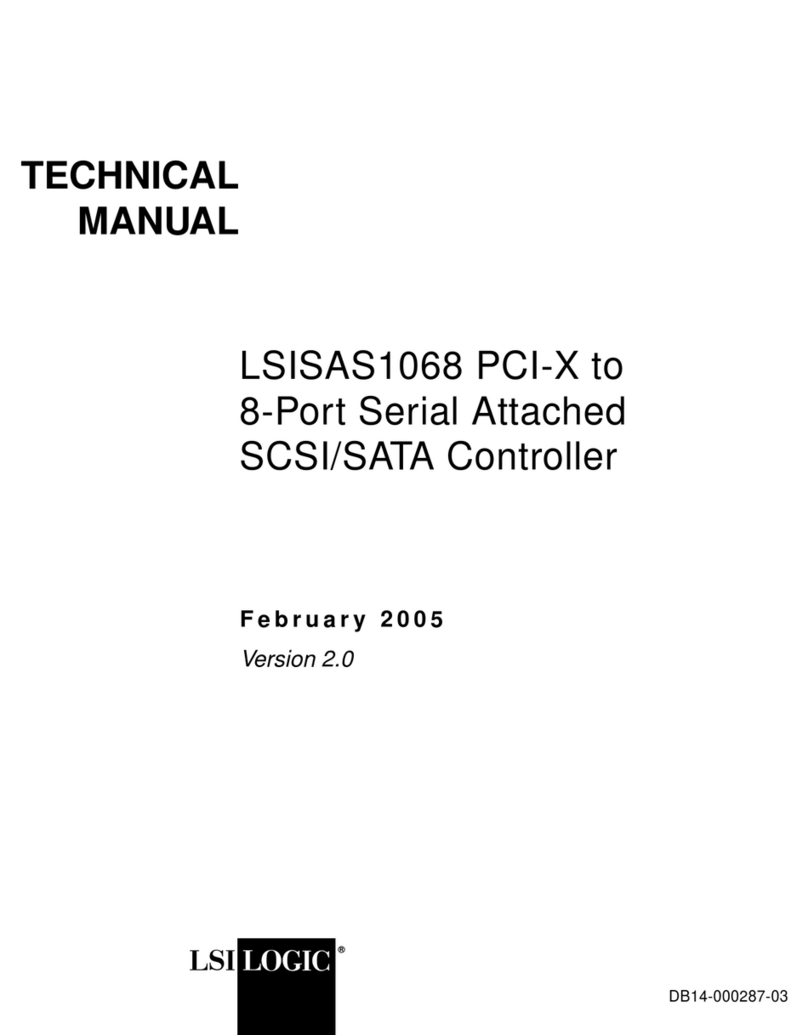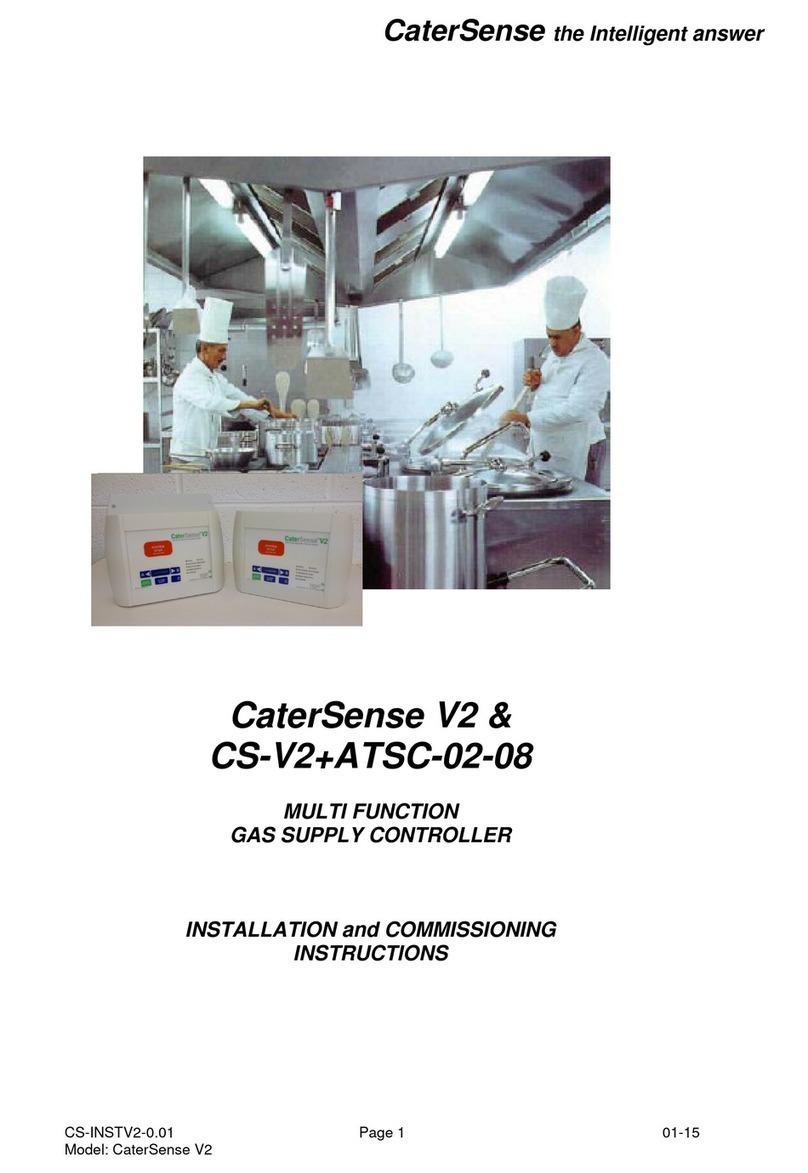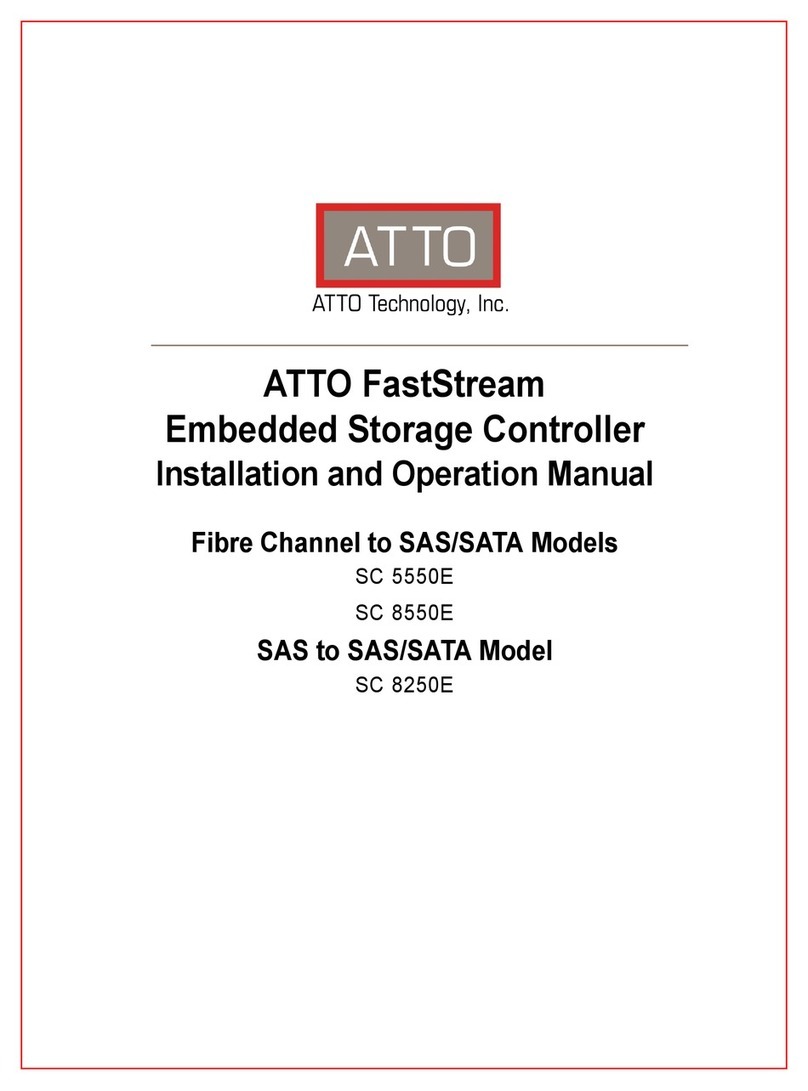Strand Lighting 48/96 Manual/Memory User manual

Installation Manual - 300 Series Consoles & 310 Show Controller
Welcome
Warning
Thank you for buying Strand Lighting control equipment. We hope that you
will find that your lighting needs are met by your new system and that you
will enjoy exploring the new facilities that your new system offers. You are
provided with essential information to help you install and operate your sys-
tem. Please look through all the documents and keep them safely for future
use. If you have any difficulties, please do not hesitate to contact Strand
Lighting, or any authorised Strand service centre for advice.
This equipment is designed to operate from the mains electricity supply
and contains voltages which, if touched, may cause death or injury. It should
only be operated in accordance with the instructions provided and for the
purpose of a lighting control system.
Avoid spilling liquid on the equipment. If this should happen, switch the equip-
ment off immediately. To reduce the risk of fire or electric shock, do not expose
the equipment to rain or moisture.
For indoor use only.
This equipment is designed and manufactured to comply with international safety
standards IEC950, UL1950, CS950 and is intended for use as part of a lighting
control system. It must not be used for other purposes where there is a risk of
safety to persons. The equipment contains power voltages, socket outlets shall
be installed near to the equipment and be easily accessible.
•Working Voltage/Current 100-120 (2A) 220-240 (1A)
•Frequency 50/60 Hz
•Max Ambient Temp 35oC
•Do not restrict ventilation
This manual describes the installation procedures for the following Strand
Lighting 300 Series consoles.
•24/48 Manual/Memory
•48/96 Manual/Memory
•Memory 125
•Memory 250
•Memory 400
•Memory 600
•120 Submasters
•310 Show Controller
Page 1
Document No: 40/B973
Date: March 2000

Installation Manual - 300 Series Consoles & 310 Show Controller
Offices and Service Centres
Phone numbers do not include country code or other international access data.
World Wide Web: http://www.strandlighting.com/
Strand Lighting Asia Ltd: 7/F Corporation Square, 8 Lam Lok Street, Kowloon
Bay, Hong Kong.
Tel: 852 2757 3033, Fax: 852 2757 1767
Strand Lighting Inc (Los Angeles): 18111 Santa Fe Avenue, Ranch
Dominguez, CA 90221, USA.
Tel: (310) 637 7500, Fax: (310) 632 5519, Fax: 800 775-LEKO,
Email: [email protected]
Strand Lighting Inc (New York): 2nd Floor, 151W-25th St, New York
Tel: (212) 242 1042, Fax: (212) 242 1837,
Email: [email protected]
US Service & Support: 800 4 STRAND (800.478.7263)
Strand Lighting (Canada) Inc (Toronto): 2430 Lucknow Drive #15,
Mississauga, Ontario, L5S 1V3, Canada
Tel: 905 677 7130 or 800-387-3403, Fax: 905 677 6859, E mail:
Strand Lighting Limited (Kirkcaldy): Mitchelston Industrial Estate, Kirk-
caldy, Fife, KY1 3LY, Scotland,
Tel: 01592 652333, Fax: 01592 653528
Software Registration: 01592 653499, E mail:
Strand Lighting Limited (Paris): 1 rue de l’Arc de Triomphe, Paris 17,
France
Tel: 00 331 553 70033, Fax: 00 331 553 70233,
Strand Lighting GmbH (Berlin): Strand Lighting GMBH, Ullsteinstrasse
114-142, 12109 BERLIN, Tel: 004930 707 9510, Fax: 004930 707 95199
Strand Lighting Italia Srl - (Pomezia): Via delle Gardenie, 33, 00040
Pomezia – Roma, Italia,
Tel: 00 39 06 914 7123, Fax: 00 39 06 914 7138
Strand Lighting Limited (Moscow): Novinsky Boulevard 20A, Buildings 3-
6, 121069 Moscow, Russia,
Tel: 007 095 290 2092, Fax: 007 095 290
Page 2

Installation Manual - 300 Series Consoles & 310 Show Controller
Unpacking
Open the packaging and check that the following components are contained within.
If any parts are missing, or damaged, please contact the carrier and your nearest
Strand Lighting office.
Package 1
300 Series Processor Unit, or 310
Show Controller complete with the
following:
(i) Operator’s Guide, CD Rom,
(ii) Password Disk
(iii) Power Cable
Note: The 310 Show Controller is
normally supplied as a stand-alone
lighting controller. In this case,
Package 2 is not included
Package 2
24/48 Manual/Memory console
comprising a command module
plus three fader modules.
or 48/96 Manual/Memory console
comprising a command module
plus five fader modules
Mounting
Brackets
300 series
Processor
Unit
or
310 Show
Controller
Page 3

Installation Manual - 300 Series Consoles & 310 Show Controller
or Memory 125 or 250 console
comprising a command module
and one 24 submaster fader
module
or Memory 400 or 600 console
comprising a command module
and one 24 submaster fader
module and two LCD monitor
modules.
or 120 submaster console
comprising a command module
plus five submaster fader
modules.
and the following items:
(i) Microsoft Intellimouse trackball
(ii) LCD cables (400 and 600
Memory Consoles only)
(iii) 3 Metre Cat 5 cable with RJ45
connectors – Control Console to
Processor
Unpacking
Page 4

Installation Manual - 300 Series Consoles & 310 Show Controller
Getting Started
The processor unit is designed to sit on a desk, or to be mounted onto, or under
a desk, or wall-mounted, or mounted within a 19 inch rack unit. Multi-purpose
brackets are supplied with the unit as shown.
Mounting the processor unit
(including 310 Show Controller)
Under Desk
Mounting
Fixed to Desk
Fixed to Wall
Note: Allstandardmodelsaresupplied
daisy-chained with a line terminator on
the last module. Additional modules
can be added to the daisy chain, and
the line terminator moved to the last
module. Alternatively, remote modules
can be connected to one of the other
RJ45 Sbus connectors.
Important Note: Do not fit or remove
the Sbus connectors unless the con-
sole has completely powered down.
Underside of command
module
Cat 5 cable
RJ45 Sbus connector
on Processor unit
Connecting The processor to the
Command Module
(Optional on 310 Show Controller)
19 in Rack Unit
Page 5
Note: The equipment can be mounted
to a wall with the brackets supplied.
Ensurethefixings(e.g.wallscrews)are
suitable for the weight of the unit and
are of sufficient size for the slots
provided in the back plate. The unit
can be regarded as wall mounted
moveable equipment. The means of
fasteningmustpermitreadyremovalfor
maintenance and repair. Therefore
after hanging the unit on its brackets,
do not tighten the screws fully, so that
the unit can be lifted from the wall.
When rack mounting, ensure that no
hazardous conditions are created due
to uneven mechanical loading.
Ensure that reliable earthing of the
equipment is maintained at all times.
Consideration should be given to the
supply circuit feeding the equipment
and the effect that overloading might
have on overcurrent protection and the
supply wiring.

Installation Manual - 300 Series Consoles & 310 Show Controller
Getting Started (cont.)
Connecting an External Monitor
(Optional on 310 Show Controller
and on 400 and 600 Memory
Consoles)
Connecting LCD Monitors
(two supplied as standard on 400
and 600 Memory Consoles only)
LCD1
Connector
Rear of
Processor Unit
Rear of
LCD Monitors
Connecting the Mouse
(Optional on 310 Show Controller)
Note: The mouse will not operate until
the mouse net node and port has
been set up in the User Setup Screen.
(Refer to the Introduction Section of
the User Guide)
LCD2
Connector
Mains supply
Rear of
Command Module Connection to COM2
port using adaptor
Connection to PS2 port
Connection to COM1
port using adaptor Connection to mouse PS2 port
on rear of Processor Unit
Alternative
mouse
connections
LCD
Cables
Max. 10mtrs
Page 6
Rear of Processor Unit

Installation Manual - 300 Series Consoles & 310 Show Controller
Getting Started (cont.)
Connecting a Printer (Optional)
Connecting an External Keyboard
(Optional)
Keyboard
Rear of
Command Module
Alternative
connection to
keyboard PS2
port on rear of
Processor Unit
PS2
port
Rear of
Processor
Unit
Rear of
Processor Unit
Connecting to the Mains Supply
100 - 120, (2A) / 220 - 240V ( 1A), 50/60Hz
Page 7

Installation Manual - 300 Series Consoles & 310 Show Controller
Positioning Hinged Modules
Getting Started (cont.)
Positioning and Support for Command Module and Fader Module, or Fader
Module and Fader Module
Command module or
fader panel
Position for best viewing
Hinge
LCD monitor
Hinged foot rest
Positioning and Support for Command Module and LCD Monitor module
Hinged fader module
Command module or
fader module
Hinged foot rest
Hinge Support
bracket
Page 8

Installation Manual - 300 Series Consoles & 310 Show Controller
Getting Started (Cont.)
Power Up/Power Down
Note: To shutdown, refer to the shut-
down procedure described in the User
Guide. Do not shut down by removing
the mains plug.
Operating the Lighting Consoles Operating instructions for the GeniusPro/Lightpalette software installed in your
console are provided in the Operator’s Guide supplied with this console. A
detailed operator’s manual and tutorial are also available on the CD supplied.
Channel Level and
State Screen
Channel Levels
Screen State Screen
Press button or ‘P14’
key on Command Module
Press button or ‘P14’
key on Command Module
Connecting the DMX Outputs
DMX Outputs to Dimmers,
etc. Refer to Operator’s
Manual.
DMX 1 DMX 2
Page 9

Installation Manual - 300 Series Consoles & 310 Show Controller
Connecting Advanced Functions of the 300 Series Consoles
Connecting to an Ethernet Network
(Standard on 310 Show Controller
and all 300 Series Memory
Consoles)
Connecting to a Macro Tablet
(Including 310 Show Controller)
Connecting a SMPTE Clock
(Standard on 310Show Controller.
Optional on 300 Series Consoles)
Connecting MIDI (Standard on
310Show Controller. Optional on
300 Series Consoles)
Refer to Operator’s Guide/Manual or On-Screen Help.
SMPTE clock input.
Refer to Operator’s Guide/Manual or On-Screen Help.
Rear of Processor Unit
Rear of Processor Unit
Macro Tablet
Refer to Operator’s Manual or On-Screen Help.
Rear of Processor Unit
Rear of Processor Unit
COM1port or COM2 port on
Command Module
Ethernet
connection to
network (refer to
Operator’s
Manual/
On-Screen Help)
Page 10

Installation Manual - 300 Series Consoles & 310 Show Controller
Connecting Advanced Functions of the 300 Series Consoles
Connecting External Submaster
Macros (Standard on 310Show
Controller. Optional on 300 Series
Consoles)
Submaster 1-12 Macros Submaster 13 -24 Macros
Connecting Hand-held Remotes
and Other Devices
(Standard on 300 Consoles and
310 Show Controller)
AUX 1 AUX 2
Auxiliary Inputs for Hand-Held
Remotes and other devices. Refer to
Operator’s Manual or On-Screen
Help.
External Submaster Macro
Inputs. Refer to Operator’s
Manual or On-Screen Help
Page 11
Each of the 24 submaster macro inputs consist of a signal/ground pair on adja-
cent pins of a D type connector. The required number of contact closure devices
are coupled to the connector(s) using twisted pair cables. It is recommended to
use 24AWG twisted pair wires for each contact. CAT5 UTP cable is suitable.

Installation Manual - 300 Series Consoles & 310 Show Controller
Changing the Module Configuration and Adding New Modules
Changing the Module
Configuration
Screw -in pins and hinge assembly are located in the tool box on the rear of the
module, as shown.
Page 12
Screw-in module coupling pins
The modular concept of the 300 Series consoles, allows the user to change the
configuration of modules and to add fader modules or LCD display modules as
required. Fader modules can be physically coupled to the hinge assembly, or
coupled to either side of the control module and to each other to form a
conventional control console. A maximum of two LCD modules can to be coupled
to the hinge assembly and set at the best viewing angle. You can also position
individual modules, or physically coupled modules separated by up to 100metres
from the command module.
Note: For portable units, no more than six modules should be physically con-
nected together, (three modules on the horizontal plane and three mounted on
the hinge).
Fitting and removing a hinged module
LCD modules are always fitted to the hinge on the back of a horizontal module
and the command module always fitted as a horizontal module. However, fader
modules may be fitted in either position to suit the operator’s preference and the
layout of the control room. A hinge assembly and module coupling pins are
supplied with each module, where no module is fitted to the hinge. In this way, the
user can change the configuration of the fader modules. Similarly when addi-
tional modules are supplied, hinge assemblies and coupling pins are included.
Important Note: Before making any changes to the console configuration, en-
sure that the mains supply is switched off and the mains plug removed.
Before fitting or removing a hinge assembly, separate the horizontal units by turning
the two half-turn fasteners counter-clockwise and pulling the modules apart.

Installation Manual - 300 Series Consoles & 310 Show Controller
Changing the Console Configuration and Adding New Modules
Rotating a Fader Panel Fascia When a fader panel is moved from a horizontal position to a hinged position, or
vice-versa, the panel fascia must be rotated such that the controls are facing the
correct way.
To rotate the panel fascia, remove the Sbus connector, then remove the four
panel screws, turn the panel facia, refit the screws and refit the Sbus connector.
Place one hinge assembly in the position shown and tighten the allen screw us-
ing the allen key provided. Place the tubed section of the module over the spigot
on the top of the hinge, ensuring that the locating pin is located in the recess, as
shown. Hold the module in position, while fitting the opposite hinge assembly. To
remove a module from the hinge, reverse this procedure.
Page 13

Installation Manual - 300 Series Consoles & 310 Show Controller
Changing the Console Configuration and Adding New Modules
The diagram below shows a typical expanded system incorporating seven fader
panels and two LCD monitors connected to one command module and one
processor unit.
Page 14
Expanding Your System
Anti-Theft Device
Holes for Kensington-type anti theft device
This manual suits for next models
8
Table of contents
Popular Controllers manuals by other brands
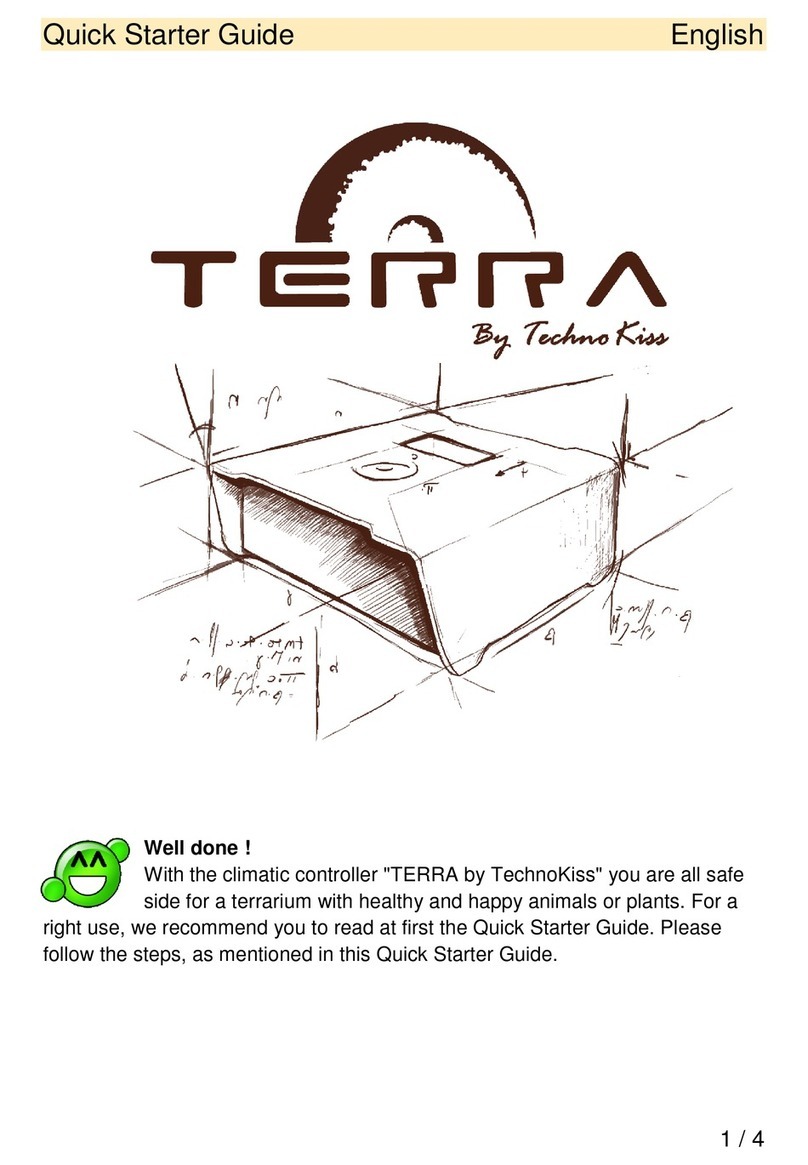
TechnoKiss
TechnoKiss TERRA Quick starter guide

Electromaten
Electromaten TS 959 installation instructions
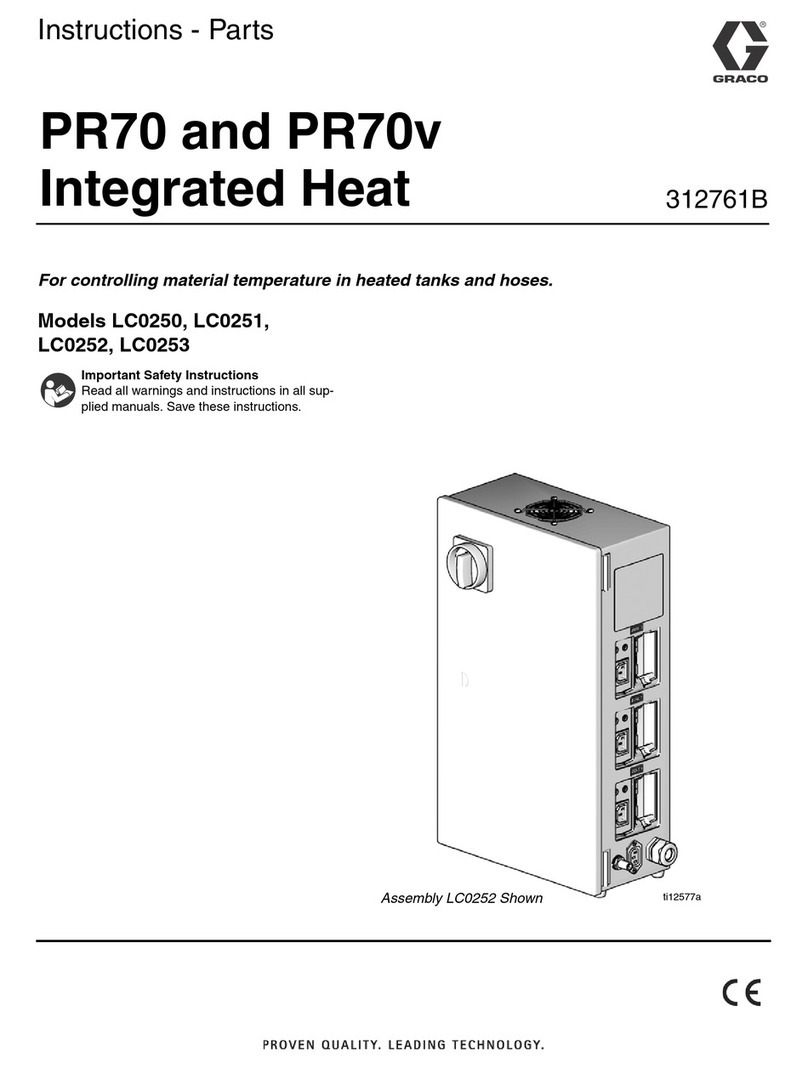
Graco
Graco LC0250 Instructions - parts

Zennio
Zennio MAXinBOX 16 Plus Technical documentation
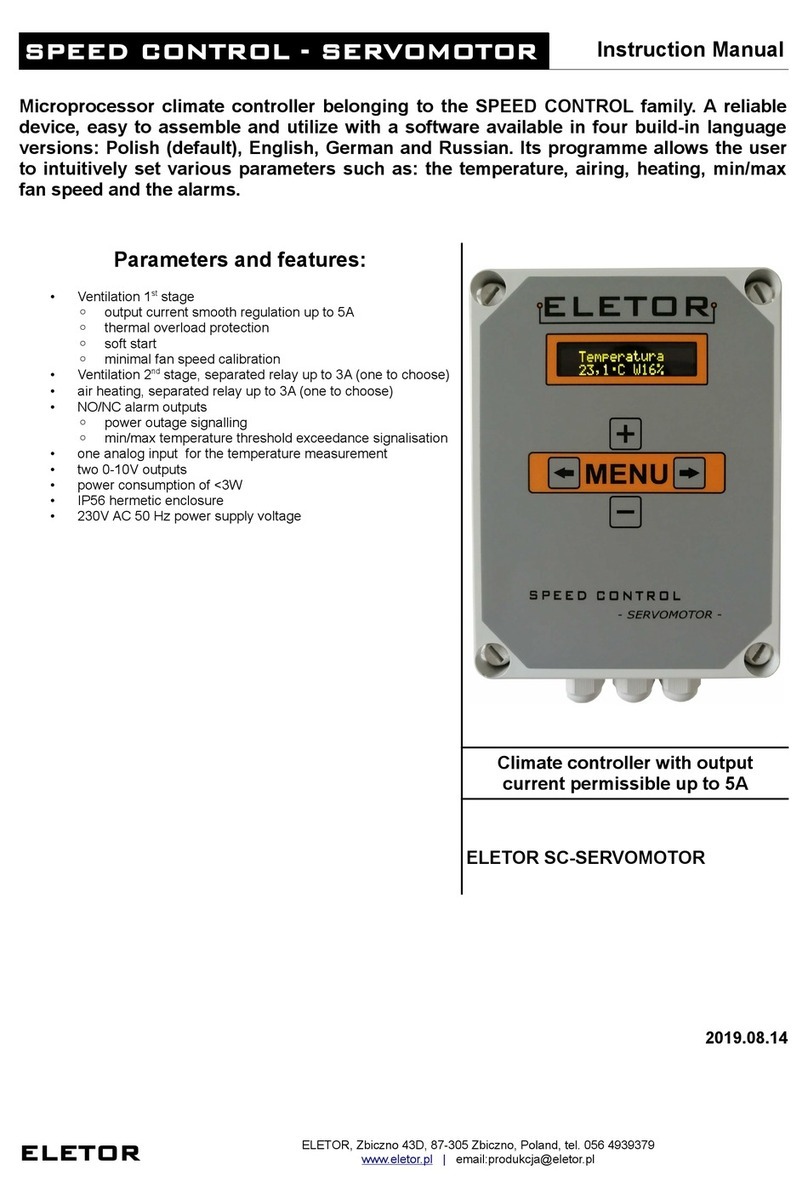
eletor
eletor Speed Control Series instruction manual

BFI Automation
BFI Automation CFC 4000L Original operating instructions