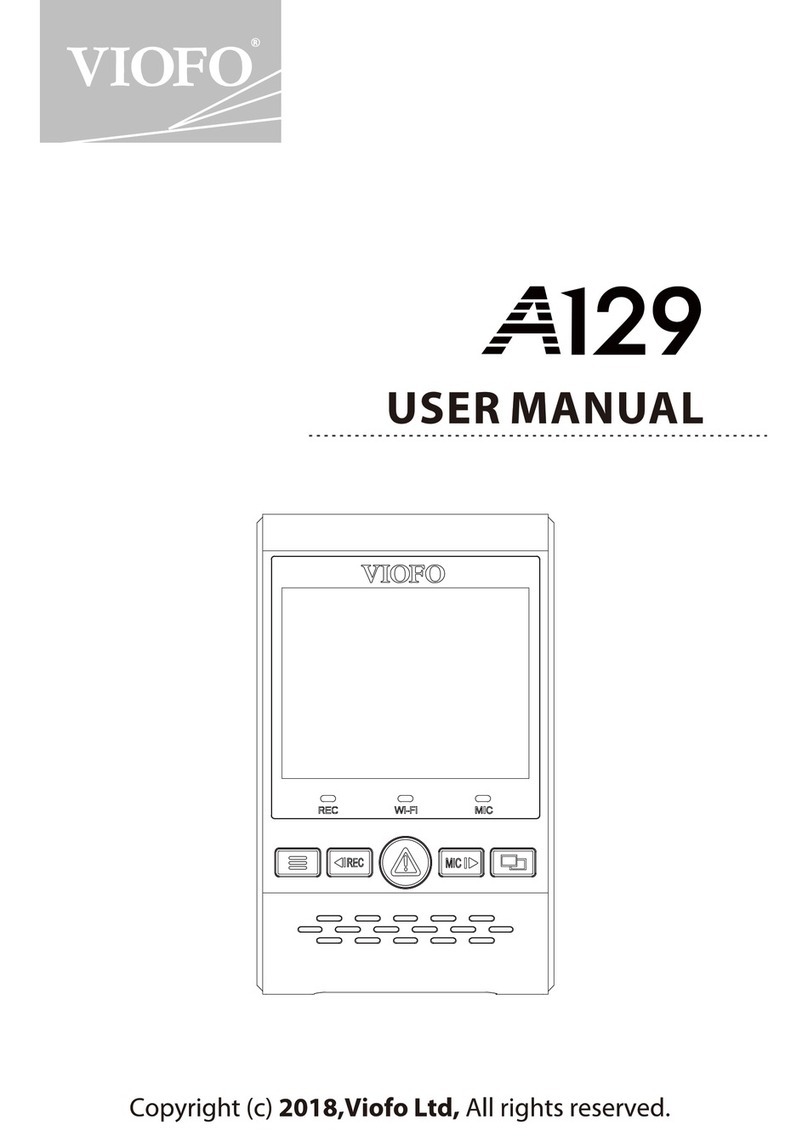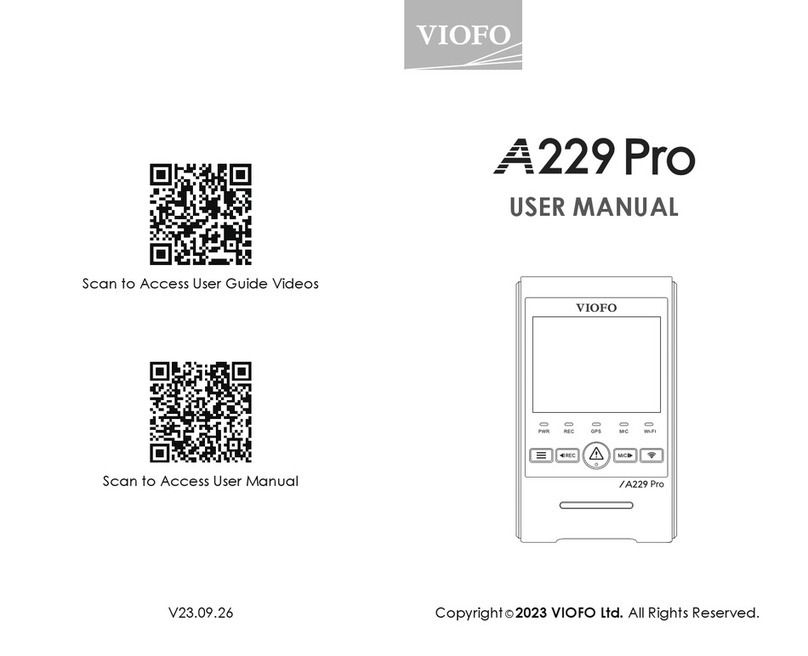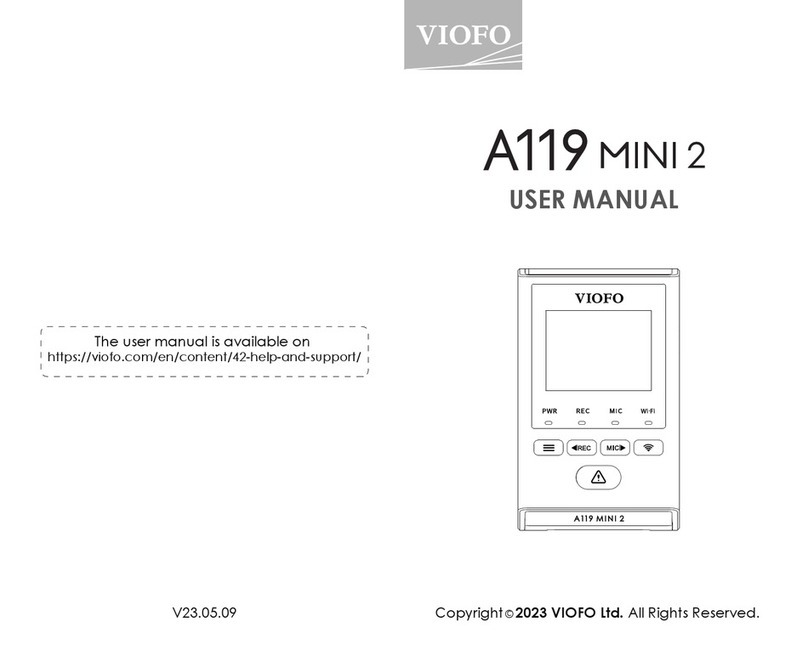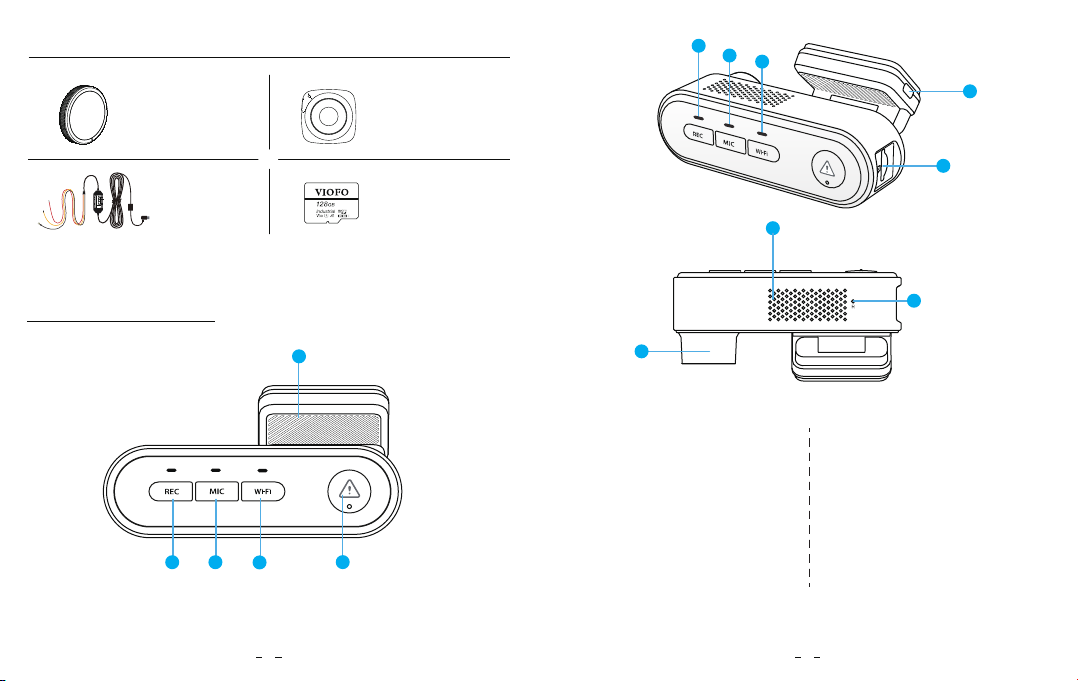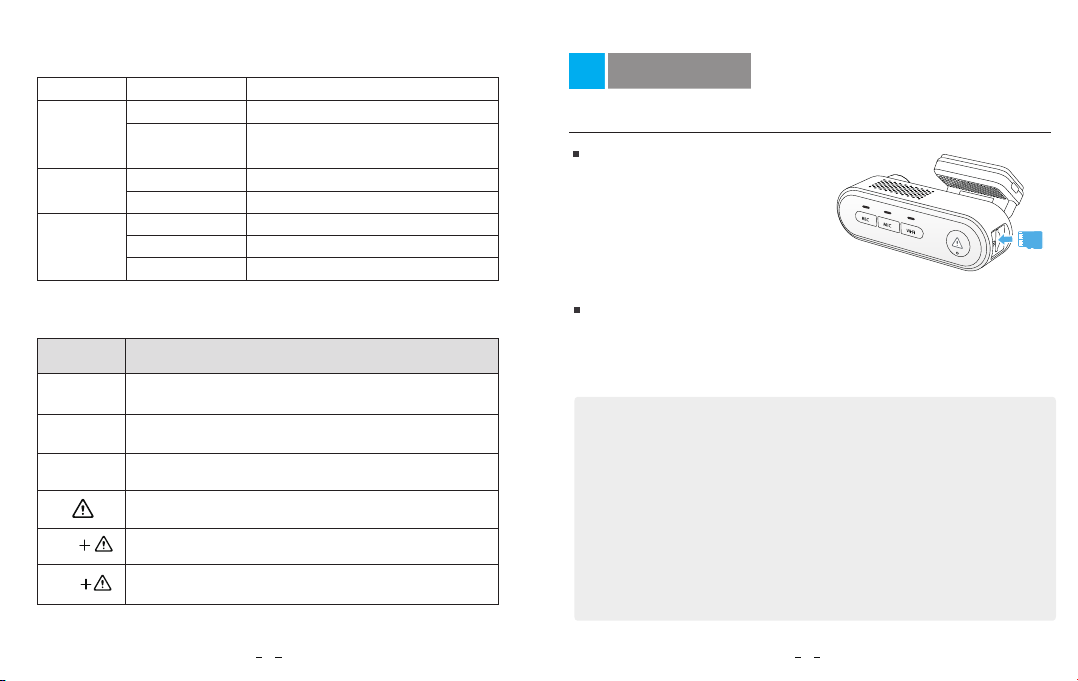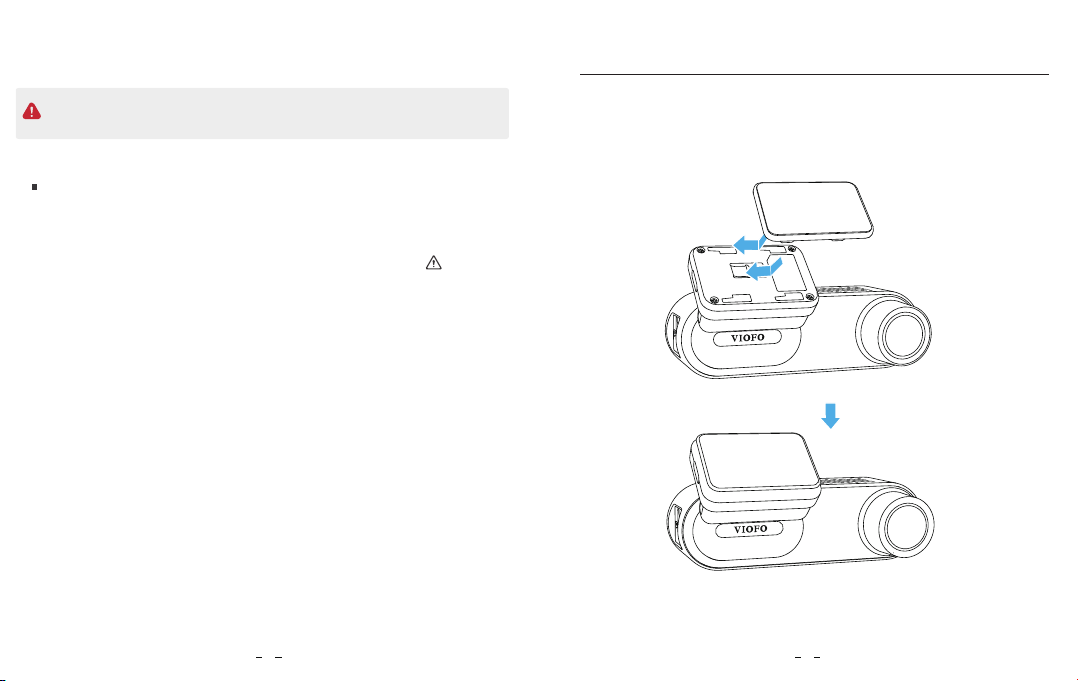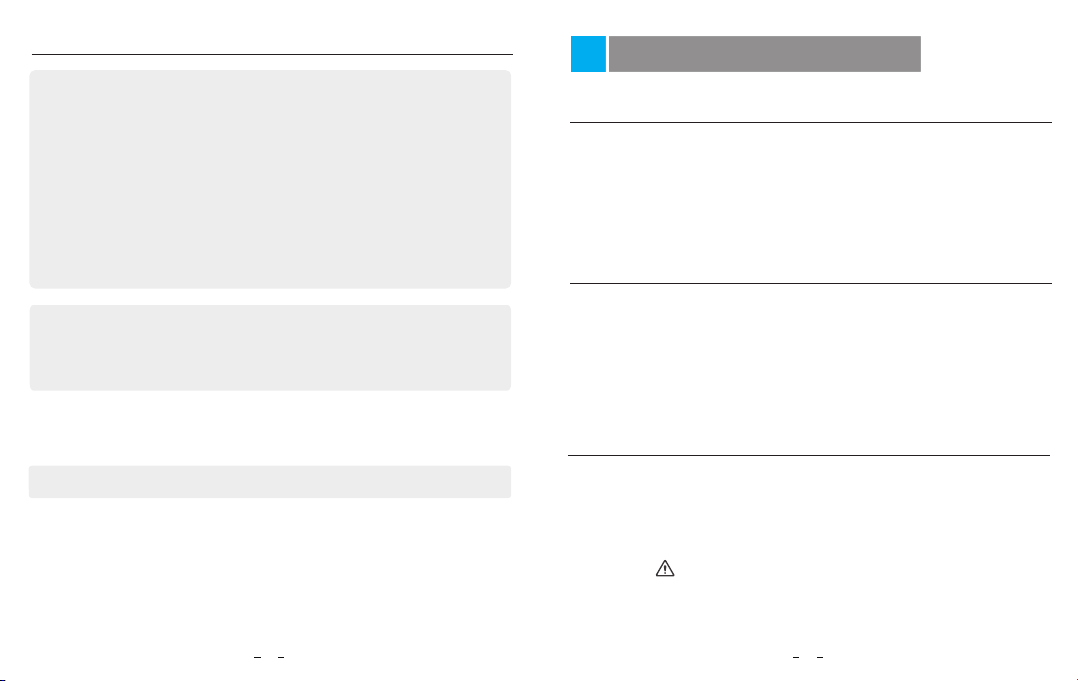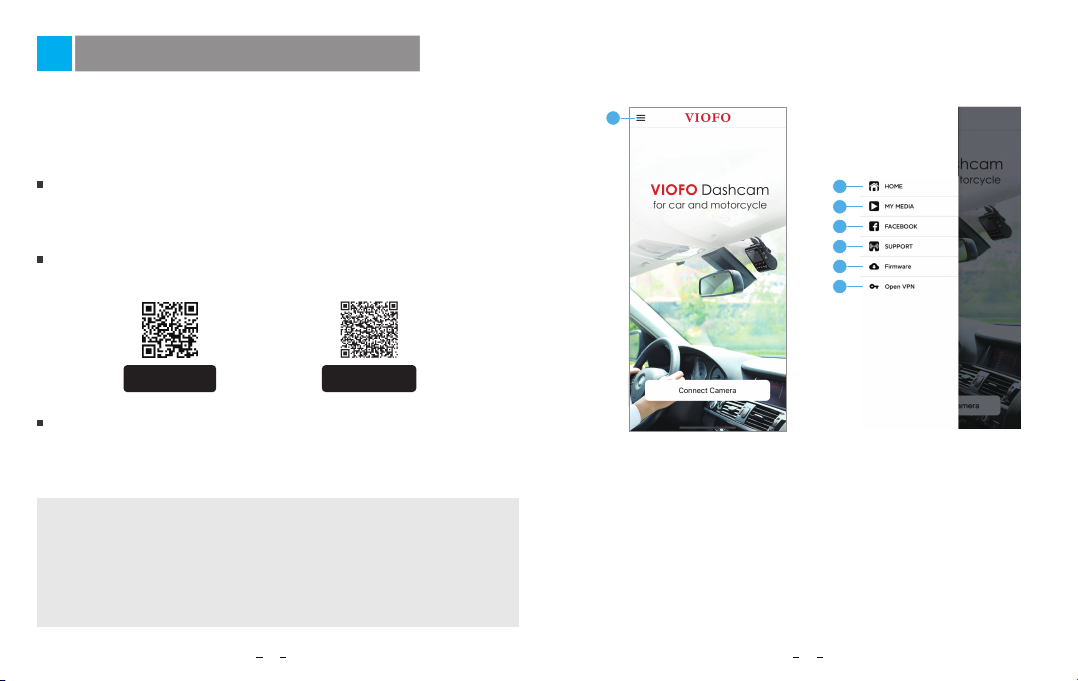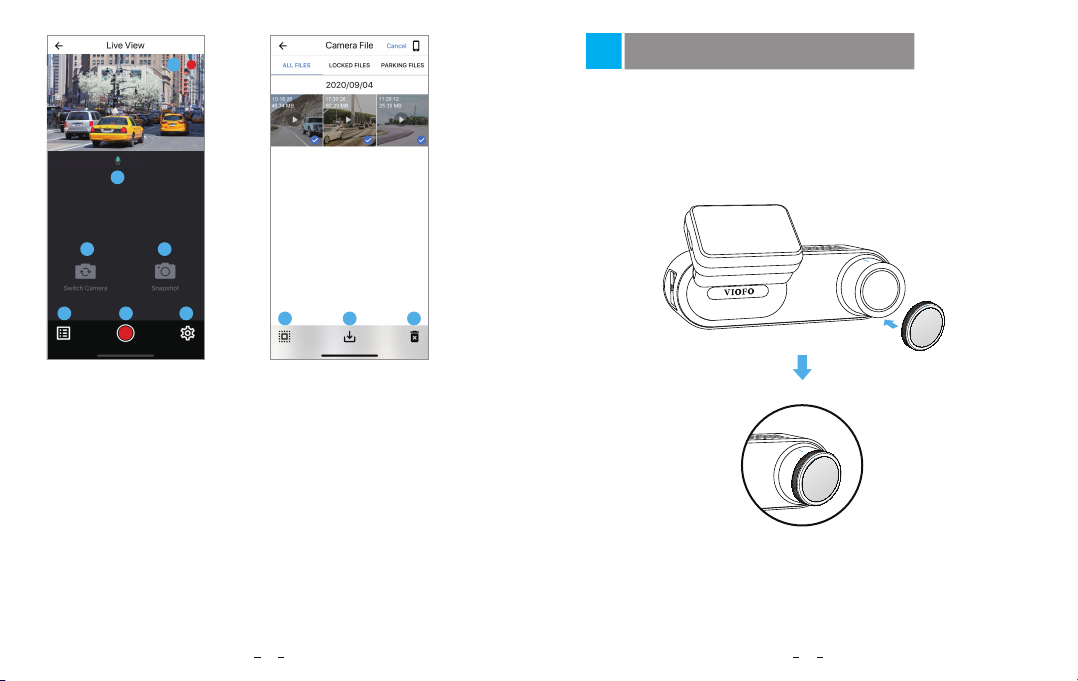Power On/Off
Emergency Recording
Remove the Dashcam
3. Remove the Dashcam
To remove the camera from its bracket, slide the camera to the right and
pull the camera out of the mounting bracket.
Note: When you want to plug in and unplug the camera, please turn it off first.
Tips
1. Do not install / mount the camera in a location that interferes with the
driver’s visibility and safety.
2. Install / mount the camera close to the rearview mirror so that both sides of the
scene being recorded are equally covered by the camera’s FOV (field of view).
3. To ensure a clear view on rainy days, the lens should be positioned within the
windshield wiper’s sweeping range.
4. Do not install / mount the camera on or near airbag panels.
5. Installation / mounting location should not be affected by sun control film
(window tint). There should not be any other electronic equipment close to the
camera for optimal performance.
When the G-sensor is activated and a collision occurs, current footage will
be locked automatically to avoid being overwritten by loop recording.
1. Automatic emergency recording
Pressing the [ ] button during footage recording will lock current
footage to avoid being overwritten by loop recording.
2. Manual emergency recording
1. When you start the engine, the camera will turn on and begin recording
automatically.
2. When you turn off the engine or unplug the charging cable from the
power adapter, the camera will stop recording and turn off.
3. Long press [ ] button to power on or off the camera.
Loop Recording
1. Insert a microSD card into the camera’s card slot and automatic loop
recording will begin once the camera detects power.
2. Time frame for each video file is 1 / 2 / 3 / 5 / 10 minutes.
3. When there is insufficient space on the MicroSD card, loop recording
will automatically overwrite the oldest files (one by one).
4. Loop recording files are saved to SD card: \ DCIM \ MOVIE folder.
11 12
Dash Cam Recording Operation
Note:
Do not install / mount the camera or cables near an airbag panel or within
the airbag’s working range. The manufacturer is not liable for any injury or
death caused by deployment of the airbag.
REC