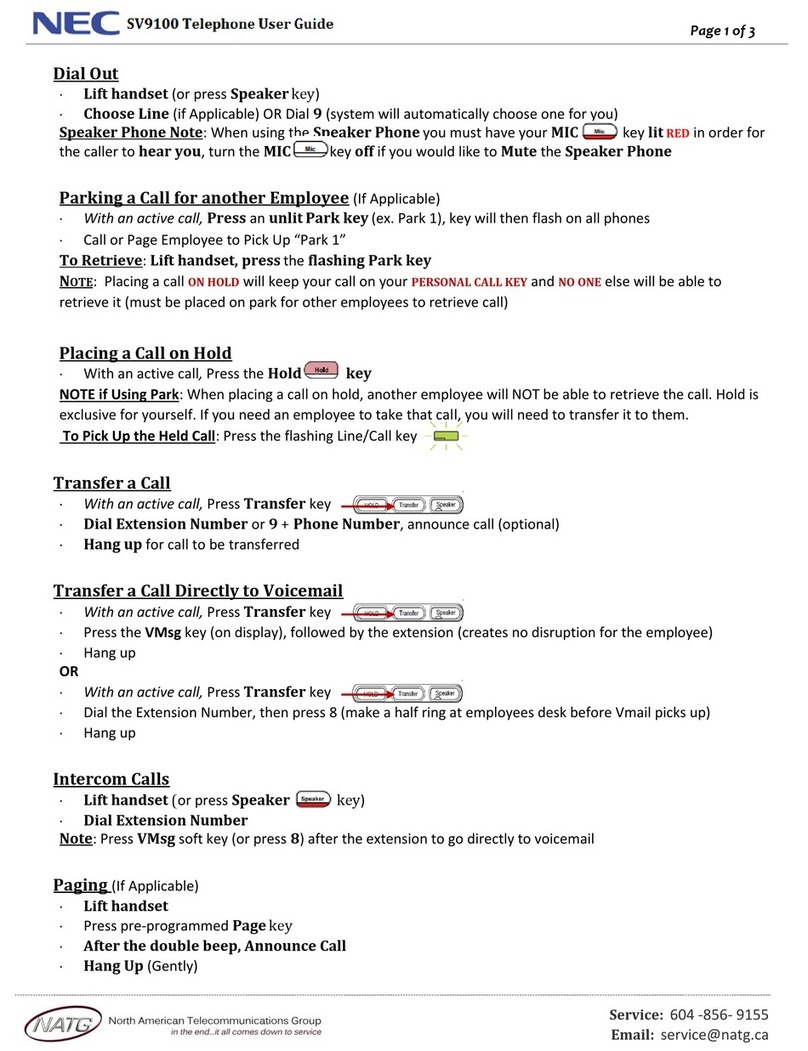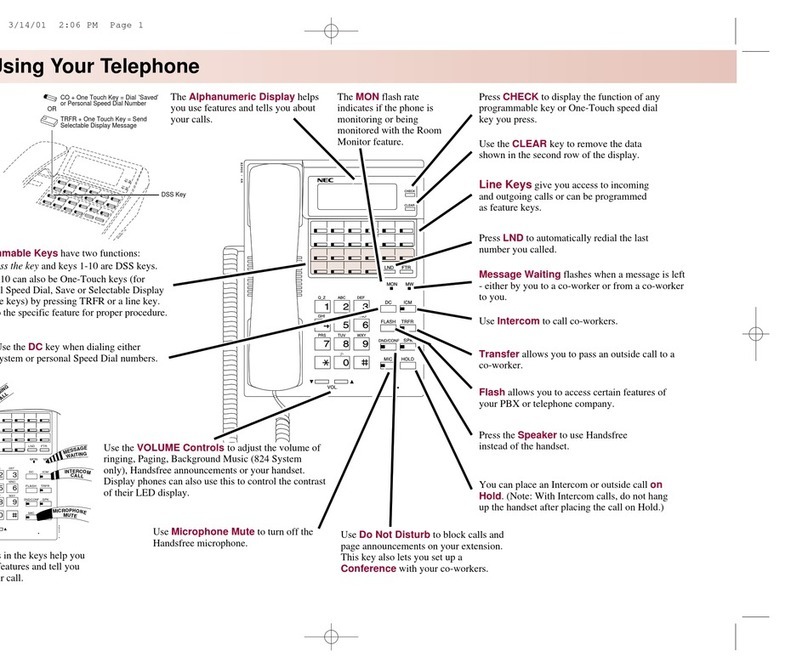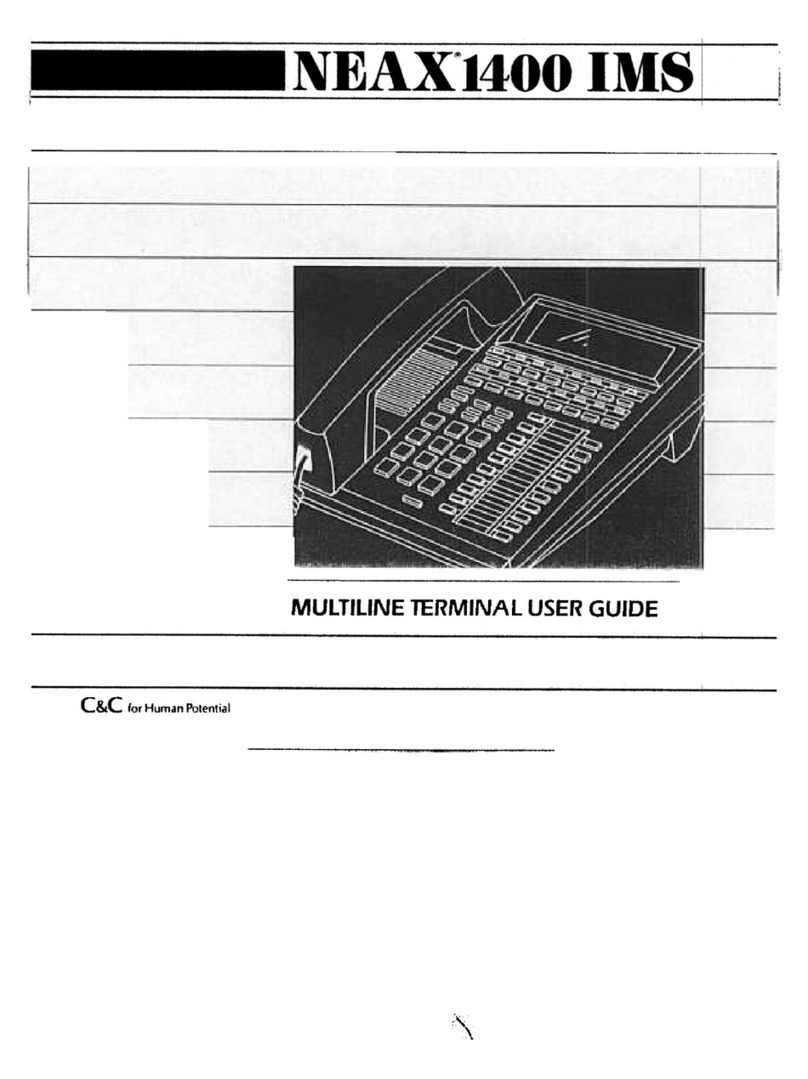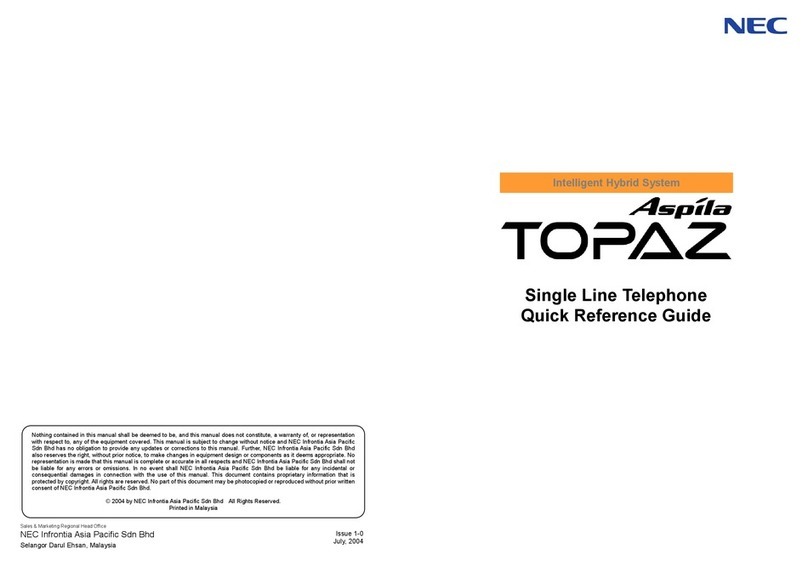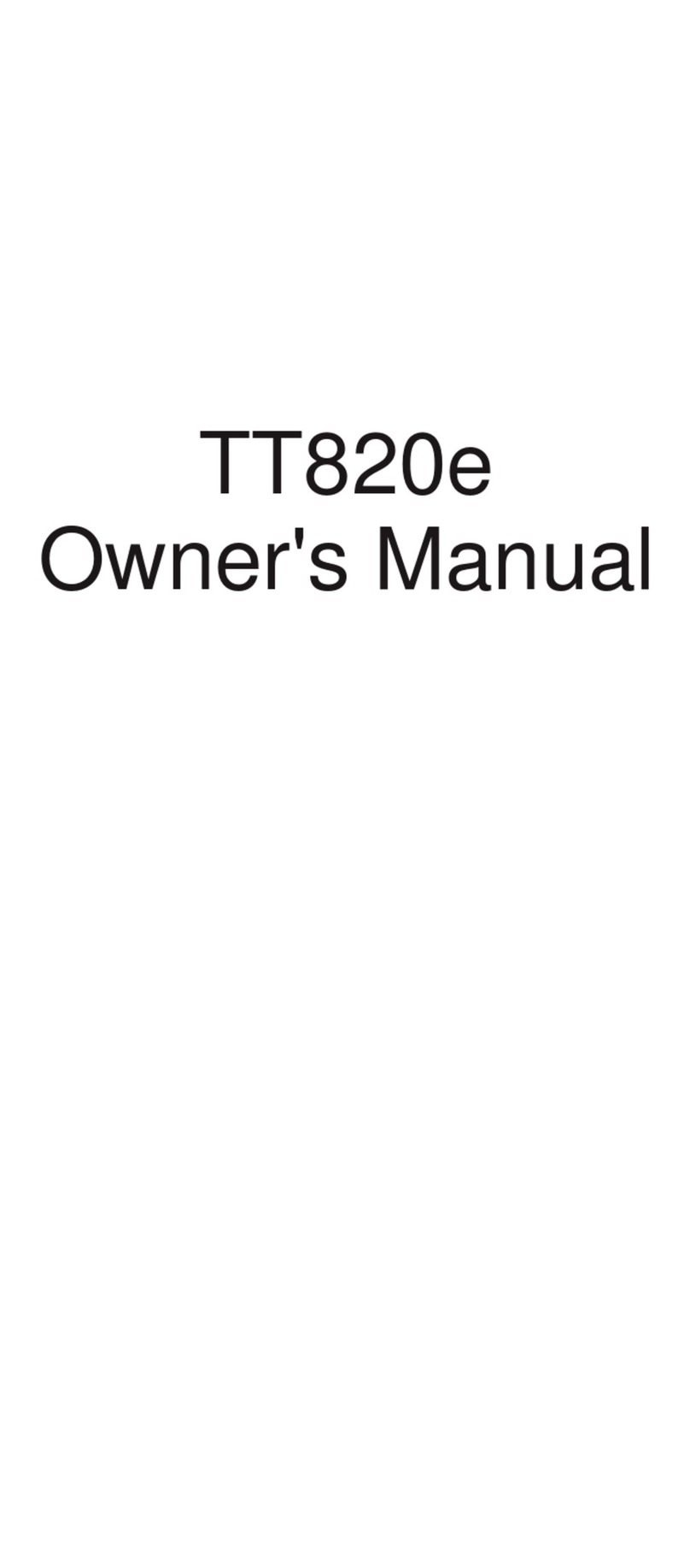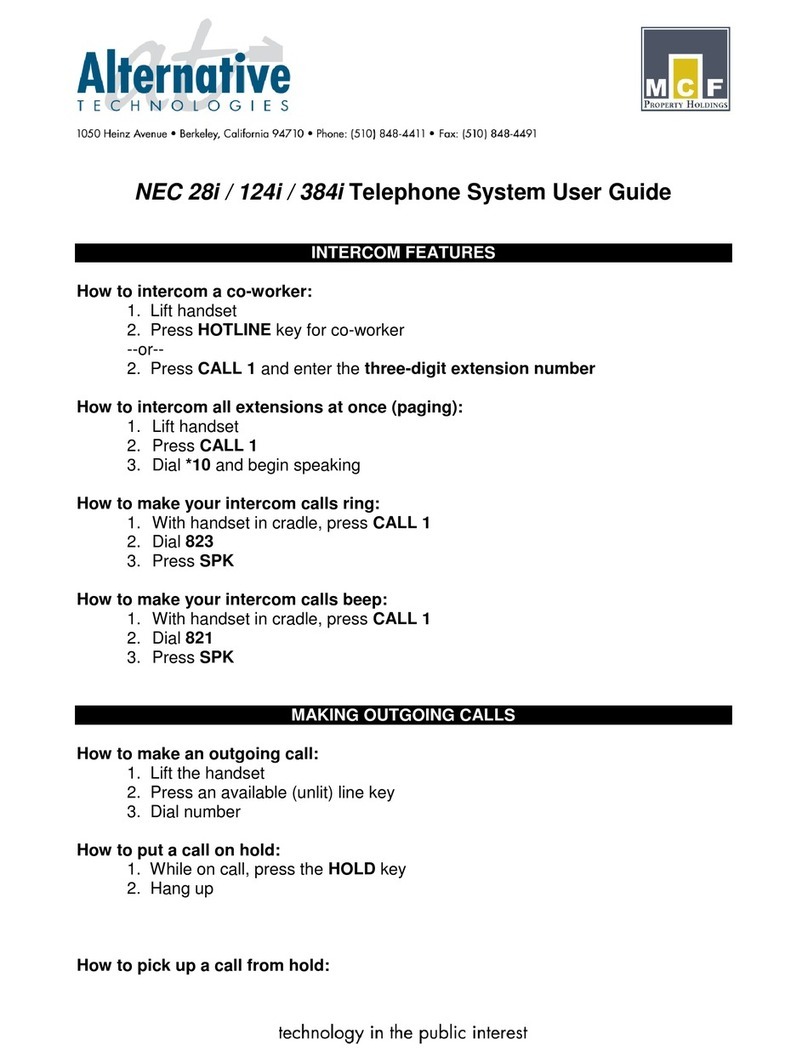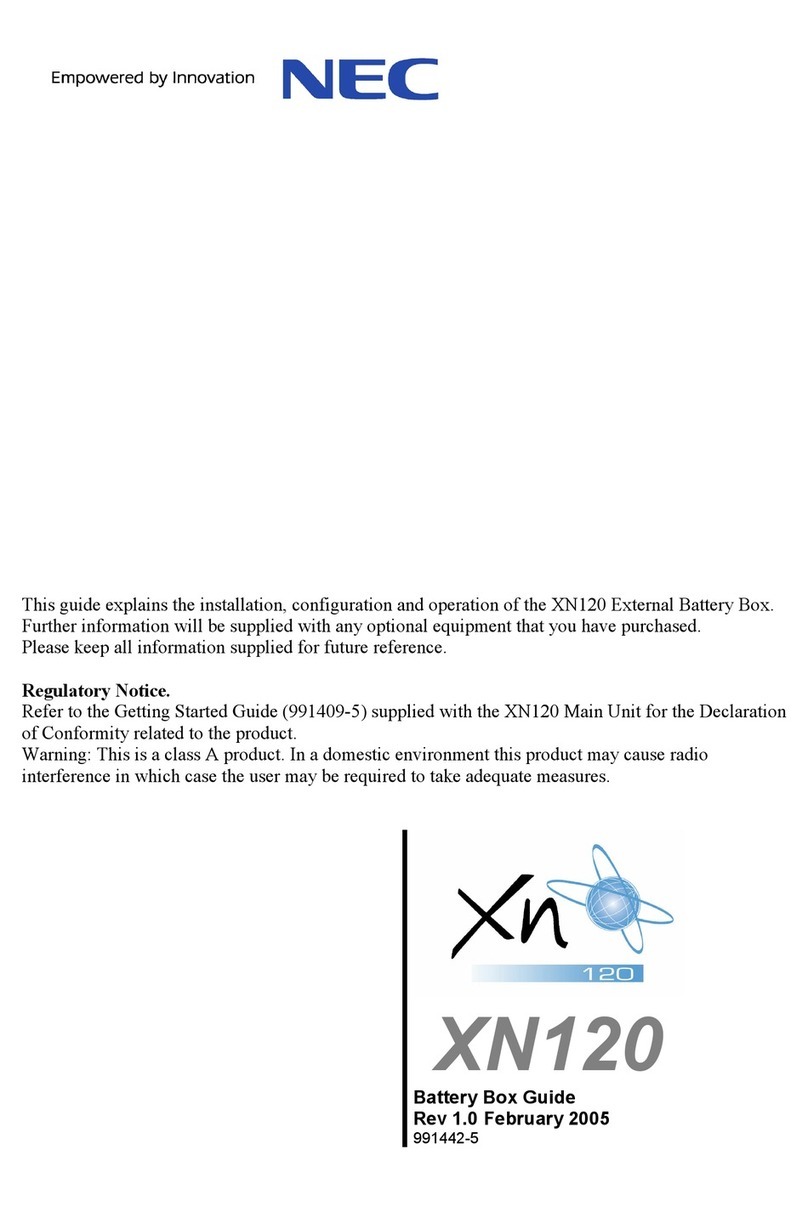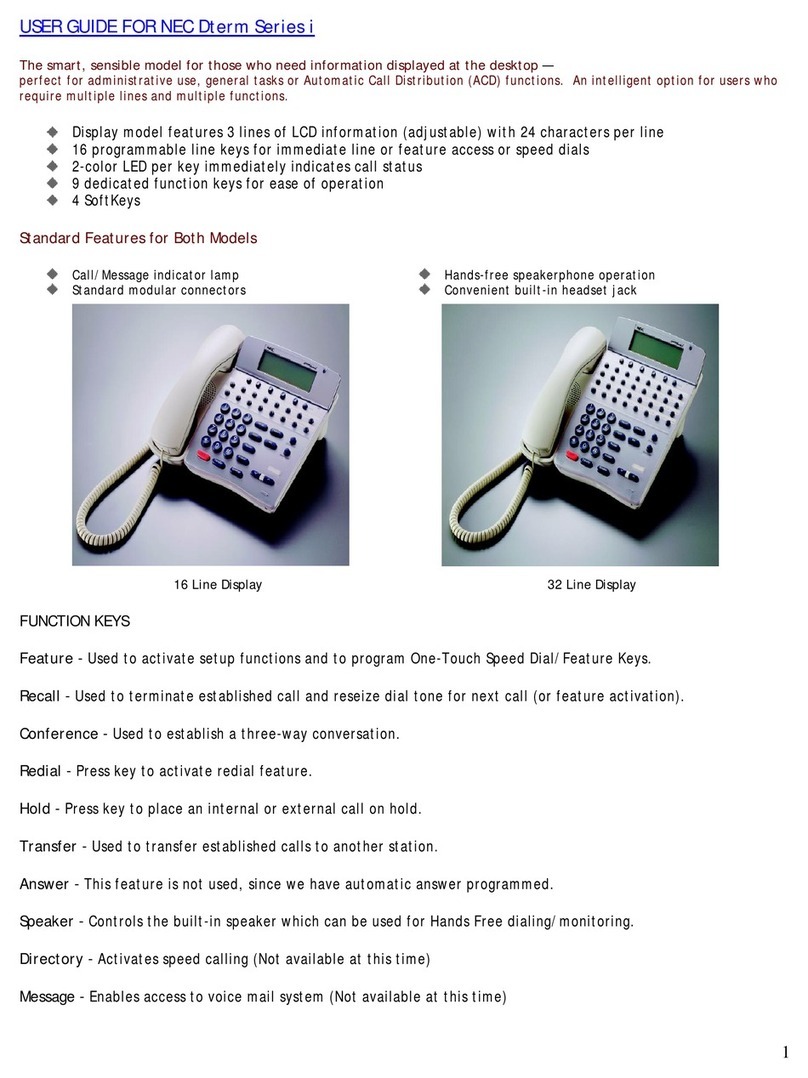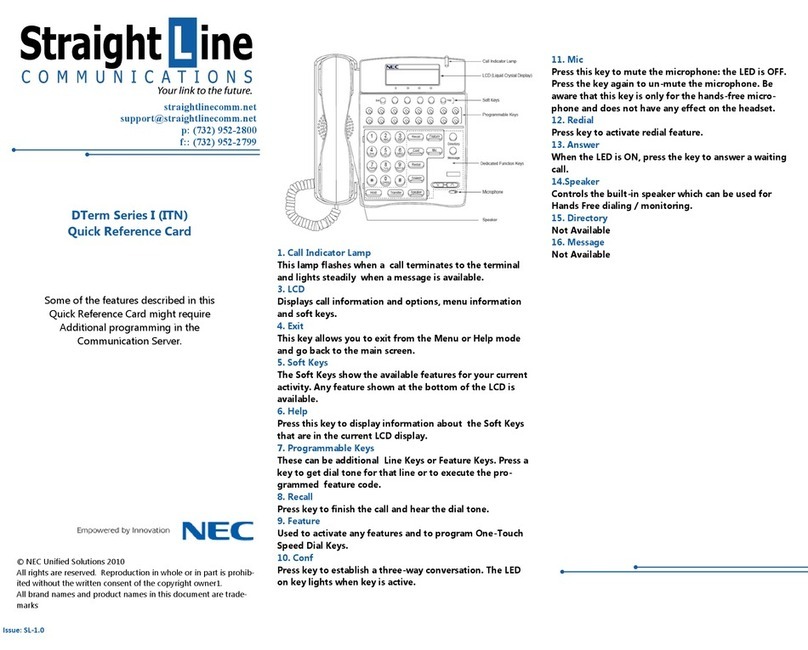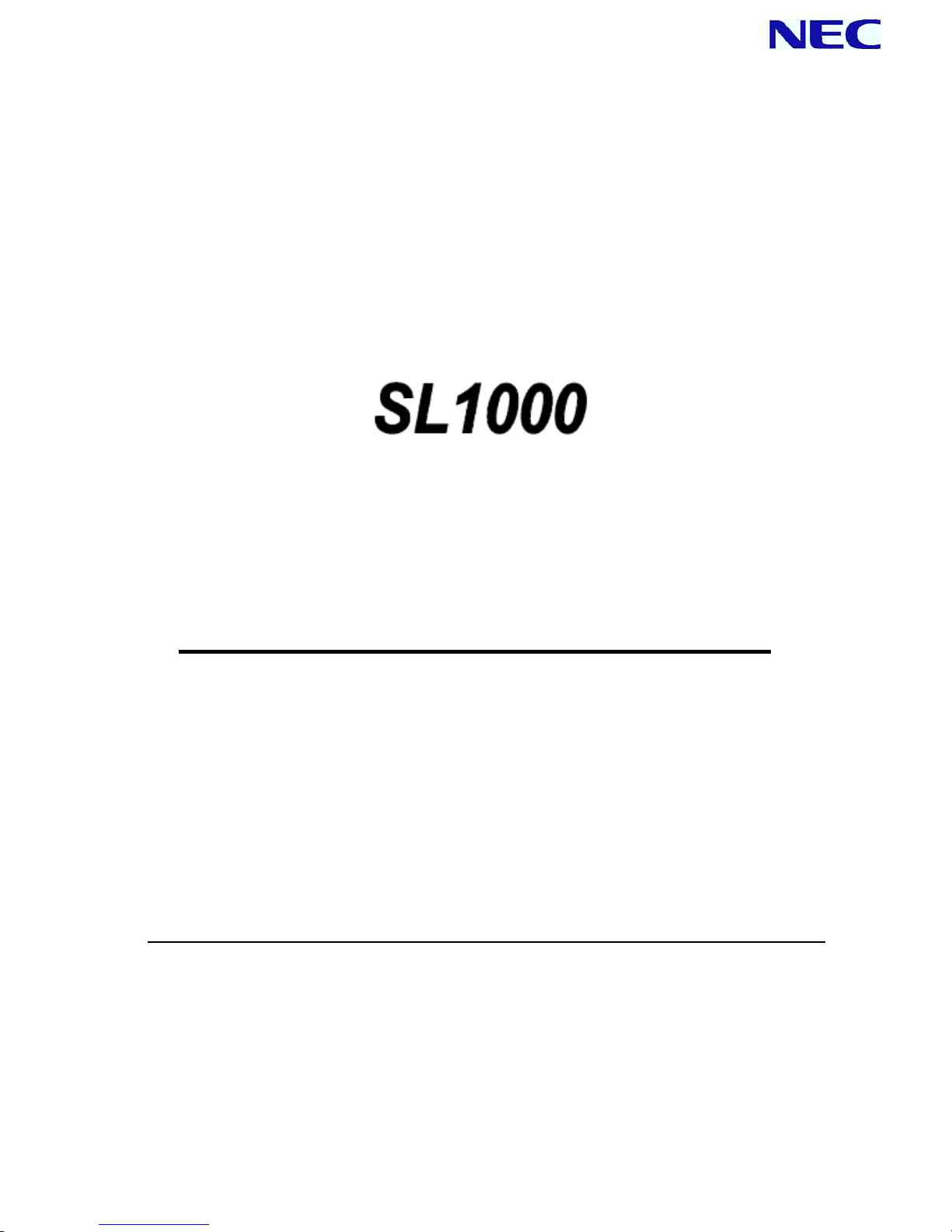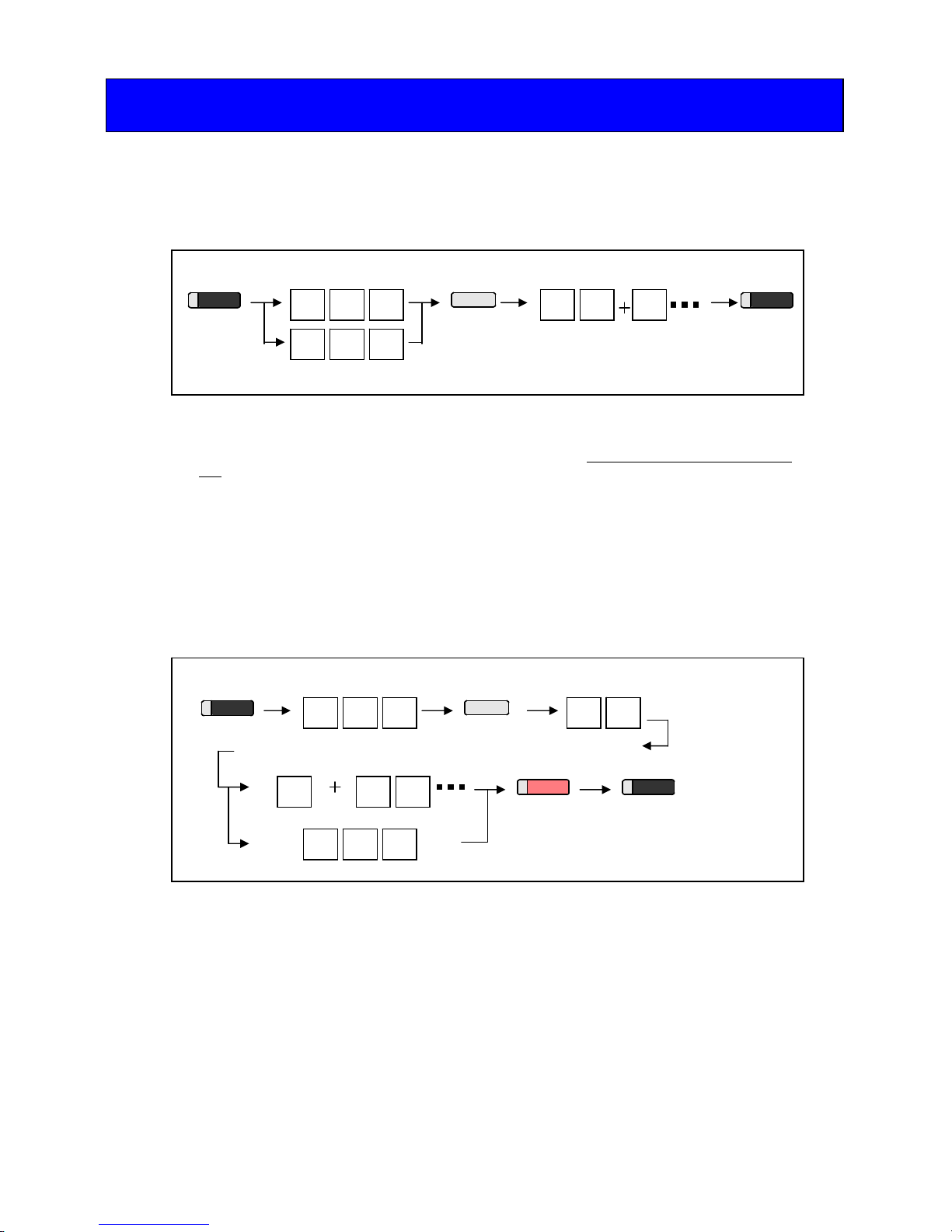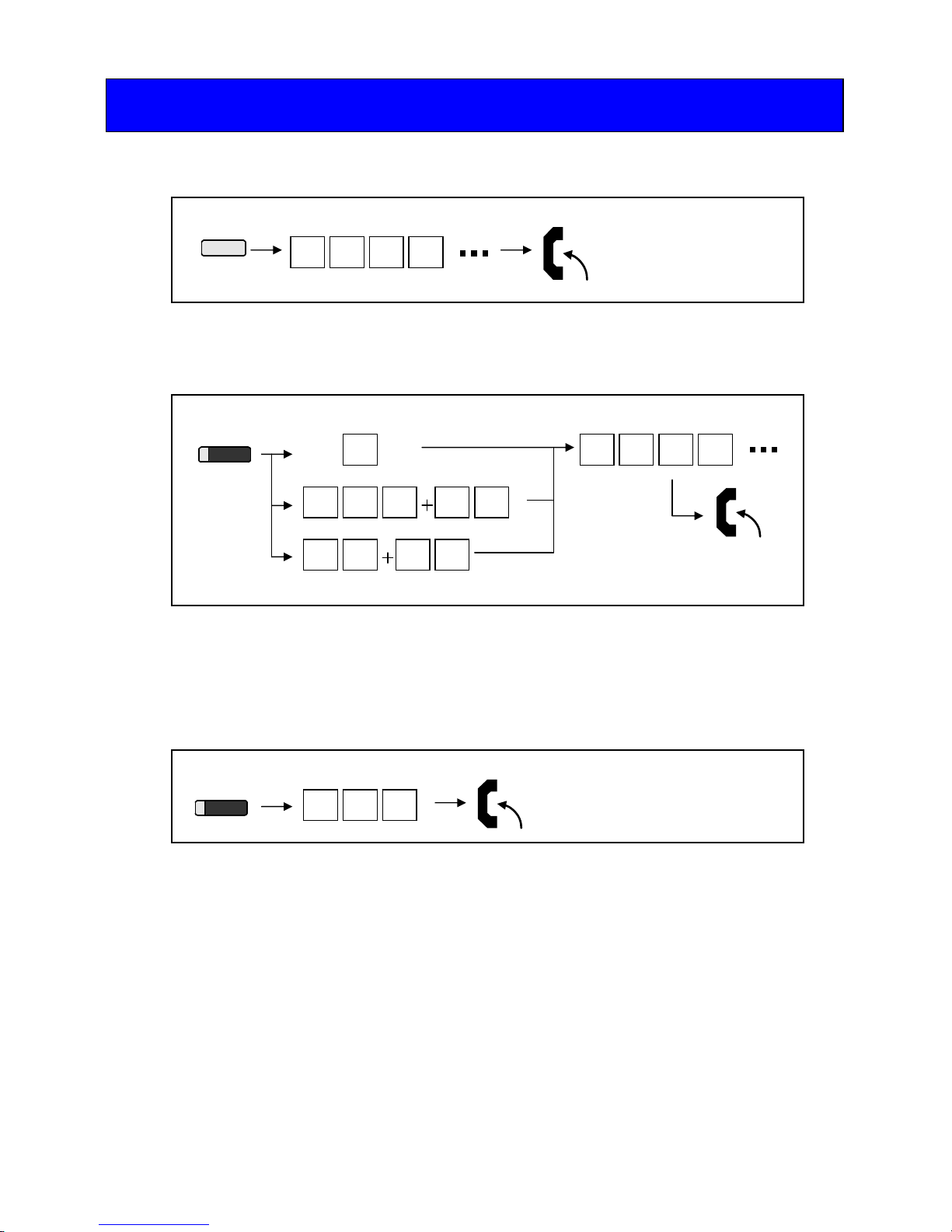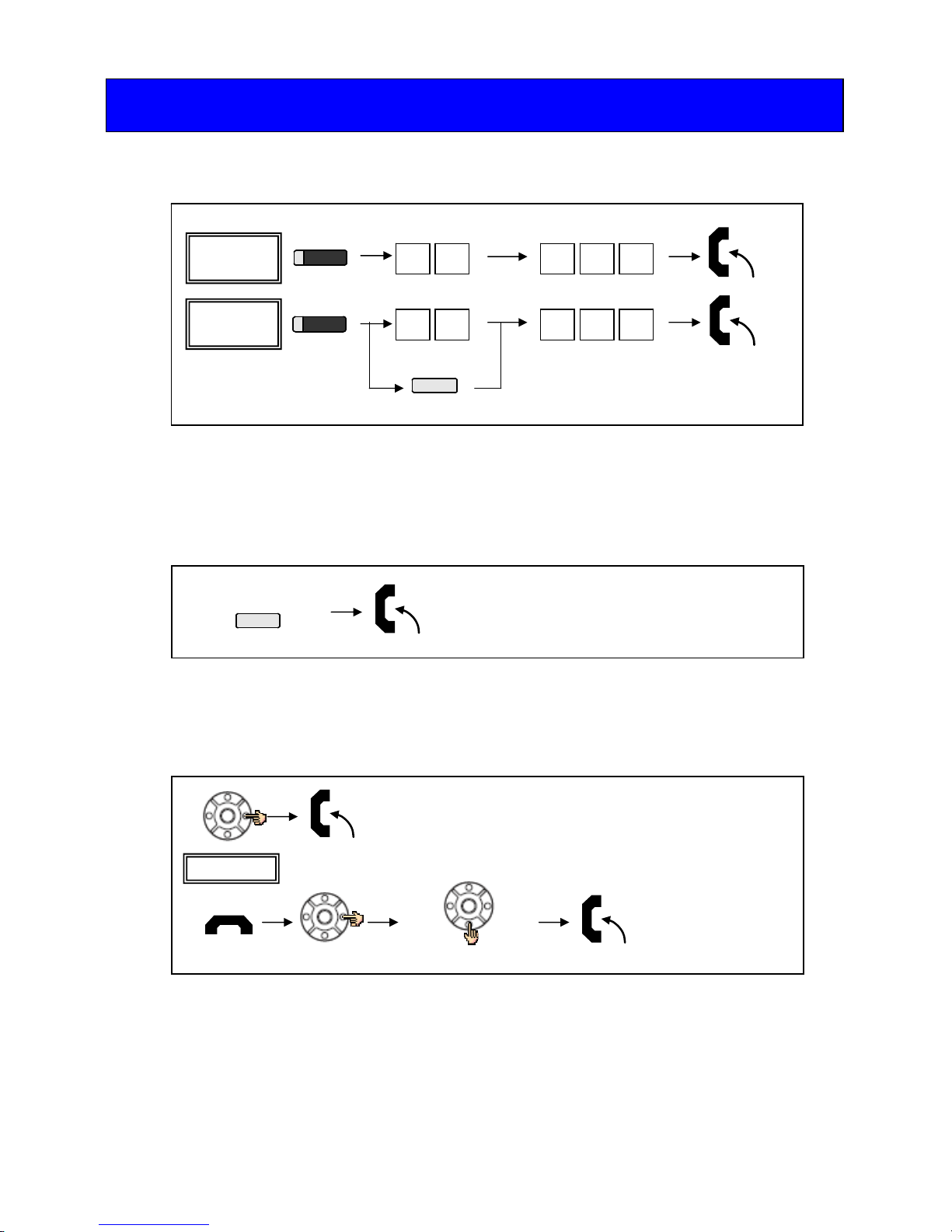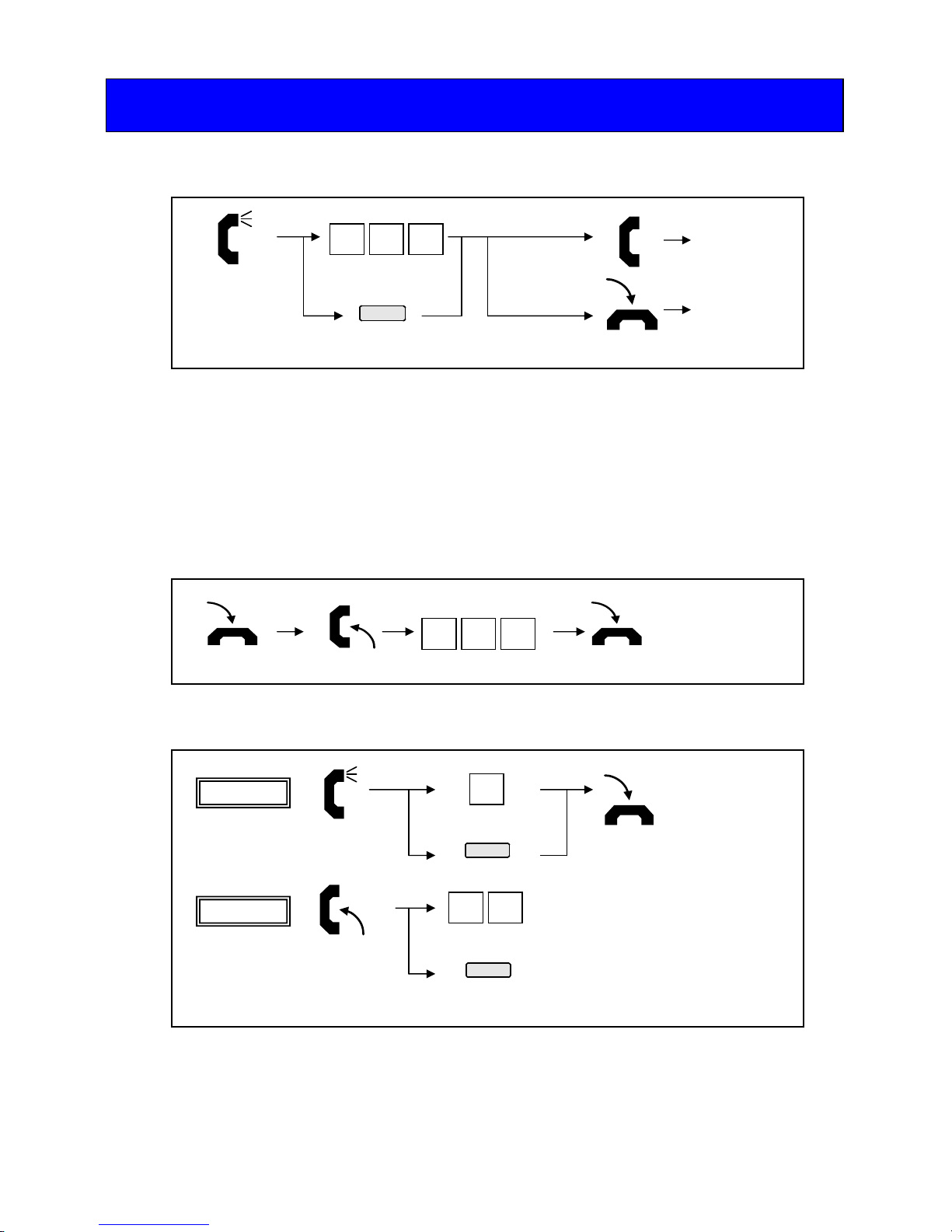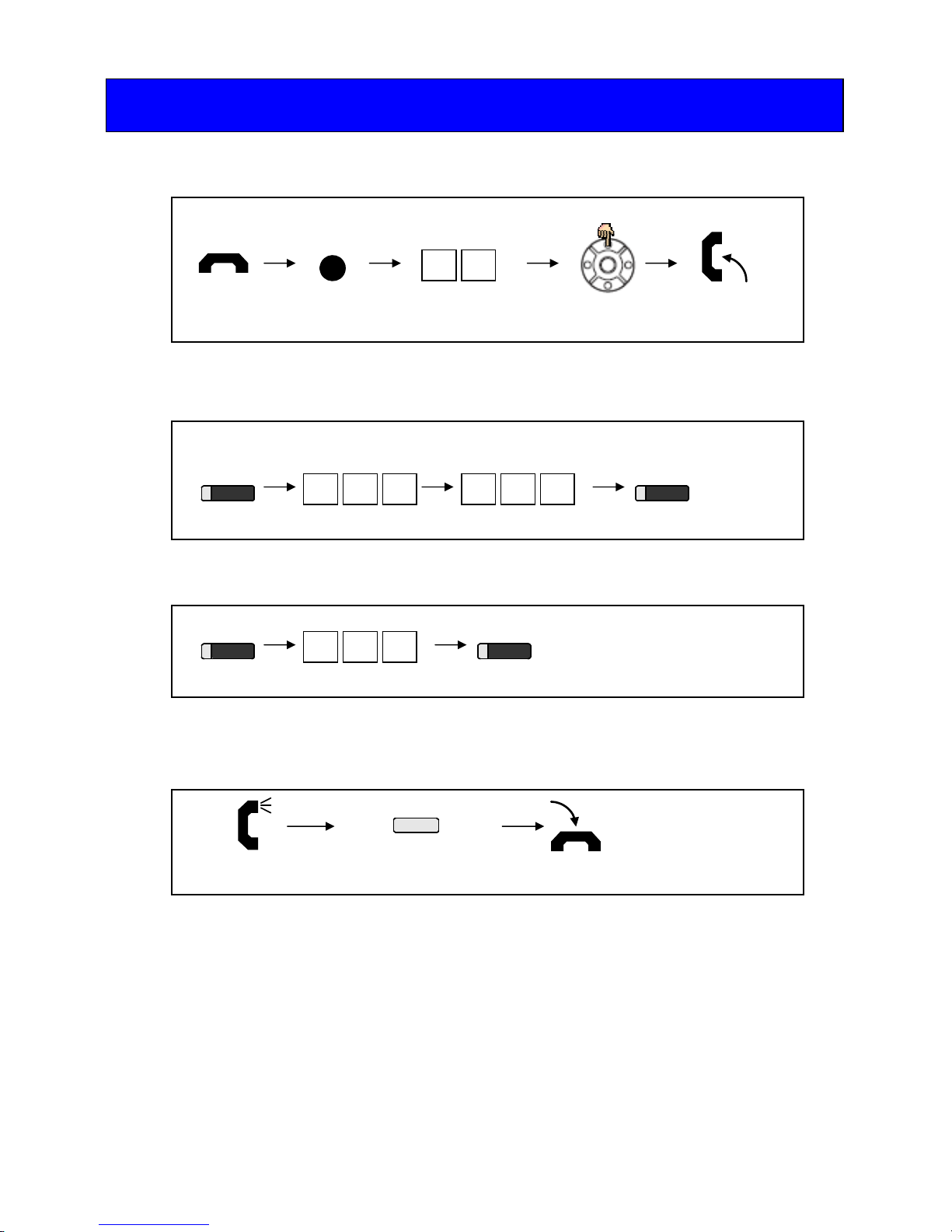-3-
For Your Convenience
There are 2 levels of Function Keys. (General Keys : assigned by 851, Appearance Keys : assigned by
852)
Appearance Keys have priority. You can overwrite the Appearance Key at the General Key.
If you w ant to overw rite the General Key at the App earance Key, you have to eras e the Appearance
Key by dialing “852 + 000” before General Key assignment.
In the default setting, Programmable Function Key No. 1 to 12 is assigned as “Trunk” Key. If you want
to assign Function Keys (General) at the unused Trunk Keys, these unused keys should be erased by
“852 + 000” operation.
Programmable Function Keys can be erased by dialing “852 + 000” or “851 + 00”.
Programmable Function Keys can be assigned as “Trunk” Key and/or other Function Keys. You
can just press the function key to activate the assigned function without dialing the Service
Code.
Programmable Function Keys can be assigned as DSS (Direct Station Selection) or One-Touch
Keys. You can place an Outside / Intercom Call by just pressing this key without dialing the
number.
To change Trunk Access Code, Ask your NEC Authorized Supplier for details.
In the default setting, Programmable Function Key No. 1 to 12 is assigned as “Trunk” Key. If you want
to assign DSS Keys at the unused Trunk Keys, these unused keys shoul d be erased by “ 852 + 000”
operation before the above operation.
In case of DSS Key, the extension status can be indicated on the BLF. (idle : extinguished, Busy : lit)
When you register a telephone number, “9” (Trunk Access Code) should be added on top of number.
Up to 36 digits dialing can be registered, but the name can not be registered.
If you want to continue the o peration, press Programmable Function Key instead of Speak er Key to
finish.
Program Function Keys
Program DSS/One-Touch Keys
Speake