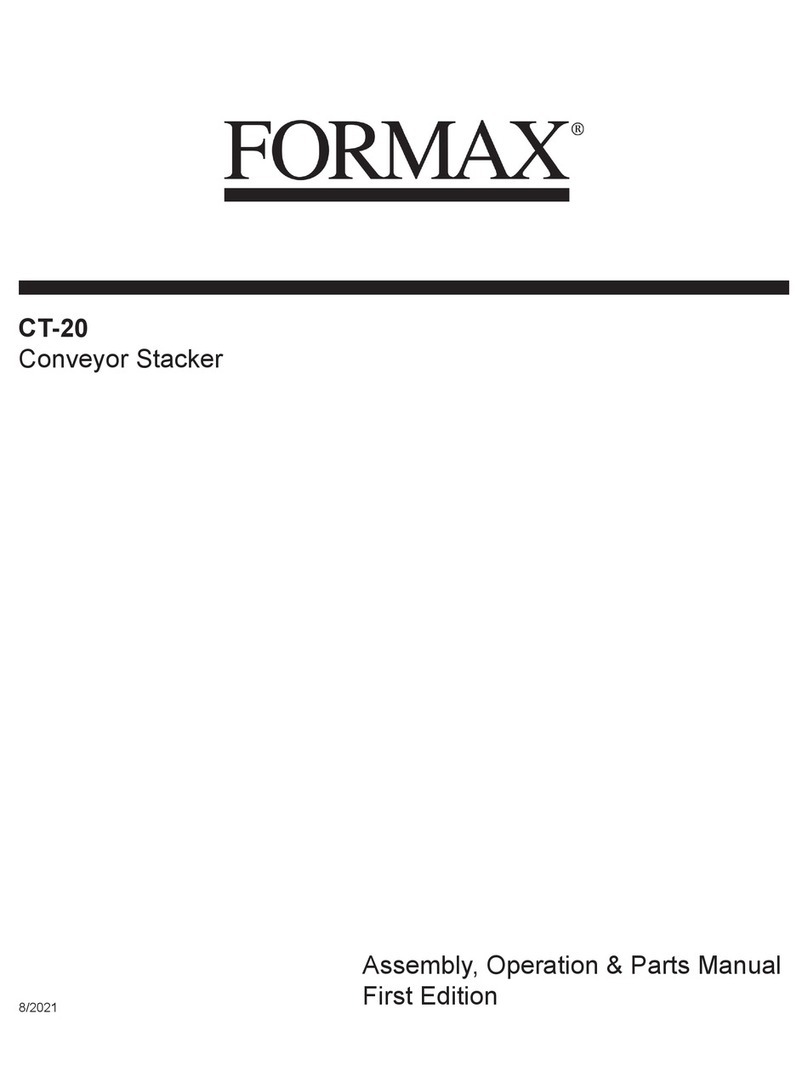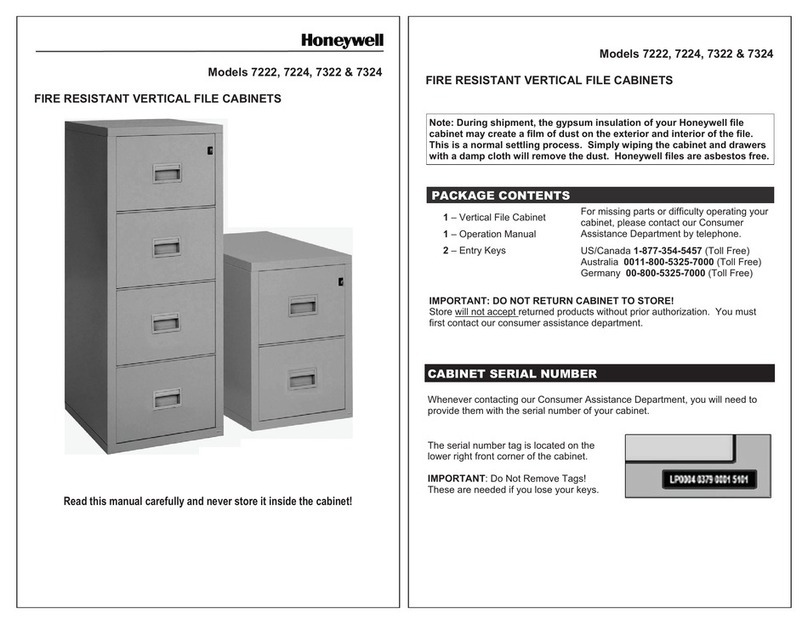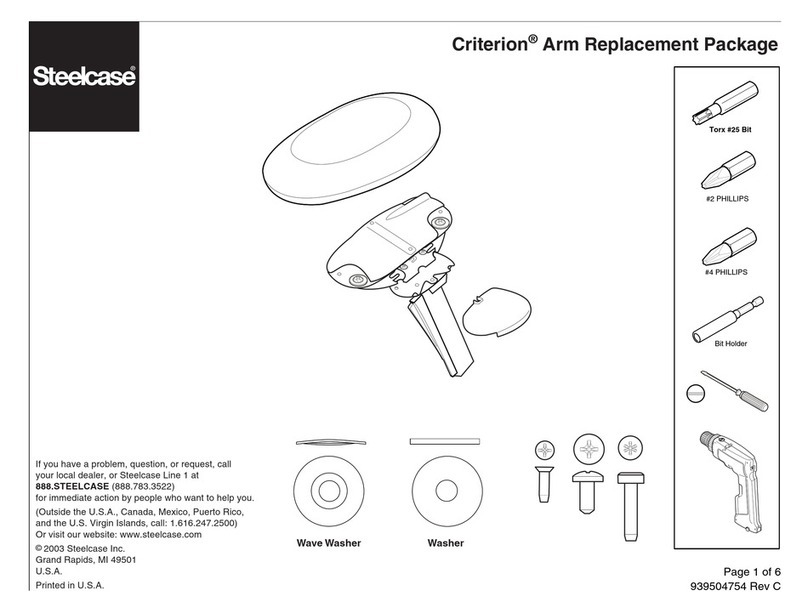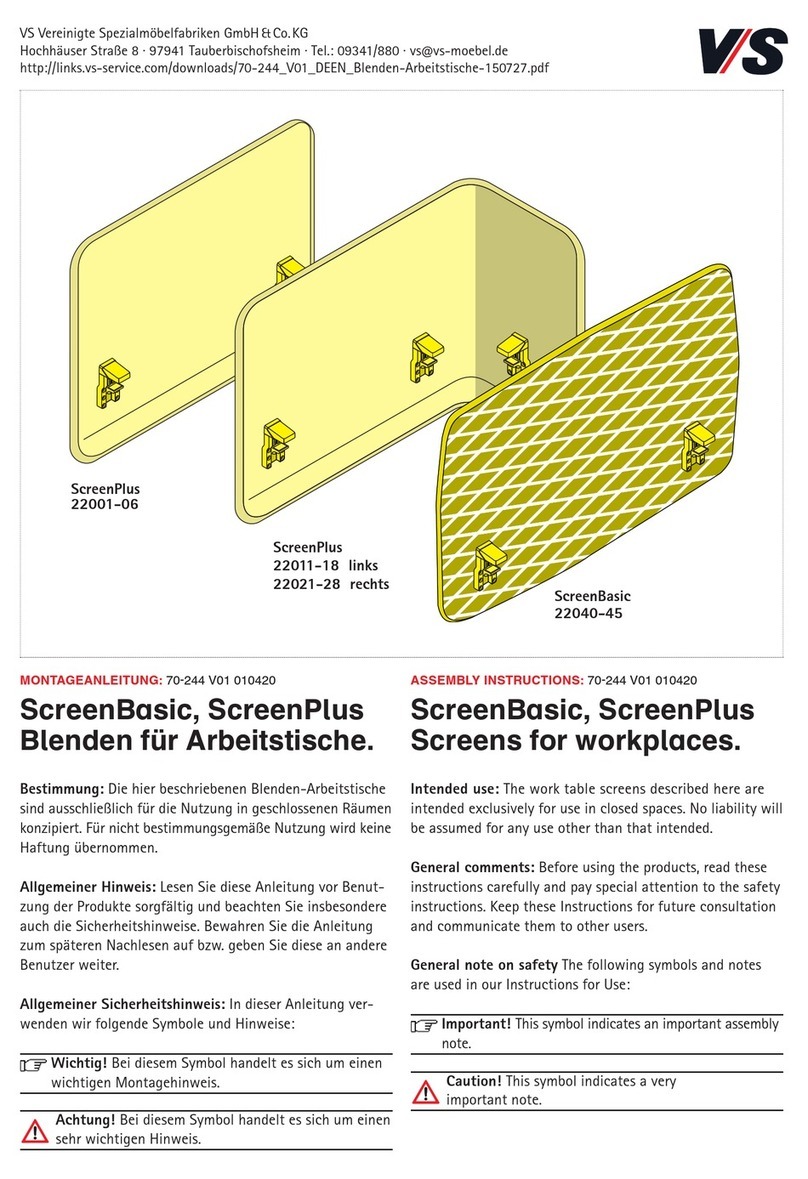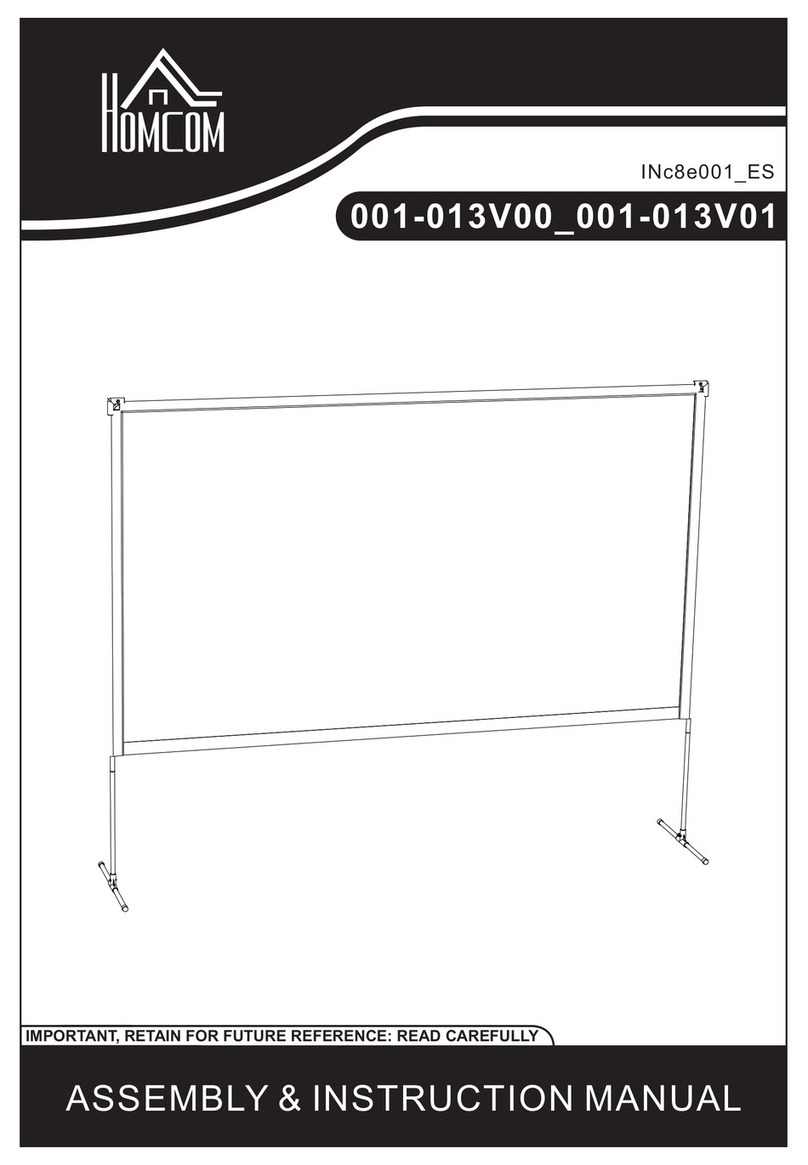Stretch Now Mobel Motion MK 2 User manual

Read this instruc�on before opera�on
Digital Handset Opera�on
1. Panel
2. Ini�aliza�on procedure
Step Operaon Moon
1 Press and hold ∧&∨simultaneously for more than 3
seconds
Legs begin to move down at half speed of normal operaon
2 Keep pressing ∧&∨Legs move down to the lowest posion and rebound 2-5 mm,
then stop
3 Release ∧&∨together Inializaon is completed
The inializaon procedure must be completed before the rst running aer table is installed or parts replaced.
3.Move up and down
Step Operaon Moon
1 Press and hold ∧Legs move up
2 Release ∧Legs stop
3 Press and hold ∨Legs move down
4 Release ∨Legs stop
Mobel Motion MK 2
User Guide
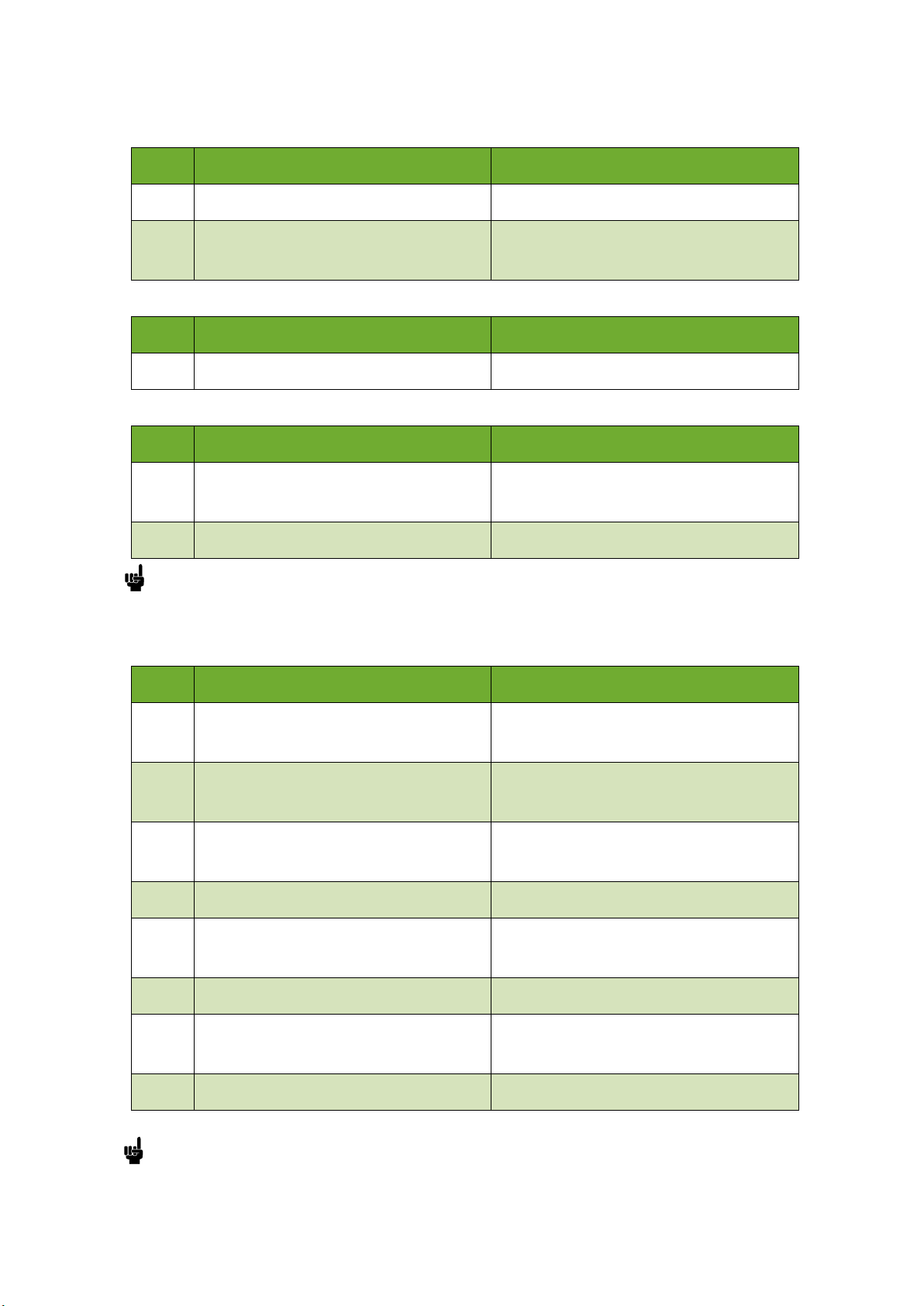
4.Set memory positions
Step
Operation
Motion
1
Press and hold ∧or ∨,then release
Run the legs to the position you want the table surface to be
2
Click button S, then click button 1, 2 or 3 within next 3
seconds
Position 1 ,2 or 3 is saved
5.Move to the memorized positions
Step
Operation
Motion
1
Press and hold the button 1 , 2 or 3
Legs return to the corresponding position saved
6.Toggle the display unit format
Step
Operation
Motion
1
Press and hold button S, then press and hold∨, keep for
about 3 seconds
The height information will be changed between centimeters
and inches
2
Release the buttons
completed
In inch format, the minimum height variation as the legs move up or down is 0.5 inches, while in centimeter format is 1 centimeter.
7.Verify the display switch data to table height
Step
Operation
Motion
1
Set the table at any height, recommended at the bottom
position
Measure the table actual height and write down the number
in inches or in centimeters
2
Press and hold button S, then press and hold ∧, keep for
about 3 seconds
The first number starts flashing on the screen
3
Release the buttons, then click ∧or∨to change the first
number
The first number is being increased or decreased to the first
number you measured
4
Click button S
The second number starts flashing on the screen
5
Click ∧or∨to change the number
The second number is being increased or decreased to the
second number you measured
6
Click button S
The third number starts flashing on the screen
7
Click ∧or∨to change the number
The third number is being increased or decreased to the third
number you measured
8
Click button S
Completed
Check the switch display format in inches or in centimeters and toggle to the unit you like and match to the actual measurement. In
inch format, the minimum adjustable height is 0.5 inches, while in centimeter format is 1 centimeter.

8.Lock the lowest stroke
Step
Operation
Motion
1
Press and hold ∧or∨, then release
Run the legs to the position you want the table surface to be
2
Press and hold button S, then press and hold 1, keep for
about 3 seconds
Letter “L”is indicated on the screen. That means the position
is locked at the lowest position that the table can be moved
to
3
Release the buttons
Completed
1.Legs aren’t able to run below the locked position
2.Memory position(s) are/is below the locked position will be lost even after the table is unlocked, you need to follow SET MEMORY
POSITIONS again to reset these memory positions .
3.The lowest locked position will be unlocked after initialization.
9.Lock the highest stroke
Step
Operation
Motion
1
Press and hold ∧or∨, then release
Run the legs to the position you want the table surface to be
2
Press and hold button S, then press and hold 3, keep for
about 3 seconds
Letter “L”is indicated on the screen. That means the position
is locked at the lowest position that the table can be moved
to
3
Release the buttons
Completed
1.Legs aren’t able to run higher than the locked position
2.Memory position(s) are/is below the locked position will be lost even after the table is unlocked, you need to follow SET MEMORY
POSITIONS again to reset these memory positions .
3.The highest locked position will not be unlocked after initialization
10.Unlock the stroke
Step
Operation
Motion
1
Press and hold button S, then press and hold 2, keep about
3 seconds
Letter “C”is indicated on the screen. That means the table’s
unlocked and can be moved in full range
2
Release the buttons
Completed

11.Error code
code
Cause
Solution
E01
Leg malfunction
1.The connection between leg and control box is loosed, so
check the connect cables to ensure the reliable connection
2.The internal parts of the leg are damaged and need to
be exchanged.
E02
Frequently up and down
Operate more than 100 seconds, then stopping handset
operation and resting for 15 minutes.
E03
Too much overloading
Decrease the overloading on the desk
E04
Uncommon data
Use the equipment in bad environment or abnormal
operation, resulting the uncommon data, need to initialize
the operation
E05
Button stuck
Check the button and press on it, if it works, then it is useful,
otherwise, exchanging the handset
E06
Communication outage
Check whether the connection between the handset and the
control box is reliable
E07
Wrong setup of the height
The height of the handset is low and the height value is
below 0, need to adjust the height to increase it
12.Adjust the anti-collision sensitivity of GYRO sensor
Step
Operation
Motion
1
Press the button “S”for more than 5 seconds
The screen Flash caption “———”
2
Leave the button ”S”, press button “3”in 3 seconds.
The screen Flash caption “—2—”, shows that the
anti-collision sensitivity is level 2.
3
Press ∧or∨to adjust anti-collision sensitivity level.
Increase or decrease anti-collision sensitivity level on the
screen. There are 4 levels:“ —0—”、“ —1—”、“—2—”、
“—3—”, where 0 is insensitive, Level 3 indicates the
highest sensitivity.
4
Press button “S”
The sensitivity adjustment is finished.
Popular Office Equipment manuals by other brands
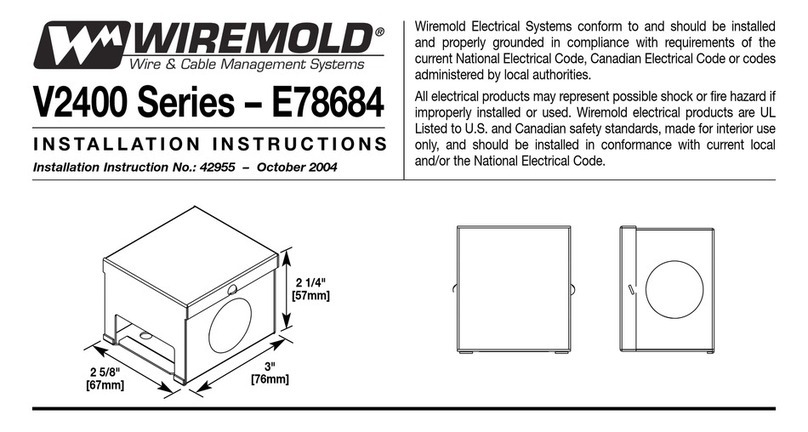
Wiremold
Wiremold V2400 Series installation instructions

AMQ
AMQ Amobi Desk One Setup and user guide
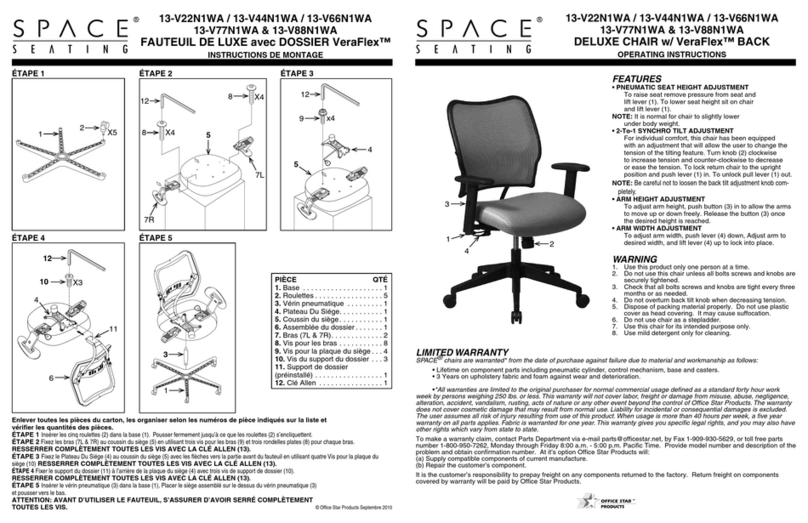
Office Star Products
Office Star Products Space Seating 13-V22N1WA operating instructions

Brother
Brother HL-5030 Service manual

ABSTRACTA
ABSTRACTA Plenty Pod Medium installation instructions

Uplift Desk
Uplift Desk Power Pole instructions