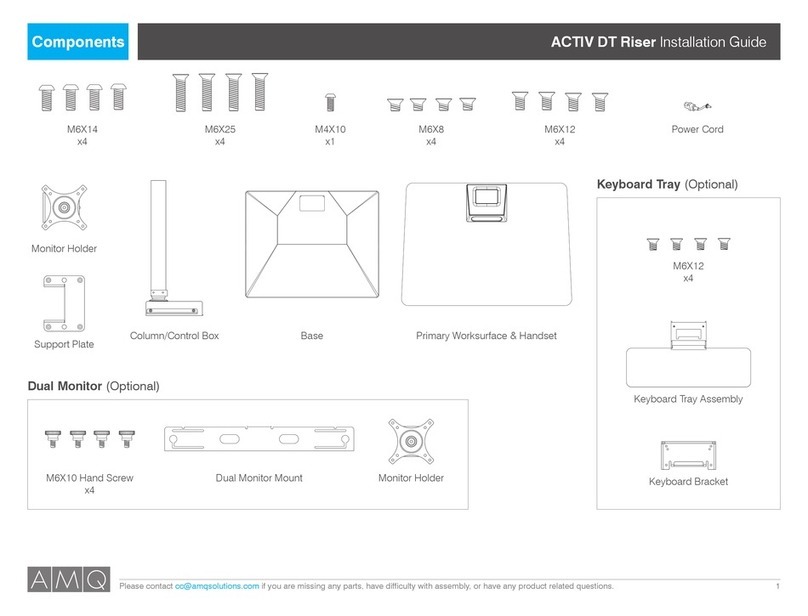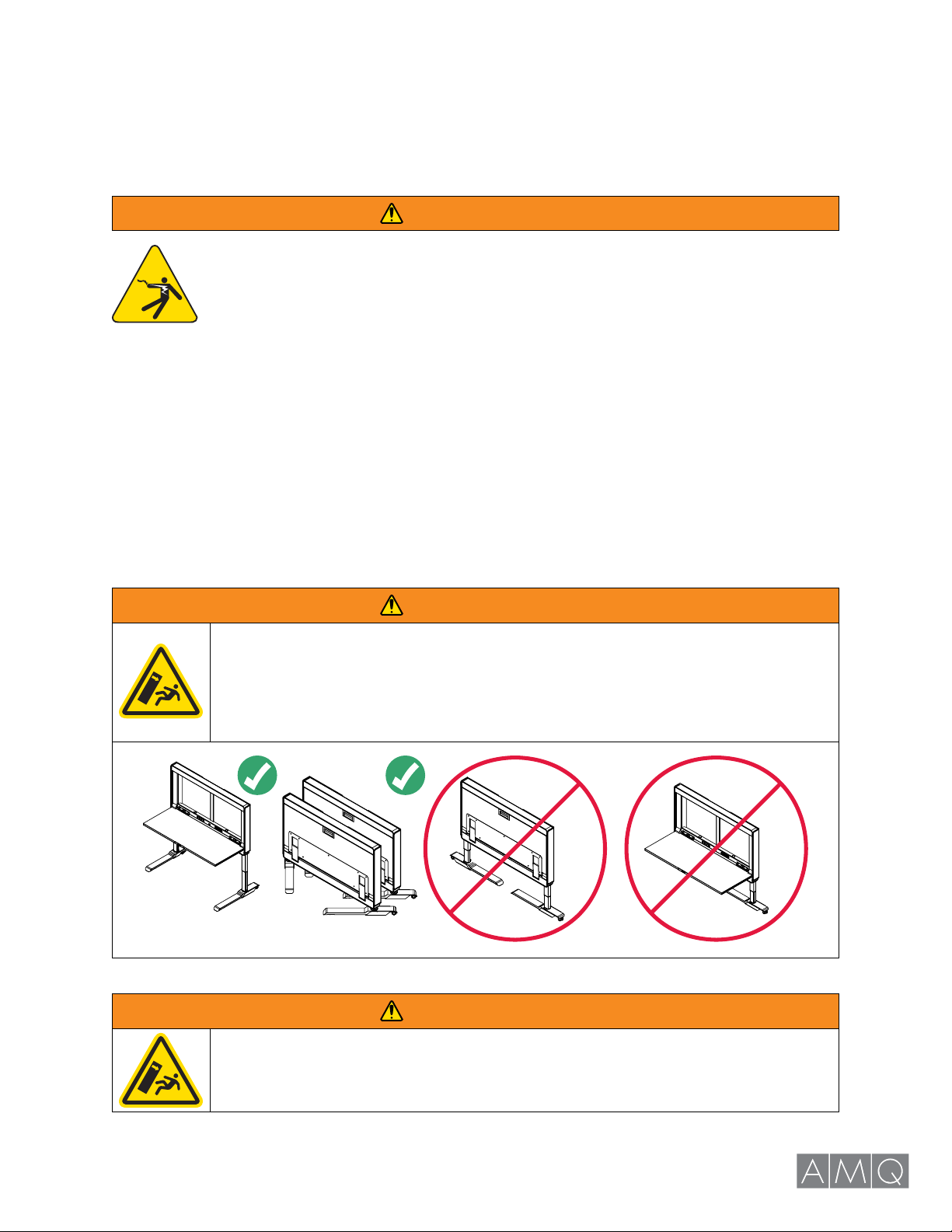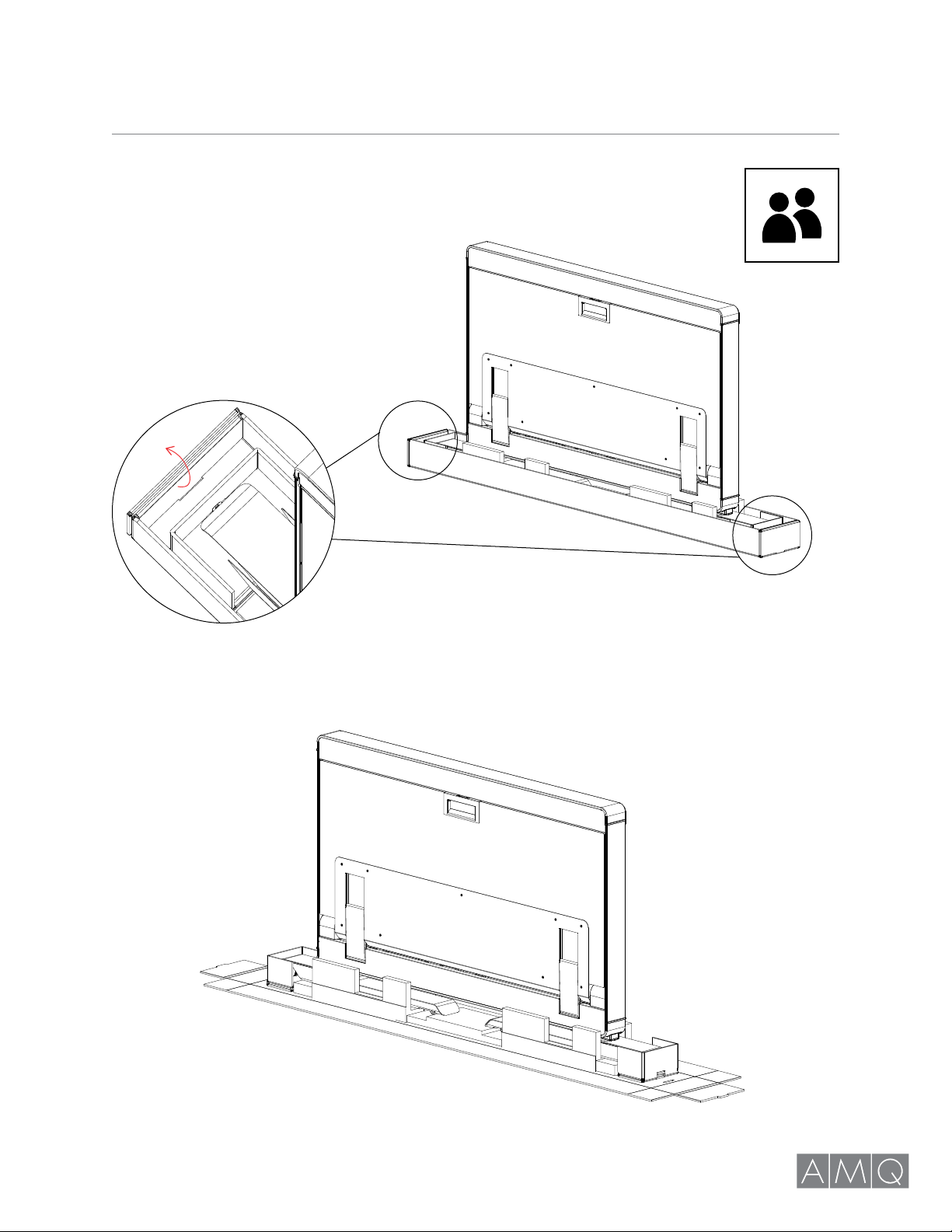AMOBI DESK SET UP AND USER GUIDE | 3 amqsolutions.com
IMPORTANT SAFETY INSTRUCTIONS
READ ALL INSTRUCTIONS BEFORE USING THIS FURNISHING.
PLEASE SAVE THESE INSTRUCTIONS IN AN OBVIOUS PLACE FOR THE END USER AFTER
ASSEMBLY.
When using an electrical furnishing, basic precautions should always be followed,
including the following:
WARNING – To reduce the risk of burns, fire, electric shock, or injury to persons:
Always unplug this furnishing from the electrical outlet before cleaning or servicing.
1. Close supervision is necessary when this furnishing is used by, or near children, invalids, or disabled
persons.
2. Use this furnishing only for its intended use as described in these instructions. Do not use attachments
not recommended by the manufacturer.
3. Never operate this furnishing if it has a damaged cord or plug, if it is not working properly, if it has been
dropped or dam- aged, or dropped into water. Return the furnishing to a service center for examination
and repair.
4. Keep the cord away from heated surfaces.
5. Do not use outdoors.
6. To disconnect, turn all controls to the off position, then remove plug from outlet.
7. MAX Loading - 10Amps. Do not overload integrated sockets.
8. For continued protection against risk of fire, replace only with same type and rating of fuse 250V, 10A.
WARNING
WARNING
WARNING
RISK OF INJURY. Do not sit or stand on product. Use only as intended.
Inspect regularly. STOP using if product is damaged or has loose parts.
Only repair with AMQ authorized parts and methods.
Do not adjust feet parallel with frame (0 degrees), desk may fall causing injury.
To move or store desk:
1. Adjust desk to lowest height position.
2. Keep feet at 90 degrees for improved stability
3. Feet may be adjusted to 45 degrees for moving through doors, or for storage