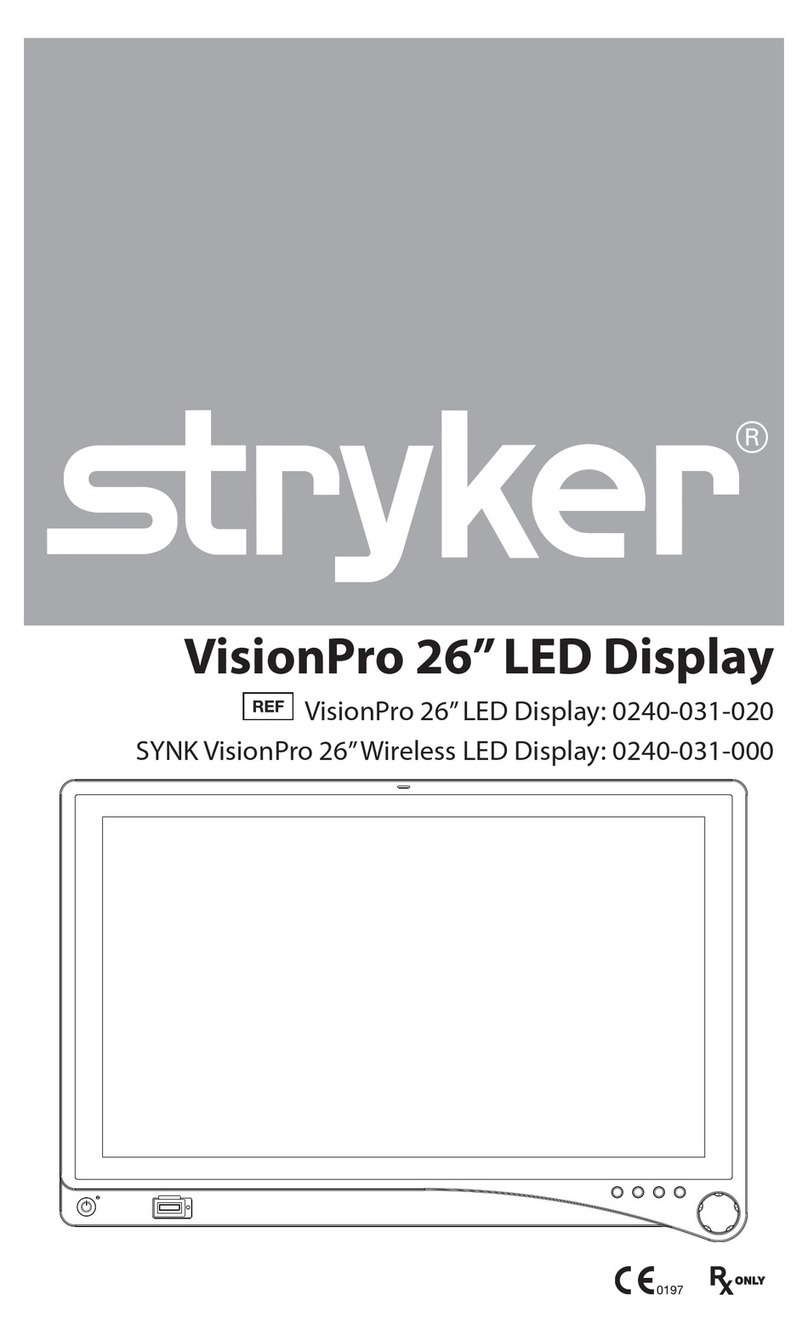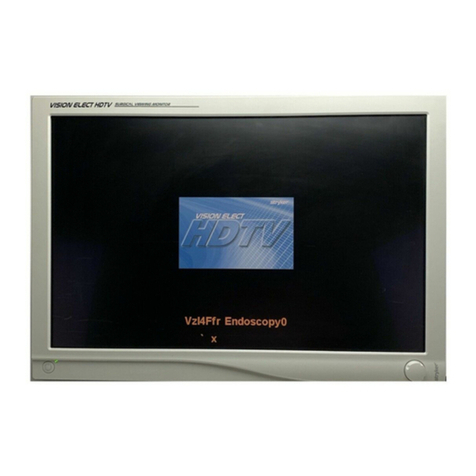4
9. Ensure that the electrical installation of the relevant operating room
complies with NEC and CEC guidelines.
10. Do not attempt internal repairs or adjustments not specically detailed
in this operating manual. Ensure that readjustments, modications, and/
or repairs are carried out by persons authorized by Stryker Endoscopy.
11. Use appropriate caution to prevent contact with uids if the unit is being
used with a power supply in patient environments.
12. Federal law (United States of America) restricts this unit to sale by, or on
the order of, a physician.
Cautions
1. Plug the AC adapter into a grounded power outlet.
2. Use only the proprietary surgical display power supply for the display.
Completely secure the connection between the DC power cord and the
extension cord.
3. Connect the unit to a hospital grade receptacle to achieve grounding
reliability.
4. To connect to an international power supply, use an attachment plug
appropriate for the power outlet.
5. Power o the unit when it is not in use.
6. Remove the power module and connection when transporting the unit.
7. Unplug the unit if it is not to be used for an extended period of time. To
disconnect the cord, unscrew the plug rst, then pull the cord out by the
plug. Never pull the cord itself.
8. Handle the display with care. Do not strike or scratch the screen.
9. Never operate the unit immediately aer transportation from a cold
location to a warm location.
10. Pay close attention to the care and cleaning instructions in this manual.
A deviation may cause damage.
11. Do not expose the display to moisture or apply liquid cleaners directly
to the screen. Spray the cleaning solution into a so cloth and clean
gently.
12. Do not sterilize the display or transmitter console, as the delicate
electronics cannot withstand this procedure.
13. Allow adequate air circulation to prevent internal heat buildup. Do
not place the unit on surfaces (rugs, blankets, etc.) or near materials
(curtains, draperies) that may block the ventilation slots. e display is
cooled by natural convection and has no fan.
14. Do not install the unit near sunlight, excessive dust, mechanical
vibration, or shock.