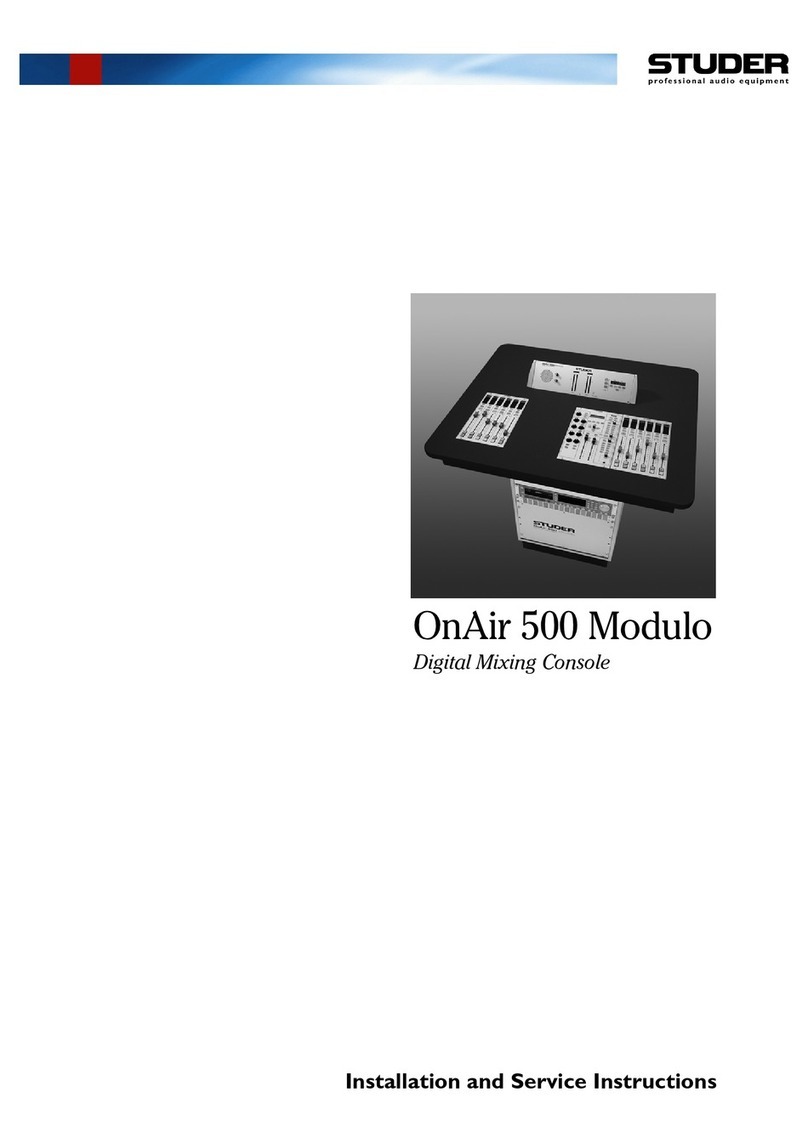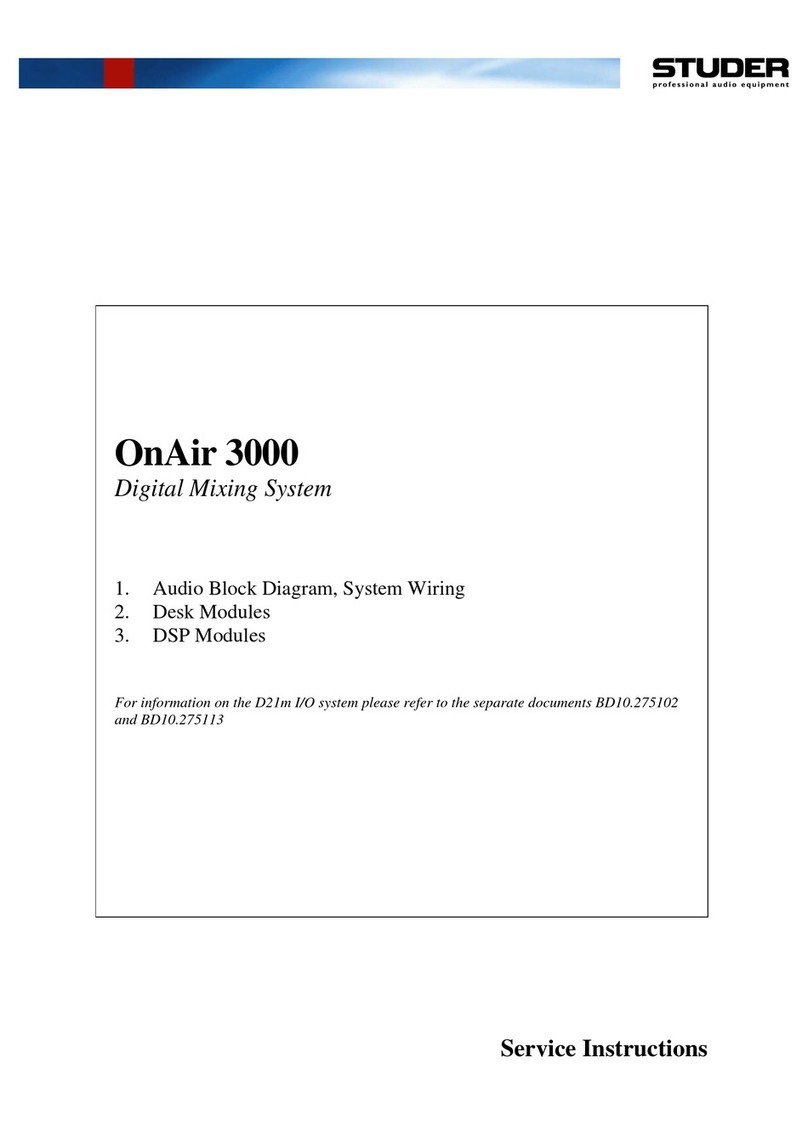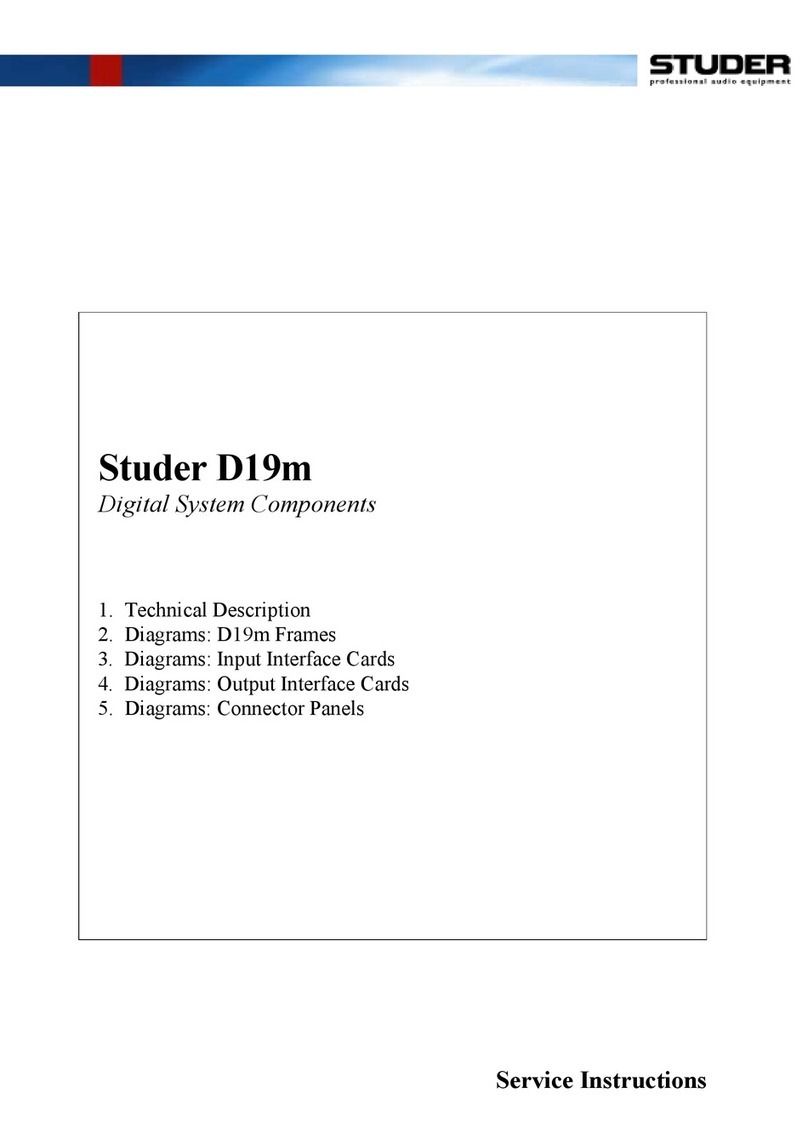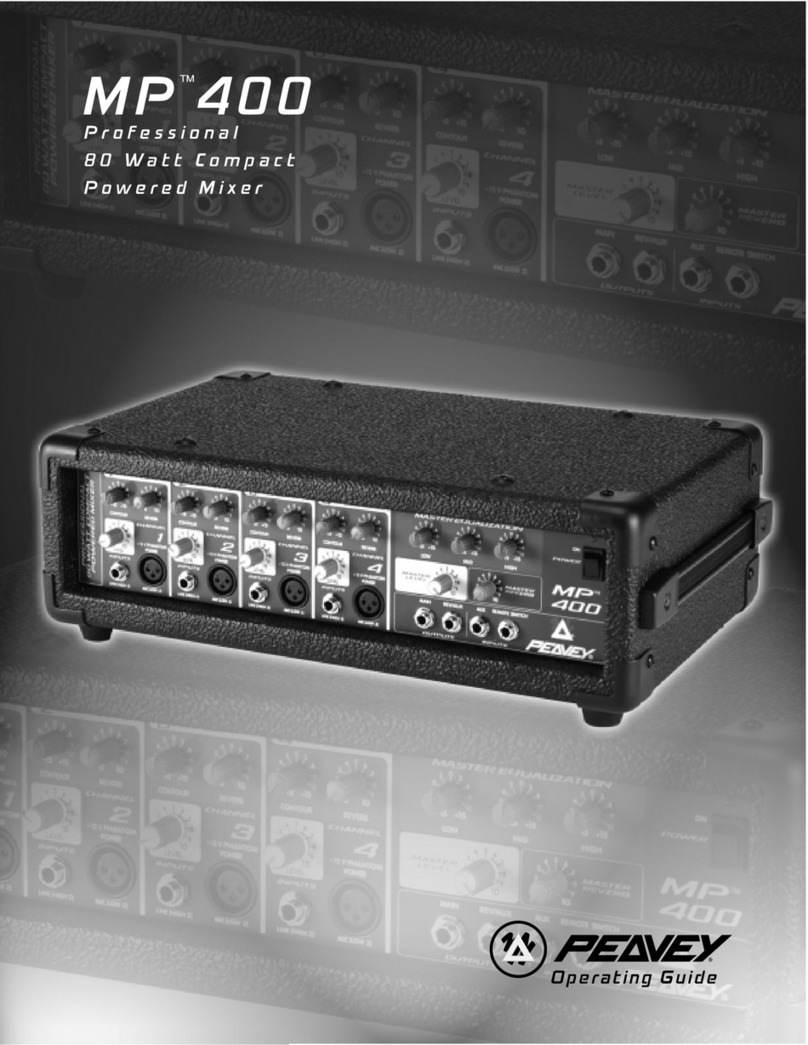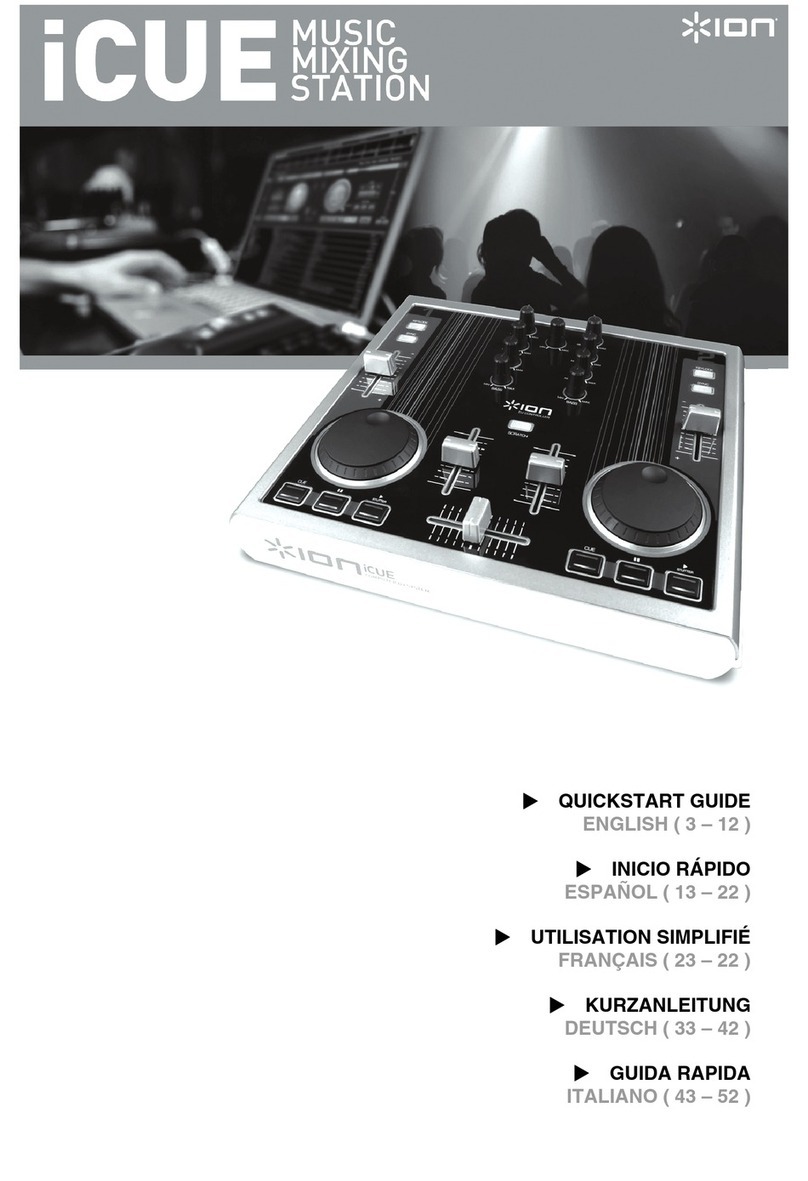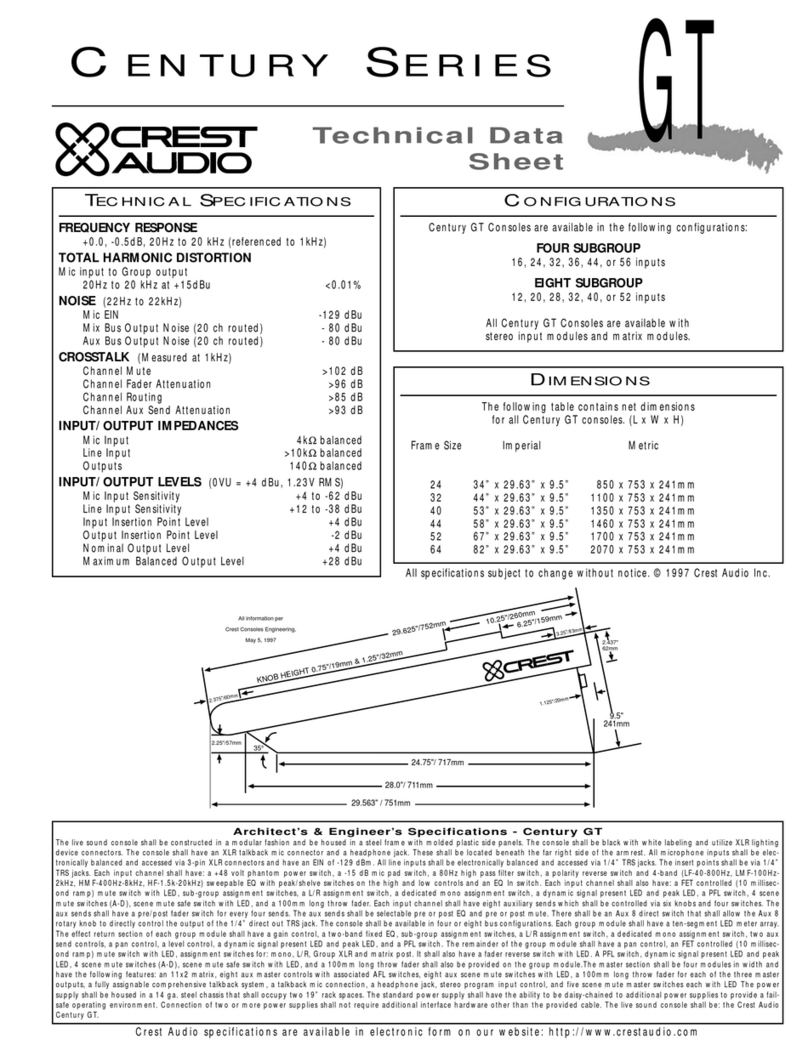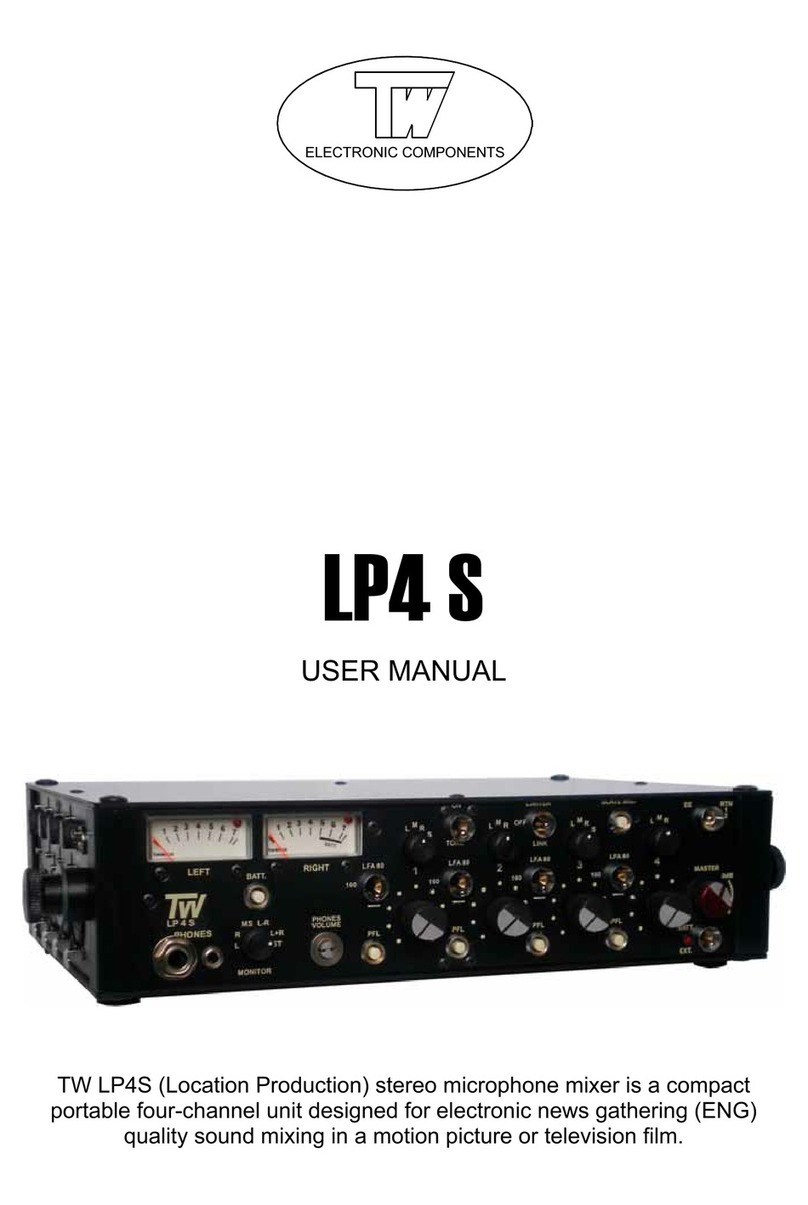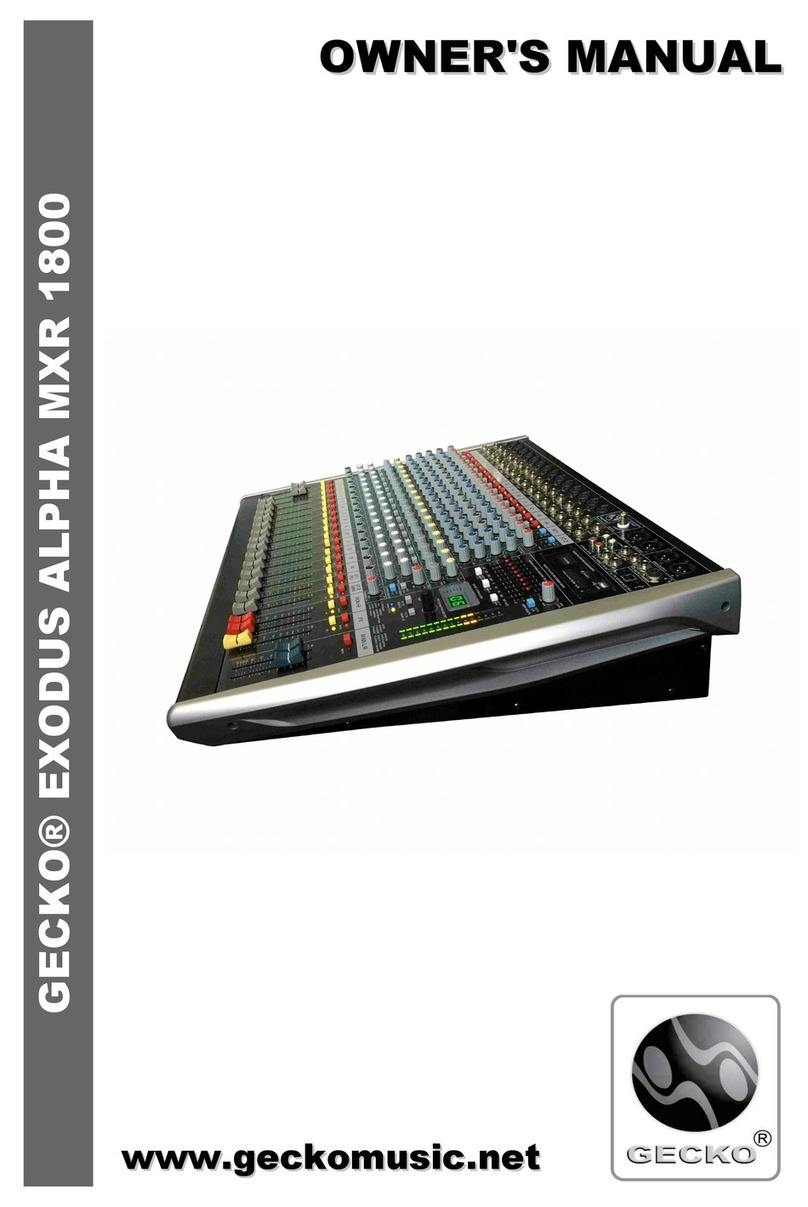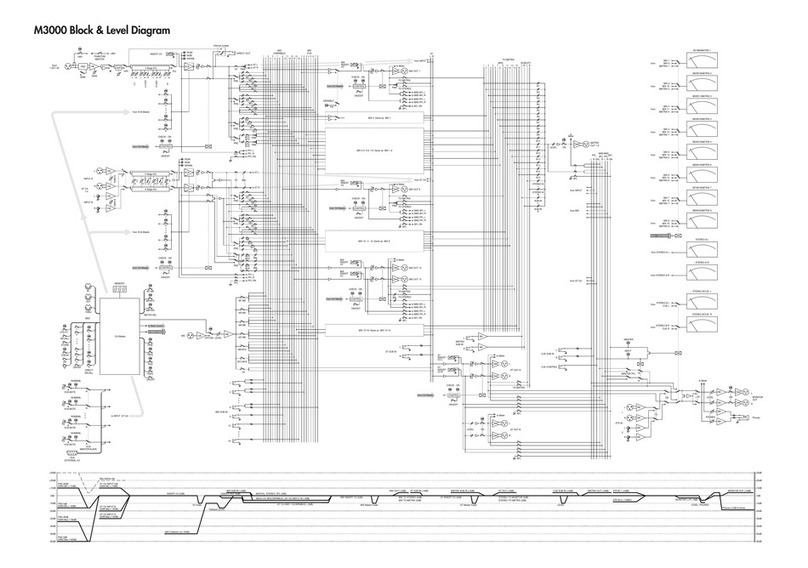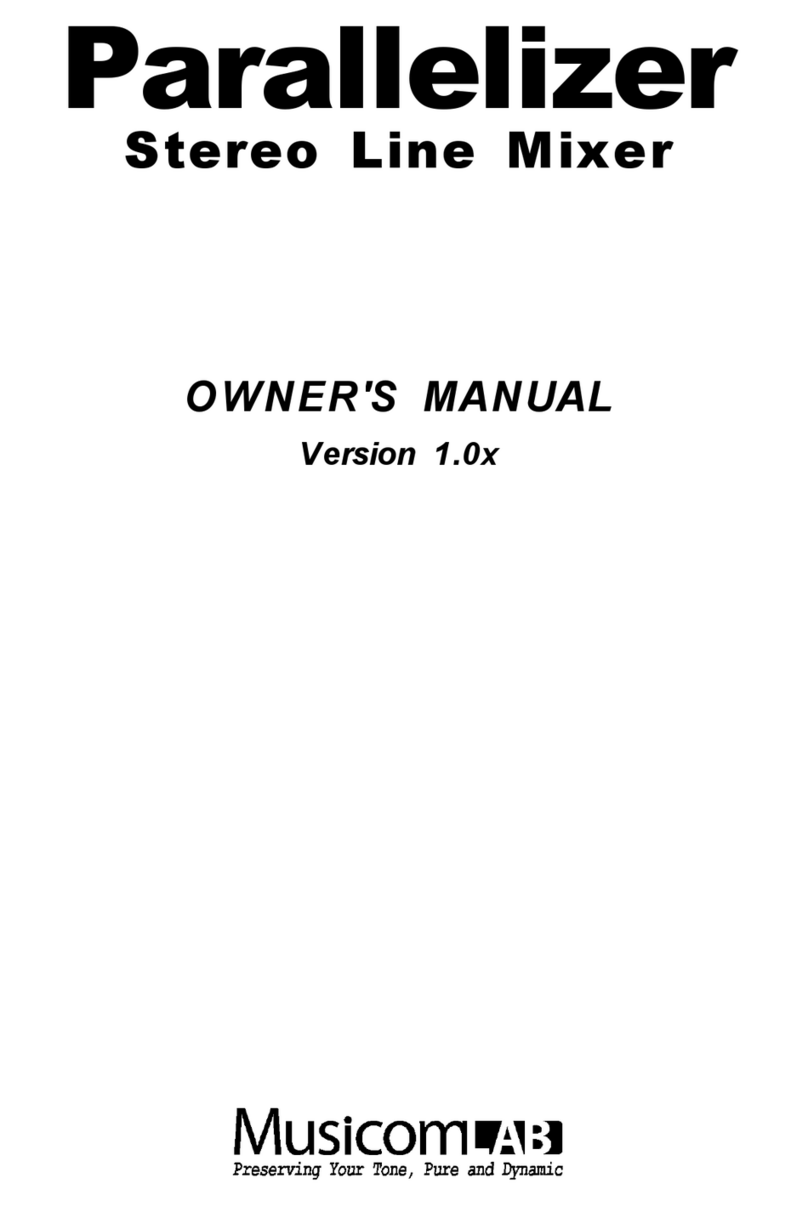Studer OnAir 500 Modulo User manual

Studer OnAir 500
Digital Mixing Console
Operating Instructions

Safety Information
I
ASafety Information
To reduce the risk of electric shock, do not remove covers. No user-
serviceable parts inside. Refer servicing to qualified service personnel
(i.e., persons having appropriate technical training and experience neces-
sary to be aware of hazards to which they are exposed in performing a
repair action, and of measures to minimize the danger of themselves).
This symbol alerts the user to the presence of un-insulated dangerous
voltage within the equipment that may be of sufficient magnitude to con-
stitute a risk of electric shock to a person.
This symbol alerts the user to important instructions for operating and
maintenance in this documentation.
Assemblies or sub-assemblies of this product can contain opto-electronic
devices. As long as these devices comply with Class I of laser or LED
products according to EN 60825-1:1994, they will not be expressly
marked on the product. If a special design should be covered by a higher
class of this standard, the device concerned will be marked directly on
the assembly or sub-assembly in accordance with the above standard.
A1 First Aid
In Case of Electric Shock: Separate the person as quickly as possible from the electric power
source:
•By switching off the equipment,
•By unplugging or disconnecting the mains cable, or
•By pushing the person away from the power source, using dry,
insulating material (such as wood or plastic).
•After having suffered an electric shock, always consult a doctor.
Warning! Do not touch the person or his clothing before the power is turned
off, otherwise you stand the risk of suffering an electric shock as
well!
If the Person is Unconscious: •Lay the person down
•Turn him to one side
•Check the pulse
• Reanimate the person if respiration is poor
•Call for a doctor immediately.
CLASS I
LASER PRODUCT
CLASS I
LED PRODUCT

Installation/Maintenance/ESD
II
BGeneral Installation Instructions
Please consider besides these general instructions also any product-specific
instructions in the “Installation” chapter of this manual.
B1 Unpacking
Check the equipment for any transport damage. If the unit is mechanically
damaged, if liquids have been spilled or if objects have fallen into the unit,
it must not be connected to the AC power outlet, or it must be immediately
disconnected by unplugging the power cable. Repair must only be per-
formed by trained personnel in accordance with the applicable regulations.
B2 Installation Site
Install the unit in a place where the following conditions are met:
•The temperature and the relative humidity of the environment must be
within the specified limits during operation of the unit. Relevant values
are the ones at the air inlets of the unit.
•Condensation must be avoided. If the unit is installed in a location with
large variation of ambient temperature (e.g. in an OB-van), appropriate
precautions must be taken before and after operation (for details on this
subject, refer to Appendix 1).
•Unobstructed air flow is essential for proper operation. Air vents of the
unit are a functional part of the design and must not be blocked in any
way during operation (e.g. by objects placed upon them, placement of
the unit on a soft surface, or installation of the unit within a rack or
piece of furniture).
•The unit must not be heated up by external sources of heat radiation
(sunlight, spot lights).
B3 Earthing and Power Supply
Earthing of units with mains supply (class I equipment) is performed via
the protective earth (PE) conductor integrated in the mains cable. Units
with battery operation (< 60 V, class III equipment) must be earthed sepa-
rately.
Earthing the unit is one of the measures for protection against electrical
shock hazard (dangerous body currents). Hazardous voltage may not only
be caused by a defective power supply insulation, but may also be intro-
duced by the connected audio or control cables.
If the unit is installed with one or several external connections, its earthing
must be provided during operation as well as while the unit is not operated.
If the earthing connection can be interrupted, for example, by unplugging
the mains plug of an external power supply unit, an additional, permanent
earthing connection must be installed using the provided earth terminal.
Avoid ground loops (hum loops) by keeping the loop surface as small as
possible (by consequently guiding the earth conductors in a narrow, paral-
lel way), and reduce the noise current flowing through the loop by inserting
an additional impedance (common-mode choke).

ESD/Repair
III
Class I Equipment (Mains Operation)
Should the equipment be delivered without amatching mains cable, the
latter has to be prepared by a trained person using the attached female plug
(IEC320/C13 or IEC320/C19) with respect to the applicable regulations in
your country.
Before connecting the equipment to the AC power outlet, check that the
local line voltage matches the equipment rating (voltage, frequency) within
the admissible tolerance. The equipment fuses must be rated in accordance
with the specifications on the equipment.
Equipment supplied with a 3-pole appliance inlet (protection conforming to
class I equipment) must be connected to a 3-pole AC power outlet so that
the equipment cabinet is connected to the protective earth.
For information on mains cable strain relief please refer to Appendix 2.
Female Plugs (IEC320), Front-Side View:
European Standard
(CENELEC)
North American Standard
(NAS)
Brown L (Live) Black
Blue N (Neutral) White
Green/Yellow PE (Protective Earth) Green (or Green/Yellow)
Class III Equipment (Battery Operation up to 60 VDC)
Equipment of this protection class must be earthed using the provided earth
terminal, if one or more external signals are connected to the unit (see ex-
planation at the beginning of this paragraph).
B4 Electromagnetic Compatibility (EMC)
The unit conforms to the protection requirements relevant to electromag-
netic phenomena that are listed in guidelines 89/336/EC and FCC, part 15.
•The electromagnetic interference generated by the unit is limited in such
a way that other equipment and systems can be operated normally.
•The unit is adequately protected against electromagnetic interference so
that it can operate properly.
The unit has been tested and conforms to the EMC standards of the speci-
fied electromagnetic environment, as listed in the following declaration.
The limits of these standards ensure protection of the environment and cor-
responding noise immunity of the equipment with appropriate probability.
However, a professional installation and integration within the system are
imperative prerequisites for operation without EMC problems.
For this purpose, the following measures must be followed:
•Install the equipment in accordance with the operating instructions. Use
the supplied accessories.
•In the system and in the vicinity where the equipment is installed, use
only components (systems, equipment) that also fulfill the EMC stan-
dards for the given environment.
•Use a system grounding concept that satisfies the safety requirements
(class I equipment must be connected with a protective ground conduc-

Installation/Maintenance/ESD
IV
tor) and that also takes into consideration the EMC requirements. When
deciding between radial, surface, or combined grounding, the advan-
tages and disadvantages should be carefully evaluated in each case.
•Use shielded cables where shielding is specified. The connection of the
shield to the corresponding connector terminal or housing should have a
large surface and be corrosion-proof. Please note that a cable shield
connected only single-ended can act as a transmitting or receiving an-
tenna within the corresponding frequency range.
•Avoid ground loops or reduce their adverse effects by keeping the loop
surface as small as possible, and reduce the noise current flowing
through the loop by inserting an additional impedance (e.g. common-
mode choke).
•Reduce electrostatic discharge (ESD) of persons by installing an appro-
priate floor covering (e.g. a carpet with permanent electrostatic fila-
ments) and by keeping the relative humidity above 30%. Further meas-
ures (e.g. conducting floor) are usually unnecessary and only effective if
used together with corresponding personal equipment.
•When using equipment with touch-sensitive operator controls, please
take care that the surrounding building structure allows for sufficient
capacitive coupling of the operator. This coupling can be improved by
an additional, conducting surface in the operator’s area, connected to the
equipment housing (e.g. metal foil underneath the floor covering, carpet
with conductive backing).
CMaintenance
All air vents and openings for operating elements (faders, rotary knobs)
must be checked on a regular basis, and cleaned in case of dust accumula-
tion. For cleaning, a soft paint-brush or a vacuum cleaner is recommended.
Cleaning the surfaces of the unit is performed with a soft, dry cloth or a
soft brush.
Persistent contamination can be treated with a cloth that is slightly humidi-
fied with a mild cleaning solution (soap-suds).
For cleaning display windows, commercially available computer/TV
screen cleaners are suited. Use only a slightly damp (never wet) cloth.
Never use any solvents for cleaning the exterior of the unit! Liquids must
never be sprayed or poured on directly!
For equipment-specific maintenance information please refer to the corre-
sponding chapter in the Operating and Service Instructions manuals.
DElectrostatic Discharge during Maintenance and Repair
Caution: Observe the precautions for handling devices sensitive to electrostatic dis-
charge!
Many semiconductor components are sensitive to electrostatic discharge
(ESD). The life-span of assemblies containing such components can be
drastically reduced by improper handling during maintenance and repair
work. Please observe the following rules when handling ESD sensitive
components:
•ESD sensitive components should only be stored and transported in the
packing material specifically provided for this purpose.
•When performing a repair by replacing complete assemblies, the re-
moved assembly must be sent back to the supplier in the same packing

ESD/Repair
V
material in which the replacement assembly was shipped. If this should
not be the case, any claim for a possible refund will be null and void.
•Unpacked ESD sensitive components should only be handled in ESD
protected areas (EPA, e.g. area for field service, repair or service bench)
and only be touched by persons who wear a wristlet that is connected to
the ground potential of the repair or service bench by a series resistor.
The equipment to be repaired or serviced as well as all tools and electri-
cally semi-conducting work, storage, and floor mats should also be con-
nected to this ground potential.
•The terminals of ESD sensitive components must not come in uncon-
trolled contact with electrostatically chargeable (voltage puncture) or
metallic surfaces (discharge shock hazard).
•To prevent undefined transient stress of the components and possible
damage due to inadmissible voltages or compensation currents, electri-
cal connections should only be established or separated when the
equipment is switched off and after any capacitor charges have decayed.
ERepair
Removal of housing parts, shields, etc. exposes energized parts. For this
reason the following precautions must be observed:
•Maintenance may only be performed by trained personnel in accordance
with the applicable regulations.
•The equipment must be switched off and disconnected from the AC
power outlet before any housing parts are removed.
•Even if the equipment is disconnected from the power outlet, parts with
hazardous charges (e.g. capacitors, picture tubes) must not be touched
until they have been properly discharged. Do not touch hot components
(power semiconductors, heat sinks, etc.) before they have cooled off.
•If maintenance is performed on a unit that is opened and switched on, no
un-insulated circuit components and metallic semiconductor housings
must be touched, neither with your bare hands nor with un-insulated
tools.
Certain components pose additional hazards:
•Explosion hazard from lithium batteries, electrolytic capacitors and
power semiconductors (watch the component’s polarity. Do not short
battery terminals. Replace batteries only by the same type).
•Implosion hazard from evacuated display units.
•Radiation hazard from laser units (non-ionizing), picture tubes (ioniz-
ing).
•Caustic effect of display units (LCD) and components containing liquid
electrolyte.
Such components should only be handled by trained personnel who are
properly protected (e.g. safety goggles, gloves).

Repair/Disposal
VI
E1 SMD Components
Studer has no commercially available SMD components in stock for serv-
ice purposes. For repair, the corresponding devices have to be purchased
locally. The specifications of special components can be found in the serv-
ice manual.
SMD components should only be replaced by skilled specialists using ap-
propriate tools. No warranty claims will be accepted for circuit boards that
have been damaged. Proper and improper SMD soldering joints are illus-
trated below.
FDisposal
Disposal of Packing Materials The packing materials have been selected with environmental and disposal
issues in mind. All packing material can be recycled. Recycling packing
saves raw materials and reduces the volume of waste.
If you need to dispose of the transport packing materials, please try to use
recyclable means.
Disposal of Used Equipment Used equipment contains valuable raw materials as well as materials that
must be disposed of professionally. Please return your used equipment via
an authorized specialist dealer or via the public waste disposal system, en-
suring any material that can be recycled is.
Please take care that your used equipment cannot be abused. To avoid
abuse, delete sensitive data from any data storage media. After having dis-
connected your used equipment from the mains supply, make sure that the
mains connector and the mains cable are made useless.
32
Dismounting
Mounting Examples
Solder
SMD
Component
Copper
Track
Adhesive
Soldering Iron
Desoldering
Iron
Desolder
Wick
Heat and Remove Cleaning
Solder
Ø 0.5...0.8 mm
Heating Time < 3 s per Side
Soldering
Iron Desolder
Wick
1
3
2
1
PCB

Conformity
VII
GDeclarations of Conformity
G1 Class A Equipment - FCC Notice
This equipment has been tested and found to comply with the limits for a
Class A digital device, pursuant to Part 15 of the FCC Rules. These limits
are designed to provide a reasonable protection against harmful interfer-
ence when the equipment is operated in a commercial environment. This
equipment generates, uses, and can radiate radio frequency energy and, if
not installed and used in accordance with the instruction manual, may
cause harmful interference to radio communications. Operation of this
equipment in a residential area is likely to cause harmful interference, in
which case the user will be required to correct the interference at his own
expense.
Caution: Any changes or modifications not expressly approved by the manufacturer
could void the user's authority to operate the equipment. Also refer to rele-
vant information in this manual.
G2 CE Declaration of Conformity
We,
Studer Professional Audio GmbH,
CH-8105 Regensdorf,
declare under our sole responsibility that the product
Studer OnAir 500, Digital Mixing Console
(starting with serial no. 1001)
to which this declaration relates, according to following regulations of EU
directives and amendments
•Low Voltage (LVD):
73/23/EEC + 93/68/EEC
•Electromagnetic Compatibility (EMC):
89/336/EEC + 92/31/EEC + 93/68/EEC
is in conformity with the following standards or normative documents:
•Safety:
EN 60950:2000 (Class I equipment)
•Safety of laser products:
EN 60825-1:1994 + A11 + A2, EN60825-2:2000
•EMC:
EN 55103-1/-2:1996, electromagnetic environments E2 and E4.
Regensdorf, July 21, 2003
B. Hochstrasser, President P. Fiala, Manager QA

Appendix
VIII
Appendix 1: Air Temperature and Humidity
General
Normal operation of the unit or system is warranted under the following
ambient conditions defined by EN 60721-3-3, set IE32, value 3K3.
This standard consists of an extensive catalogue of parameters, the most
important of which are: ambient temperature +5...+40 °C, relative humidity
5...85% (i.e., no formation of condensation or ice); absolute humidity
1...25 g/m³; rate of temperature change < 0.5 °C/min. These parameters are
dealt with in the following paragraphs.
Under these conditions the unit or system starts and works without any
problem. Beyond these specifications, possible problems are described in
the following paragraphs.
Ambient Temperature
Units and systems by Studer are generally designed for an ambient tem-
perature range (i.e. temperature of the incoming air) of +5...+40 °C. When
rack mounting the units, the intended air flow and herewith adequate cool-
ing must be provided. The following facts must be considered:
•The admissible ambient temperature range for operation of the semi-
conductor components is 0 °C to +70 °C (commercial temperature range
for operation).
•The air flow through the installation must provide that the outgoing air
is always cooler than 70 °C.
•Average heat increase of the cooling air shall be about 20 K, allowing
for an additional maximum 10 K increase at the hot components.
•In order to dissipate 1 kW with this admissible average heat increase, an
air flow of 2.65 m³/min is required.
Example: A rack dissipating P= 800 W requires an air flow of 0.8 * 2.65 m³/min
which corresponds to 2.12 m³/min.
•If the cooling function of the installation must be monitored (e.g. for fan
failure or illumination with spot lamps), the outgoing air temperature
must be measured directly above the modules at several places within
the rack. The trigger temperature of the sensors should be 65 to 70 °C.
Frost and Dew
The unsealed system parts (connector areas and semiconductor pins) allow
for a minute formation of ice or frost. However, formation of dew visible
with the naked eye will already lead to malfunctions. In practice, reliable
operation can be expected in a temperature range above –15 °C, if the fol-
lowing general rule is considered for putting the cold system into opera-
tion:
If the air within the system is cooled down, the relative humidity rises. If it
reaches 100%, condensation will arise, usually in the boundary layer be-
tween the air and a cooler surface, together with formation of ice or dew at
sensitive areas of the system (contacts, IC pins, etc.). Once internal con-
densation occurs, trouble-free operation cannot be guaranteed, independent
of temperature.
Before putting into operation, the system must be checked for internal for-
mation of condensation or ice. Only with a minute formation of ice, direct

Appendix
IX
evaporation (sublimation) may be expected; otherwise the system must be
heated and dried while switched off.
A system without visible internal formation of ice or condensation should
be heated up with its own heat dissipation, as homogeneously (and subse-
quently as slow) as possible; the ambient temperature should then always
be lower than the one of the outgoing air.
If it is absolutely necessary to operate the cold system immediately within
warm ambient air, this air must be dehydrated. In such a case, the absolute
humidity must be so low that the relative humidity, related to the coldest
system surface, always remains below 100%.
Ensure that the enclosed air is as dry as possible when powering off (i.e.
before switching off in winter, aerate the room with cold, dry air, and re-
move humid objects as clothes from the room).
These relationships are visible from the following climatogram. For a con-
trolled procedure, thermometer and hygrometer as well as a thermometer
within the system will be required.
Example 1: An OB-van having an internal temperature of 20 °C and relative humidity
of 40% is switched off in the evening. If temperature falls below +5 °C,
dew or ice will be forming.
Example 2: An OB-van is heated up in the morning with air of 20 °C and a relative
humidity of 40%. On all parts being cooler than +5 °C, dew or ice will be
forming.

Appendix
X
Appendix 2: Mains Connector Strain Relief
For anchoring connectors without a mechanical lock (e.g. IEC mains con-
nectors), we recommend the following arrangement:
Procedure: The cable clamp shipped with your unit is auto-adhesive. For mounting
please follow the rules below:
•The surface to be adhered to must be clean, dry, and free from grease,
oil, or other contaminants. Recommended application temperature range
is +20...+40 °C.
•Remove the plastic protective backing from the rear side of the clamp
and apply it firmly to the surface at the desired position. Allow as much
time as possible for curing. The bond continues to develop for as long as
24 hours.
•For improved stability, the clamp should be fixed with a screw. For this
purpose, a self-tapping screw and an M4 bolt and nut are included.
•Place the cable into the clamp as shown in the illustration above and
firmly press down the internal top cover until the cable is fixed.

Appendix
XI
Appendix 3: Software License
Use of the software is subject to the Studer Professional Audio Software
License Agreement set forth below. Using the software indicates your ac-
ceptance of this license agreement. If you do not accept these license terms,
you are not authorized to use this software.
Under the condition and within the scope of the following Terms and Con-
ditions, Studer Professional Audio GmbH (hereinafter “Studer”) grants the
right to use programs developed by Studer as well as those of third parties
which have been installed by Studer on or within its products. References
to the license programs shall be references to the newest release of a li-
cense program installed at the Customer’s site.
Programs Covered by the Agreement
License Programs of Studer The following Terms and Conditions grant the right to use all programs of
Studer that are part of the System and/or its options at the time of its deliv-
ery to the Customer, as well as the installation software on the original data
disk and the accompanying documentation (“License Material”). In this
Agreement the word “Programs” shall have the meaning of programs and
data written in machine code.
Using the software indicates your acceptance of this license agreement. If
you do not accept these license terms, you are not authorized to use this
software.
Programs of Third Parties Programs of third parties are all programs which constitute part of the
System and/or its options at the time of delivery to the Customer but have
not been developed by Studer. The following conditions are applicable to
programs of third parties:
•The right to use third parties’ programs is governed by the License
Agreement attached hereto (if applicable), which is an integral part of
this Agreement. The Customer shall sign any and all License Agree-
ments for all further programs of third parties installed on the system.
The Customer shall be deemed to have received all License Agreements
upon delivery of the system and/or its options.
•Studer shall accept no responsibility or liability for, and gives no war-
ranties (express or implied) as to the programs of third parties. The
Customer waives any and all claims versus Studer for any consequential
damages, which might occur due to defects of these programs.
Right of Use
Principle Studer grants the Customer the non-exclusive right to use the License Ma-
terial in one copy on the system and/or its options as laid down by the
Sales Agreement concluded between the parties and all Terms and Condi-
tions which shall be deemed to form and be read and construed as part of
the Sales Agreement. This right is assignable according to the “Assignabil-
ity” paragraph hereinafter.
Customized Configurations The Customer is not entitled to alter or develop further the License Mate-
rial except within the expressly permitted configuration possibilities given
by the software installed on the system or elsewhere. All altered programs,
including but not limited to the products altered within the permitted con-
figuration possibilities, are covered by this License Agreement.

Appendix
XII
Reverse Engineering Reverse engineering is only permitted with the express consent of Studer.
The consent of Studer can be obtained but is not limited to the case in
which the interface-software can not be provided by Studer. In any case
Studer has to be informed immediately upon complete or partial reverse
engineering.
Copying the License Material The Customer is entitled to make one copy of all or parts of the License
Material as is necessary for the use according to this Agreement, namely
for backup purposes. The Customer shall apply the copyright of Studer
found on the License Material onto all copies made by him. Records shall
be kept by the Customer regarding the amount of copies made and their
place of keeping. The responsibility for the original program and all copies
made lies with the Customer. Studer is entitled to check these records on
first request. Copies not needed anymore have to be destroyed immedi-
ately.
Disclosure of License Material The License Material is a business secret of Studer. The Customer shall not
hand out or in any way give access to parts or the complete License Mate-
rial to third parties nor to publish any part of the License Material without
prior written consent of Studer. The Customer shall protect the License
Material and any copies made according to the paragraph above by appro-
priate defense measures against unauthorized access. This obligation of
non-disclosure is a perpetual obligation.
Third parties are entitled to have access to the License Material if they use
the License Material at the Customer’s site in compliance with this Agree-
ment.
Under no circumstance are third parties entitled to have access to the in-
stallation software on the original data media. The Customer shall safe-
guard the original data media accordingly.
Assignability The rights granted to the Customer according to this License Agreement
shall only be assignable to a third party together with the transfer of the
system and/or its options and after the prior written consent of Studer.
Rights to License Material
With the exception of the right of use granted by this License Agreement
all proprietary rights to the License Material, especially the ownership and
the intellectual property rights (such as but not limited to patents and copy-
right) remain with Studer even if alterations, customized changes or
amendments have been made to the License Material.
Studer’s proprietary rights are acknowledged by the Customer. The Cus-
tomer shall undertake no infringements and make no claims of any patent,
registered design, copyright, trade mark or trade name, or other intellectual
property right.
Warranty, Disclaimer, and Liability
For all issues not covered herewithin, refer to the “General Terms and
Conditions of Sales and Delivery” being part of the sales contract.

OnAir 500 Digital Mixing Console
Contents 0-1Date printed: 30.07.04
CONTENTS
1 Introduction .................................................................................................................................................................... 1-1
1.1 Key Features .............................................................................................................................................................1-2
1.2 Feature Overview .....................................................................................................................................................1-3
1.3 Studer OnAir 500 Block Diagram ............................................................................................................................ 1-4
2 General ............................................................................................................................................................................ 2-1
2.1 Utilization for the Purpose Intended ........................................................................................................................ 2-1
2.2 First Steps ................................................................................................................................................................. 2-1
2.2.1 Unpacking and Inspection ................................................................................................................................. 2-1
2.2.2 Installation ......................................................................................................................................................... 2-1
2.2.3 Adjustments, Repair .......................................................................................................................................... 2-2
2.3 Technical Specifications ........................................................................................................................................... 2-3
2.3.1 Typical Values .................................................................................................................................................... 2-3
2.3.2 Mechanical Dimensions .................................................................................................................................... 2-4
3 Operating Elements........................................................................................................................................................3-1
3.1 Power Switch ............................................................................................................................................................3-1
3.2 Channel Strip ............................................................................................................................................................ 3-3
3.3 Edit Strip ................................................................................................................................................................... 3-5
3.4 Monitoring Section ................................................................................................................................................... 3-9
3.5 Master Section ........................................................................................................................................................ 3-11
3.6 Meter Bridge ..........................................................................................................................................................3-14
4 The Menu Pages ............................................................................................................................................................. 4-1
4.1 Analog Inputs ...........................................................................................................................................................4-2
4.2 Assign Channel ......................................................................................................................................................... 4-4
4.3 Auto Muting .............................................................................................................................................................4-6
4.4 Channel Phases ......................................................................................................................................................... 4-7
4.5 Clock Source ............................................................................................................................................................ 4-8
4.6 Digital Outputs ......................................................................................................................................................... 4-9
4.7 Digital Out Adv. (Advanced) .................................................................................................................................4-10
4.8 Display Settings ......................................................................................................................................................4-12
4.9 External IP (Input) Gain .........................................................................................................................................4-12
4.10 Guest Headphones Level ........................................................................................................................................ 4-13
4.11 HPF Frequency .......................................................................................................................................................4-13
4.12 Input Naming ..........................................................................................................................................................4-14
4.13 Line/CF Outputs .....................................................................................................................................................4-14
4.14 Lockout PIN ...........................................................................................................................................................4-17
4.15 Lockout Setup .........................................................................................................................................................4-18
4.16 Lockout Status ........................................................................................................................................................4-19
4.17 Machine Starts ........................................................................................................................................................4-20
4.18 Master Faders .........................................................................................................................................................4-22
4.19 MIDI Backup ..........................................................................................................................................................4-22
4.20 Mono Output ..........................................................................................................................................................4-24
4.21 CUE Autocancel .....................................................................................................................................................4-24

OnAir 500 Digital Mixing Console
0-2 Contents Date printed: 30.07.04
4.22 RCS Channel Sel ....................................................................................................................................................4-25
4.23 RCS Setup ..............................................................................................................................................................4-25
4.24 Remote Inputs ......................................................................................................................................................... 4-26
4.25 Software Version ....................................................................................................................................................4-27
4.26 System ....................................................................................................................................................................4-27
4.27 Talkback Assign .....................................................................................................................................................4-28
4.28 TDIF Outputs .........................................................................................................................................................4-29
4.29 TDIF Out Adv. ........................................................................................................................................................4-30
4.30 2nd Meter Source ...................................................................................................................................................4-31
5 Talkback .......................................................................................................................................................................... 5-1
5.1 Scenario 1 - Presenter in Control Room (Talkback Swap Off) ...............................................................................5-1
5.2 Scenario 2 - Presenter in Studio (Talkback Swap On) ............................................................................................. 5-2
6 Dynamics .........................................................................................................................................................................6-1
6.1 Gate ..........................................................................................................................................................................6-1
6.2 Compressor ............................................................................................................................................................... 6-2
6.3 Limiter ......................................................................................................................................................................6-3
6.4 Compressor + Gate / Limiter + Gate ........................................................................................................................6-3
6.5 Assigning the Dynamics Processors.........................................................................................................................6-3
6.6 Adjusting Dynamics Processor Settings .................................................................................................................. 6-4
6.7 Dynamics Presets ..................................................................................................................................................... 6-5
6.7.1 Storing and Naming a Dynamics Preset ............................................................................................................ 6-5
6.7.2 Recalling a Dynamics Preset .............................................................................................................................6-5
6.7.3 Deleting a Dynamics Preset............................................................................................................................... 6-6
7 Lexicon™ Effects ........................................................................................................................................................... 7-1
7.1 Selecting an Effect .................................................................................................................................................... 7-1
7.2 Applying the Effect to a Signal ................................................................................................................................7-2
7.3 Editing, Storing and Renaming an Effect ................................................................................................................. 7-2
7.4 Deleting an Effect ..................................................................................................................................................... 7-3
8 Presets ..............................................................................................................................................................................8-1
8.1 Storing a Snapshot Preset .........................................................................................................................................8-2
8.2 Renaming a Snapshot Preset .................................................................................................................................... 8-2
8.3 Recalling a Snapshot Preset ..................................................................................................................................... 8-3
8.4 Deleting a Snapshot Preset ....................................................................................................................................... 8-4
8.5 Recalling the Factory Default Preset........................................................................................................................ 8-4
9 Timer Operation .............................................................................................................................................................9-1
9.1 Manual Operation ..................................................................................................................................................... 9-1
9.2 Automatic Operation ................................................................................................................................................9-1

OnAir 500 Digital Mixing Console
Contents 0-3Date printed: 30.07.04
10 Automation Operation ................................................................................................................................................ 10-1
10.1 OnAir 500 and Studer DigiMedia ..........................................................................................................................10-1
10.1.1 Control Connections and Setup .......................................................................................................................10-1
10.1.2 Audio Connections ..........................................................................................................................................10-2
10.1.3 Operation .........................................................................................................................................................10-2
10.2 OnAir 500 and RCS System ...................................................................................................................................10-3
10.2.1 Connections and Setup ....................................................................................................................................10-3
10.2.2 Operation .........................................................................................................................................................10-4
11 Software Update / Re-Initializing ............................................................................................................................... 11-1
11.1 SW Update ............................................................................................................................................................. 11-1
11.1.1 Preparing the Hardware ................................................................................................................................... 11-1
11.1.2 Preparing the PC .............................................................................................................................................. 11-2
11.1.3 Transferring the Software ................................................................................................................................ 11-3
11.2 Re-Initializing the OnAir 500 ................................................................................................................................ 11-5
11.2.1 Total Reset of the OnAir 500 .......................................................................................................................... 11-5
11.2.2 Effects/Dynamics Presets Reset ...................................................................................................................... 11-5
11.2.3 Snapshot Presets Reset .................................................................................................................................... 11-6
11.2.4 Restoring the Factory Default Preset .............................................................................................................. 11-6
12 Connectors, Test Hookup ........................................................................................................................................... 12-1
12.1 Connector Panel .....................................................................................................................................................12-1
12.1.1 Connector Set ..................................................................................................................................................12-2
12.2 Connector Pin Assignments .................................................................................................................................... 12-2
12.2.1 Audio Inputs ....................................................................................................................................................12-2
12.2.2 Audio Outputs..................................................................................................................................................12-2
12.2.3 Miscellaneous Audio Inputs/Outputs ..............................................................................................................12-3
12.2.4 Control Inputs/Outputs ....................................................................................................................................12-4
12.2.5 External 24 VDC Supply ...................................................................................................................................12-6
12.3 Test Hookup ...........................................................................................................................................................12-7
12.3.1 Before you Start ...............................................................................................................................................12-7
12.3.2 Audio Test Hookup ..........................................................................................................................................12-7
12.3.3 Input Assignment .............................................................................................................................................12-8
12.3.4 Input Naming ...................................................................................................................................................12-8
12.3.5 Connecting an Input.........................................................................................................................................12-9
12.3.6 Channel Output Assignment ............................................................................................................................12-9
12.3.7 Add some EQ to the Signal .......................................................................................................................... 12-10
12.3.8 Add some Reverb to the Signal .................................................................................................................... 12-10
12.3.9 Return to the Normal Configuration ............................................................................................................. 12-11
13 Index ............................................................................................................................................................................. 13-1

OnAir 500 Digital Mixing Console
0-4 Contents Date printed: 30.07.04

OnAir 500 Digital Mixing Console
Introduction 1-1
Date printed: 30.07.04
1 INTRODUCTION
The Studer OnAir 500 is designed first and foremost as a broadcast radio
console, which can simply drop in to any existing setup with a minimum of
fuss. This might be as a replacement for older analog equipment, or integra-
tion into a totally digital environment. The instantly familiar “analog” con-
trol style of the Studer OnAir 500 ensures that users do not have to fight with
the technology in order to start using the powerful features on offer. The
added benefits of automation to the professional radio presenter are obvious
– simple single-key recall of a complete console state with effects, routing
and EQ all configured, according to the user’s preferences. Whether in a
studio or in an outside broadcast vehicle, the Studer OnAir 500 will offer the
user repeatable, detailed control over a powerful feature set, in a simple and
efficient manner.
All of this control would have been little use without the intuitive interface
incorporating the edit strip, which allows fast access to all audio parameters
on the console when used in conjunction with the EDIT key present on each
channel. The “Tap and Adjust” functionality of the Studer OnAir 500 pro-
vides even the first-time operator with a familiar channel strip and a meter
bridge equipped with bar graph meters.

OnAir 500 Digital Mixing Console
1-2 Introduction Date printed: 30.07.04
Each channel has full access to the edit strip, which offers three-band EQ
with semi-parametric midrange equalization, variable high-pass filter and
two auxiliary sends, a digital trim control with a range of ±12 dB, and a pan/
balance control. Every channel has an assignable stereo dynamics processor
offering a choice of compression, limiting and gating facilities.
The on-board Lexicon™ effects processor can be accessed from any channel
by configuring either the AUX 1 or AUX 2 send to operate as an effects send.
Immediacy is critical in the broadcast environment and so it was important
to have controls on each channel, like input 2 switching. Also included are
advanced but simple-to-use functions, like how the channel ON keys or fader
movements can trigger remote equipment, and how the PFL key can activate
talkback to cleanfeeds if required. Comprehensive talkback facilities and
compatibility with existing systems ensure that the user is never out of touch
even during the most complex of outside broadcast links.
The built-in MIDI ports allow full backup and restore of console presets via
MIDI system-exclusive data transfers.
1.1 Key Features
The Studer OnAir 500 offers the following features:
• Six assignable 100 mm faders
• Meter bridge with choice of VU or PPM metering
• Built-in cue/reverse talkback loudspeaker
• Two flexible timers for logging and scheduling
• Flexible routing of inputs
• Easy to use “analog” style user interface
• External monitor muting and equipment control via assignable contact switch
outputs
• External control inputs for cough muting and enabling reverse talkback
• Independently assignable line/talkback/cleanfeed outputs with “mix-minus”
facility
• Built-in LexiconTM digital effects processor with 128 available FX presets
• Assignable channel dynamics
• 128 desk presets for storage and recall of digital console parameters
• Backup and restore of snapshot, dynamic and FX presets via MIDI
• Software upgrades via built-in RS232 port
• Backlit LCD screen for parameter editing, global setup and configuration
• Integrated, auto-ranging power supply unit (100...240 VAC, 50...60 Hz)
• Input connector for 24 VDC supply, can be used for first-level PSU redun-
dancy.

OnAir 500 Digital Mixing Console
Introduction 1-3
Date printed: 30.07.04
1.2 Feature Overview
Analog Inputs The Studer OnAir 500 offers four assignable mic/line inputs, using digitally
controlled mic pre-amps. Two mic/line Inputs have an analog insert point
using a stereo jack plug, and all have a gain range from 0 to +60 dB, with
switchable 48 V phantom power. Two stereo inputs are also available with a
gain range from 0 to +18 dB. For monitoring purposes, there are four exter-
nal stereo inputs accessible via a 37-pin D-type connector, with a gain range
from 0 to +18 dB. All of the above inputs are electronically balanced and
feature 24 bit, 128 × oversampling A/D converters.
A further eight analog inputs can be achieved by connecting an external mic/
line input interface box to the TDIF port found on the rear of the Studer
OnAir 500.
Analog Outputs The Studer OnAir 500 offers an array of analog outputs. There are electroni-
cally balanced XLR outputs for the PROG and AUD mix buses, and unbal-
anced outputs for control room and studio monitors. Outputs for guest, stu-
dio, and control room headphones are supplied, with a duplicate control room
headphone socket located at the front.
Outputs for AUX buses 1 and 2, line/clean-feed buses 1 and 2, stereo PFL,
mono PFL and cue speaker are located on the 37 pin D-type connector.
A further eight analog outputs can be achieved by connecting an external
analog output interface box to the TDIF port found on the rear of the Studer
OnAir 500.
Digital Inputs Four dedicated AES/EBU inputs and one S/PDIF input for connecting CD,
MiniDisc and DAT units are provided on the rear of the Studer OnAir 500.
Additional digital inputs are accessed by an eight-channel TDIF connector.
With the exception of the TDIF inputs, all other digital inputs are equipped
with sample rate converters, simplifying the setup and eliminating the need
for all devices in the system to share a common wordclock. All digital inputs
can be routed freely to any channel in exactly the same way as the analog
inputs, and therefore have the same access to the edit strip (there are, how-
ever, limitations regarding the routing of the S/PDIF input - see chapter 4.2
for details).
A further four AES/EBU inputs (four stereo or eight mono) can be achieved
by connecting an AES/EBU input interface box to the TDIF port.
Digital Outputs There are two AES/EBU digital outputs provided on male XLR connectors,
and one S/PDIF output via an RCA/Cinch connector. The TDIF connector
also provides eight additional digital outputs that can be configured to out-
put a variety of mono or stereo sources.
A further four AES/EBU outputs (four stereo or eight mono) can be achieved
by connecting an AES/EBU output interface box to the TDIF port.
Meters The Studer OnAir 500 has two stereo bargraph meters with a correlation
indicator above each of them. On the METER 1, three easily selected modes
show either the PROG or AUD output buses or the control room selection;
for METER 2, the same sources are menu-selectable. Metering can be speci-
fied at the time of ordering with either VU or PPM characteristics.
(continued on page 1-6)
Other manuals for OnAir 500 Modulo
1
Table of contents
Other Studer Music Mixer manuals
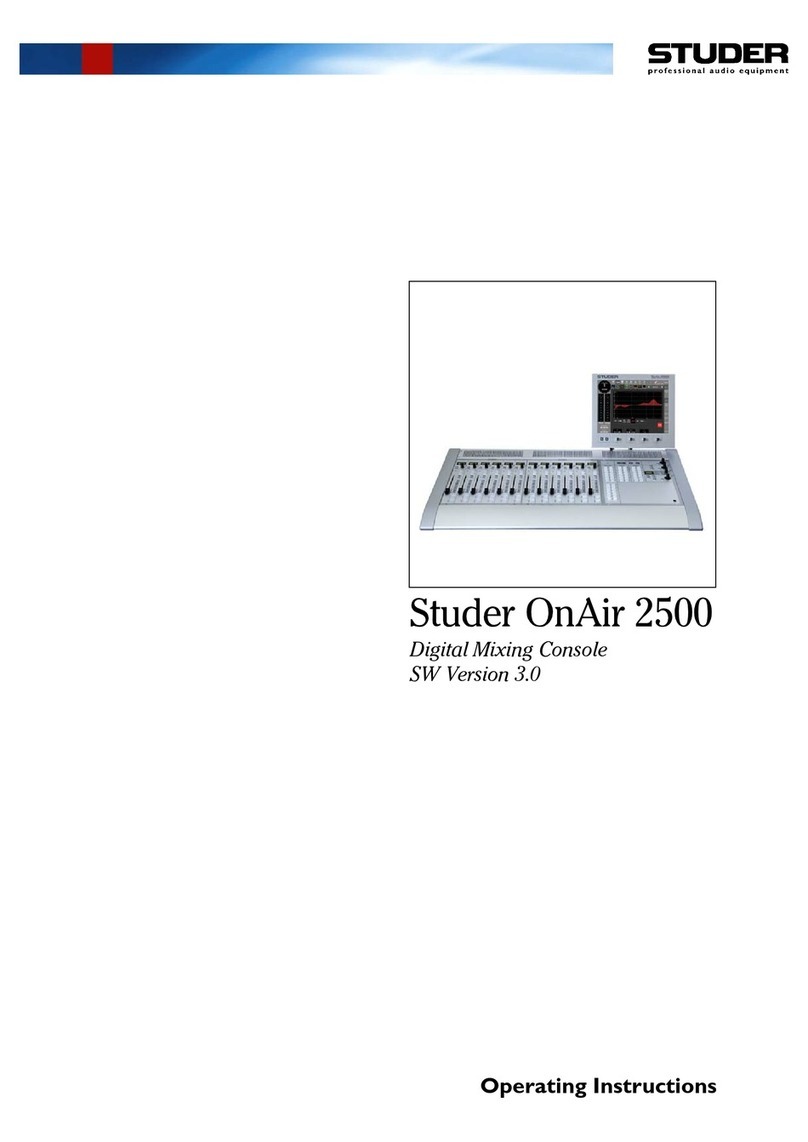
Studer
Studer OnAir 2500 User manual

Studer
Studer OnAir 3000 User manual
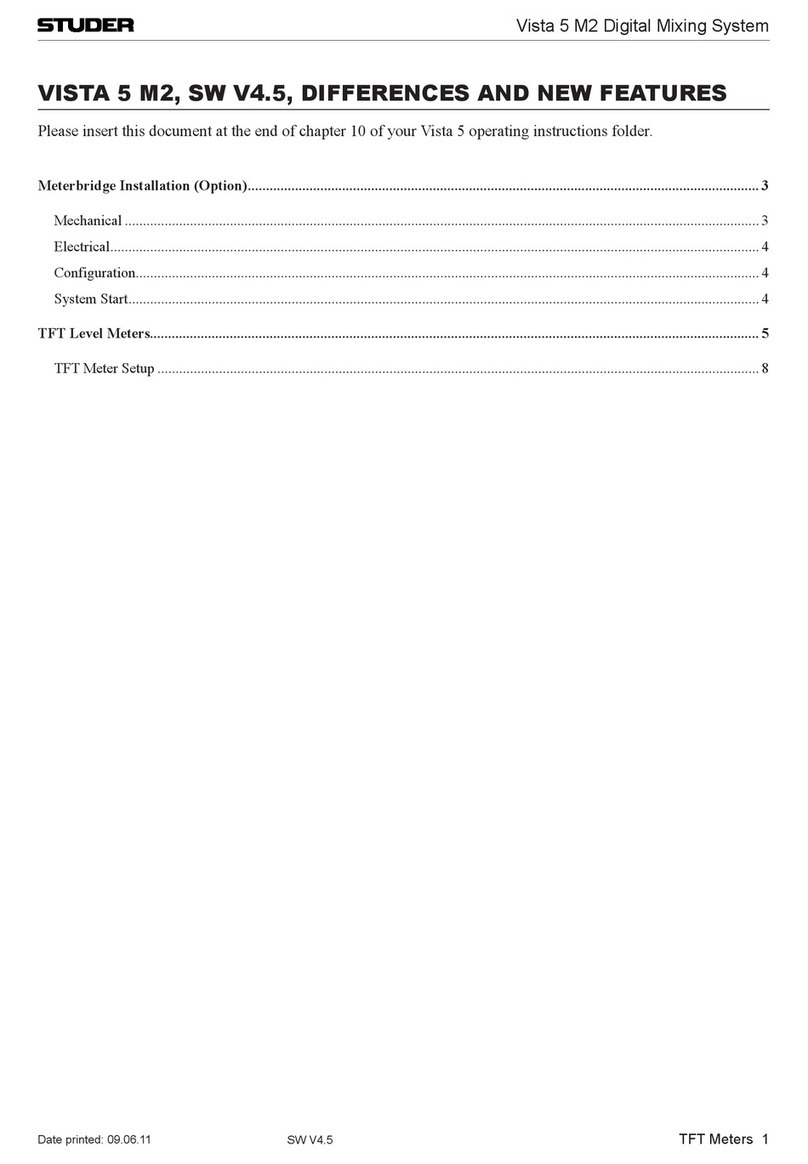
Studer
Studer Vista 5 M2 User manual

Studer
Studer OnAir 1500 User manual

Studer
Studer D950 User manual
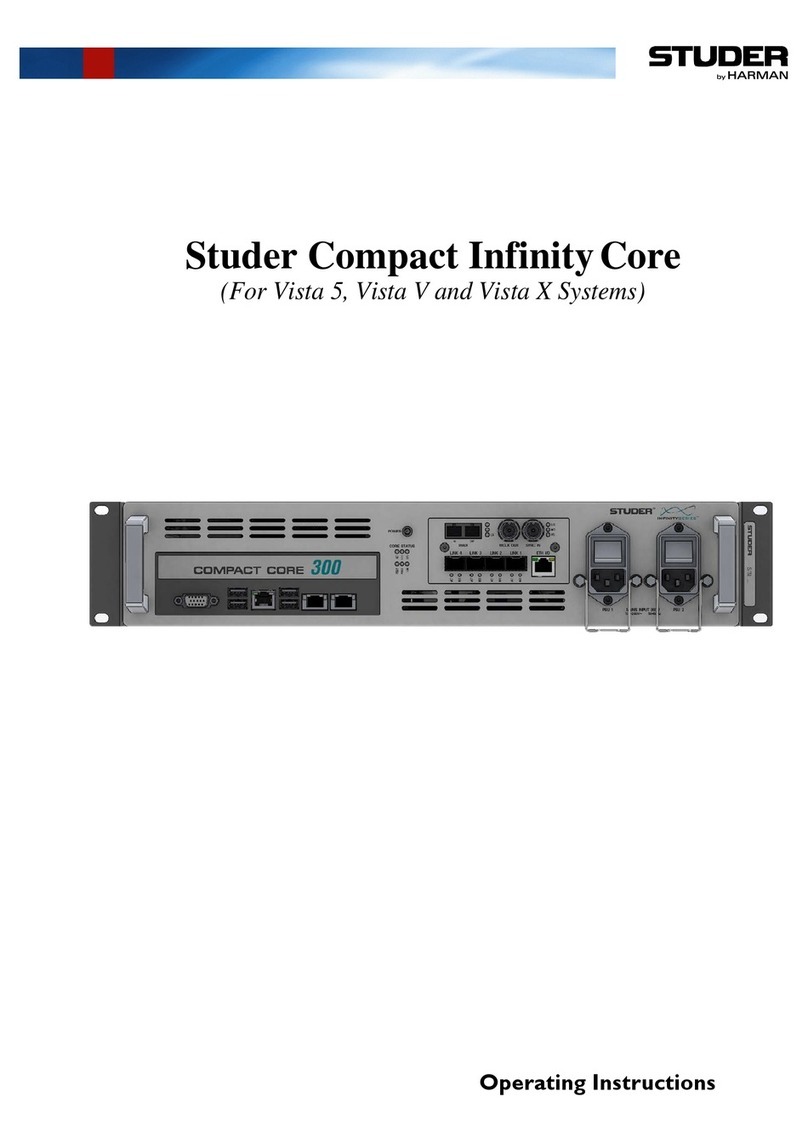
Studer
Studer Compact InfinityCore 300 User manual
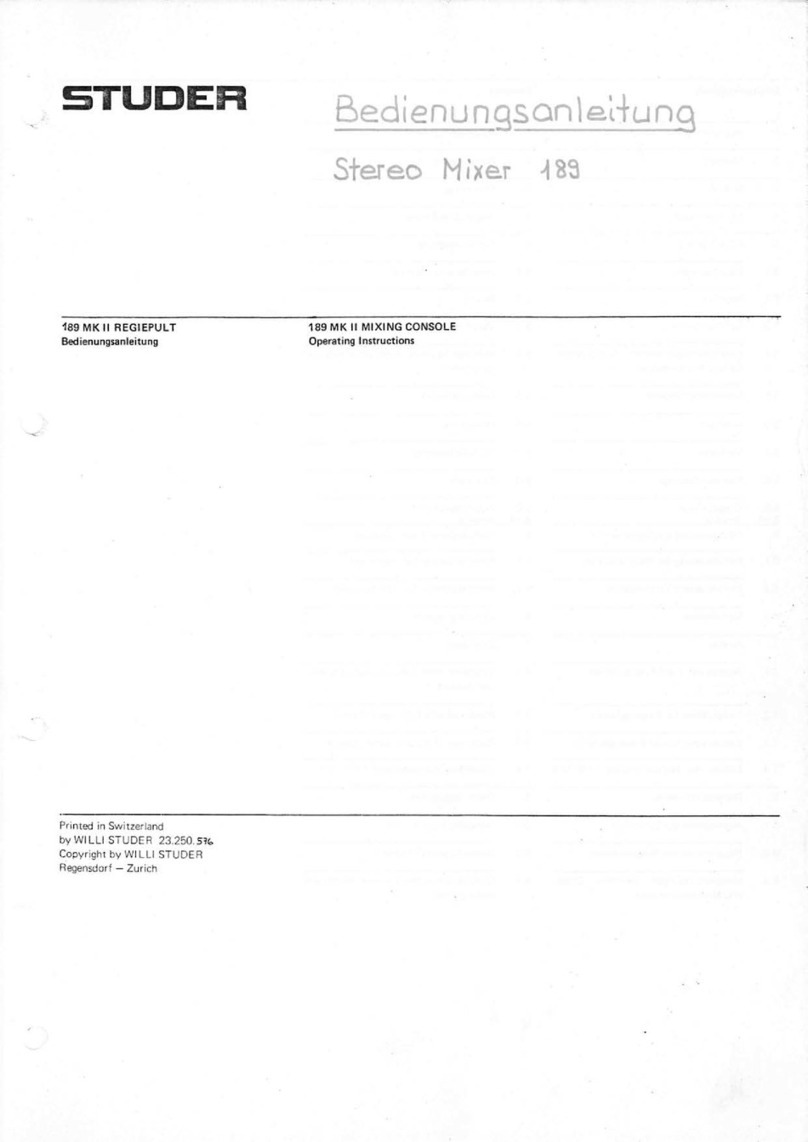
Studer
Studer 189 MK II Instruction sheet
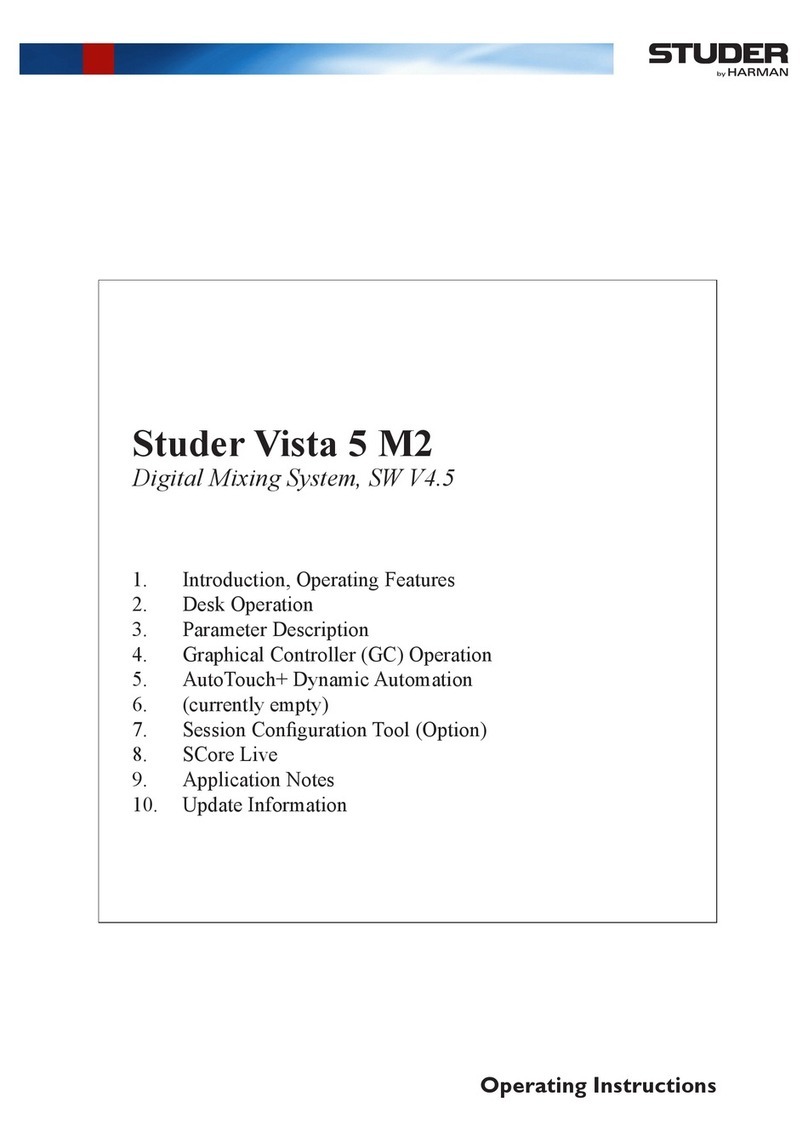
Studer
Studer Vista 5 M2 User manual
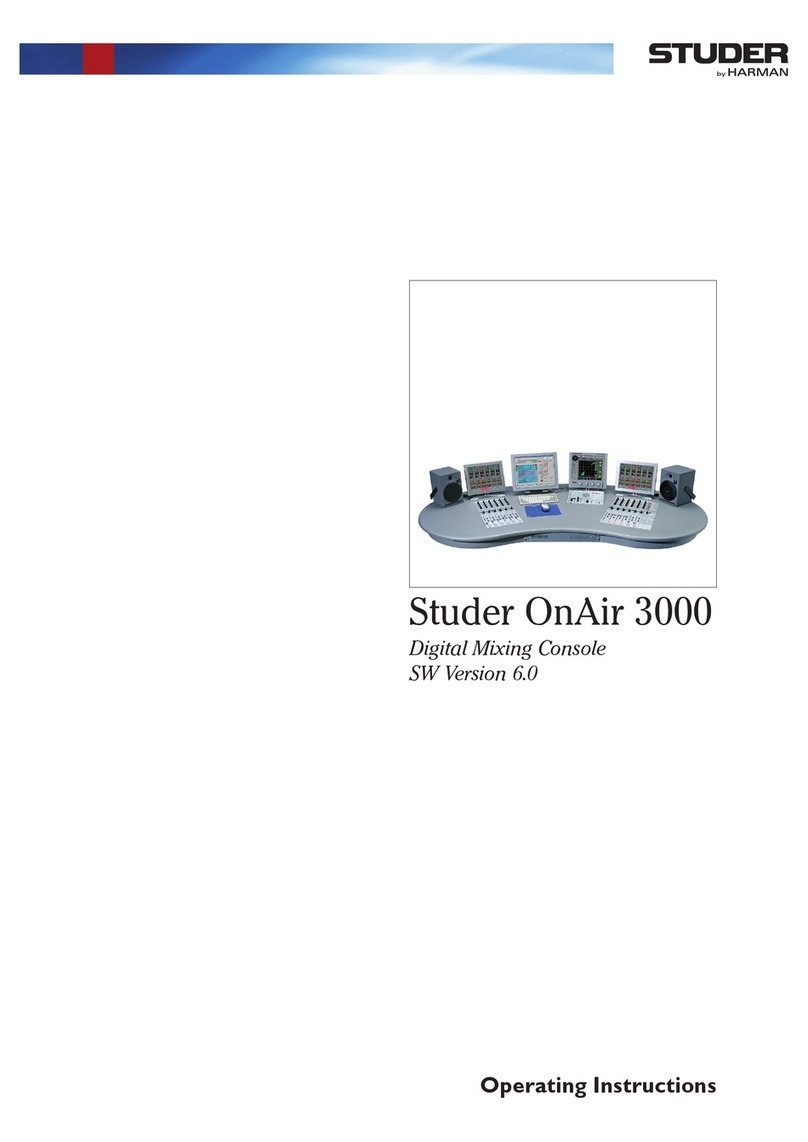
Studer
Studer OnAir 3000 User manual

Studer
Studer Vista 1 User manual