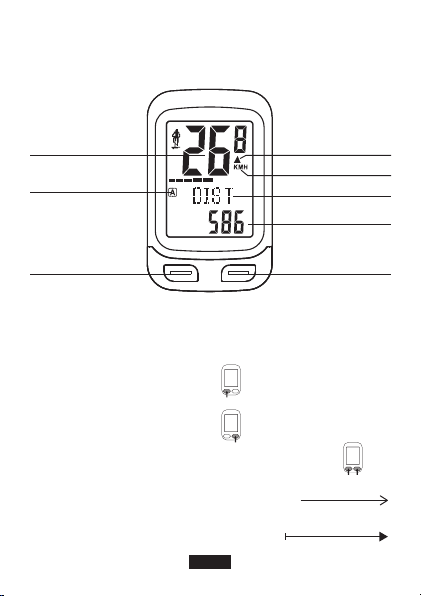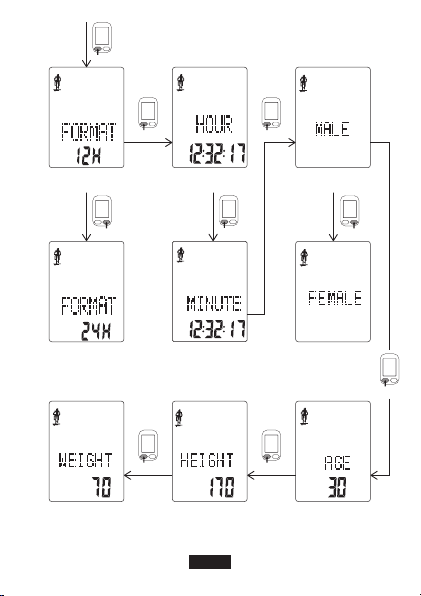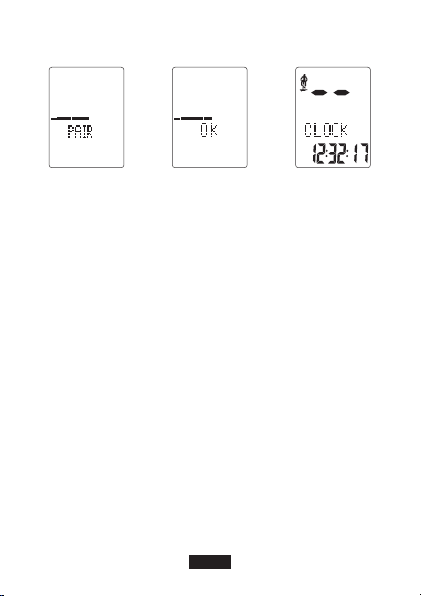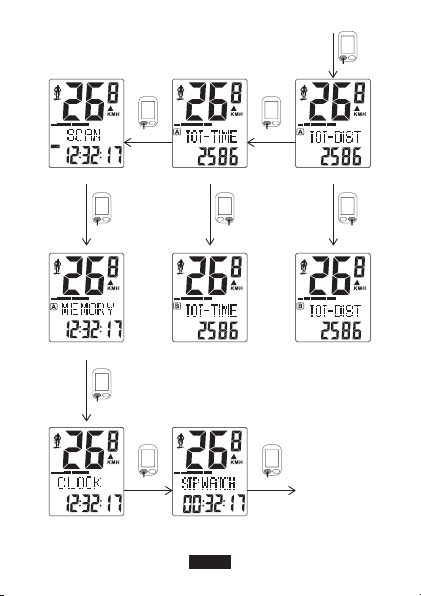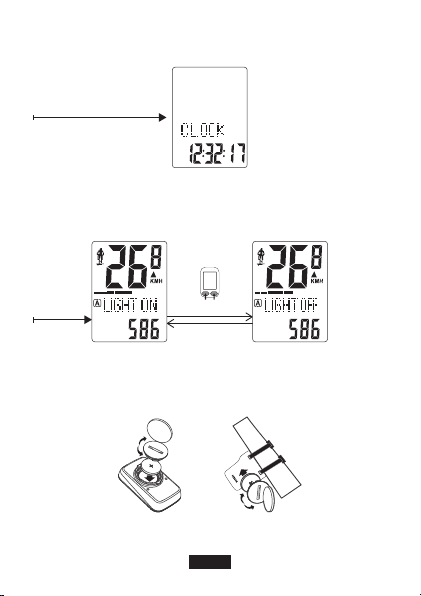CONTENTS
Operation Diagram········1-11
English·························12-19
Deutsch·······················20-27
Français······················28-35
Español·······················44-51
Italiano························36-43
日本語························52-59