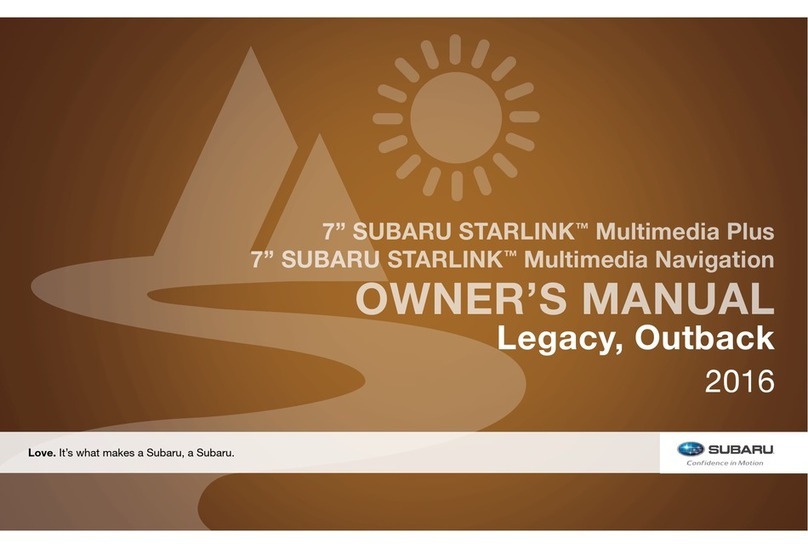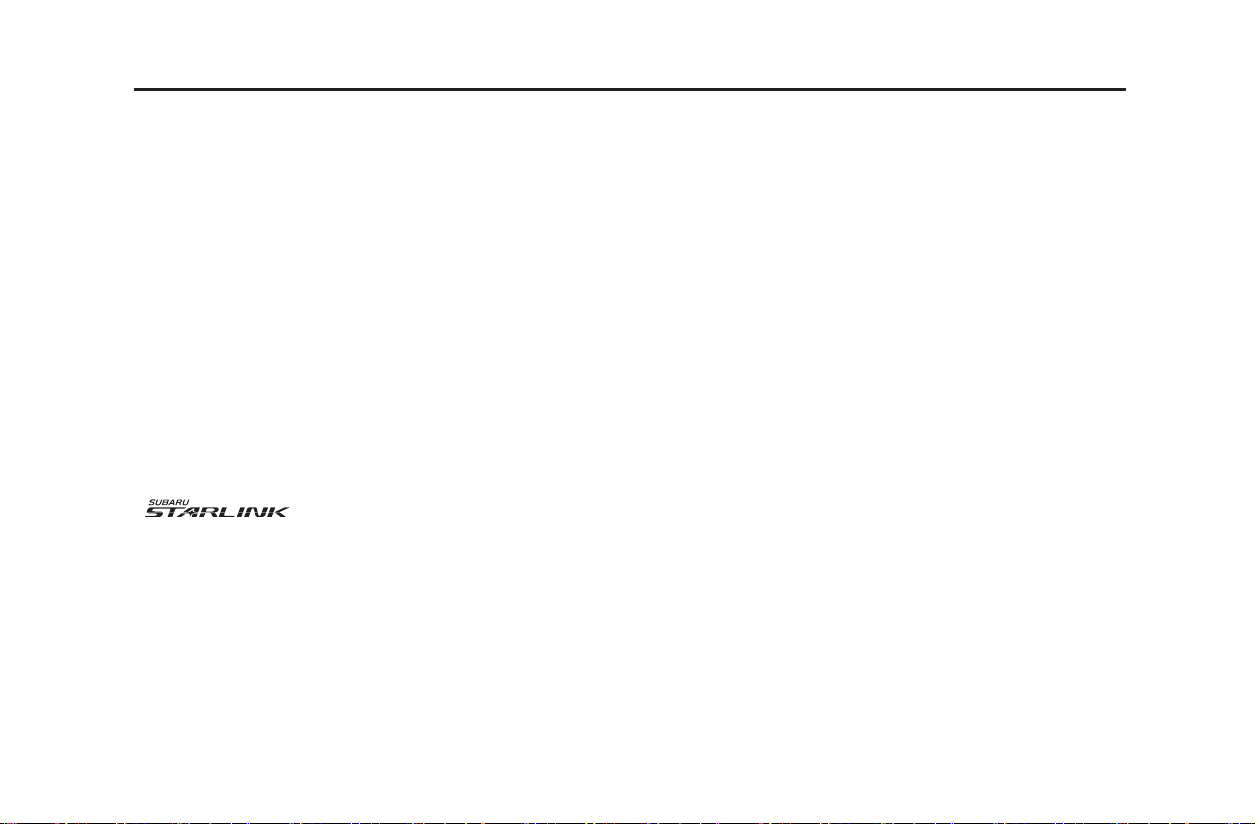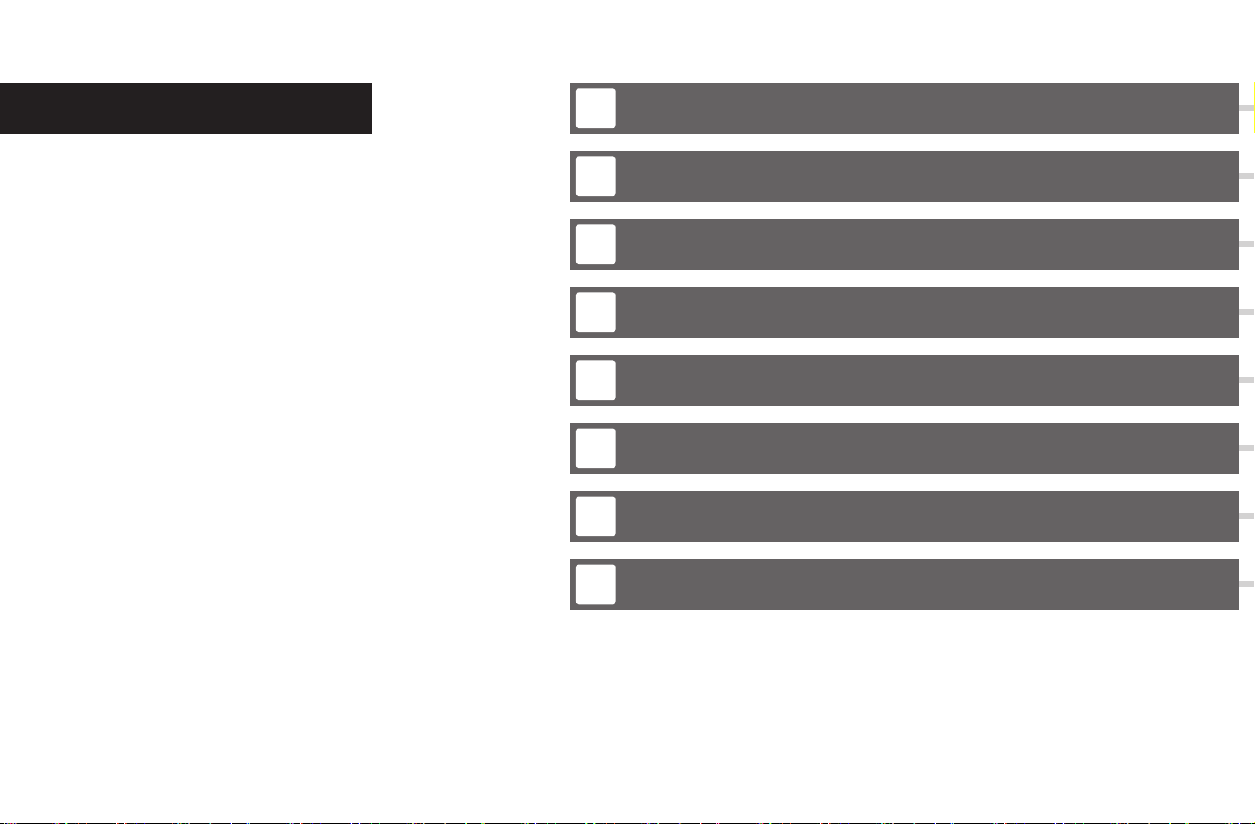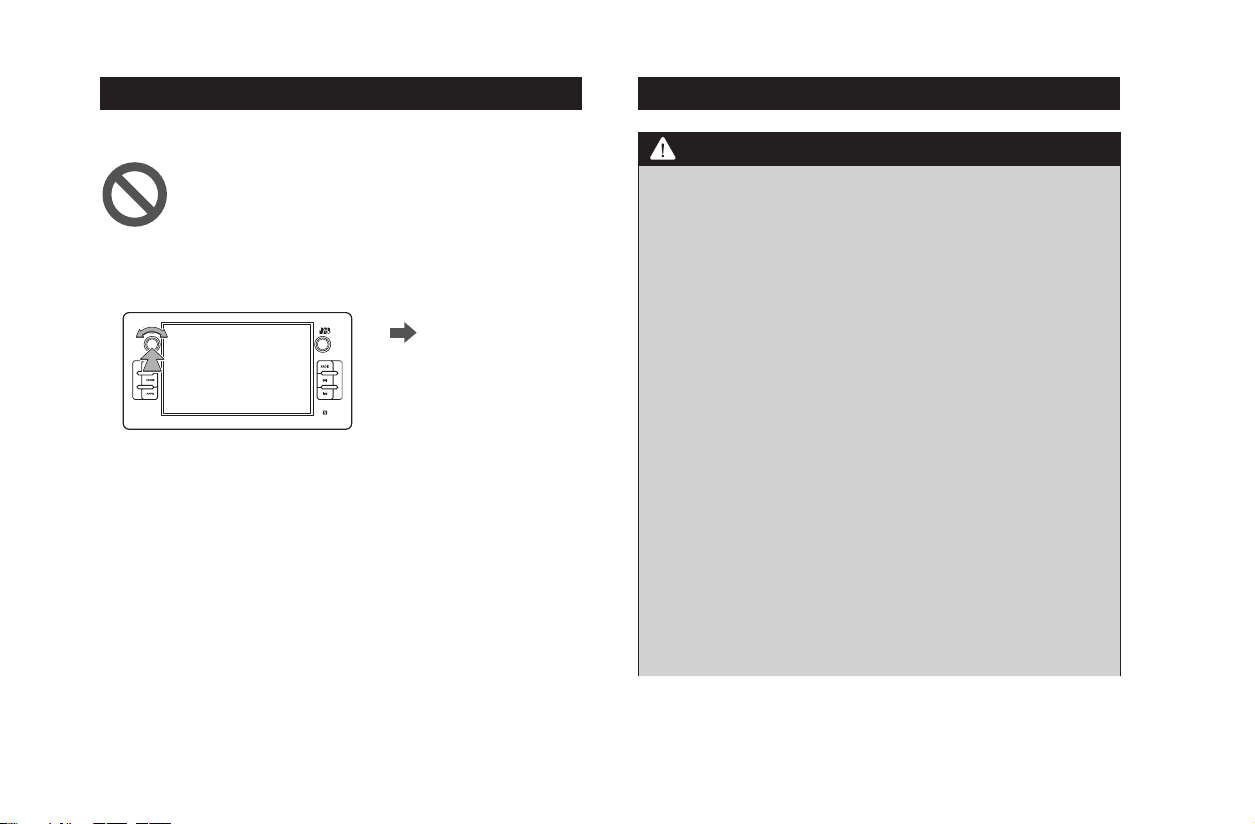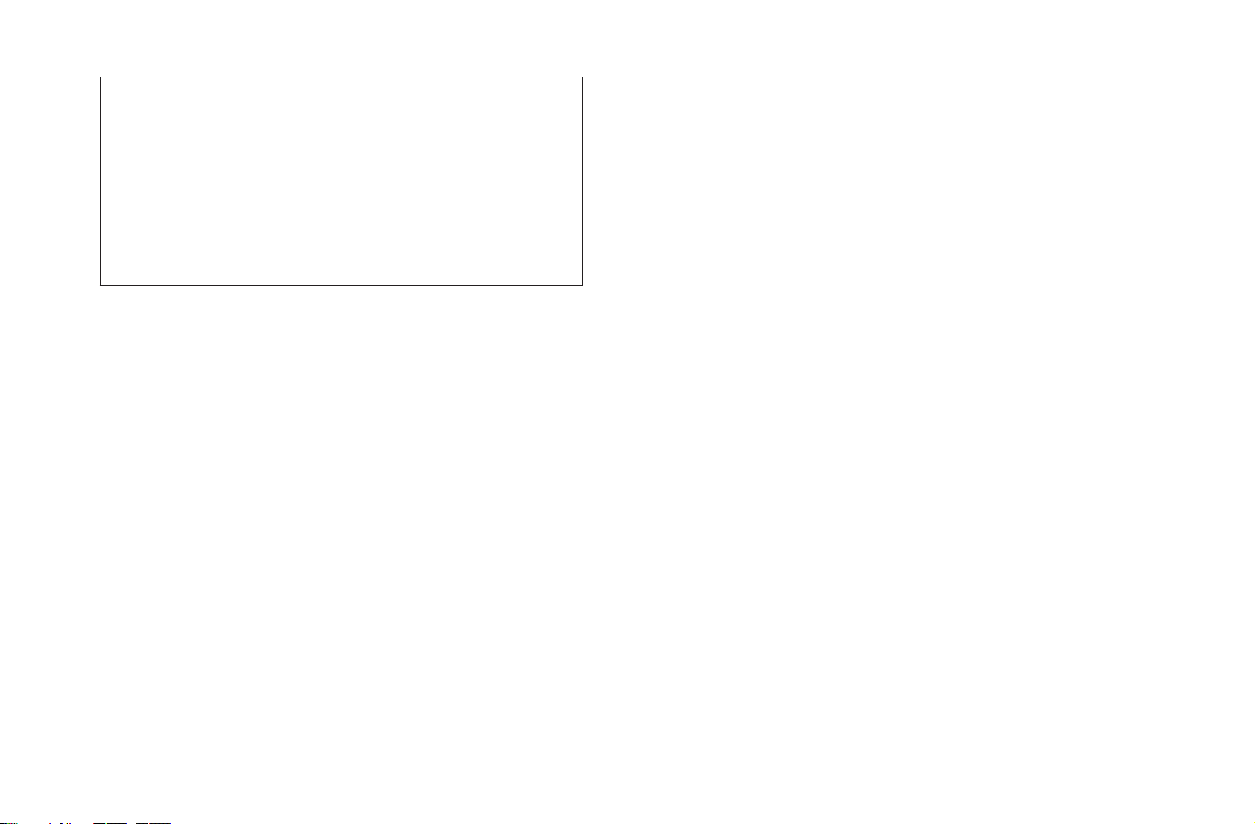lIf juice or similar liquid is spilled on the display, wipe o
immediately. Failure to do so may result in product malfunction.
lThe screen is easily marked by ngerprints and tends to attract
dust, and should therefore be cleaned occasionally. When
cleaning, turn o the power, and wipe lightly with a soft, dry cloth.
To remove dirt, soak a soft cloth in neutral detergent and squeeze
well before wiping. Do not use a wet oor-cloth, organic solvents
(benzene, ethanol, thinner, etc.), acids, or alkalis. Using such
agents will result in screen deterioration. Furthermore, do not hit
the screen or rub it with hard objects.
lFunctions that cannot be operated while driving have their colors
toned down when the vehicle is being driven, and their operation is
disabled. Touching a disabled switch may result in the display of an
operation prohibited message on the screen.
lThis device is precision-engineered equipment and the recorded
data can be lost as a result of static electricity, electrical noise,
vibration, or other inuences. To protect the device against data
loss, we recommend keeping a separate record of the data that you
record after purchase.
lThe screen may be adversely aected or disturbed by noise if
electrical equipment that generates powerful electrical noise is used
near the system. In such cases, keep the electrical equipment at a
distance, or refrain from use.
lThe display may appear brighter when the temperature is low,
or immediately after starting the engine, however, this is a
characteristic of the LED elements, and does not indicate a fault. The
display will return to its original brightness when the vehicle cabin
has warmed up.
lWhen you look at the screen through polarized material such as
polarized sunglasses, the screen may be dark and hard to see. If so,
look at the screen from dierent angles, adjust the screen settings on
the general settings screen or take o your sunglasses.
lIt may be dicult to view the screen if the display is exposed to
sunlight from an awkward angle.
lThe LCD screen may not function normally if covered with a
protective lm. Do not ax a protective lm.
INTRODUCTION
INTRODUCTION
7
MS2_US.indb 7 2021/06/03 11:10:02