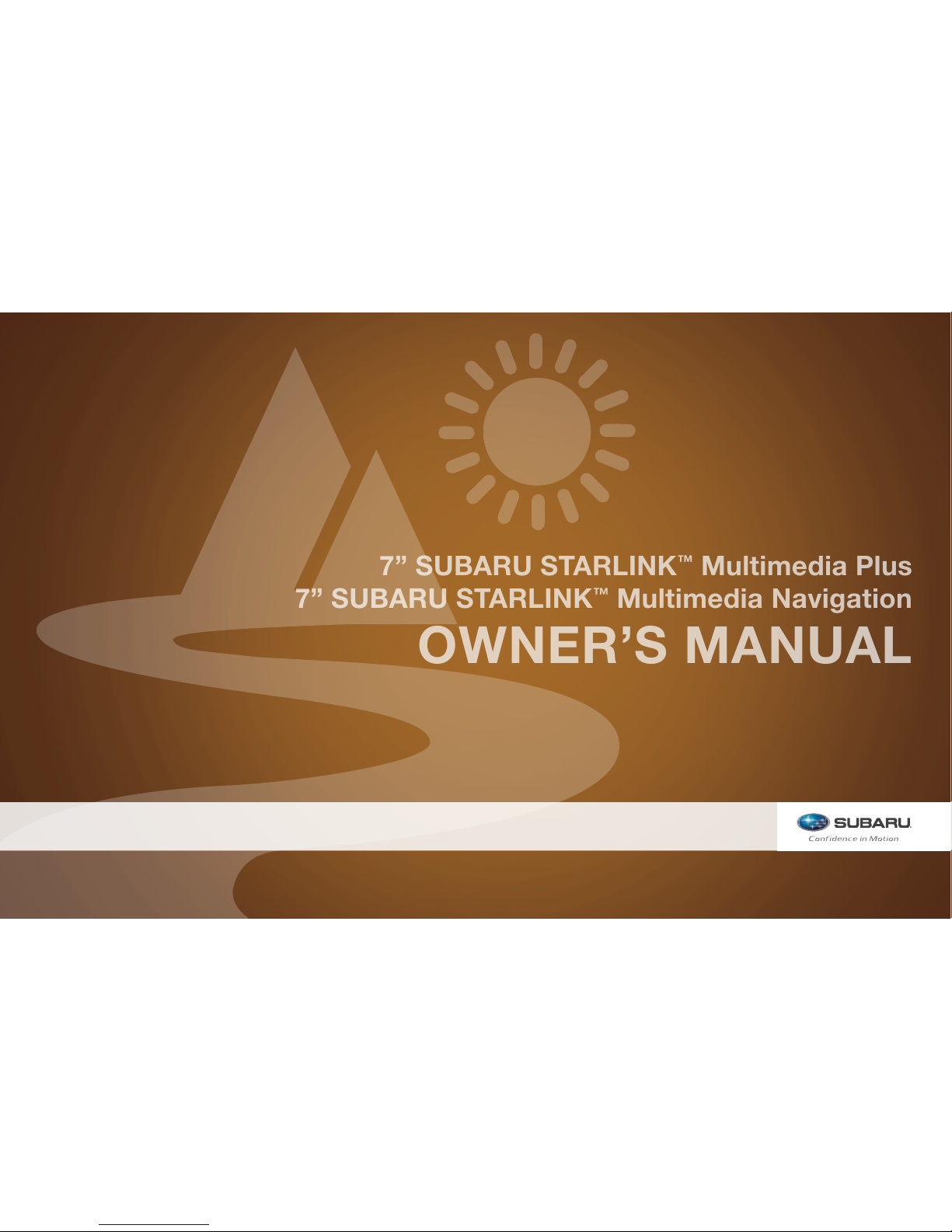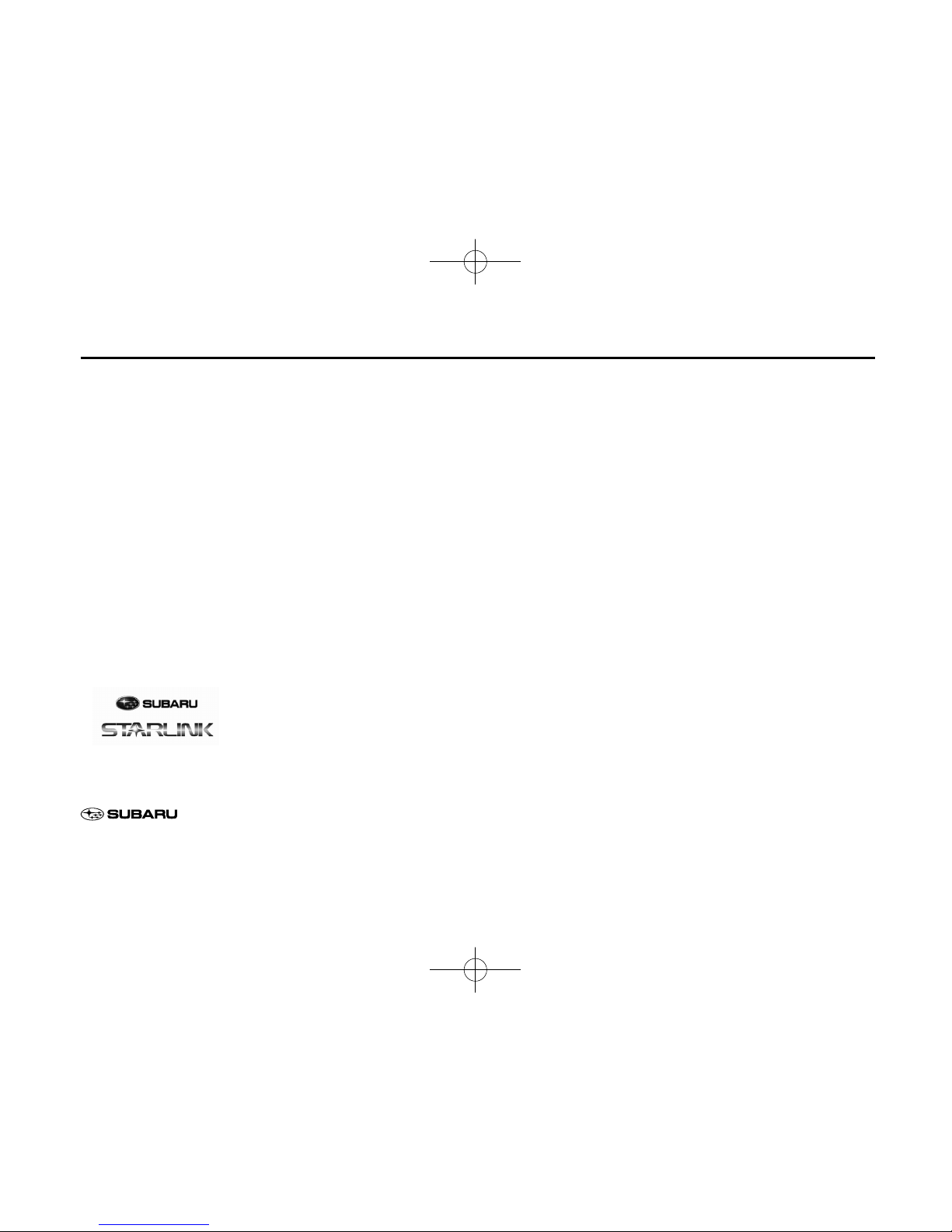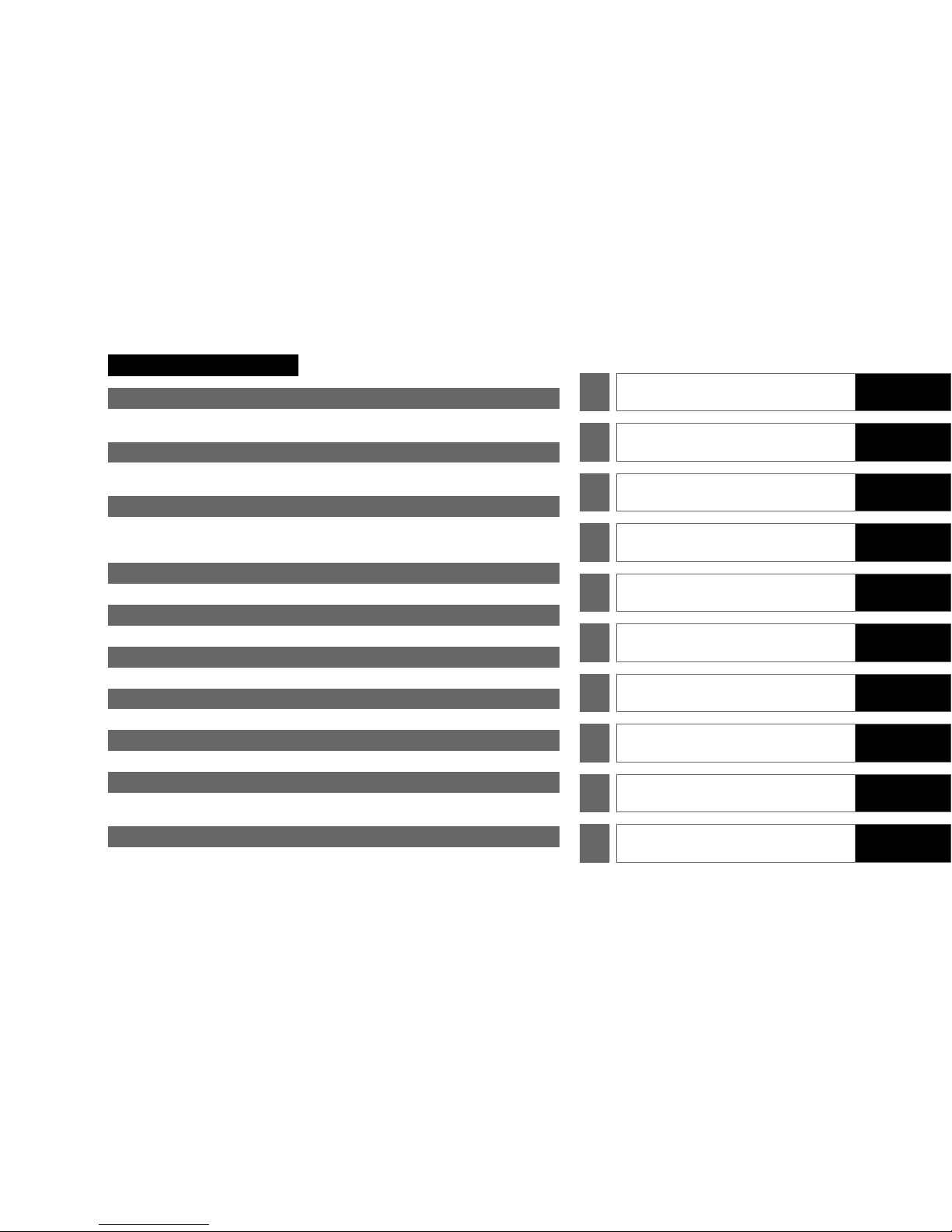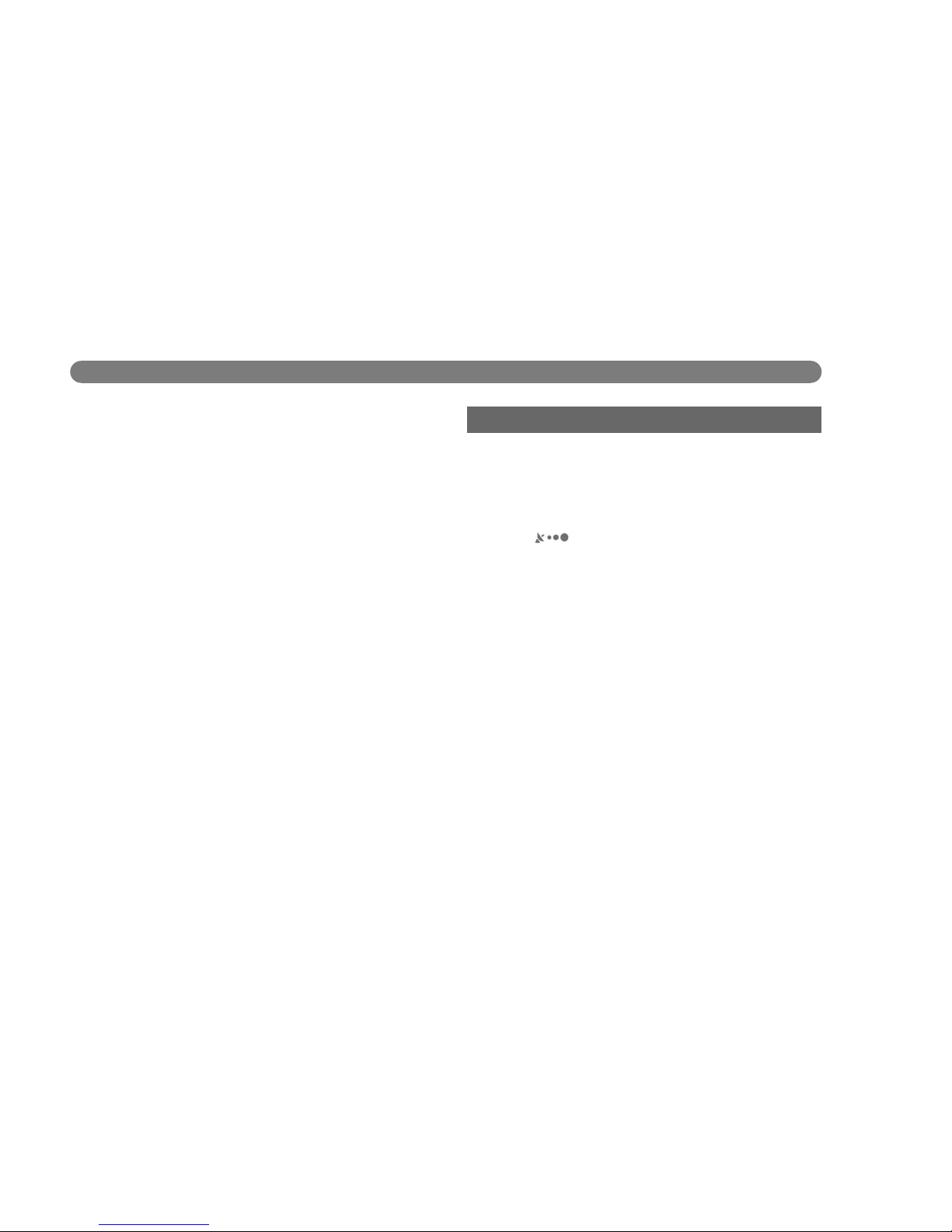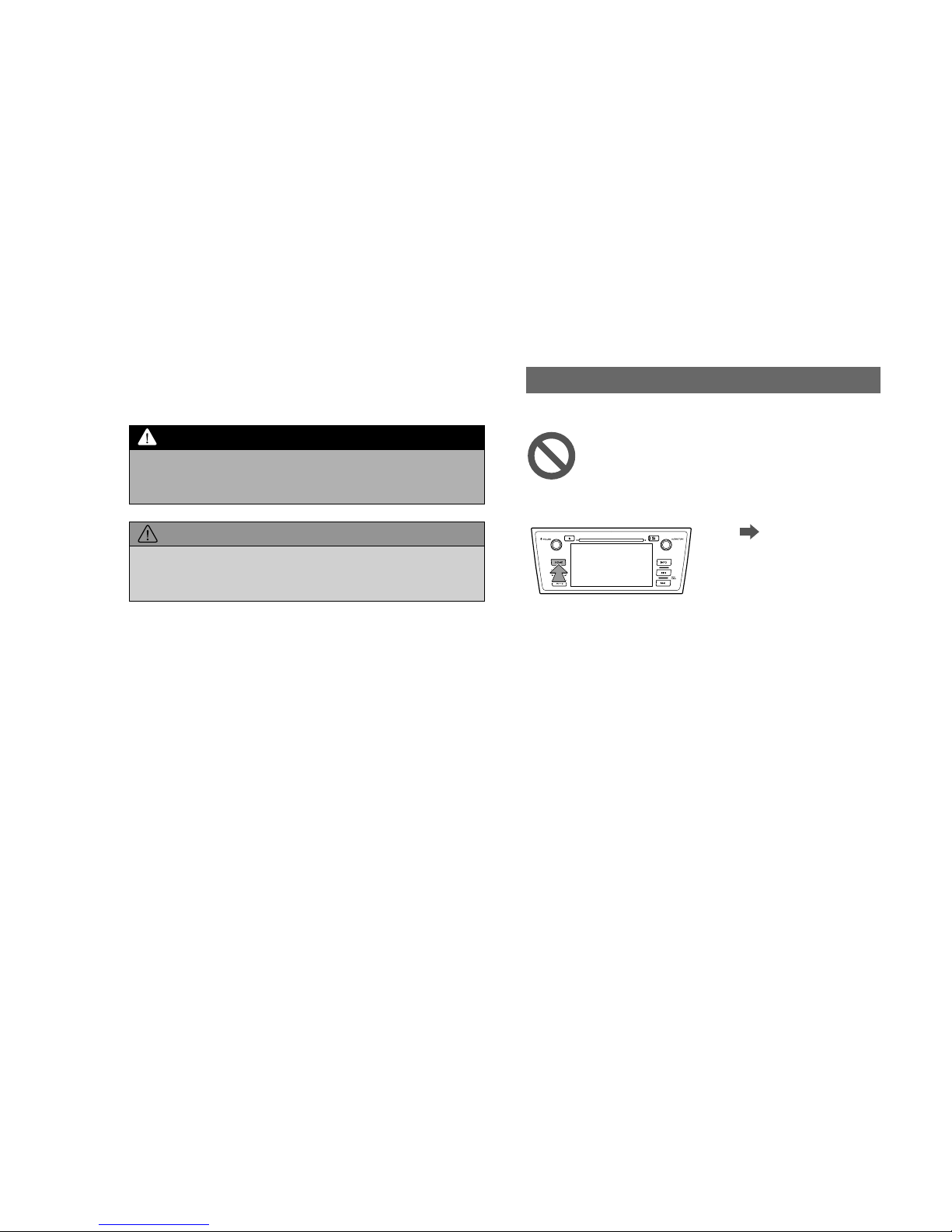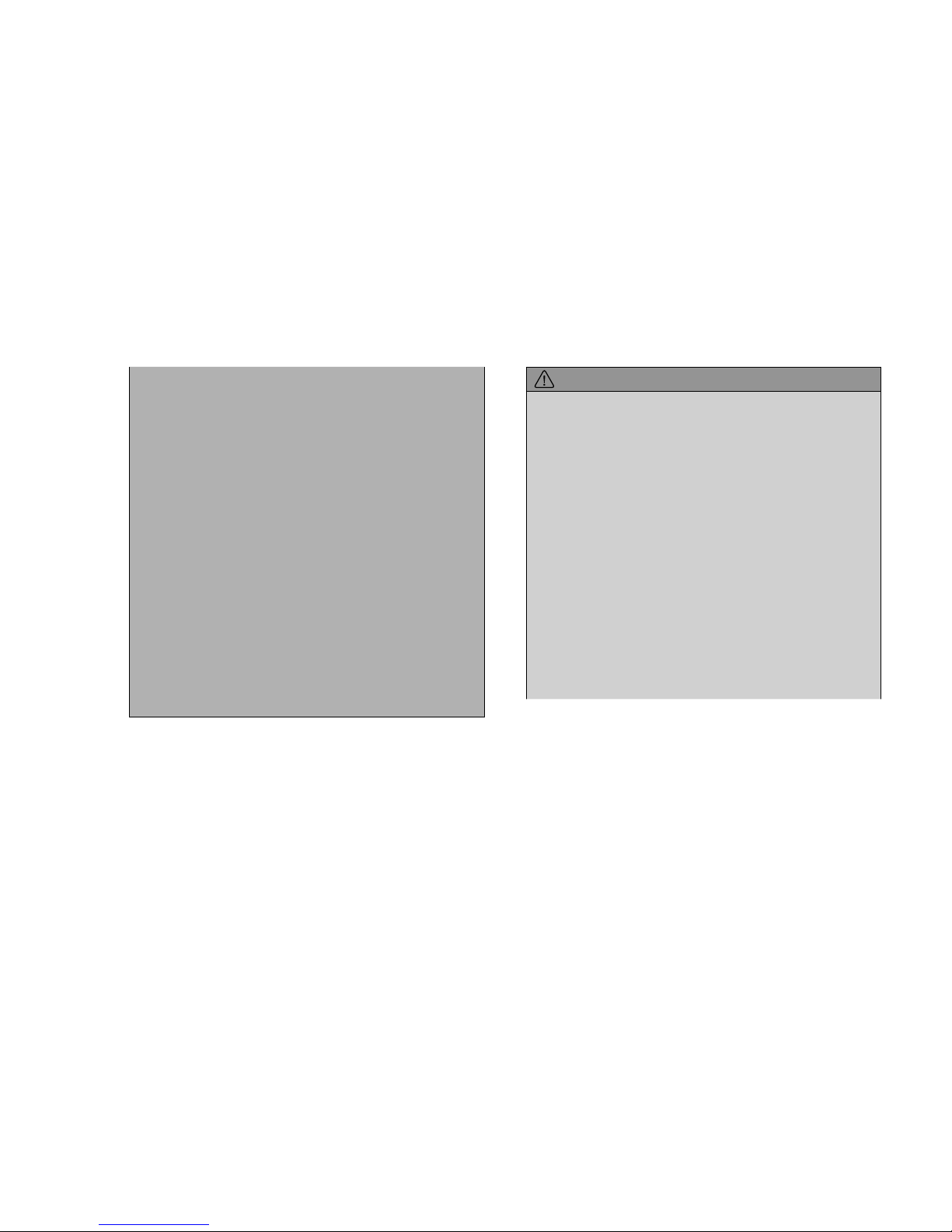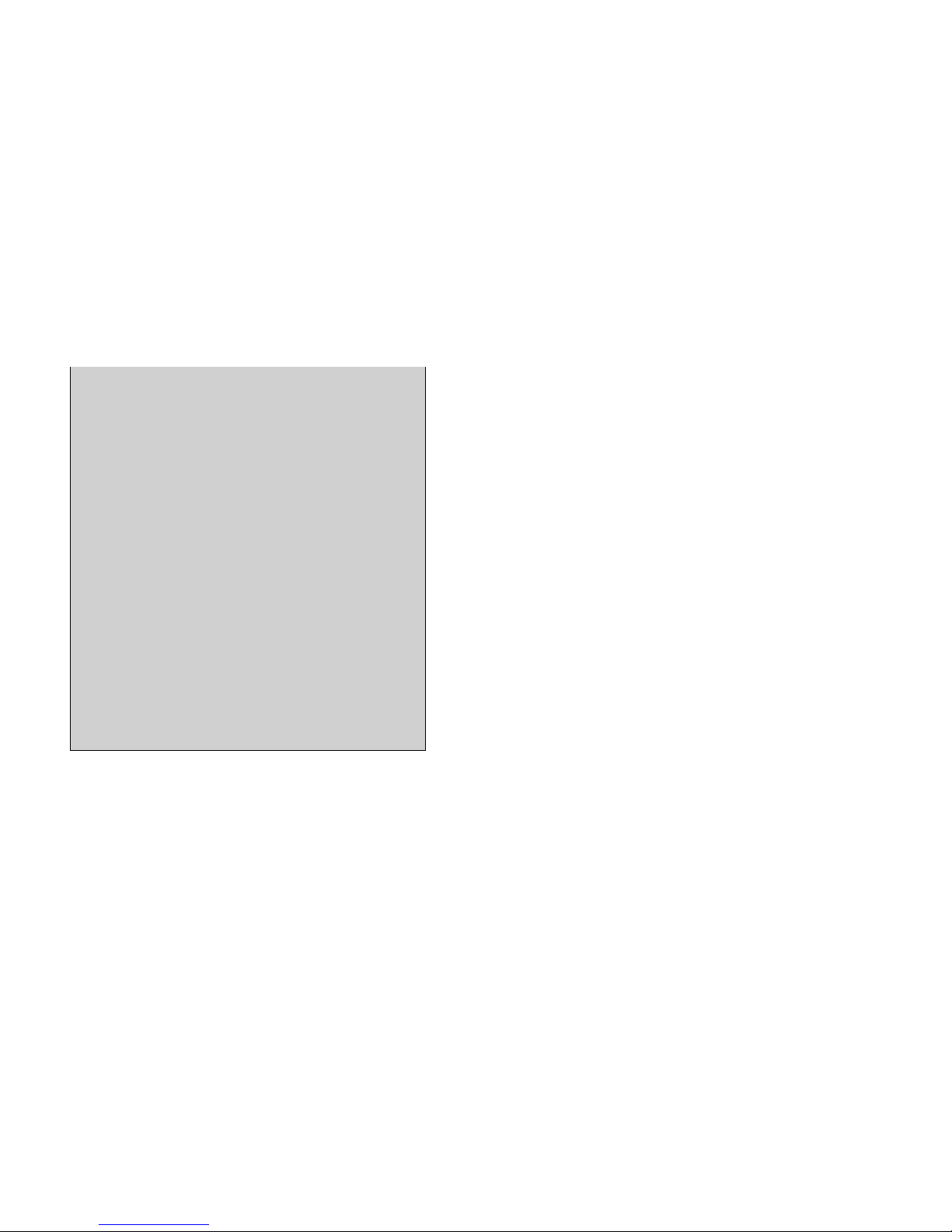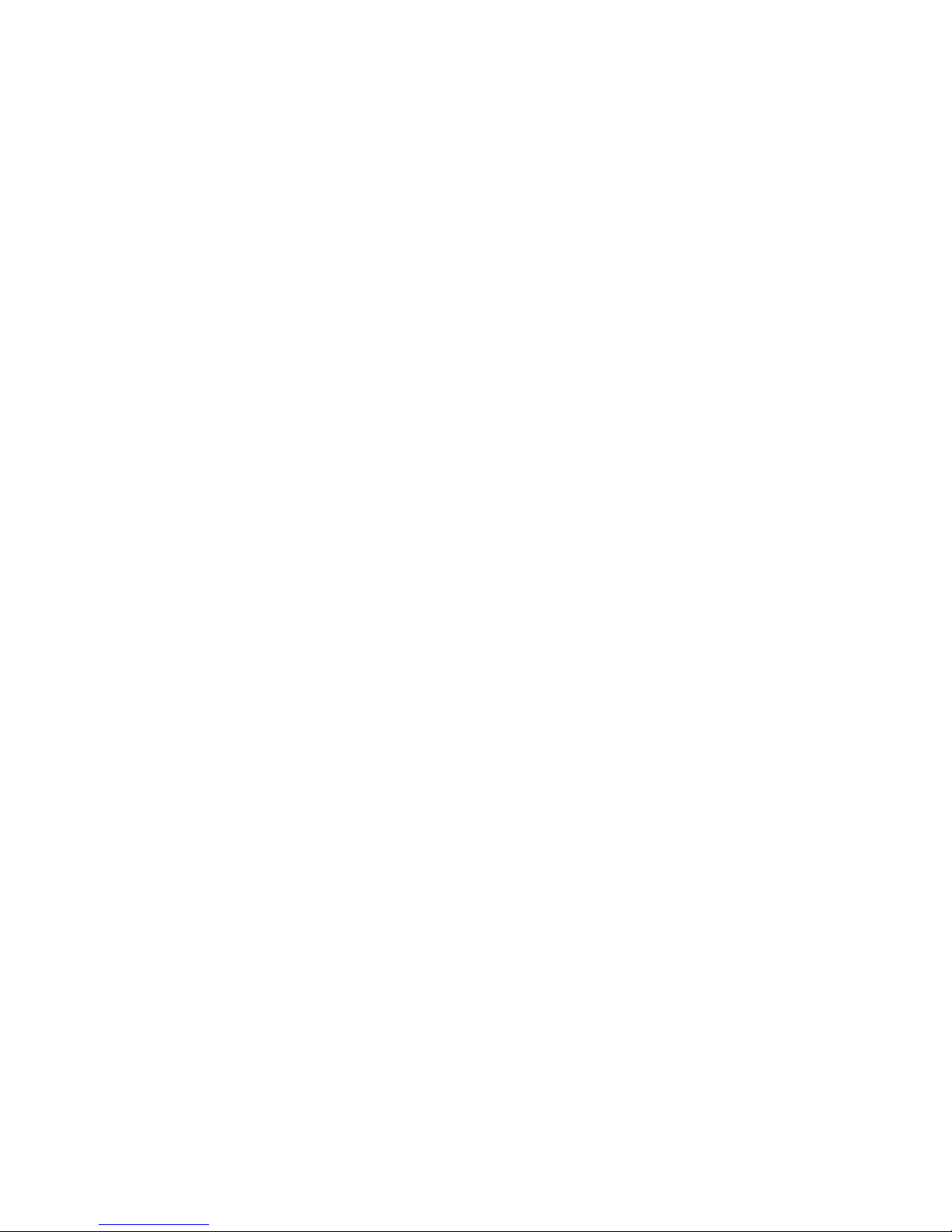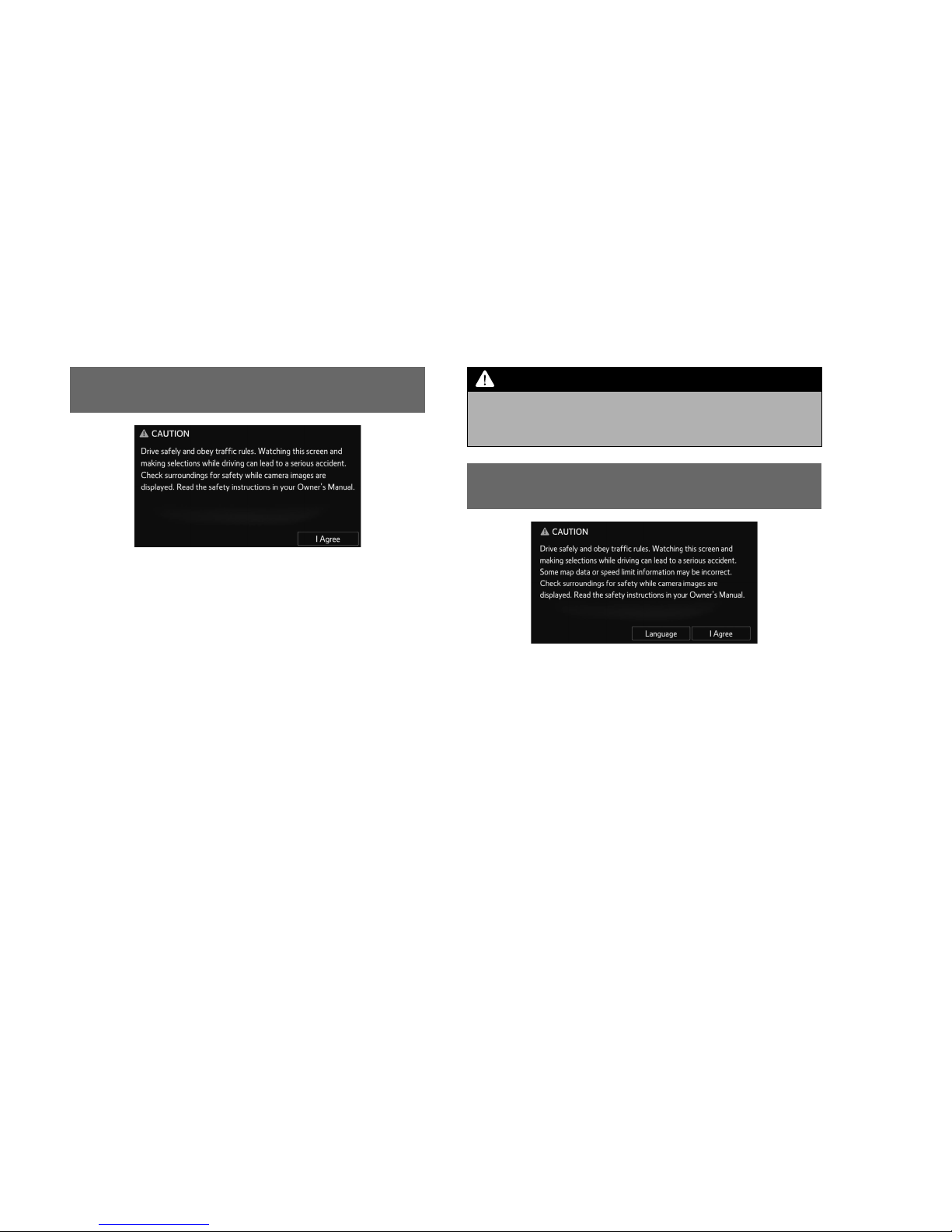INTRODUCTION
INTRODUCTION
7
NOTE
O:KHQ XVLQJ WKH XQLW IRU WKH ¿UVW WLPH DIWHU SXUFKDVH RU DIWHU
the battery was removed for a long time, the current position
may not be displayed correctly. Wait a short time until the GPS
positioning corrects the displayed position.
OThis device is precision-engineered equipment and the recorded
data can be lost as a result of static electricity, electrical noise,
YLEUDWLRQRURWKHULQÀXHQFHV7RSURWHFWWKHGHYLFHDJDLQVWGDWD
loss, we recommend keeping a separate record of the data that
you record after purchase.
ONote that the following events are not covered by the warranty.
Corruption or loss of the data recorded on the “SD memory
card” by the purchaser resulting from failure, incorrect
operation or malfunction of the unit, or any problems
associated with it, or due to the effects of electrical noise or
RWKHULQÀXHQFHV
Corruption or loss of the map data or basic program stored in
the “SD memory card” resulting from the incorrect use of the
unit by the purchaser or a third party.
Corruption or loss of data recorded on the “SD memory card”
by the purchaser resulting from the malfunction or repair of the
unit.
Note that by installing or using the unit, you are regarded as
having consented to the points above.
OThe screen may be adversely affected or disturbed by noise if
electrical equipment that generates powerful electrical noise
is used near the system. In such cases, keep the electrical
equipment at a distance, or refrain from use.
NOTE
OThe display may appear brighter when the temperature is low,
or immediately after starting the engine, however, this is a
characteristic of the LED elements, and does not indicate a fault.
The display will return to its original brightness when the vehicle
cabin has warmed up.
OWhen you look at the screen through polarized material such as
polarized sunglasses, the screen may be dark and hard to see.
If so, look at the screen from different angles, adjust the screen
settings on the “Display Settings (Display Settings)” screen or
take off your sunglasses.
O,WPD\EHGLI¿FXOWWRYLHZWKHVFUHHQLIWKHGLVSOD\LVH[SRVHGWR
sunlight from an awkward angle.
OThe LCD screen may not function normally if covered with a
SURWHFWLYH¿OP'RQRWDI¿[DSURWHFWLYH¿OP
OThe touch panel may function incorrectly or fail to respond if
RSHUDWHG ZLWK REMHFWV RWKHU WKDQ ¿QJHUV QDLOV RSHUDWLRQ ZKHQ
wearing gloves, pens, etc.)
OWhen inserting or removing CDs or SD cards, take care not
to touch the touch panel. The touch panel will respond if
inadvertently touched by hand.
OIf the system functions unexpectedly such as an area other than
the one touched being selected, or failure to respond when
WRXFKHG WKHUH LV D SRVVLELOLW\ WKDW DQRWKHU ¿QJHU RU SDUW RI WKH
hand is in contact with display.
OScratches on the system panel surface are easily noticeable,
and it should therefore be handled with care.