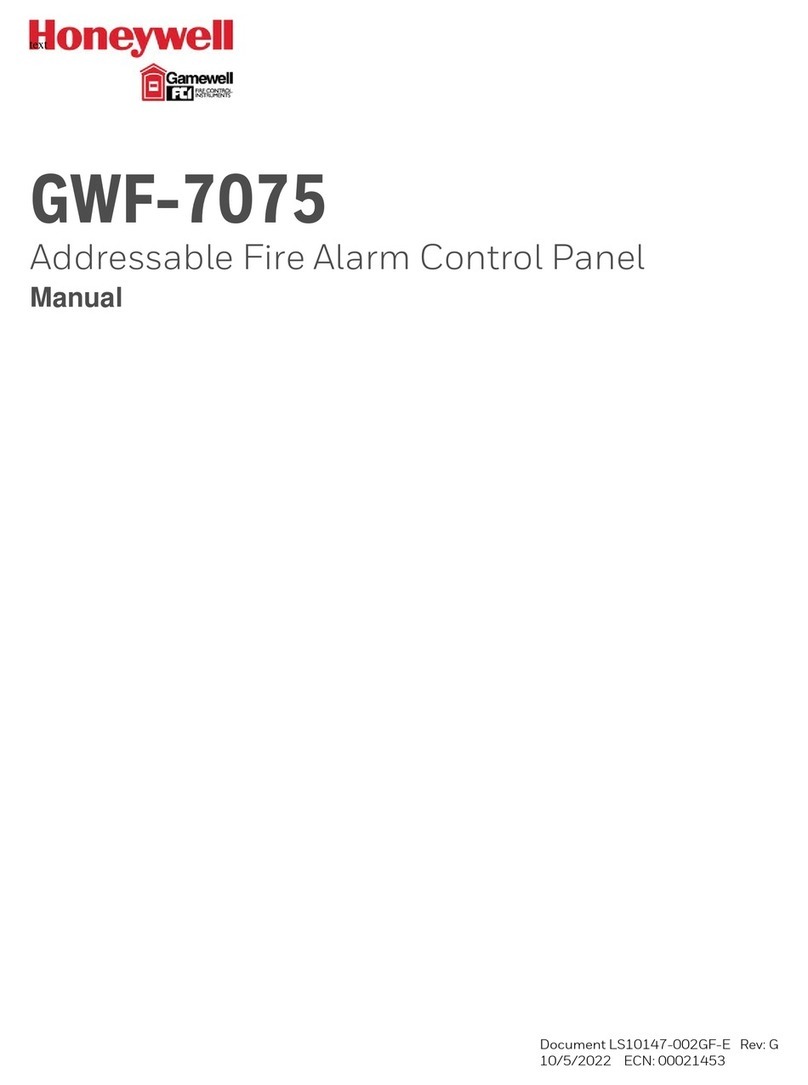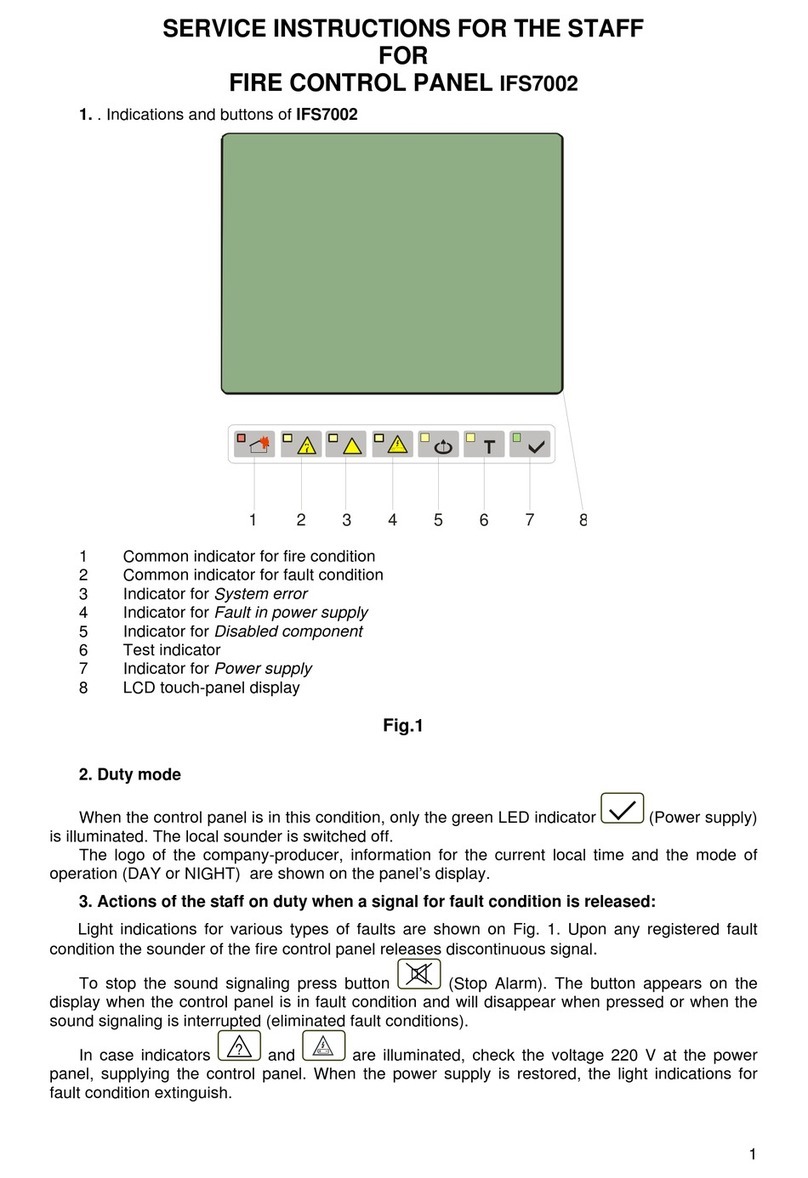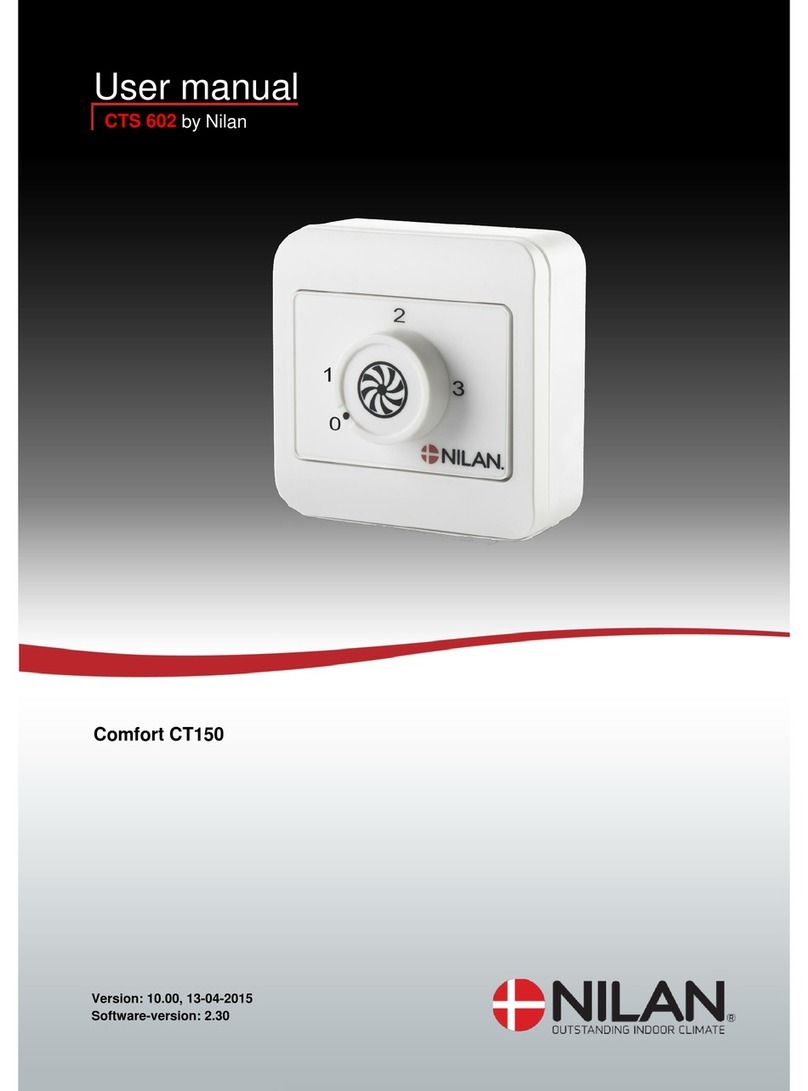SuddenLink connectedhome User manual

CERTIFICATION
Document#: CHPANEL-UM-06-14
Revision Date: 6/25/14
Qolsys Part #: QS-9004-VRZ
Software Version: 1.3.4
Conforms to UL Std. 1023, 985 & 1635
This document describes the User Interfaces and
controls for the Connected Home panel and automation
system. The Connected Home system is a centralized
smart LCD control panel (Connected Home panel) that
enables and simplifies home security, home control,
energy management, home healthcare, and other
services. The control panel uses wireless technology to
communicate with a broad set of wireless peripherals
and sensors. The Connected Home panel communicates
with a centralized 24/7 monitoring system, smart phone
or a remote system via cellular wireless or broadband
technologies. The panel is accessible via an easy to use
touch screen interface as well as from any web browser
or smart phone. The Connected Home panel platform
uses an ARM processor and Android operating system.
USER MANUAL
ConnectedHomeSM

Suddenlink Confidential and Proprietary. © All rights reserved 6/2014 Connected Home User Manual 2
ConnectedHome
SM
CONGRATULATIONS!
Dear valued customer,
We’d like to thank you for making the decision to add our all NEW and IMPROVED Connected Home service. This
service represents a dramatic step forward for Home Security. Connected Home is more than just 24/7 professional
monitoring, it is a home automation and control platform, giving you access and control over what is going on in
your home at all times. It includes tons of great features, including the ability to arm and disarm your system
remotely from your smart phone, tablet, or computer, infrared “night vision” high definition cameras, a touchscreen
alarm panel, and many new remote notification features. You can also use this system to remotely control door
locks, lighting, garage doors, thermostats, and more.
To take full advantage of the power of this amazing device you’ll want to download the free Suddenlink Security
app to your smartphone or tablet. This will be your link to your home when you are away, keeping you connected
and ensuring you have the control you need. We’ve tried to make the panel easy to use, and provide this manual
as a reference to help you take advantage of all the features available. If you have questions, please visit
help.suddenlink.com for more information.
Welcome to the future!
Suddenlink
INTRODUCTION

Suddenlink Confidential and Proprietary. © All rights reserved 6/2014 Connected Home User Manual 3
ConnectedHome
SM
FRONT
BACK
HARDWARE OVERVIEW
Header/
Status Bar
Emergency
Button
Mounting Holes Cooling Vents
Home Button
SD Card Slot
Panel Sounds
Speakers
Mounting Plate
Rear Access
Siren
Footer/Help Bar
Panel Camera
Primary User

Suddenlink Confidential and Proprietary. © All rights reserved 6/2014 Connected Home User Manual 4
ConnectedHome
SM
EMERGENCY BUTTON
Below the 7” Touchscreen are two buttons: Emergency and Home.
The Emergency Button is marked with a “+” sign. This button
can be pressed at any time, regardless of the panel’s status or
the page currently displayed on the screen.
When pressed, the Connected Home panel will display the
emergency services page, with access to police, fire, and
medical emergency alarms.
Select the icon that represents your emergency
type. As soon as you tap the icon the siren
will sound and an “emergency sent” message
will appear.
WHOOPS!
If you press the emergency button
by mistake, simply tap the “Home”
button or click “Back” to return to
the previous page.
EMERGENCY TYPE
SILENCE SIREN
For medical and fire emergencies
you can silence the siren by pressing
the green button.
CANCEL REQUEST
To cancel an emergency request
press the “Cancel” button. For
security purposes, you will be
required to enter a valid user code.
FIND IT
EMERGENCY BUTTON

Suddenlink Confidential and Proprietary. © All rights reserved 6/2014 Connected Home User Manual 5
ConnectedHome
SM
ALARM EVENTS
When the alarm is triggered the Connected Home panel
will sound the siren and display a red alarm screen.
The Connected Home panel will automatically contact our
monitoring center using the built-in cellular connection.
To disarm, touch the screen and enter your passcode.
POLICE
When the system is armed and the alarm is tripped or
you touch the “Police” emergency button, the alarm
sounds with the “Intrusion” siren.
FIRE
When a Smoke or Carbon Monoxide detector is triggered
or someone taps the “Fire” panic on the Connected
Home panel, the alarm sounds with the “Fire” siren.
MEDICAL
When a customer presses their Connected Home
Pendant or indicates a “Medical” emergency from the
Connected Home panel, the alarm sounds with the
“Medical” siren.
FALSE ALARM
In the event of a false alarm, press disarm and enter
your user code. If your system is monitored, be ready
to provide your verbal password if contacted. If you
are unable to provide the correct verbal passcode, the
authorities may be contacted.
ALARM EVENTS

Suddenlink Confidential and Proprietary. © All rights reserved 6/2014 Connected Home User Manual 6
ConnectedHome
SM
When you press the Emergency
Button the Emergency Panic screen
appears. Touching any of the buttons
will trigger an alarm manually.
POLICE
An “Intrusion”
alarm is triggered
when you touch
the “Police” panic
button. (touching
“Silent” triggers a
silent alarm.)
For your security,
once a police
siren has been
triggered it cannot
be silenced with-
out a passcode.
The alarm will
sound until you
touch “Cancel”.
Note: Touching
“Cancel” requires
your user code
and will cancel
the alarm reported
to us.
MEDICAL
A “Medical” alarm
is triggered when
you touch the
“Medical” panic
button. (touching
“Silent” triggers
a silent alarm.)
When the alarm is
going off you can
cancel it (requires
passcode) or
silence it until
authorities arrive.
If you create a
silent alarm only
the“Cancel” button
appears. Touching
it requires your
user code and will
cancel the alarm
reported to us.
FIRE
A “Fire” alarm is
triggered when
you touch the “Fire”
panic button.
Note: There is no
“Silent” function
on the button itself,
but once you touch
it you can silence it.
The alarm
will sound until
you touch
“Cancel” or touch
“Silence Siren”.
Note: Touching
“Cancel” requires
your user code and
will cancel the fire
alarm reported to us.
EMERGENCY PANIC

Suddenlink Confidential and Proprietary. © All rights reserved 6/2014 Connected Home User Manual 7
ConnectedHome
SM
HOME SCREEN
The home page is the primary page shown on the Connected
Home panel. It is the first page the user will see, and it is the
default page when the user pushes the home button on the
panel. It is divided into three sections: The Header/Status Bar,
the Primary User Interface, and the Footer/Help Bar.
The home page displays the most important and most frequently
used apps. It allows the user to arm or disarm the security
system; monitor the overall status of the system; view weather,
time, and date information; and execute various security, home
control, and other functions of the system.
Header or
Status Bar
Primary User
Interface
Footer or
“Help” Bar
7” TOUCHSCREEN
In an emergency you need
an immediate response to
your touch, so we built the
Connected Home panel
with a 7” RESISTIVE TOUCH
screen so it even works with
gloves, fingernails, etc.
ALERTS
The Connected Home panel
uses a common alert
system to draw your attention
to various items. When
you see the alert, touch the
screen to find out what
information is being shared.
UPGRADE
SERVICES
The Connected Home panel
is always improving. As new
features are developed they
may be made available to you.
Contact Suddenlink
for details.
HOME SCREEN OVERVIEW
FIND IT

Suddenlink Confidential and Proprietary. © All rights reserved 6/2014 Connected Home User Manual 8
ConnectedHome
SM
STATUS TYPES & COLOR CODES
The header bar is color coded based on system status, and shows
the date, time, and current status.
The green header is labeled “System Ready – Disarmed” and
indicates that all of the sensors are closed and the system is
ready to be armed.
The yellow header is labeled “System Not Ready – Disarmed”
and indicates that one or more of the sensors are open. Touch
this yellow bar to see a list of open sensors.
The red header is labeled “System Armed” and indicates the
arming type (Stay or Away) Note: When armed, the home button
and panic button will glow red.
Feb 26, 2013 SYSTEM ARMED- AWAY MODE Tue - 03:12 PM
The Connected Home panel’s “Panic” and “Home” buttons also
illuminate to show panel status.
To save battery life, these LED lights will NOT illuminate if
the Connected Home panel is running on battery only (during
a power outage).
GREEN LED
WHEN DISARMED RED LED
WHEN ARMED
CHECKING STATUS
OUTSIDE THE HOME
You can also see the status of your
home from your connectedhome.
suddenlink.com mobile application,
or from any web browser by logging
into your account.
STATUS
If you want to know whether your
sensors are open or closed, touch the
“Status” app on the home screen.
Go to your device and search for
connectedhome.suddenlink.com
HEADER/STATUS BAR

Suddenlink Confidential and Proprietary. © All rights reserved 6/2014 Connected Home User Manual 9
ConnectedHome
SM
ARMING
The first icon on the home screen is used for arming and disarming.
Press To Arm
This coincides with the green “System Ready”
message in the Header/Status Bar and
indicates the system is currently disarmed,
ready to arm. Touching this icon will
produce the various arming options.
BYPASS
Bypass sensors easily by checking the buttons next to the sensor
name on the right side of the screen. The panel even shows you
the status of each device for easy reference.
ARM STAY
Arming in “Stay” mode indicates that people
will remain inside the home while the system
is armed. Devices such as the Connected Home
Motion and the Image Sensor may not be activated
in this mode. We encourage users to activate this
regularly, especially as they retire for the evening.
ARM AWAY
Arming in “Away” mode indicates that the home
will be vacant while the system is armed. All
devices, including the Connected Home Motion
and the Image Sensor will be activated in this
mode. We encourage users to activate this
whenever they leave home.
ARMING OPTIONS
EXIT SOUNDS
The panel beeps as the
arming timer counts
down. You can silence
these beeps before you
choose an arming type.
ENTRY DELAY
The panel will give you
time to disarm once a
“delay door” has been
opened. Turn this off
with a touch.
COUNTDOWN TIMER
When you arm “Away” a timer will
appear, giving you time to leave the
home before the system is activated.
NEED MORE TIME?
Extend your countdown timer for
“Away” mode arming by touching
the +60 button.
ARMING
FIND IT

Suddenlink Confidential and Proprietary. © All rights reserved 6/2014 Connected Home User Manual 10
ConnectedHome
SM
DISARMING
The first icon on the home screen changes appearance when
the system is armed.
ARMED
When the system is armed, whether in “Stay”
or “Away” mode, the icon turns red and appears
“locked.” To disarm, tap this icon.
If a “delay” door is opened the panel will go into
a countdown, allowing the user time to enter
their code without triggering the alarm. The
camera will take a picture and save the image
in the Camera app.
DISARM PHOTOS
When you disarm the system from the panel,
the built-in Connected Home camera will auto-
matically take a photograph and store it in your
Camera app, along with the date and time the
panel was disarmed. (Note: If an invalid user
code was attempted, the system will log this
as well)
ALARM VIDEOS
If the system is not disarmed within the allotted
time or a non-delay door is opened, the siren will
sound and the camera will record 4 minutes of
live video, stored on the panel for later review.
COLOR CODED STATUS
The Connected Home panel is
designed to make knowing panel
status easy. When armed, the buttons,
arming button, and header bar will
all appear red.
QUICK EXIT
QUICK EXIT (STAY
MODE ONLY)
Need to grab the paper? Let the dog
out? Head to work early and don’t
want to wake those asleep?
When the system is armed, press
“Quick Exit” for a 120 second period
where you can open doors without
deactivating the system.
FIND IT
DISARMING

Suddenlink Confidential and Proprietary. © All rights reserved 6/2014 Connected Home User Manual 11
ConnectedHome
SM
WEATHER
The second icon on the home screen is for weather.
TODAY’S FORECAST
Today’s forecast is displayed on the weather
icon with a graphical representation of
expected precipitation, as well as the High
and Low temperatures for the day.
PRECIPITATION
The forecasted precipitation will be depicted visually on the
Connected Home panel, and will change based on the day’s outlook.
WEATHER
SUNNY PARTLY SUNNY MOSTLY SUNNY MOSTLY CLOUDY
FOG CLOUDY RAIN STORMY
SNOW SLEET ICE DUST/HAZE
LOCATION
Your weather reporting is based on
your location, which is set by your
dealer. When the Connected Home
panel is installed your dealer indicates
your zip code in your connectedhome.
suddenlink.com account.
FORECAST
If you touch the weather icon, you
will get a four day weather forecast.
FIND IT
4
DAY FORECAST

Suddenlink Confidential and Proprietary. © All rights reserved 6/2014 Connected Home User Manual 12
ConnectedHome
SM
CAMERA/VIDEO
The third icon on the home screen is the Camera/Video app.
CAMERA/VIDEO APP
The Camera/Video app is used to access both the
Connected Home camera as well as up to 5 Image
Sensors learned into your panel.
DISARM PHOTOS
The Connected Home panel will automatically
take a photo every time a user attempts to disarm
the panel. The 20 most recent images are saved
in the Camera app under “Disarm Photos” and
stores the date, time, and whether the code used
was valid.
IMAGE SENSOR
The Connected Home panel can support up to
5 Image Sensors. When pictures are taken, they
will be saved and can be viewed from this app.
CAMERA/VIDEO
FIND IT

Suddenlink Confidential and Proprietary. © All rights reserved 6/2014 Connected Home User Manual 13
ConnectedHome
SM
STATUS
The first icon on the second row is Status.
STATUS APP
The Status app is divided into four sections:
Current Status, Alerts, Alarms and History.
CURRENT STATUS
The individual security sensors are listed by zone/area. The status
and settings for each of the sensors are shown in a list. If more
than one page is required for the whole list, use the “Page Up”
and “Page Down” buttons to see the entire list. To see the history
for a specific sensor, click “View.”
ALERTS
Alerts are messages about tampered sensors, low batteries, and
failed communications. The total number of unacknowledged
Alert messages appear in the red bubble counter on this tab.
The user may acknowledge each message separately, which
will then eliminate the message from the list.
ALARMS
Alarms lists all unacknowledged messages about alarm events.
HISTORY
The last tab displays a history for all sensor activity connected to
the Connected Home panel. The system will store up to 100 events
in the history listing.
STATUS
FIND IT
ALERTS
If the Connected Home panel is
reporting a new issue, it will display
a bubble above the app showing
the number of new items that may
require your attention.
ACKNOWLEDGE
Acknowledge a single alert by tapping
the check box to the left. Acknowledge
all the alerts by tapping the check box
at the top.
FILTER
You can view specific
results by touching
the “Filter” button.

Suddenlink Confidential and Proprietary. © All rights reserved 6/2014 Connected Home User Manual 14
ConnectedHome
SM
Z-Wave Status
See the status of all
your Z-Wave sensors.
Thermostat
See the current
temperature, adjust
target temps as desired,
switch from heat to
cool, auto or off.
Smart Socket
Control each side of
the smart socket, see
current energy usage.
Lock All Doors
Sends a “lock” command
to all doors.
Door Locks
See the current status
of each lock, send
“lock” or “unlock”.
Lights
Control light modules
from the Connected
Home panel to turn
lights on or off as needed.
Other Z-Wave
Devices
Pair other Z-Wave
devices with the
panel and operate
their functions from
this section.
Unlock All Doors
Sends an “unlock”
command to all doors.
Z-Wave Status
Thermostat
Smart Socket
Door Locks
HOME CONTROL
The second icon on the second row is Home Control.
HOME CONTROL
Control your home automation devices from
the panel’s interface.
HOME CONTROL
FIND IT

Suddenlink Confidential and Proprietary. © All rights reserved 6/2014 Connected Home User Manual 15
ConnectedHome
SM
APPS
APPLICATIONS
The third icon on the second row is Apps.
APPS
Since the Connected Home panel is built on the
Android operating system, you have access to a
variety of useful applications, and more to come
as they are developed.
CLEAN SCREEN
Pressing this will completely deactivate the
touchscreen for 30 seconds, giving you time to
clean it off. Press the home button to reactivate.
SAFETY SENSORS
Learn sensors into non-alarm locations such as
pool gates, cleaning supply, interior doors, and
other items that pose a safety hazard to family.
HISTORY
See a complete history of all the panel’s sensors
and systems. (Most recent 100 items are displayed)
ALERTS
See what issues the panel may be experiencing.
PHOTO FRAME
Turn your Connected Home panel screen into
a digital photo frame when it’s not being used.
SOUND SETTINGS
Adjust the sound settings for every aspect of
your Connected Home panel.
ANDROID DEVELOPERS
The Connected Home panel is built
on Android, which allows Suddenlink
to add apps developed by our team
as well as by others in the Android
Developer Community.
NOTE: For security purposes, the
Connected Home panel is not open
to the Android Market.
Because the Connected Home panel
is built on the Android platform, new
applications are sure to appear in the
future. These new apps will appear on
your panel using the upgrade services
inside in your panel.
FIND IT

Suddenlink Confidential and Proprietary. © All rights reserved 6/2014 Connected Home User Manual 16
ConnectedHome
SM
SAFETY SENSORS
Safety Sensors are created when the system is installed,
and can be accessed from the Apps page.
SAFETY SENSORS
A way to protect specific areas of your
home without triggering false alarms.
Safety sensors function independently from the intrusion security
system on the Connected Home panel. Safety sensors provide
warning information via voice prompts and/or chimes. The warning
notifications will be announced anytime that a safety sensor is
opened or closed (or motion detected for motion sensors).
Safety sensors are defined at the time of installation.
The Safety Sensor app allows the user to manage safety
sensor behaviors. Functions are provided to Disable (turn off)
the warning notifications, Quick Access (temporarily turn off
the warning voice prompts and chimes), and to Enable (turn
on) the warning notifications.
The right side of the display includes a list of all of the safety
sensors by name and their respective status information (open,
closed, or active). The left side of the display contains the
safety sensor control functions.
HOW TO DISABLE SAFETY SENSORS
To turn off all of the safety sensor voice prompts and chimes,
press the “Deactivate” button on the left side of the display,
then enter your user code to authorize. Once disabled, safety
sensors will not chime or set off the alarm.
ARMED ALARM
If a safety sensor is opened while the
system is armed, then the intrusion
alarm will not trip and the system will
remain in the armed state.
QUICK ACCESS
Need to access a safety sensor?
Open the Safety Sensor app and press
“Quick Access.” You will have 300
seconds to open and close the sensor
without triggering the chime.
SENSOR LOCATIONS
The following could be great areas of
the home to place a safety sensor:
Pool gate
Garage door
Home office
Toddler bedroom door
Gun safe
Medicine cabinet
Tool shed
Utility room
Cleaning supply closet
FIND IT

Suddenlink Confidential and Proprietary. © All rights reserved 6/2014 Connected Home User Manual 17
ConnectedHome
SM
PHOTO FRAME
PHOTO FRAME
Press “Apps” and then select “Photo Frame.”
PHOTO FRAME SCREENSAVER
You can turn your Connected Home panel into
a digital photo frame with pre-loaded images
or your own pictures. This not only disguises it
in your home but adds to your decor.
When you open the Photo Frame app, you will see thumbnails
of the images saved in the panel, as well as buttons to play
slideshow now, edit your settings, and load new images.
Tapping the “Settings” icon will allow you to access settings to
customize your photo frame experience with preferences like
duration and effects.
FIND IT
PREVIEW
To preview a photo, touch the picture
from the Photo Frame app. It will
expand to full screen. To exit, touch
the screen again.

Suddenlink Confidential and Proprietary. © All rights reserved 6/2014 Connected Home User Manual 18
ConnectedHome
SM
ADDING YOUR OWN PHOTOS TO
PHOTO FRAME
Insert a SD Card* into your computer.
* We recommend using a “class 4” or higher
SDHC card with 4gb –16gb storage space.
Copy the images you want on your panel onto
the SD Card. Please note the requirements for
your photos:
Safely eject the SD Card from STEP your computer.
Insert the SD Card into the slot on the left
side of the Connected Home panel.
*Do not insert SD Card into panel if panel is off.
Touch “Apps”
Touch “Photo Frame”
Touch “Load from SD Card”
Choose one of the following
“Replace” deletes the existing photos and saves the new ones in
their place. “Add” adds your new photos to the ones already on the
Connected Home panel.
Once the photos are loaded they will appear in the
preview pane. Press “Start Photo Frame” to test.
REMOVING THE SD CARD
Once you are done with the SD Card
you need to safely remove it.
From the home screen,
touch “Settings”
Enter your user code
Touch “System Settings”
Touch “SD Card”
Touch “Unmount SD Card”
Remove the SD Card from the back
of the Connected Home panel
-No larger
than 800x480 Saved in a
folder called
“Photos”
Less than
1MB each
PHOTO FRAME
FIND IT
STEP 1
STEP 2
STEP 3
STEP 4
STEP 5
STEP 6
STEP 7
STEP 8
STEP 9

Suddenlink Confidential and Proprietary. © All rights reserved 6/2014 Connected Home User Manual 19
ConnectedHome
SM
SPEAKER
The panel sounds will emit from the
speaker on the left side of the screen.
MASTER VOLUME
Selecting “Volume” allows you to control
the Connected Home panel’s master
volume. To adjust, touch the bar on the
slider and move it from left to right.
Dedicated
panel
sounds
speaker
SOUND SETTINGS
The sound settings are located within Apps or inside panel settings.
SOUND
Change the way the Connected Home panel
makes noise.
The Connected Home panel’s sound settings are completely
customizable. To edit your sound preferences, tap the “Sound” icon
located in “Settings” or inside the “Apps” folder on the home screen.
The following can be toggled on or off individually for sensors,
the Connected Home panel, or safety sensors:
-Panel voices (verbal commands and announcements)
-Panel chimes (beeps, tones, etc)
SOUND SETTINGS
FIND IT

Suddenlink Confidential and Proprietary. © All rights reserved 6/2014 Connected Home User Manual 20
ConnectedHome
SM
MASTER CODE
In order to access the system settings
you’ll need to enter the MASTER CODE
on the account.
To add, edit, or delete user codes,
select “User Management” in “Settings”.
While the account can have many
different codes, only the master code has
permission to adjust system settings.
DEFAULT CODE
For security purposes the default master
code should be changed when the
system has been installed in your home:
DEFAULT MASTER CODE:
1234
SETTINGS
The first icon in the footer/help section is “Settings.”
SETTINGS
Inside settings you’ll access a variety of options
to customize the panel’s interface and abilities to
your location and situation. A code is required
to access this part of the system.
Users have the ability to adjust various settings to customize
their experience. To access this area you will need to enter your
master code.
USER SETTINGS (REQUIRES MASTER CODE)
Note: Some features and settings are only accessible by us, so you may see
them “greyed out”. We will be happy to change these settings for you.
SETTINGS
FIND IT
Table of contents