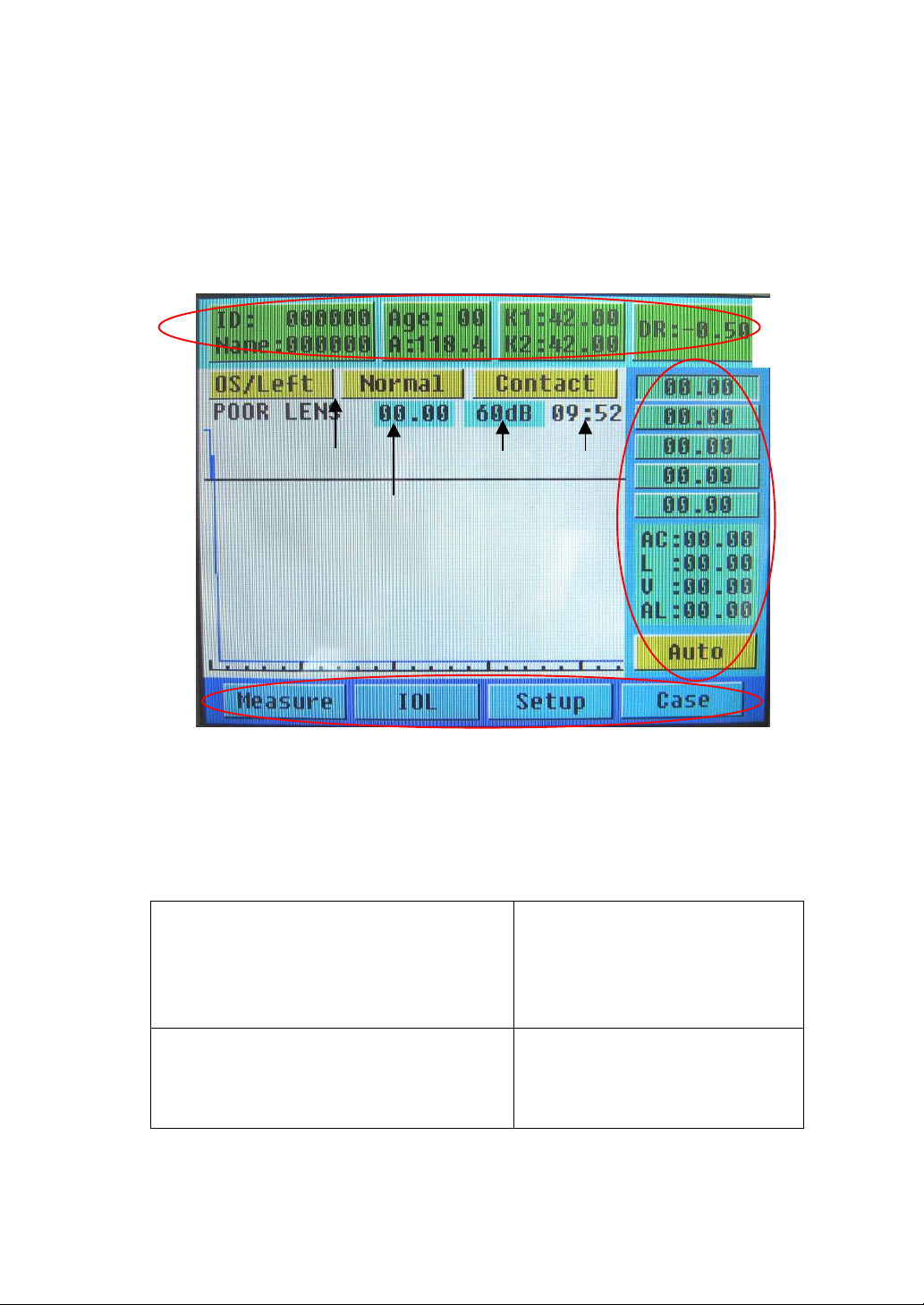1
Content
Classification............................................................................................2
Symbol.....................................................................................................2
Precaution................................................................................................3
Instrument Components ..........................................................................4
Theory and Function................................................................................4
Characteristics.........................................................................................5
Environment Requirement.......................................................................6
Install and Connection.............................................................................7
Introduction of the Interface and Setting .................................................8
1. Interface Introduction....................................................................8
2. Setting...........................................................................................9
2.1 Input ID and Setting Parameters................................................9
2.2 Input the Name of Patient.........................................................10
2.3 Eye mode..................................................................................10
2.4 Left/right eye setting.................................................................10
Measure..................................................................................................11
1. Preparation..................................................................................11
2. Auto Mode...................................................................................13
3. Manual Mode..............................................................................14
4. IOL Calculation...........................................................................14
5. Print ............................................................................................15
6. Case Review ..............................................................................15
7. System Criteria Testing...............................................................15
Change the Print Paper.........................................................................16
Package and Transportation..................................................................17
Daily Maintenance.................................................................................18
Trouble Shooting....................................................................................19