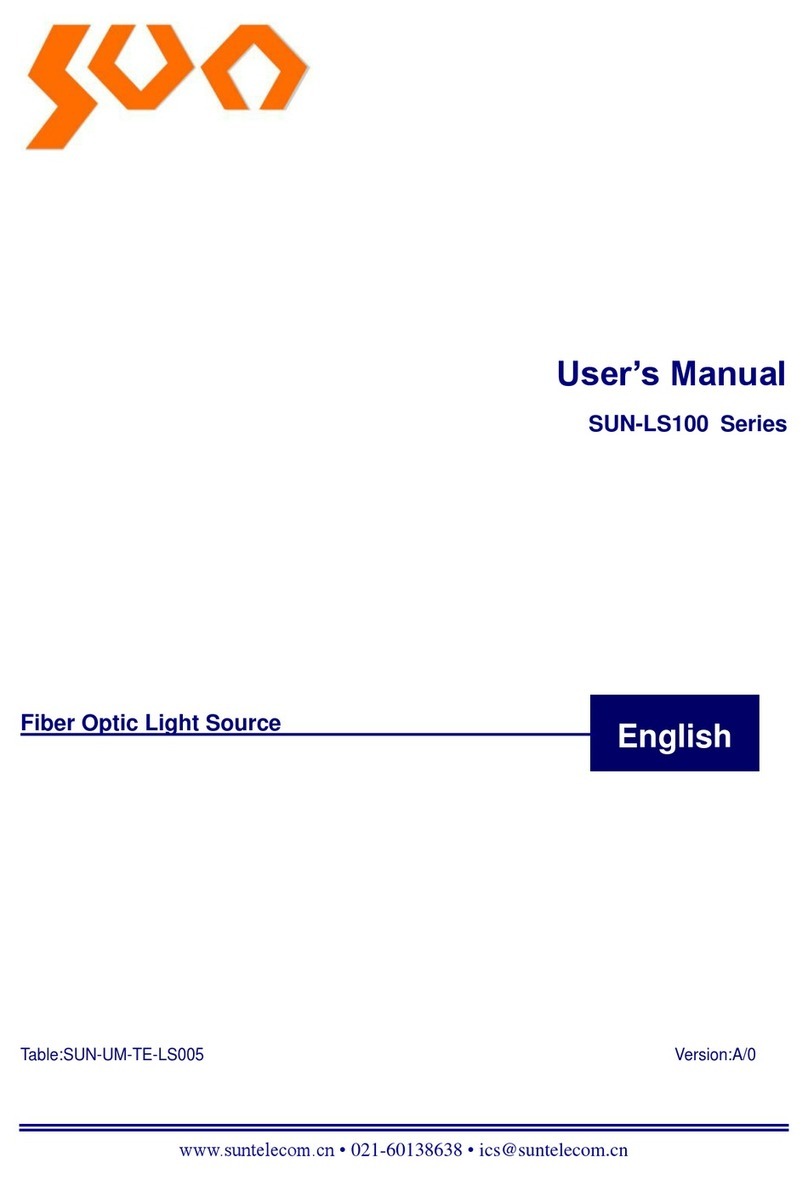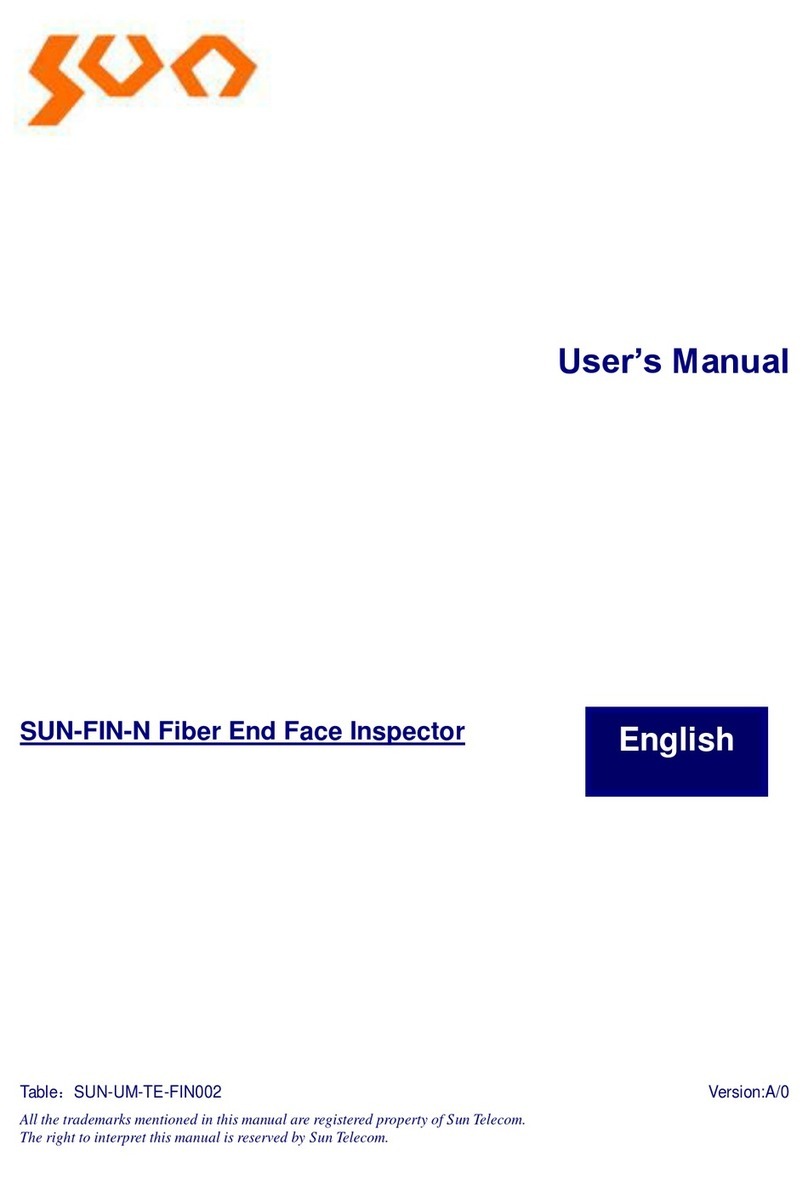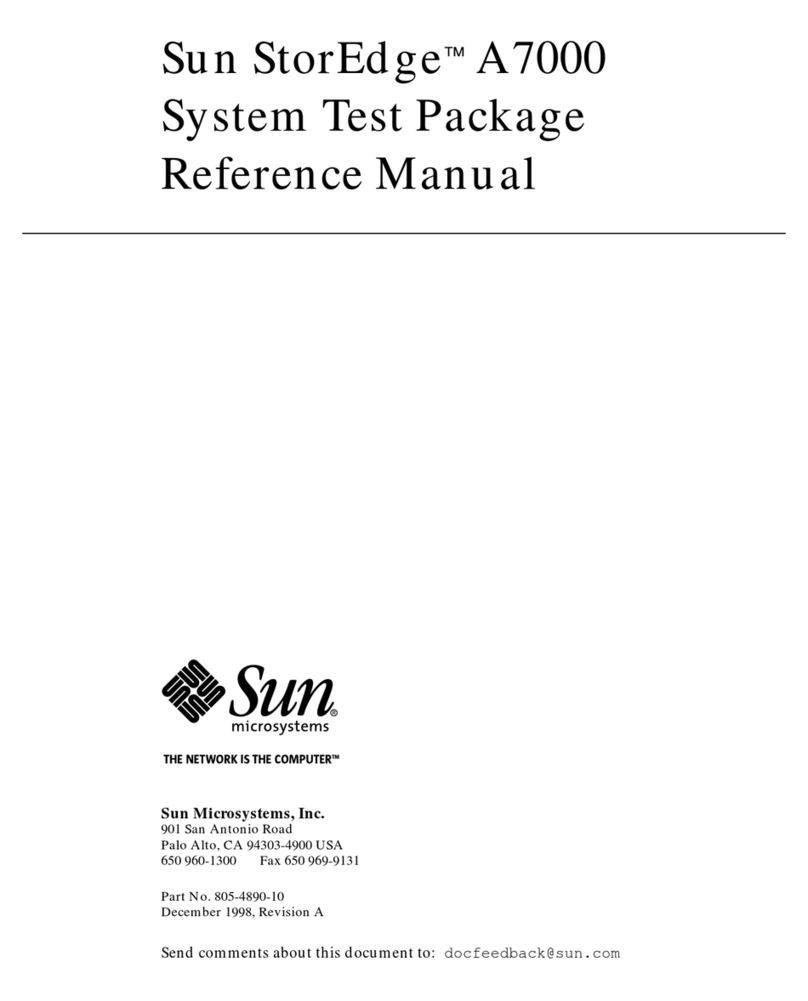INTERNET / NETWORK CONNECTION
Denney Road, King’s Lynn, Norfolk PE30 4HG
tel: +44 (0) 1553 692422
Scan this code to view our training and support tools
15
1
16
2
Check that your printer is connected.
On the printer look at the status light. A flashing light means it is
trying to connect, a steady light means it is connected to your
DGA 5000 and ready for use.
• Exit the Sun application using the ‘Exit’ button
to return to the windows desktop.
• Move the mouse to the bottom right
corner of the screen, and click on the Wi-Fi icon.
• Select the Wi-Fi network you wish to connect to, ensure ‘connect
automatically’ is selected, enter your WI-FI passwords as required.
• You are now connected and can use your DGA 5000 online.
Note: If your network / internet connection needs a specific proxy or firewall setting, consult your own IT support person for this information.
Visit: http://diagnostics.snapon.co.uk for: Online tutorials on your product | FAQ (frequently ask question) | Trouble shooting guides
Visit: http://www.snaponconsumables.co.uk for: Parts ordering
• Plug your Ethernet cable (cat5/6) from your internal network /
broadband modem into the WAN / internet port on the router.
This is mounted on the rear of the DGA 5000 cabinet.
• You are now connected and can use your DGA 5000 online.
To connect your DGA 5000 to a network / internet connection:
Connecting to the internet through your Wi-Fi Connecting to the internet through your cabled network
Remove protective film from decals on the front of the unit.
Your system is now ready for use.
Router status light ID Router layout rear
Power Wi-Fi Ethernet port status Wan status WPS
on/off
Power On/Off WPS/ Wi-Fi Wan Ethernet
socket Button Reset Button on/off port ports