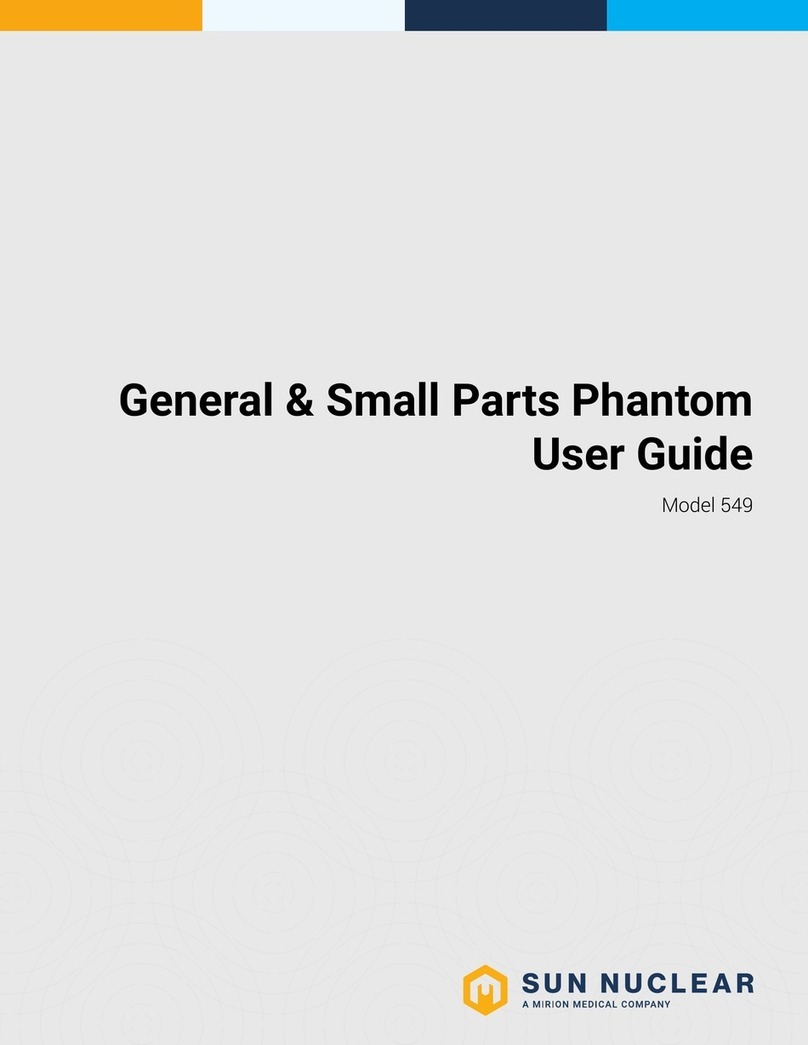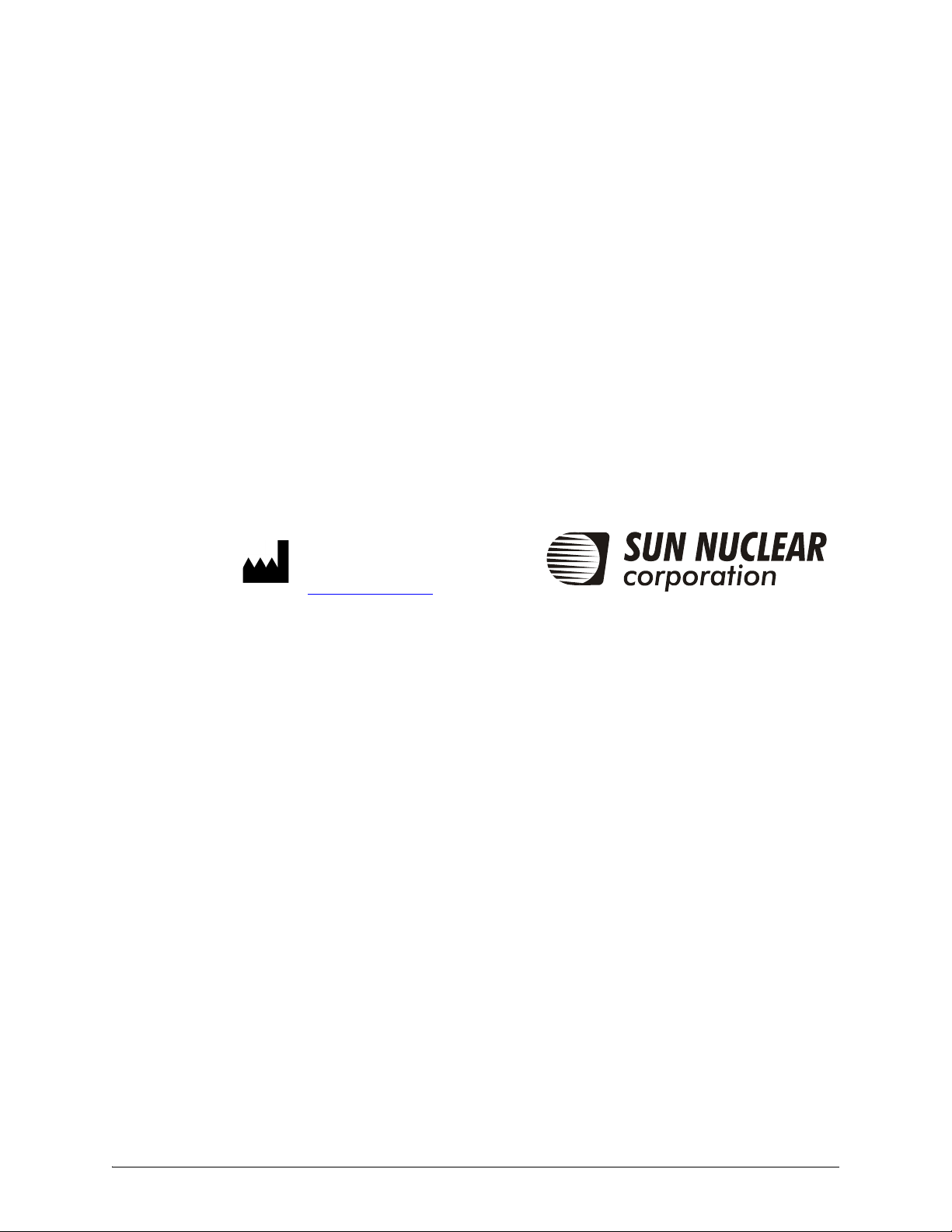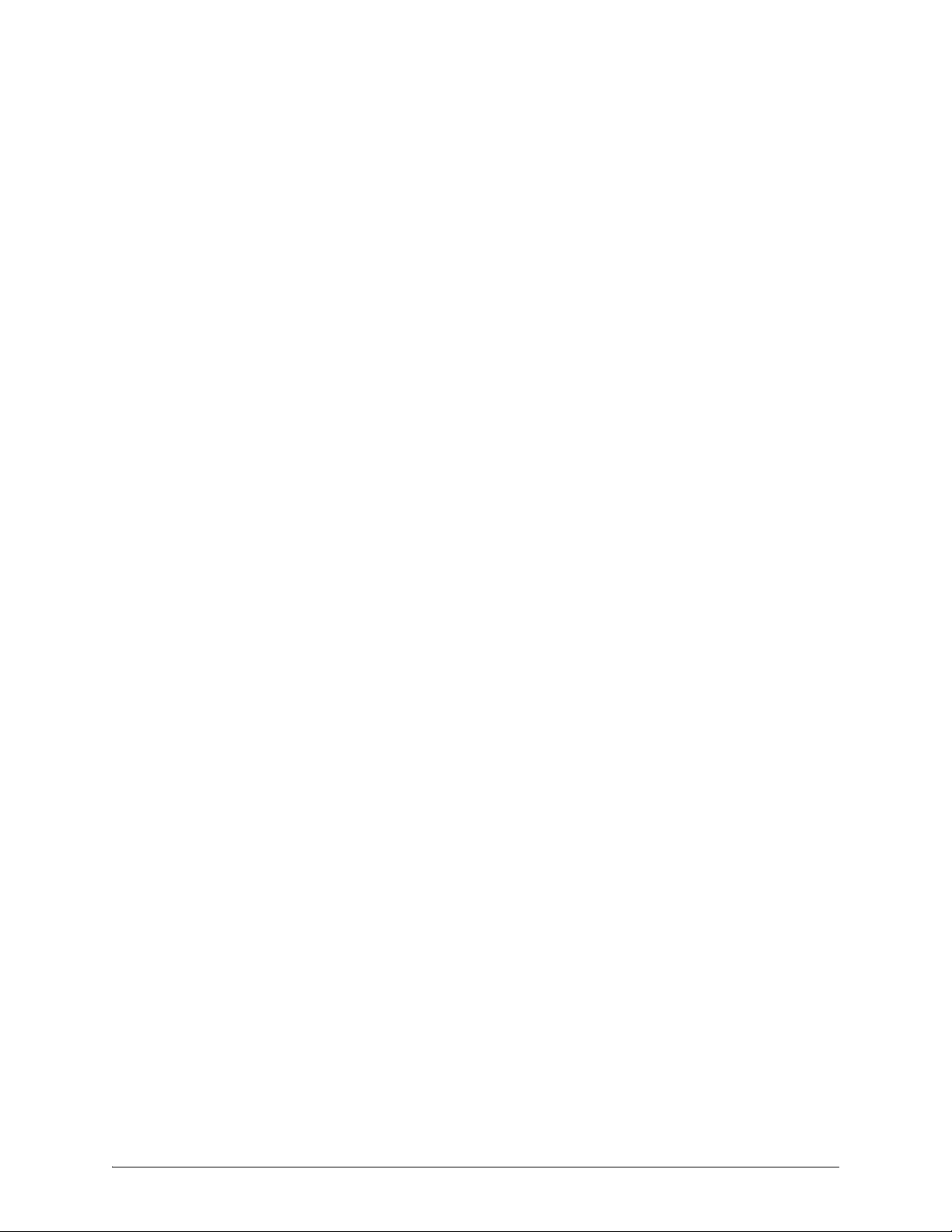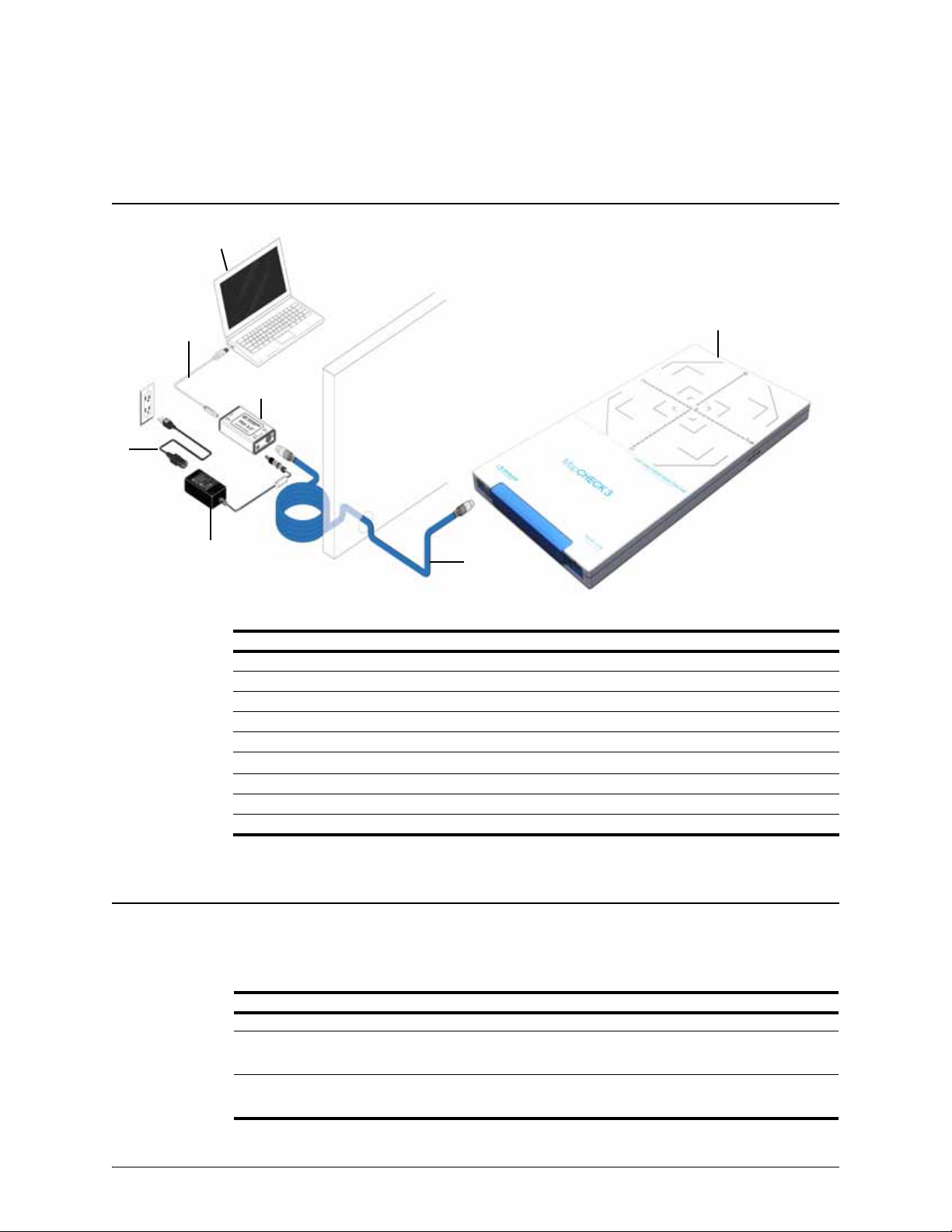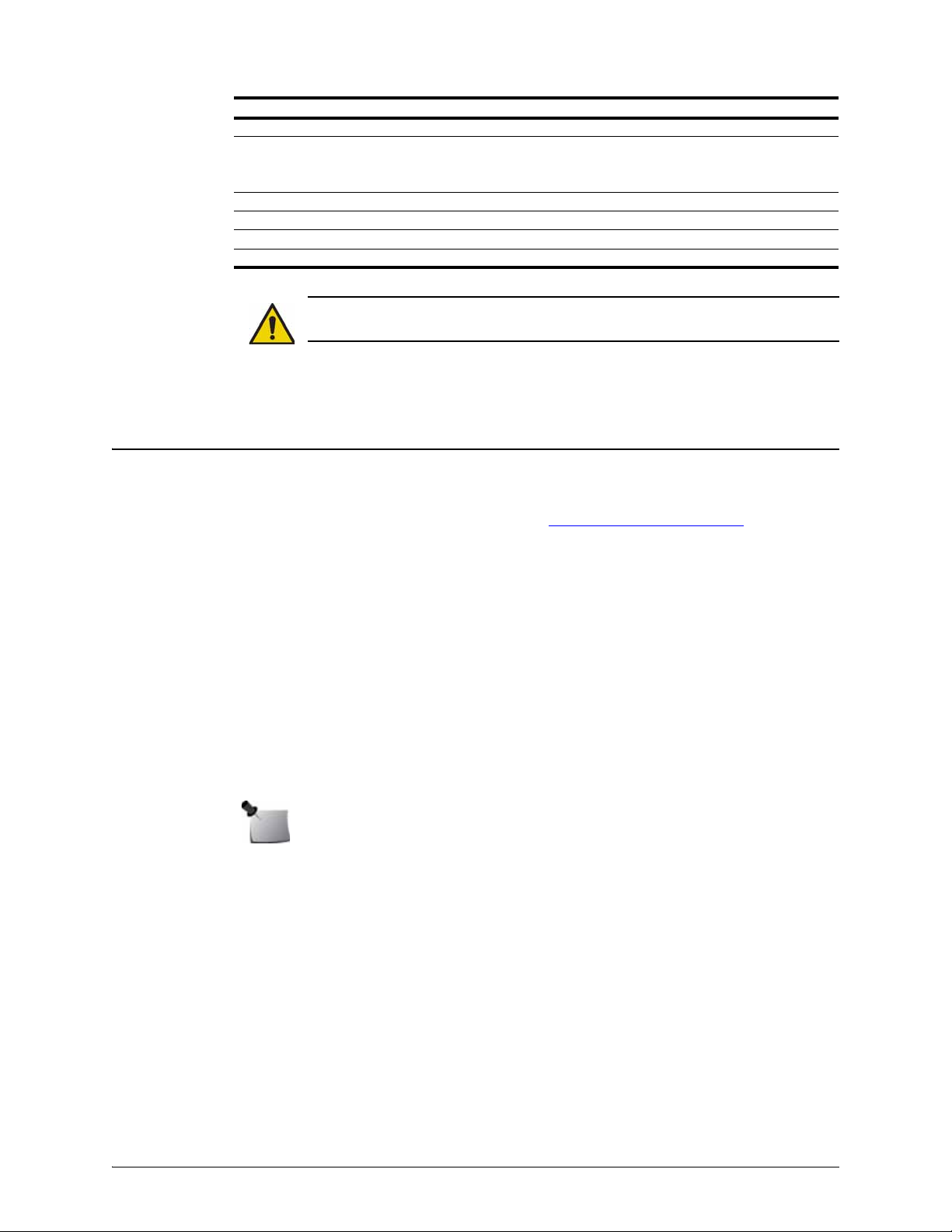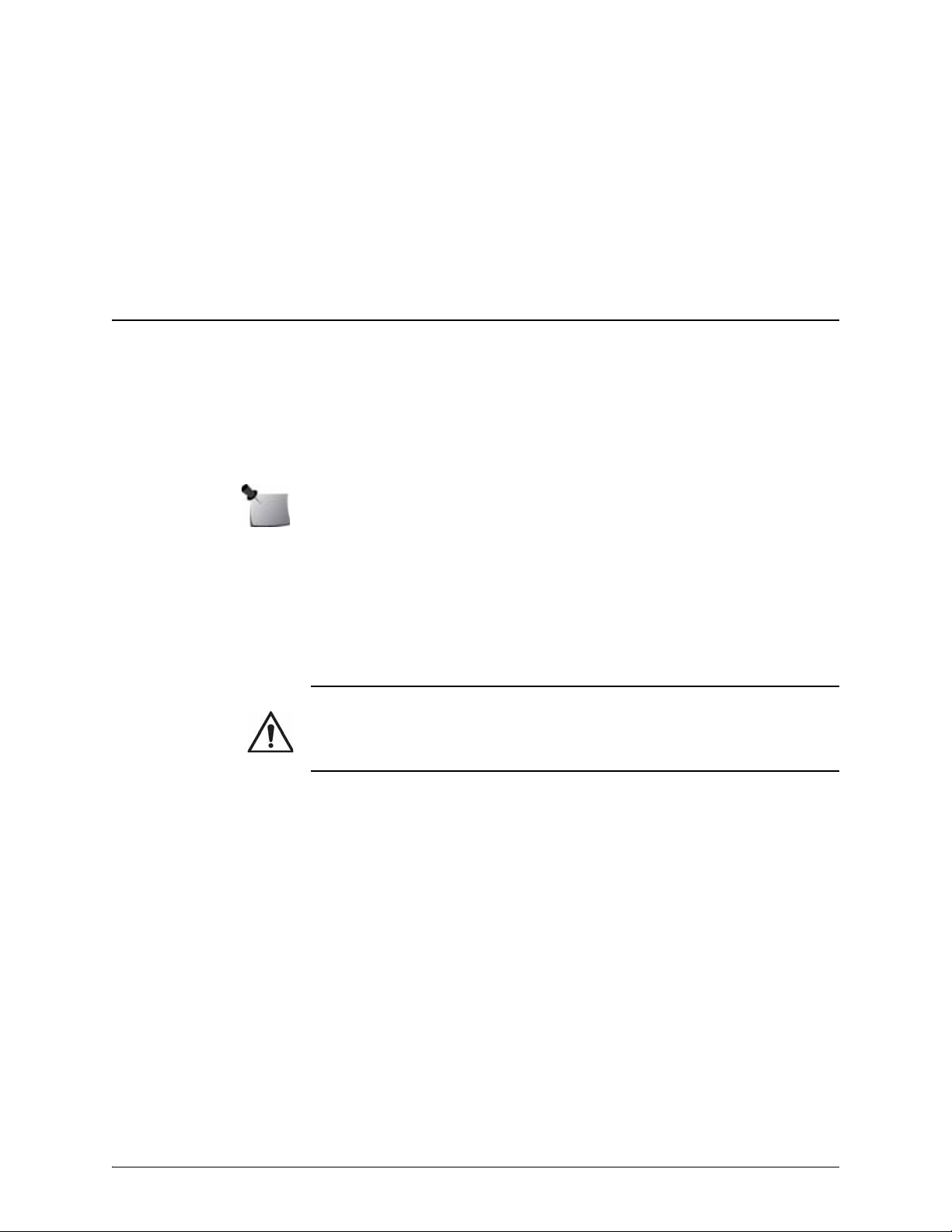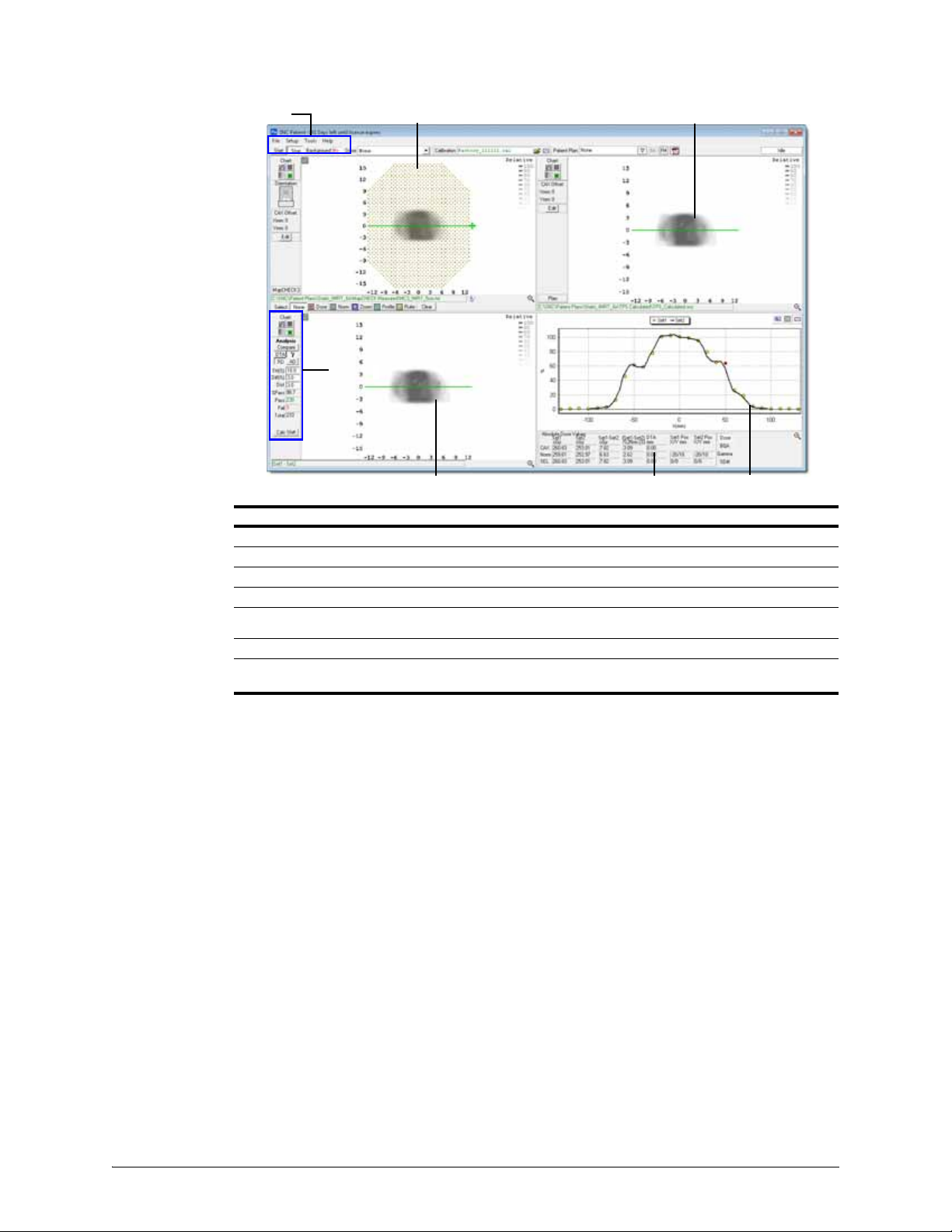Contents v
Preface . . . . . . . . . . . . . . . . . . . . . . . . . . . . . iii
Intended Use . . . . . . . . . . . . . . . . . . . . . . . . . . . . . . iii
Description . . . . . . . . . . . . . . . . . . . . . . . . . . . . . . . iii
Quality and Regulatory Systems. . . . . . . . . . . . . . . iii
Health and Safety Information . . . . . . . . . . . . . . . . iii
Section 1. Introduction . . . . . . . . . . . . . . . . . . 1
Parts . . . . . . . . . . . . . . . . . . . . . . . . . . . . . . . . . . . . 1
Products, Options and Accessories . . . . . . . . . . . . 1
MapCHECK 3 Quick Start Procedure . . . . . . . . . . . 2
Setup . . . . . . . . . . . . . . . . . . . . . . . . . . . . . . . . . . . . 3
Connect Hardware and Launch Software . . . . . 3
Overview of SNC Patient Software . . . . . . . . . . 4
Section 2. Operation . . . . . . . . . . . . . . . . . . . . 5
Temperature Equilibrium. . . . . . . . . . . . . . . . . . . . . 5
Background Measurement . . . . . . . . . . . . . . . . . . . 5
Array Calibration . . . . . . . . . . . . . . . . . . . . . . . . . . . 5
Array Calibration Conditions. . . . . . . . . . . . . . . . 5
Array Calibration Modes. . . . . . . . . . . . . . . . . . . 5
Flattening Filter Free (FFF) Beams . . . . . . . . . . . 6
Array Calibration Procedure . . . . . . . . . . . . . . . . 6
Recalibration Interval . . . . . . . . . . . . . . . . . . . . . 6
Absolute Dose Calibration. . . . . . . . . . . . . . . . . . . . 6
Dose Rate. . . . . . . . . . . . . . . . . . . . . . . . . . . . . . 6
Absolute Dose for Static Deliveries . . . . . . . . . . . . 6
Determine the Known Dose. . . . . . . . . . . . . . . . 6
Recommended Method . . . . . . . . . . . . . . . . 6
Alternate Methods. . . . . . . . . . . . . . . . . . . . . 7
Deliver Absolute Dose Calibration
Measurement . . . . . . . . . . . . . . . . . . . . . . . . 7
Absolute Dose for Rotational Deliveries . . . . . . . . . 8
Determine the Known Dose. . . . . . . . . . . . . . . . 8
Deliver Absolute Dose Calibration
Measurement . . . . . . . . . . . . . . . . . . . . . . . . 9
Set Up File Manager . . . . . . . . . . . . . . . . . . . . . . . . 9
Creating a New Patient Plan. . . . . . . . . . . . . . . . 9
Adding Files to Patient Plan . . . . . . . . . . . . . . . . 9
Position MapCHECK 3 for Measurement . . . . . . . . 9
Measurement Without MapPHAN Accessory . . 9
Measurement with MapPHAN Accessory . . . . 10
Acquire Measurement . . . . . . . . . . . . . . . . . . . . . . 10
MapCHECK 3 Measurement File Formats . . . . 11
Import Planned Dose. . . . . . . . . . . . . . . . . . . . . . . 11
Compare Device Measured to Planned Dose . . . . 12
Section 3. Support and Maintenance . . . . . . 13
Hardware Maintenance . . . . . . . . . . . . . . . . . . . . . 13
Minimizing Radiation Damage . . . . . . . . . . . . . 13
Inspection . . . . . . . . . . . . . . . . . . . . . . . . . . . . . 13
Repair . . . . . . . . . . . . . . . . . . . . . . . . . . . . . . . . 13
Cleaning . . . . . . . . . . . . . . . . . . . . . . . . . . . . . . 13
Storage . . . . . . . . . . . . . . . . . . . . . . . . . . . . . . . 13
Disposal and Recycling. . . . . . . . . . . . . . . . . . . 13
Maintaining Firmware . . . . . . . . . . . . . . . . . . . . . . 14
Troubleshooting. . . . . . . . . . . . . . . . . . . . . . . . . . . 14
Shutdown. . . . . . . . . . . . . . . . . . . . . . . . . . . . . . . . 15
Contacting Sun Nuclear Support . . . . . . . . . . . . . . 15
Support Website . . . . . . . . . . . . . . . . . . . . . . . . 15
Warranty . . . . . . . . . . . . . . . . . . . . . . . . . . . . . . . . 15
Section 4. Hardware Reference. . . . . . . . . . . 17
Top and Bottom Panels . . . . . . . . . . . . . . . . . . . . . 17
Detector Array . . . . . . . . . . . . . . . . . . . . . . . . . . . . 18
Connector Panel . . . . . . . . . . . . . . . . . . . . . . . . . . 18
Status LED . . . . . . . . . . . . . . . . . . . . . . . . . . . . 19
Detector Plane Marking. . . . . . . . . . . . . . . . . . . . . 19
Section 5. Specifications . . . . . . . . . . . . . . . 21
System Requirements . . . . . . . . . . . . . . . . . . . . . . 21
MapCHECK 3 Specifications . . . . . . . . . . . . . . . . . 21
Appendix A: Regulatory Supplement . . . . . . 23
Sun Nuclear Corporation Symbols . . . . . . . . . . . . 23
Operator Responsibility . . . . . . . . . . . . . . . . . . . . . 24
Reporting Health or Safety Related Issues or
Concerns . . . . . . . . . . . . . . . . . . . . . . . . . . . . . . 24
Modifications to Equipment . . . . . . . . . . . . . . . . . 24
Interaction with Other Electrical Equipment . . . . . 24
Contents