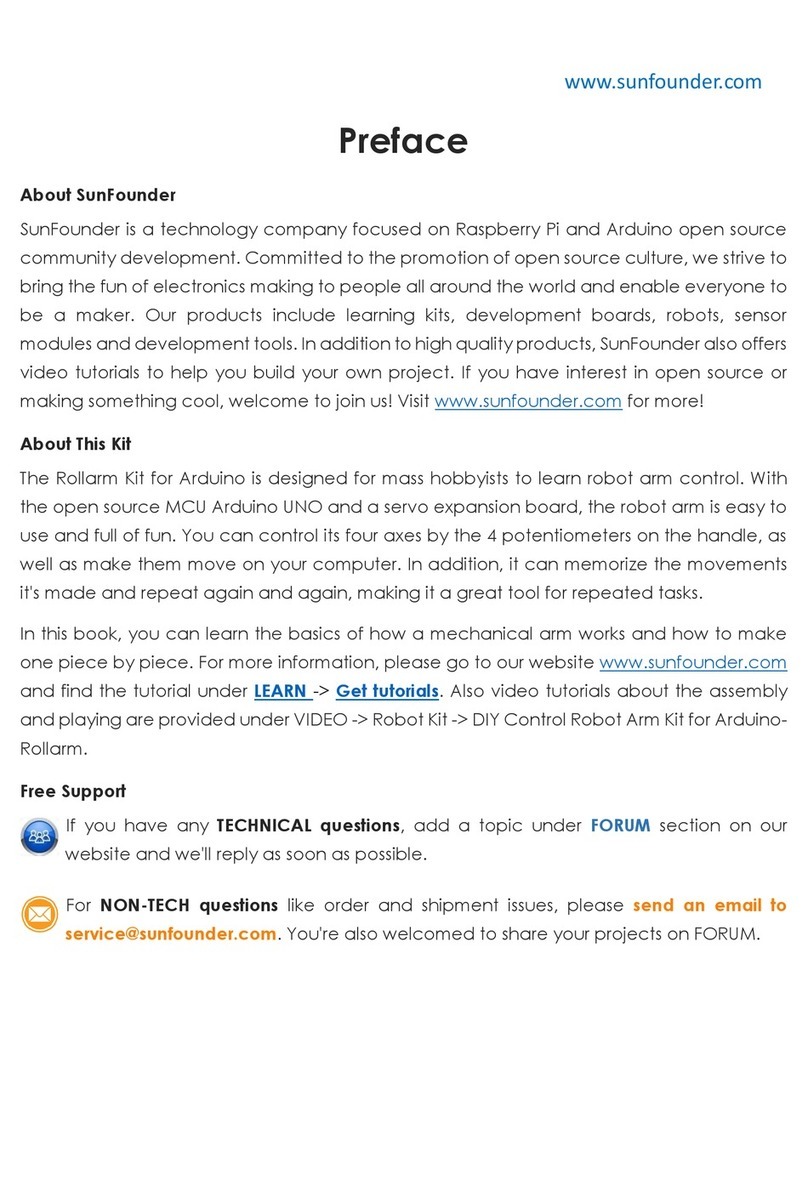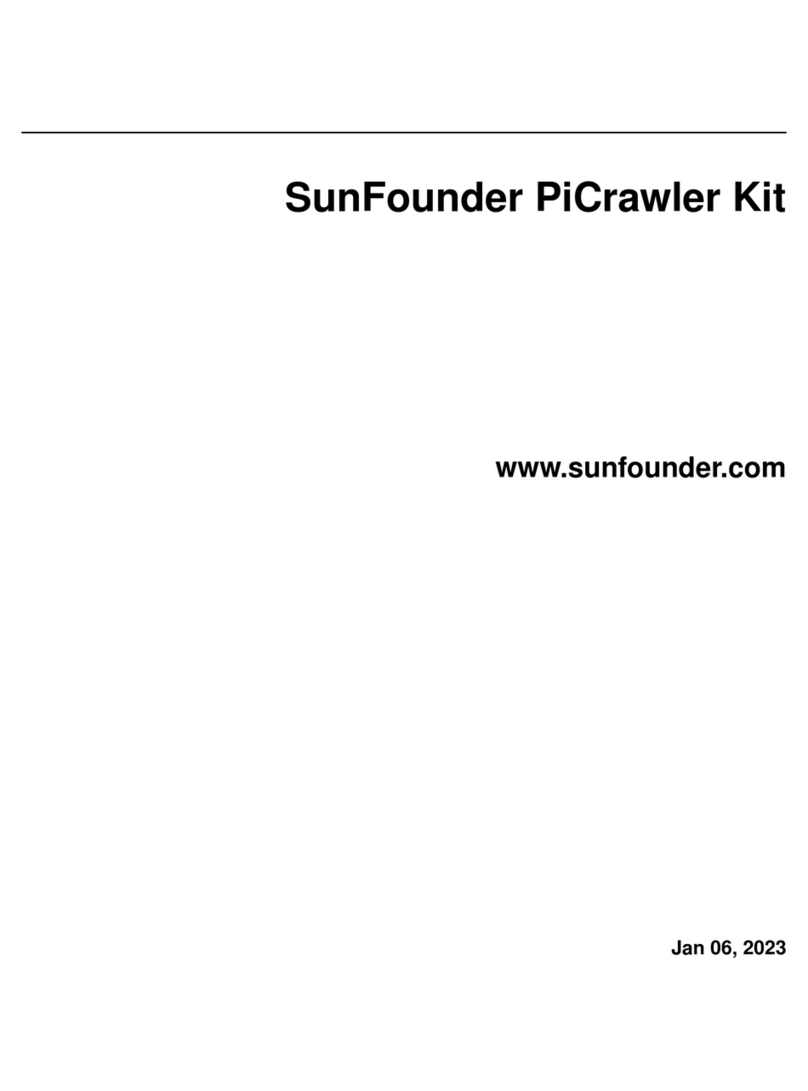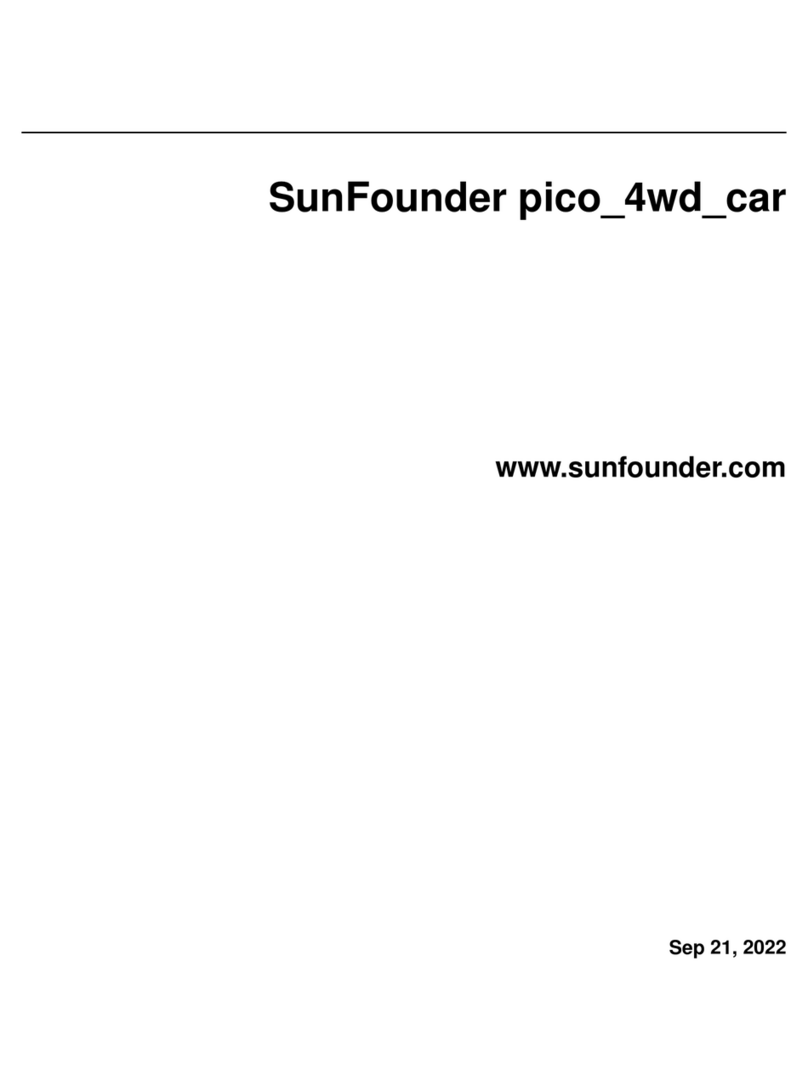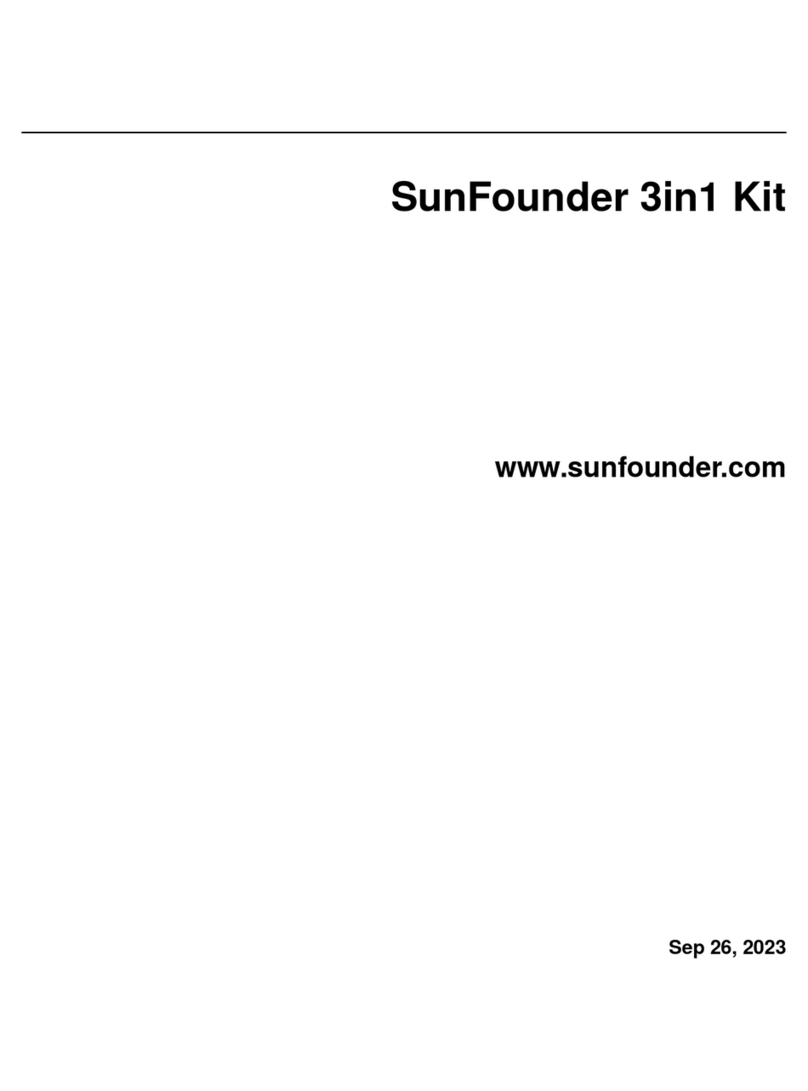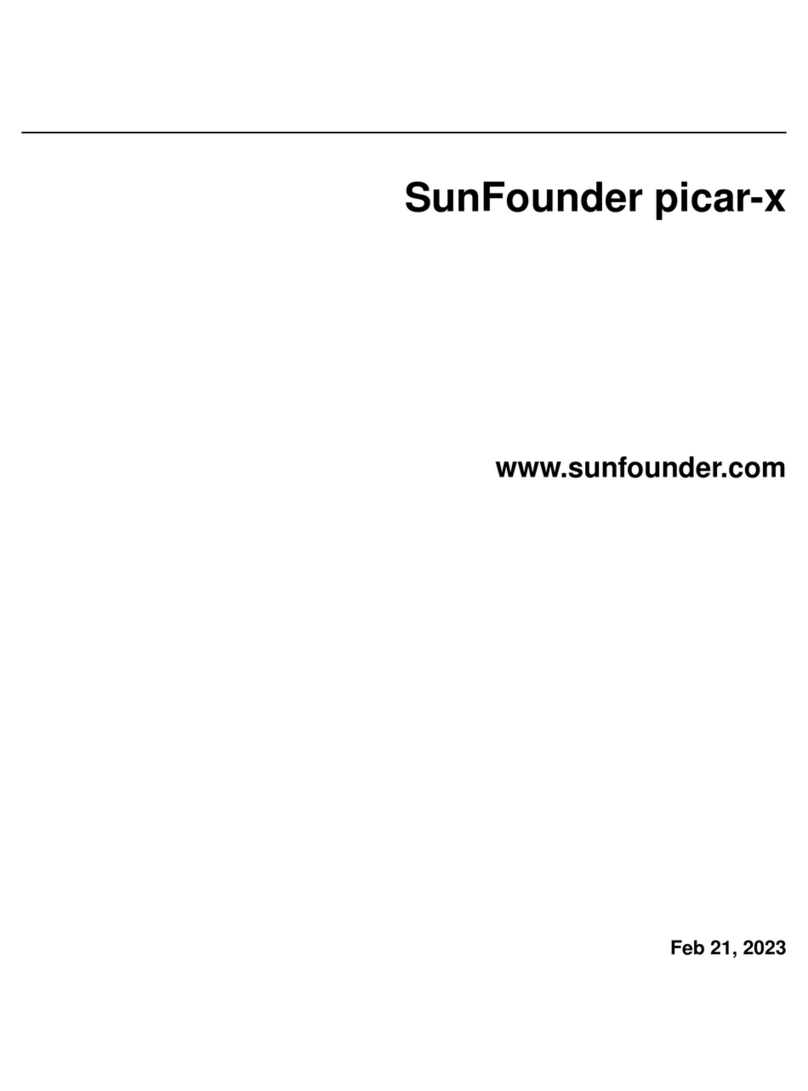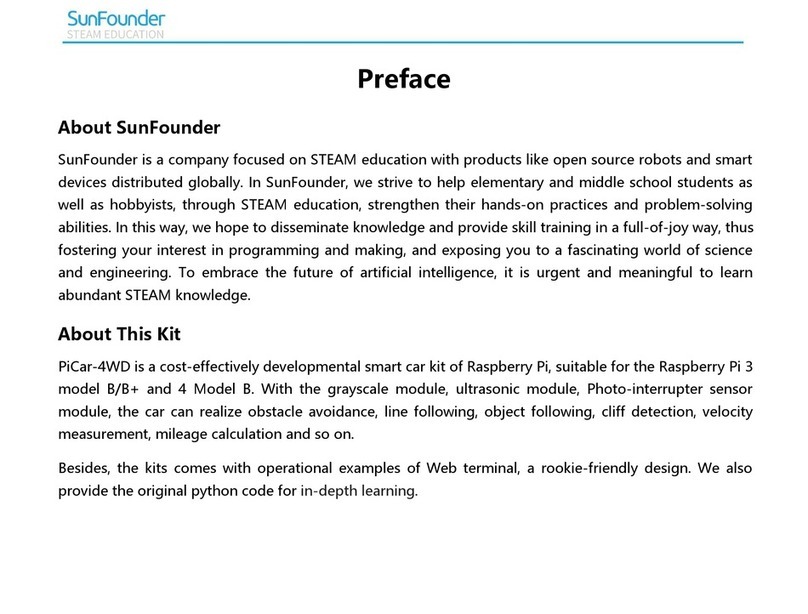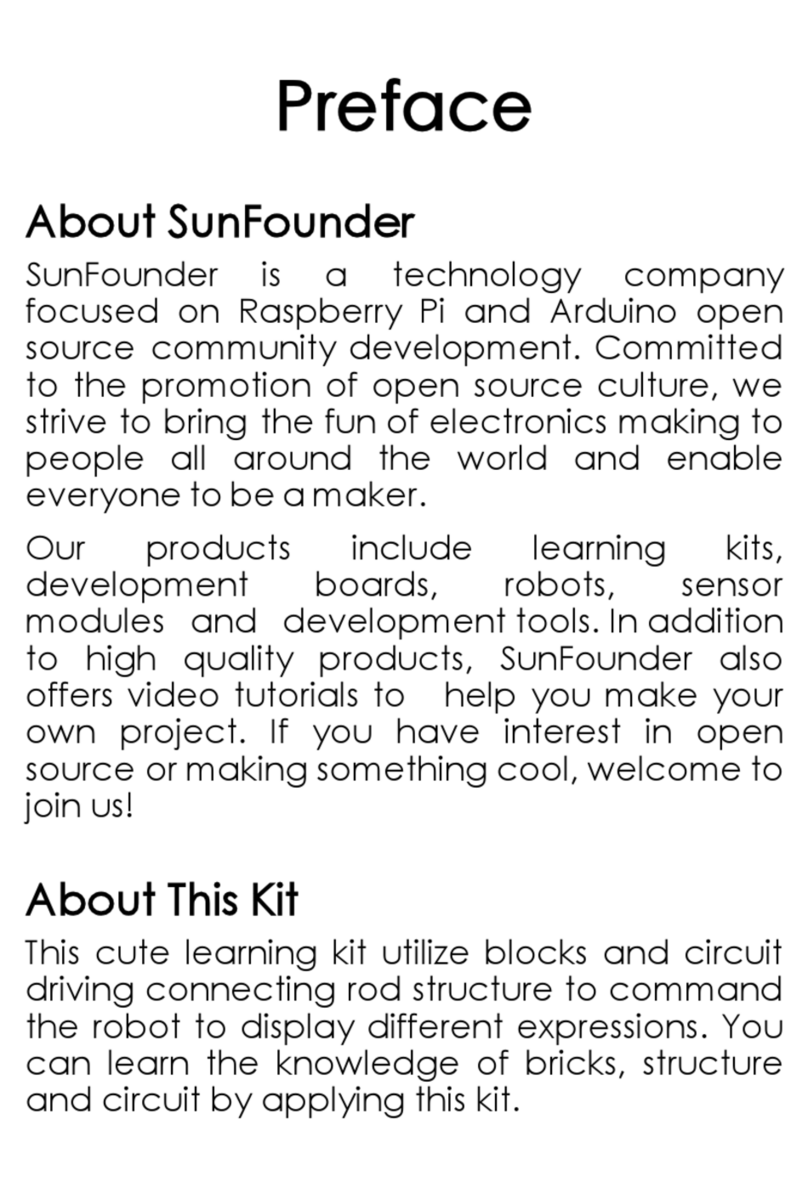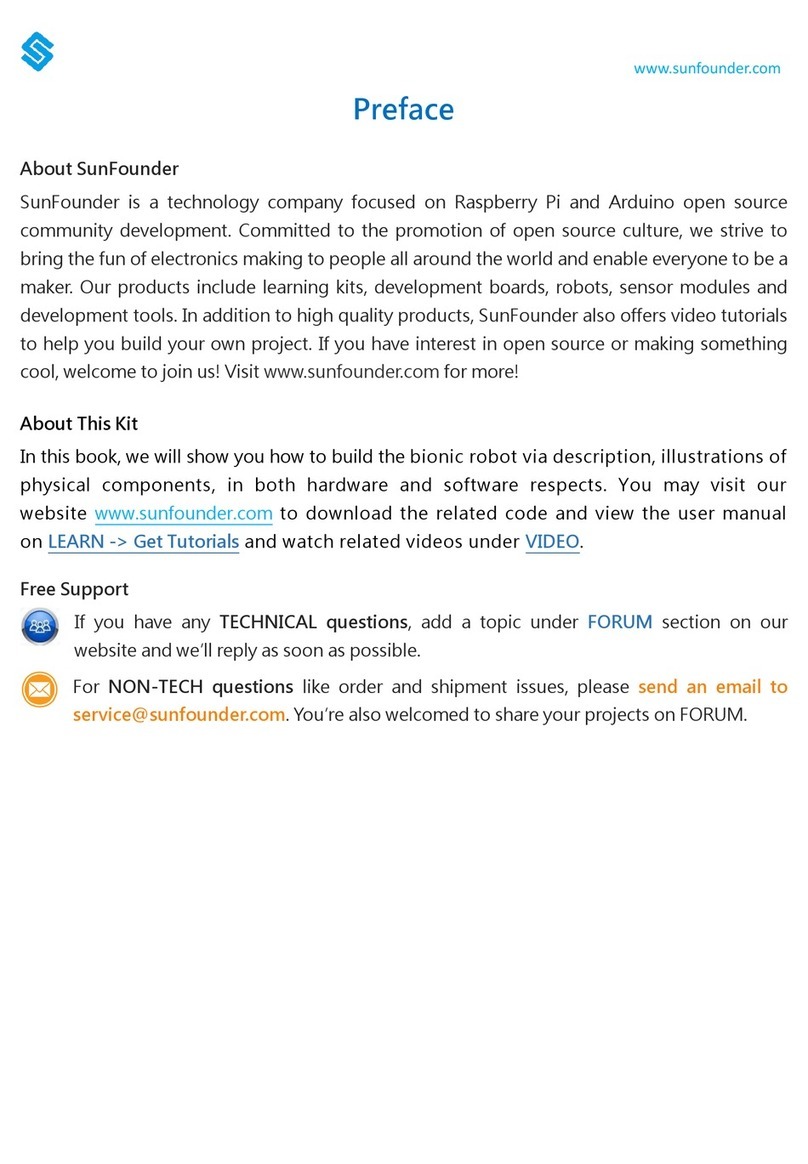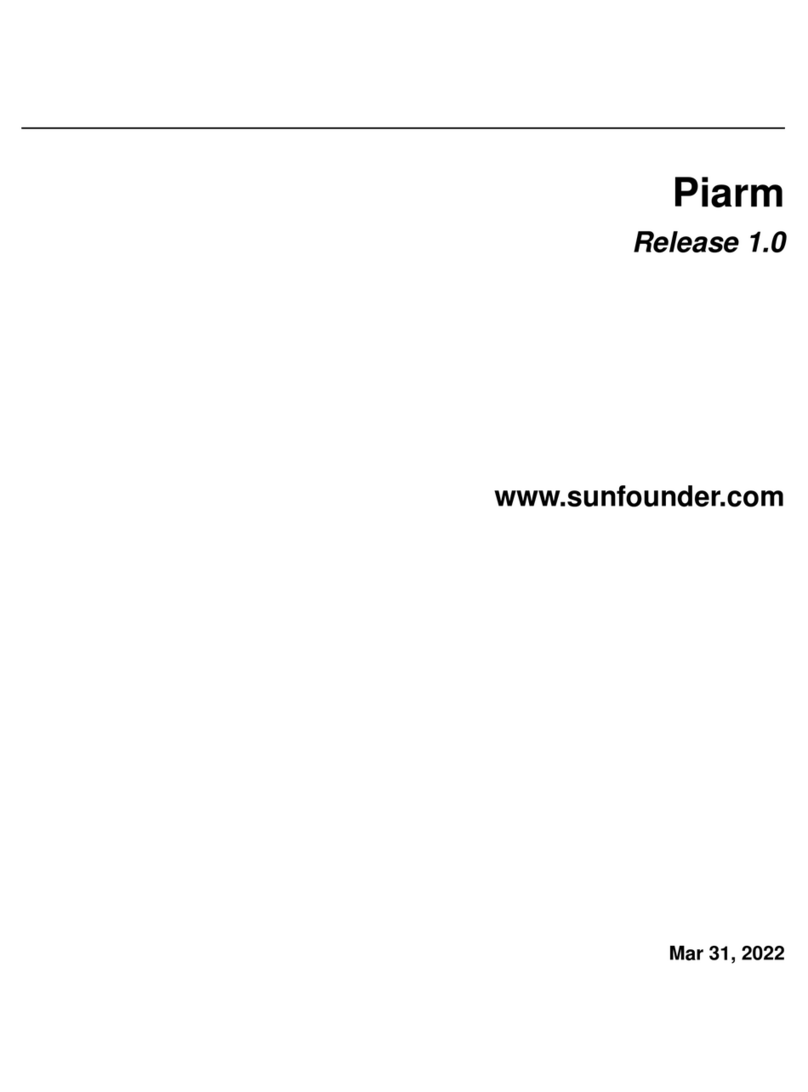Contents
Introduction..................................................................................................................................................1
1.1Overview ........................................................................................................................................1
Components list...........................................................................................................................................2
2.1 Mechanical Fasteners .................................................................................................................2
2.2 Electronic Components ..............................................................................................................3
2.3 Tools ...............................................................................................................................................5
Software Operation ....................................................................................................................................6
3.1 Get the Code...............................................................................................................................6
3.1.1 Install Arduino IDE ............................................................................................................6
3.1.2 Connecting RollbotMicro to Your Computer ..............................................................6
3.2 Add libraries..................................................................................................................................7
Assembling ...................................................................................................................................................9
4.1 Main Board+ N20 Gear Motors ................................................................................................10
4.2 N20 Gear Motor + Wheels ........................................................................................................11
4.3 Main Board + Universal Wheel .................................................................................................12
4.4 Main Board + Battery.................................................................................................................13
4.5 Main Board +Screen..................................................................................................................14
4.6 Main Board+ Infrared Sensor ....................................................................................................14
4.7 Rollbot + Covers .........................................................................................................................15
4.8 DIY Covers...................................................................................................................................15
Gameplay ..................................................................................................................................................17
5.1 Display the Sensor Signal Intensity on OLED...........................................................................17
5.2 Motor Testing ..............................................................................................................................20
5.3 Line Following ...........................................................................................................................20
5.3.1 Magic Forest...................................................................................................................21
5.3.2 DIY Map ..........................................................................................................................22
Hardware Introduction .............................................................................................................................24
6.1 Overview.....................................................................................................................................24
6.2 Main Control...............................................................................................................................24
6.3 USB interface module................................................................................................................26
6.4 LED display module ...................................................................................................................26
Program Explanation ................................................................................................................................28
7.1 Smiling Face with LEDs...............................................................................................................28
7.2 The OLED display screen displays the sensor signal of the car program ...........................28
7.3 Line Following .............................................................................................................................29
Appendix: FAQ ..........................................................................................................................................32
Afterword....................................................................................................................................................33