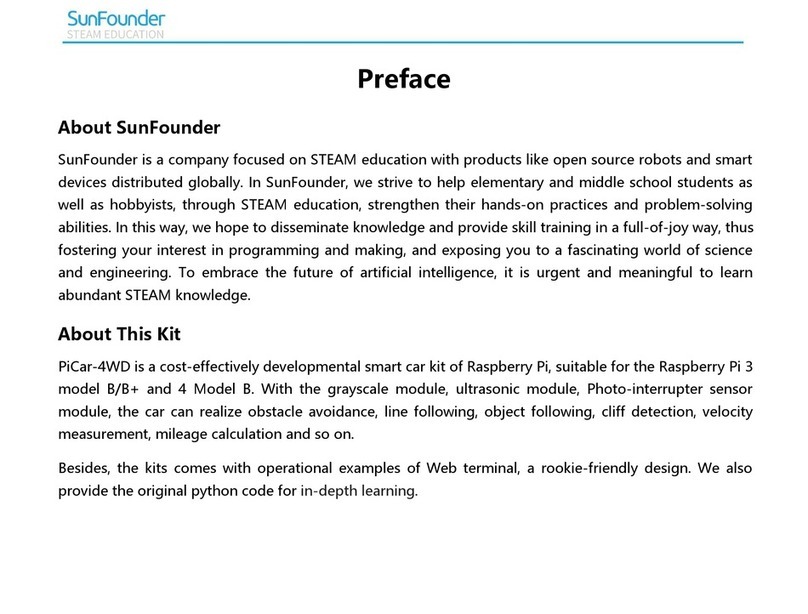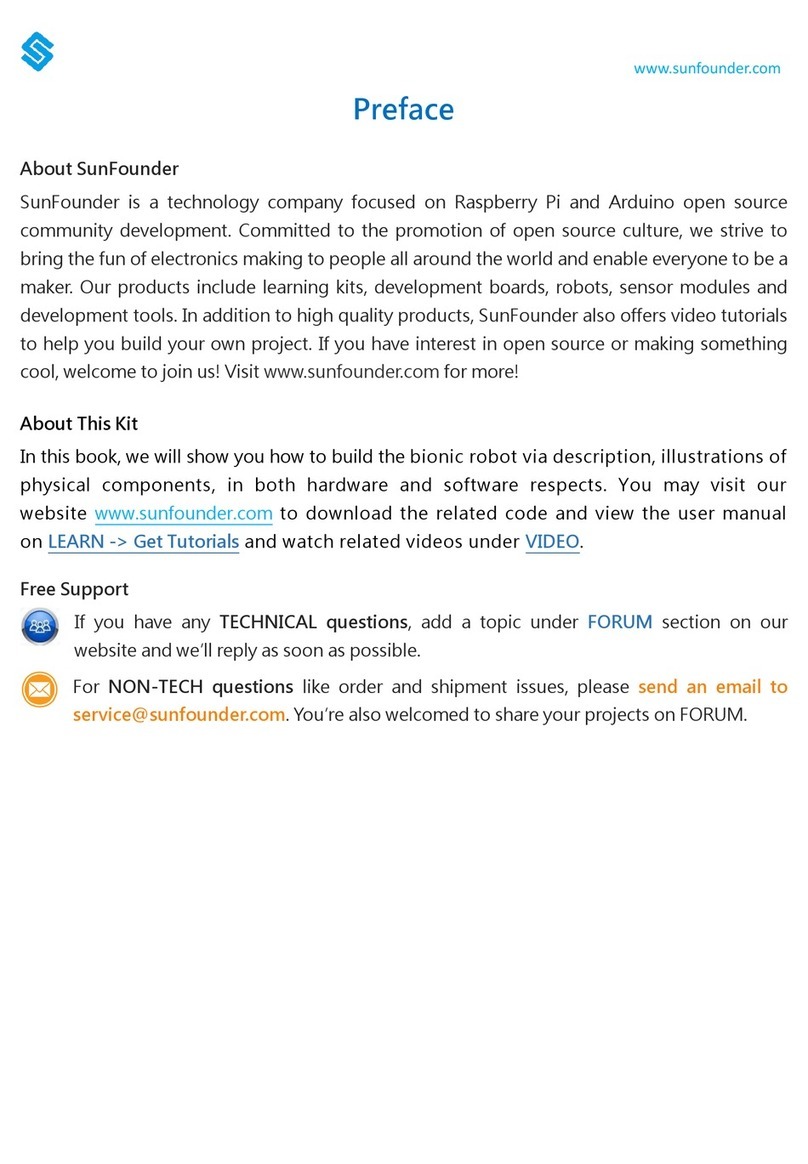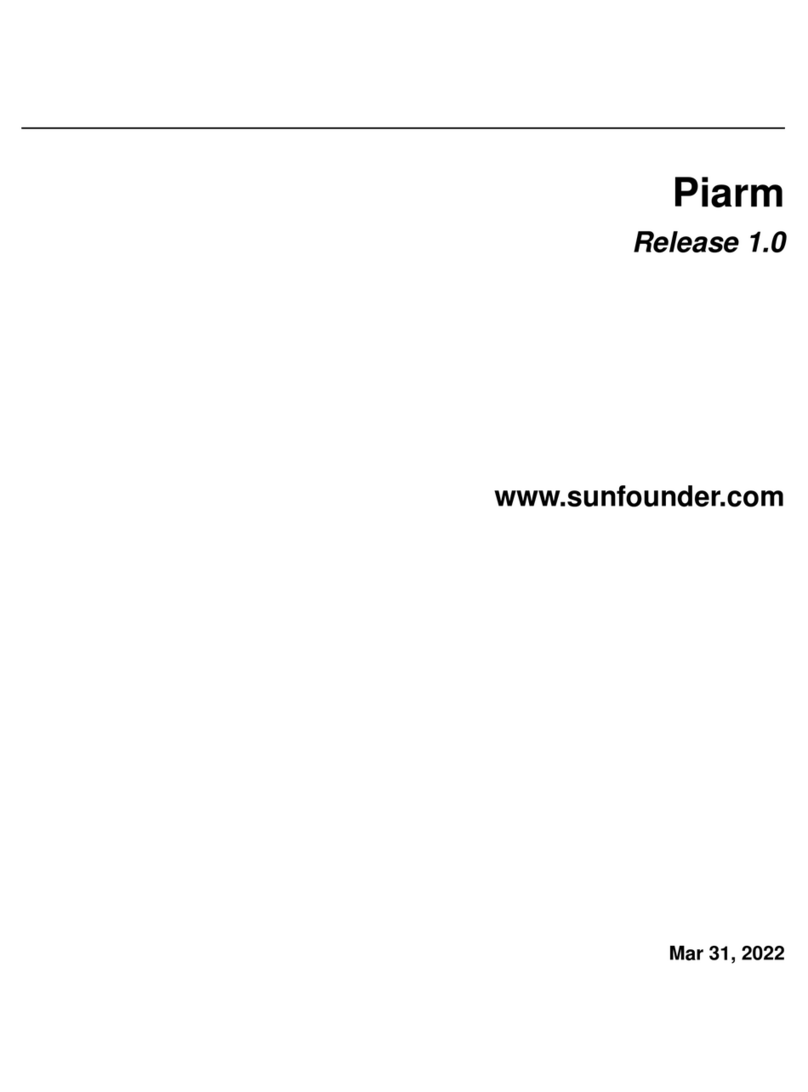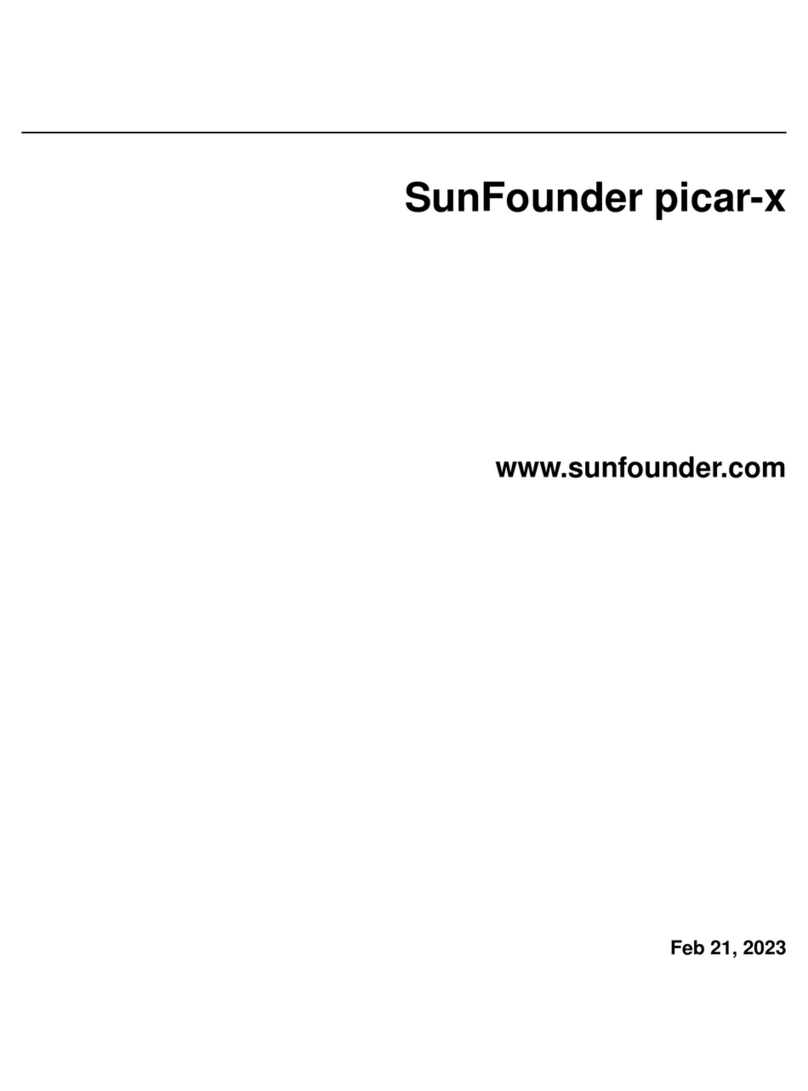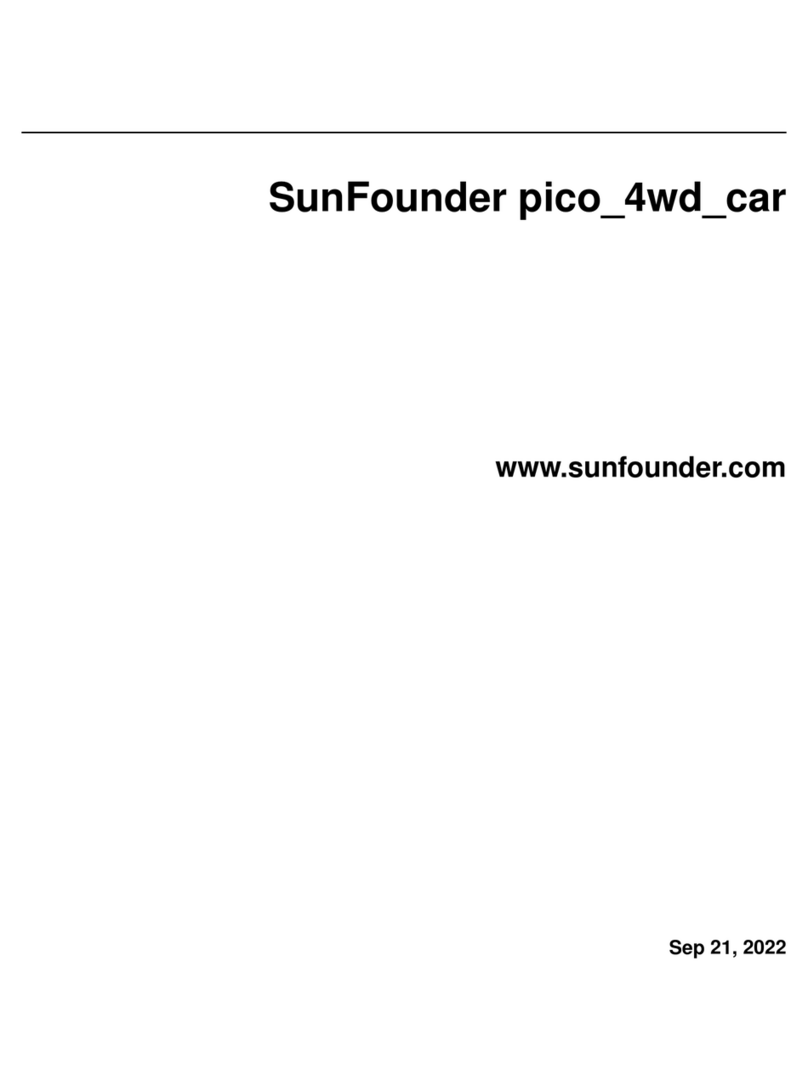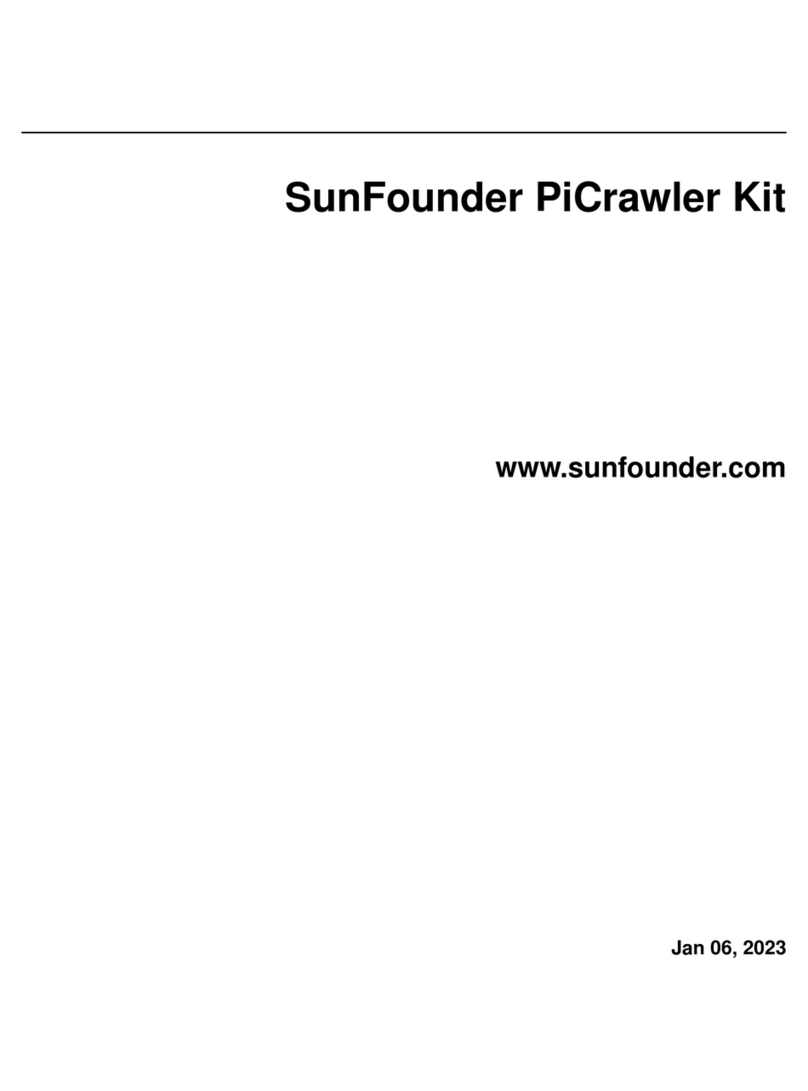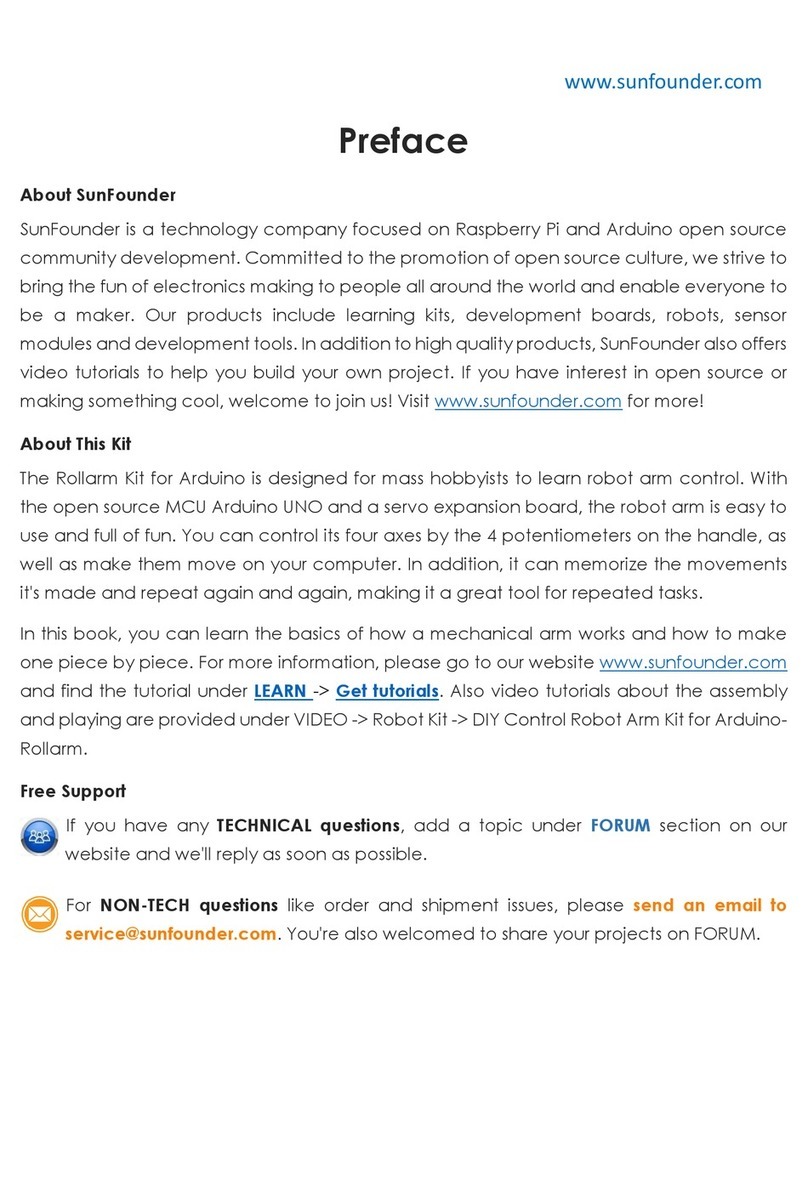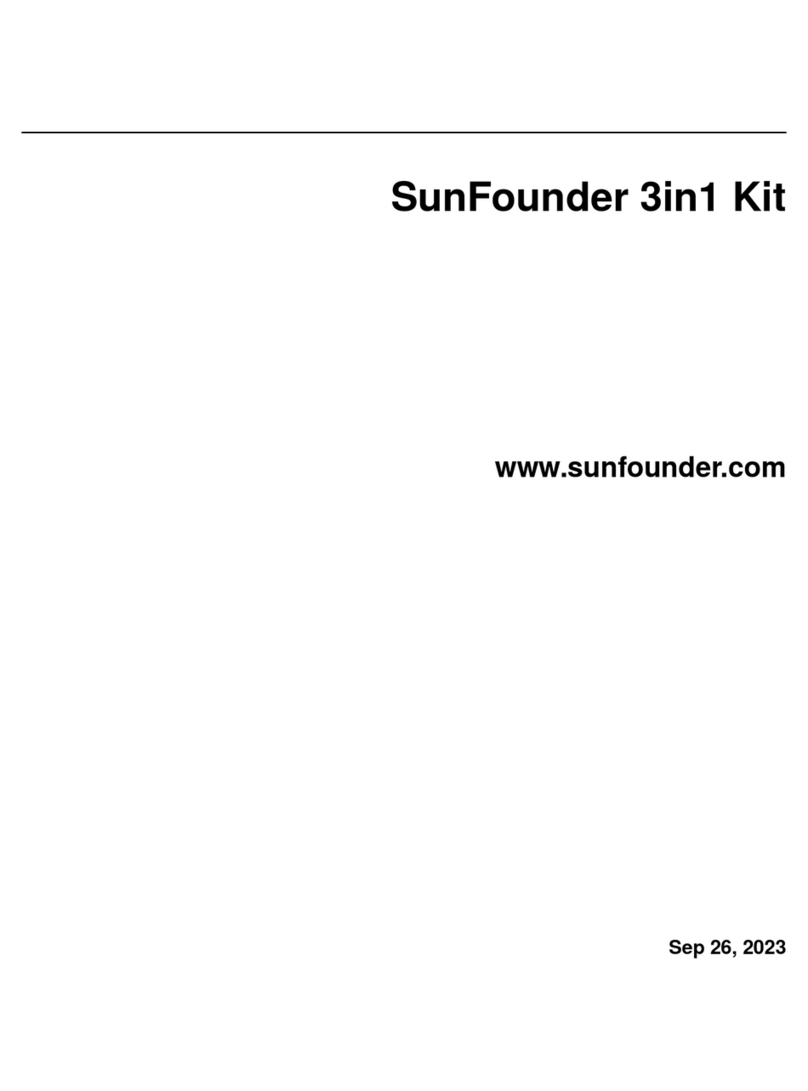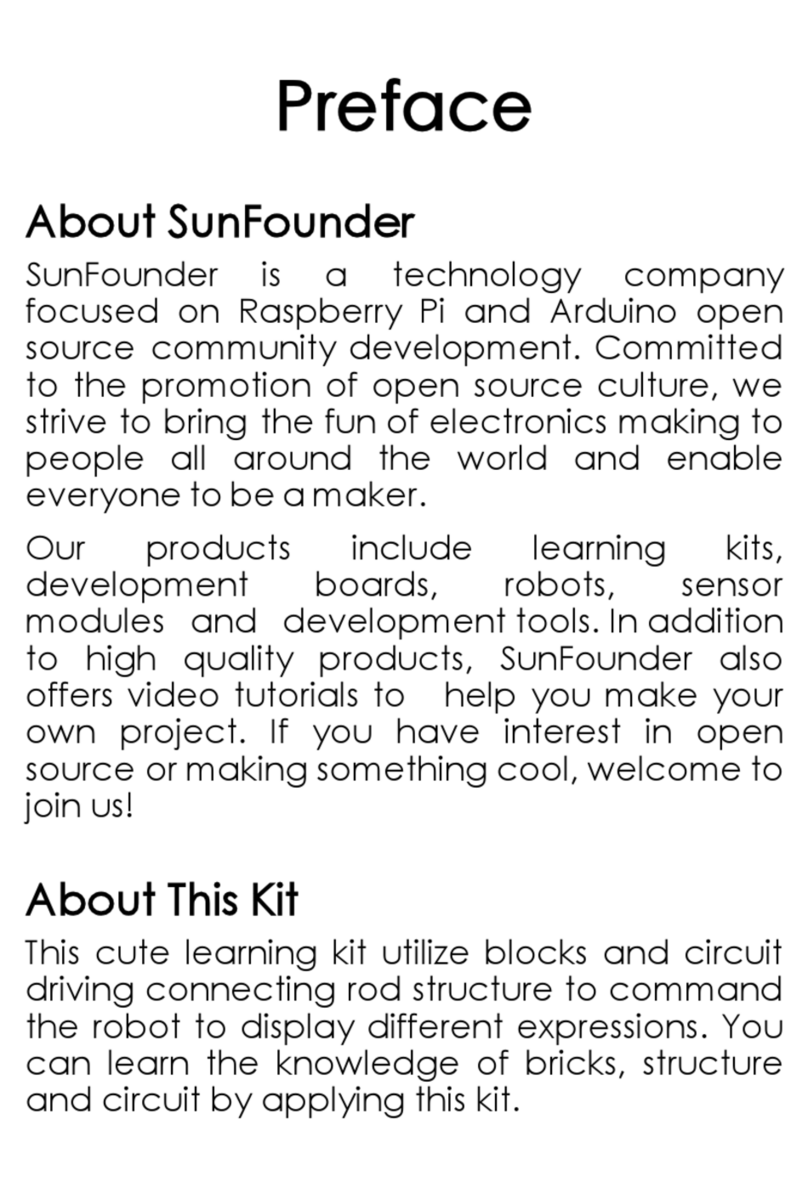CONTENTS
1 Component List and Assembly Instructions 3
2 About Robot HAT 5
3 Play with Ezblock 7
3.1 Quick Guide on Ezblock ......................................... 7
3.2 Move ................................................... 9
3.3 Don’t Touch Me ............................................. 12
3.4 Obstacle Avoidance ........................................... 15
3.5 Emotional PiSloth ............................................ 17
3.6 Dance ................................................... 21
3.7 Let’s Fight! Warrior! ........................................... 25
3.8 Remote Control ............................................. 29
3.9 Custom Step ............................................... 32
3.10 Custom Action .............................................. 38
4 Play with Python 41
4.1 Quick Guide on Python ......................................... 41
4.2 Move ................................................... 60
4.3 Dance ................................................... 62
4.4 Obstacle Avoidance ........................................... 65
4.5 Don’t Touch Me ............................................. 67
4.6 Let’s Fight! Warrior! ........................................... 69
4.7 Emotional PiSloth ............................................ 71
4.8 Remote Control ............................................. 74
4.9 Custom Step ............................................... 76
4.10 Custom Action .............................................. 79
5 Appendix 83
5.1 Filezilla Software ............................................. 83
5.2 I2C Configuration ............................................ 85
5.3 Remote Desktop ............................................. 87
5.4 About the Battery ............................................ 96
6 Thank You 99
7 Copyright Notice 101
i