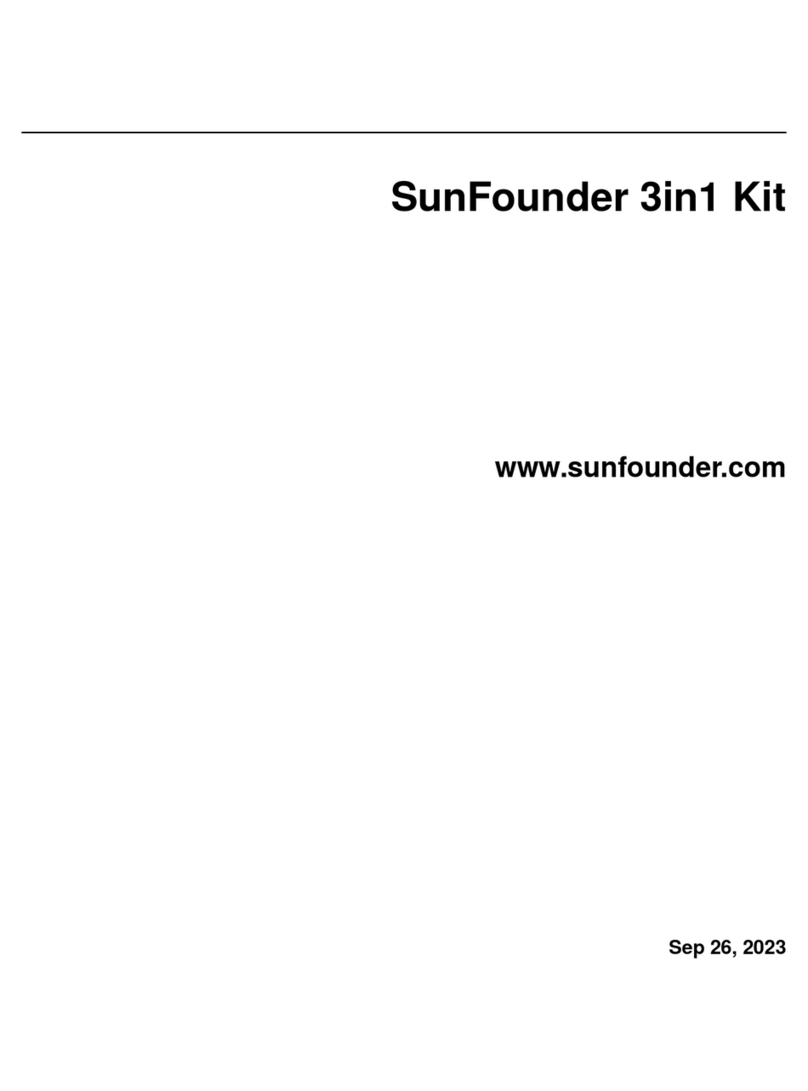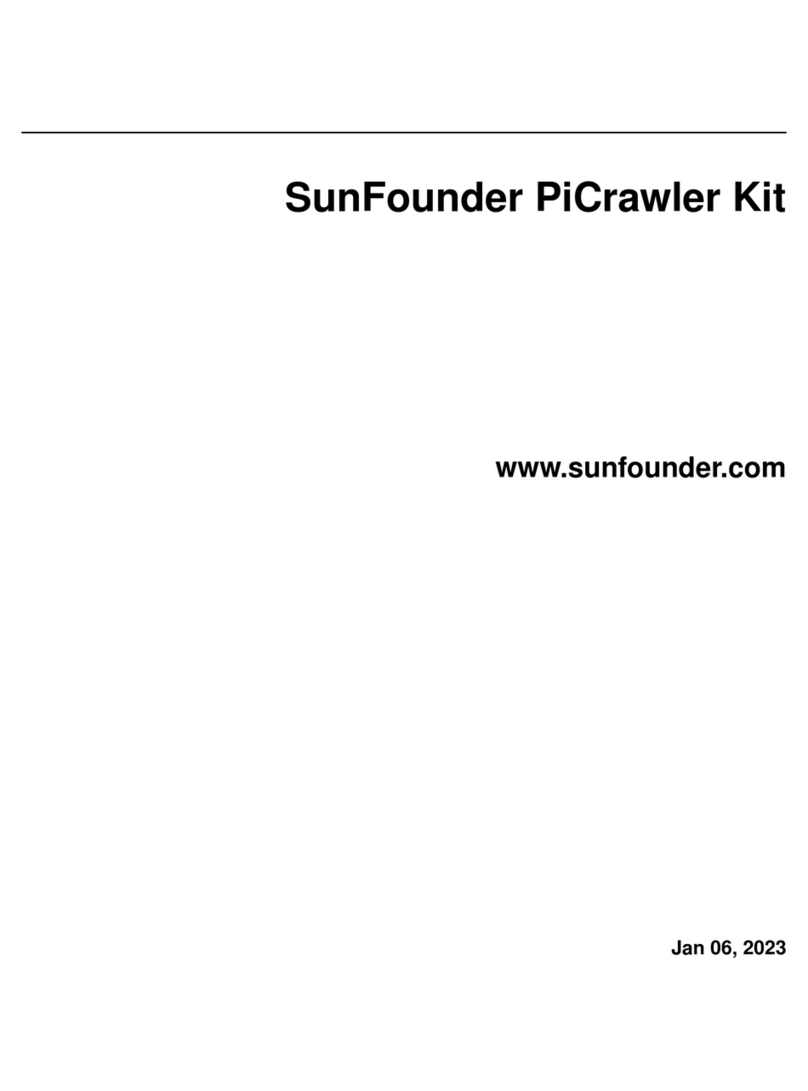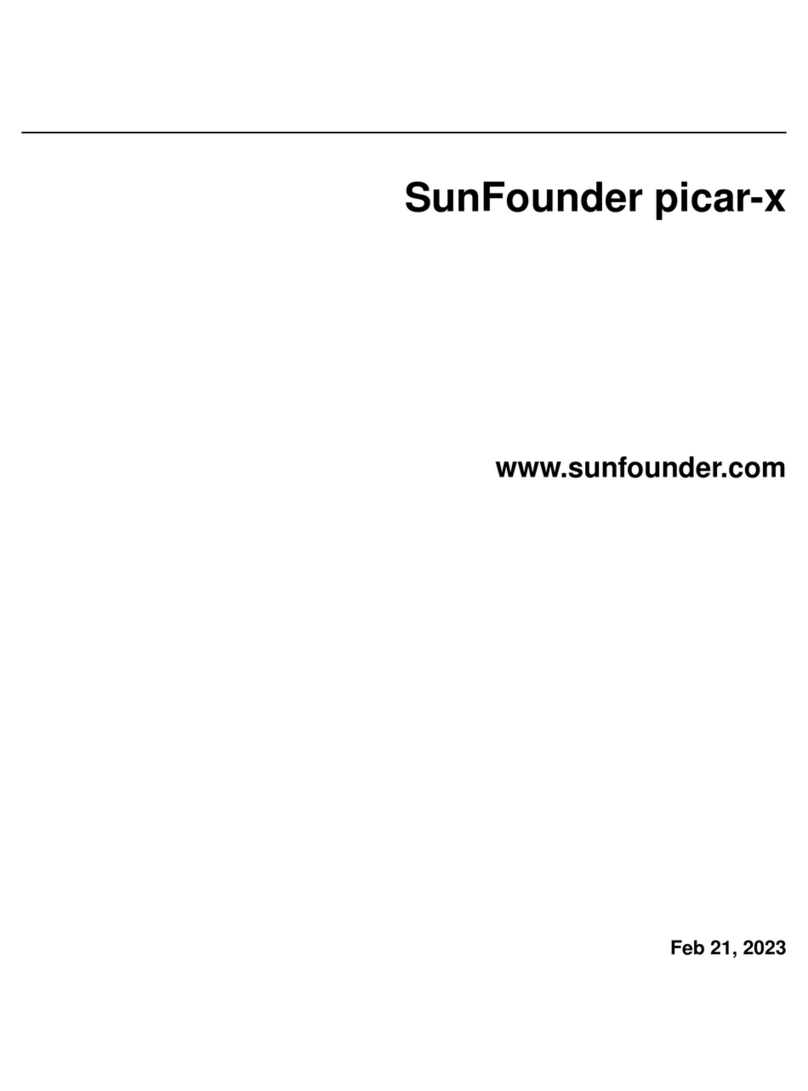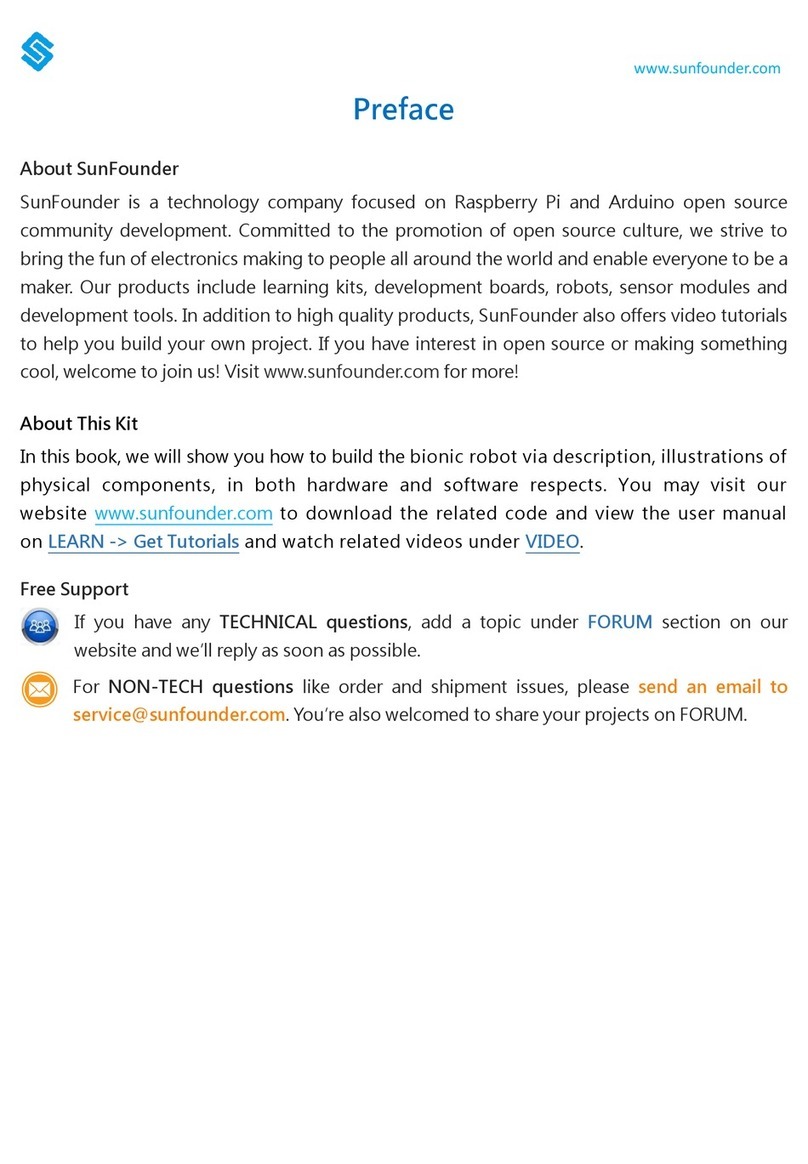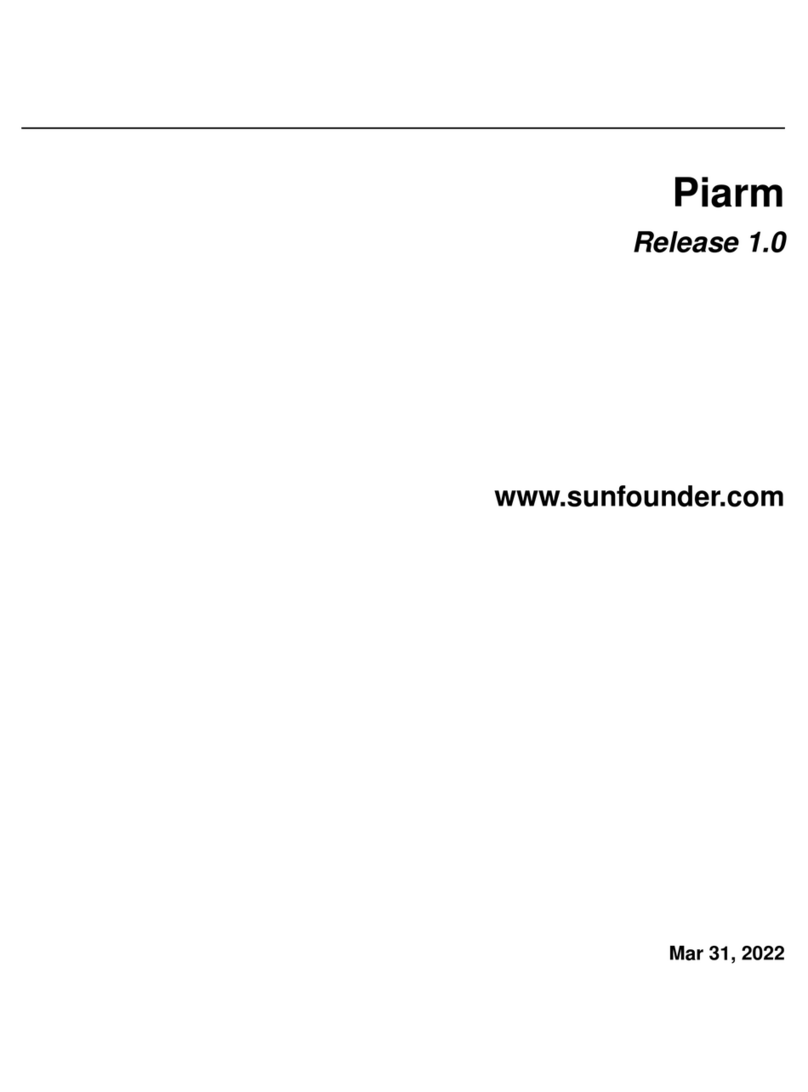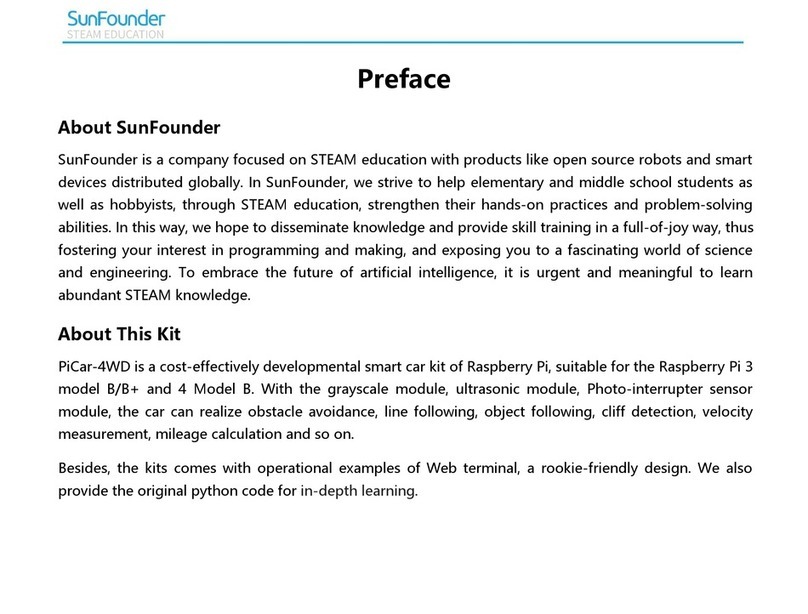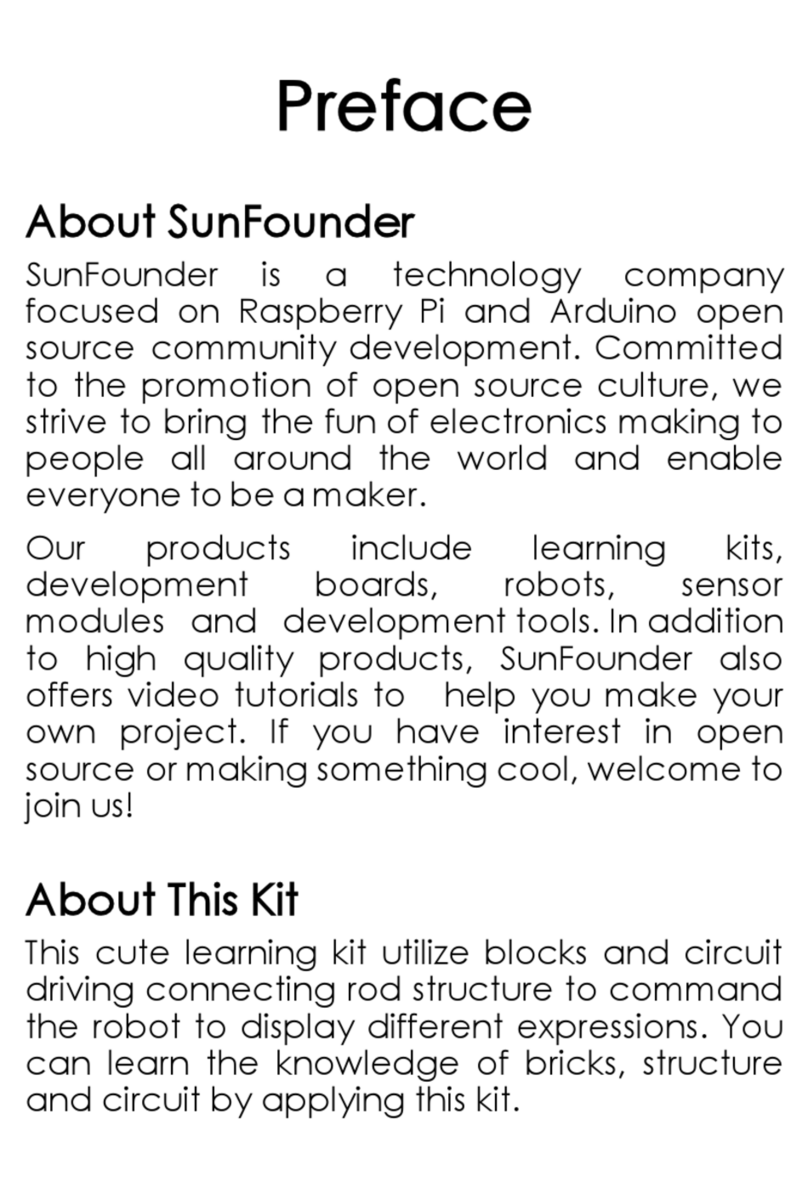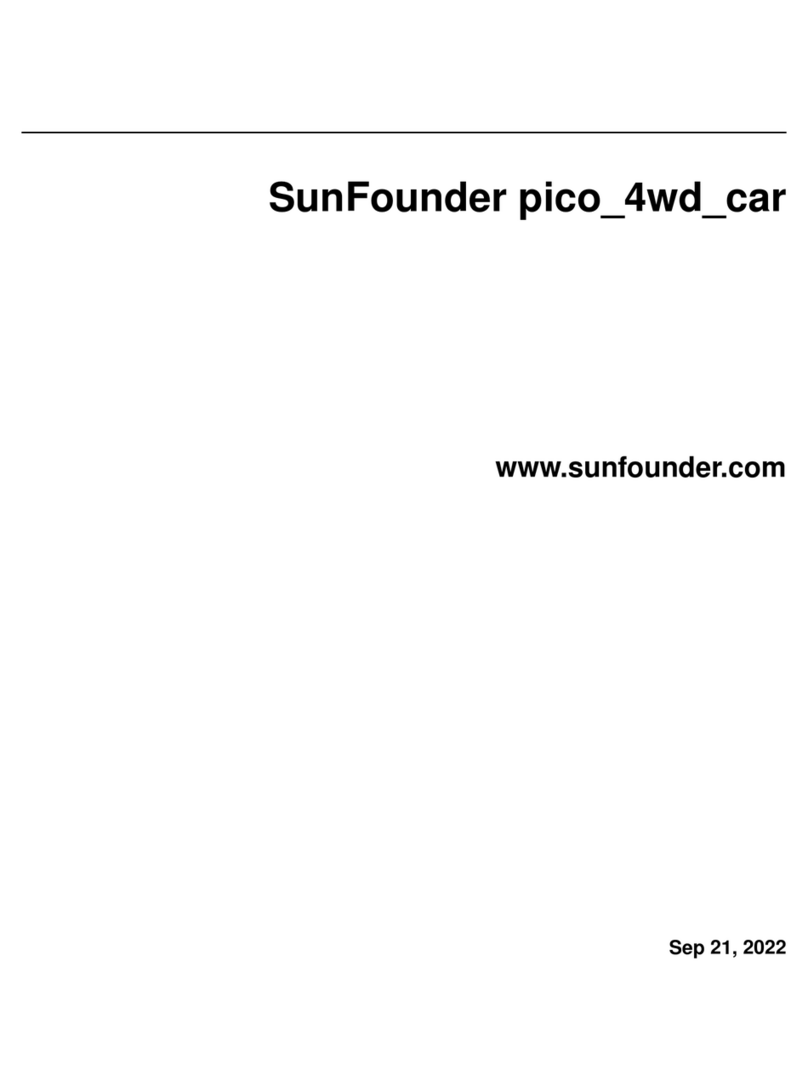www.sunfounder.com
Contents
1. Introduction .................................................................................................................................... 1
1.1 Overview .......................................................................................................................... 1
2. Components List............................................................................................................................ 2
2.1 Acrylic Plates ................................................................................................................... 2
2.2 Connecting Components ........................................................................................... 3
2.3 Electronic Components ............................................................................................... 5
2.4 Tools ................................................................................................................................... 7
2.5 Self-Provided Components ......................................................................................... 7
3. How to Control............................................................................................................................... 8
4. Getting Started with Software ................................................................................................... 8
4.1 Arduino ............................................................................................................................. 8
4.1.1 Description ............................................................................................................... 8
4.1.2 Install Arduino IDE ................................................................................................... 8
4.2 Resources Download.................................................................................................. 12
5. Assembly........................................................................................................................................ 13
5.1 Base Bottom Plate + Riband ..................................................................................... 13
5.2 Base Bottom Plate + Battery Holder ....................................................................... 13
5.3 Base Bottom Plate + Circuit Board.......................................................................... 14
5.4 Base Bottom Plate + Base Fixing Plate ................................................................... 15
5.5 Base Upper Plate + Servo .......................................................................................... 16
5.6 Base Fixing Plate + Base Upper Plate ..................................................................... 17
5.7 Joint 1-Connecting Plate + Servo Rocker Arm .................................................... 18
5.8 Joint 1 Connecting Plate ........................................................................................... 19
5.9 Base + Joint 1 Connecting Plate ............................................................................. 20
5.10 Joint 2 + Right Joint Plate 2 ....................................................................................... 23
5.11 Joint 1 Connecting Plate + Joint 2 Connecting Plate....................................... 26
5.12 Joint 1 Connecting Plate ........................................................................................... 28
5.13 Gripper Fixing Plate ..................................................................................................... 29
5.14 Gripper Driving Plate + Gripper Driven Plate ....................................................... 30
5.15 Grippers + Gripper Fixing Plate ................................................................................ 33
5.16 Gripper Fixing Plate + Right Joint Plate 3............................................................... 35
5.17 Joint 2 Connecting Plate + Joint 3 Connecting Plate....................................... 36
5.18 Left Joint Plate 3 ........................................................................................................... 37
5.19 Handle............................................................................................................................. 38
5.20 Wiring............................................................................................................................... 42
6. Control the Rollarm..................................................................................................................... 43
6.1 Manual Control ............................................................................................................ 43
6.2 Automatic Control....................................................................................................... 44
6.3 Code Explanation........................................................................................................ 45
6.4 PC Control (by Labview) ........................................................................................... 48
6.4.1 Installing Labview Software ............................................................................... 48
6.4.2 Running the Labview........................................................................................... 49