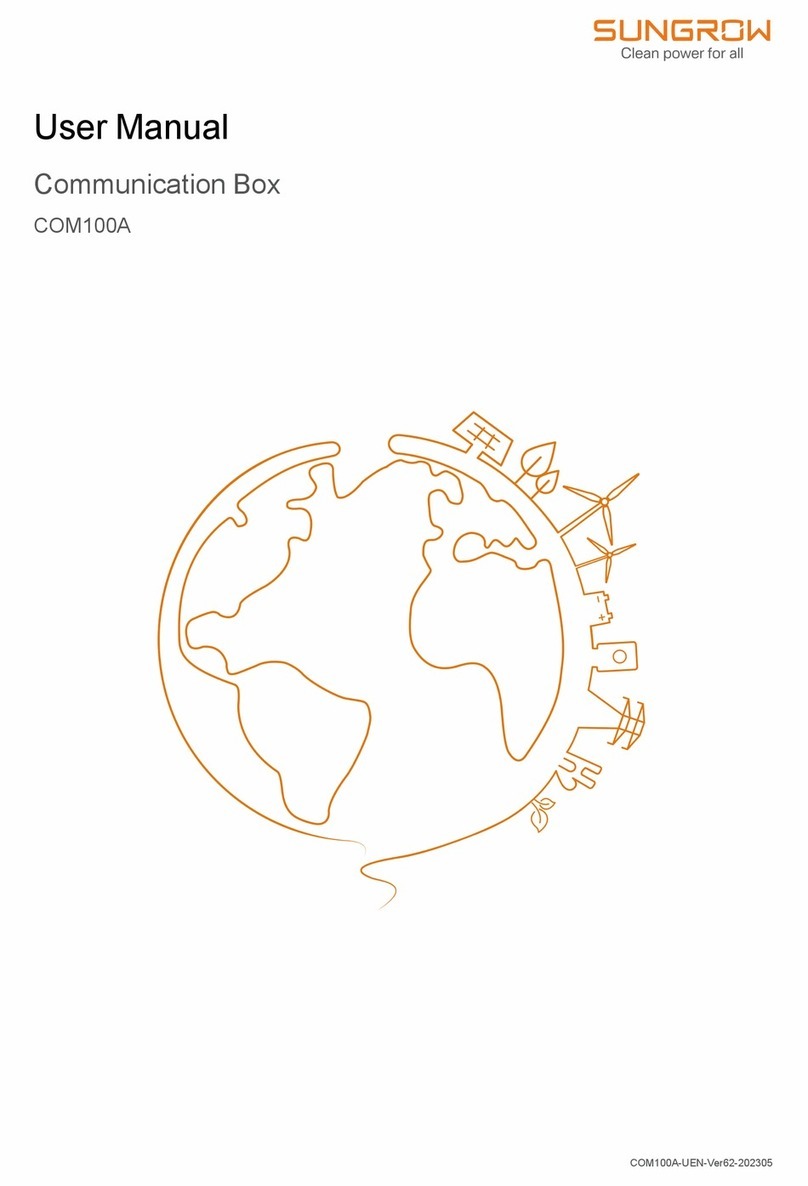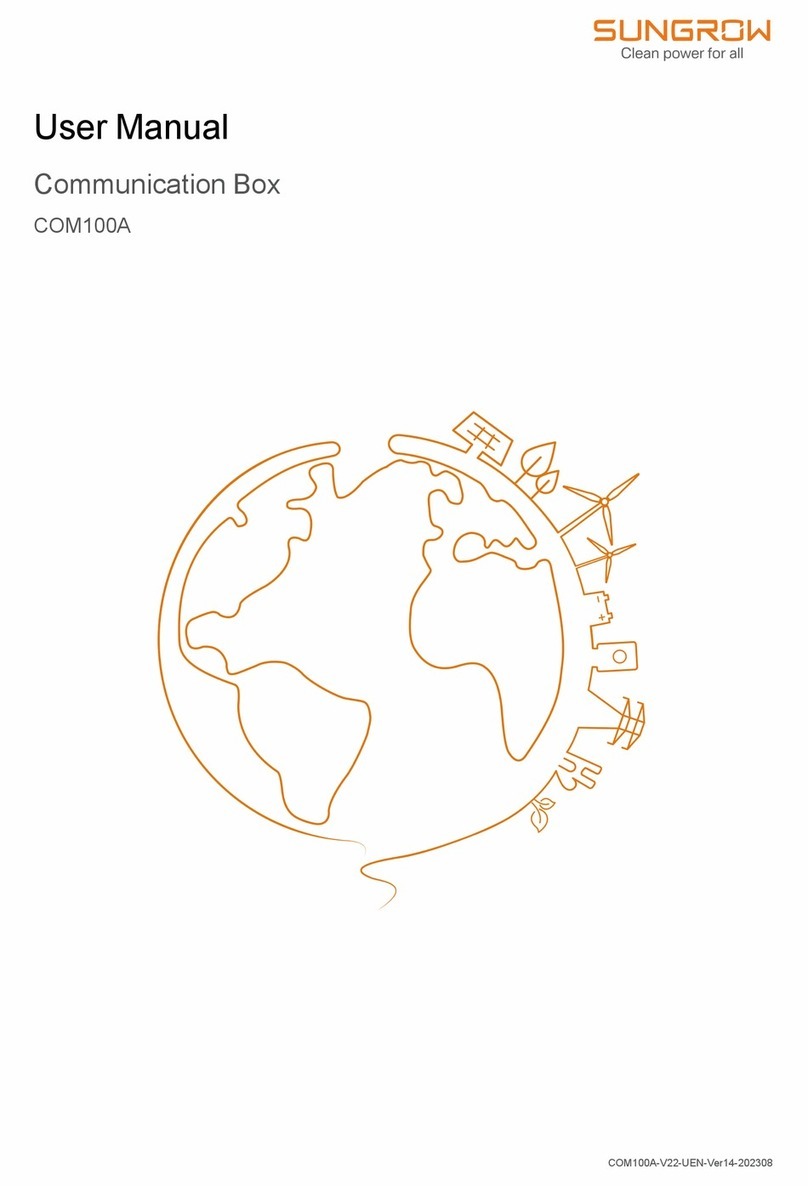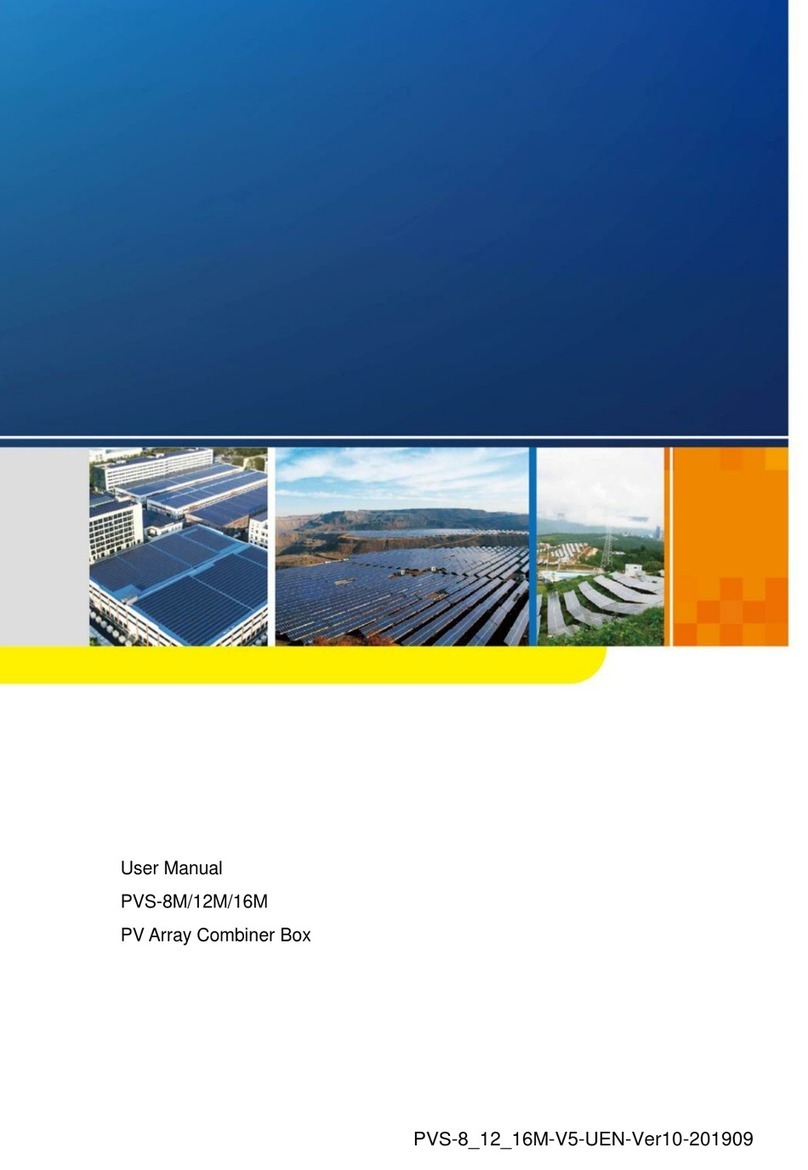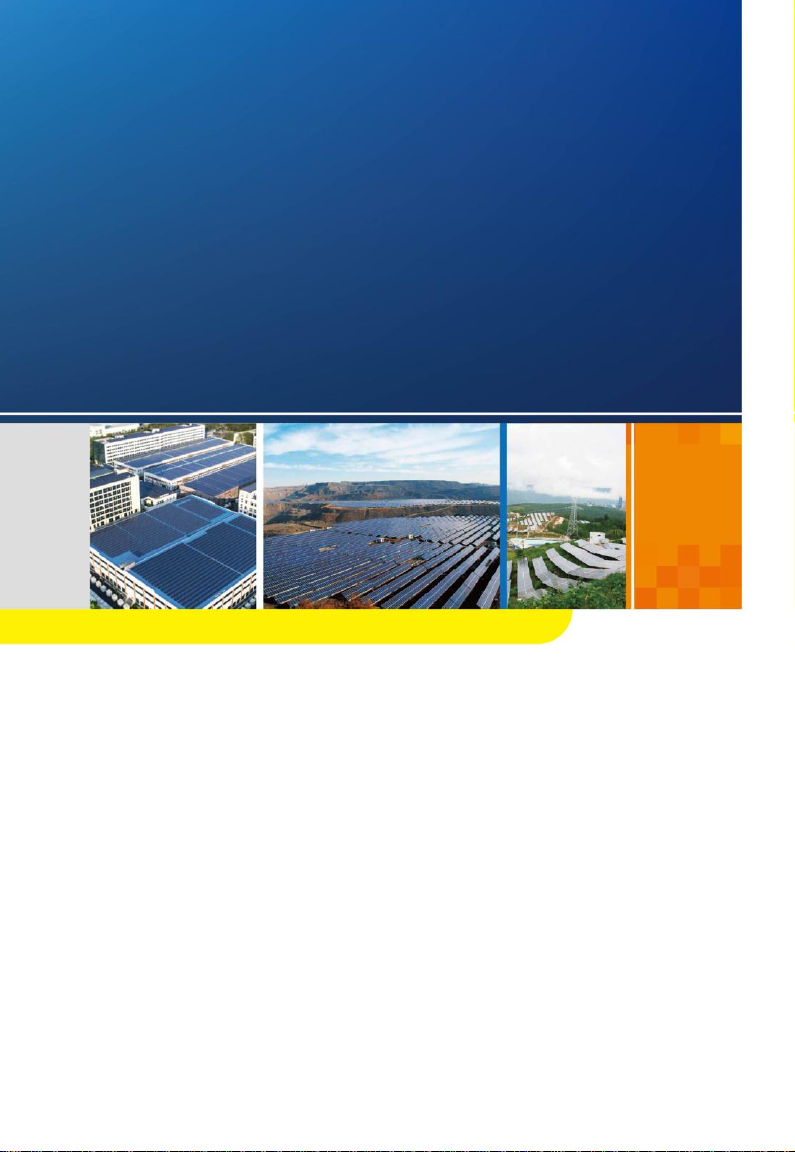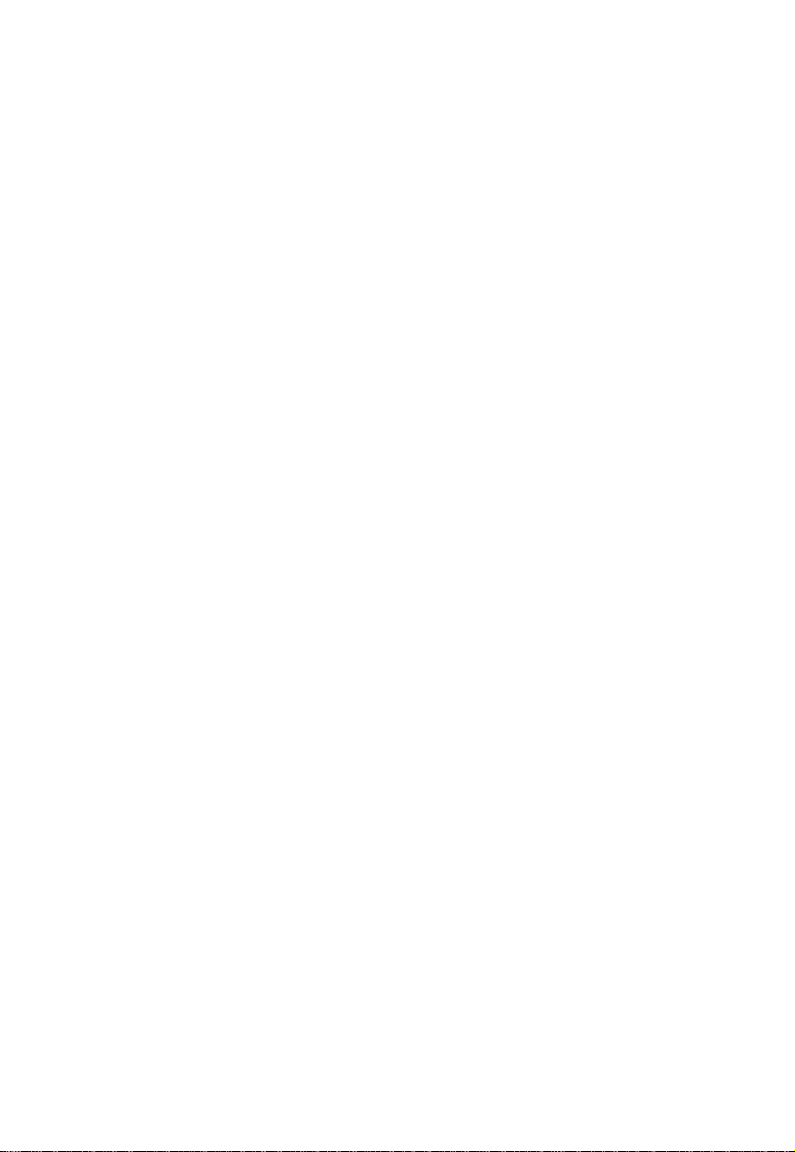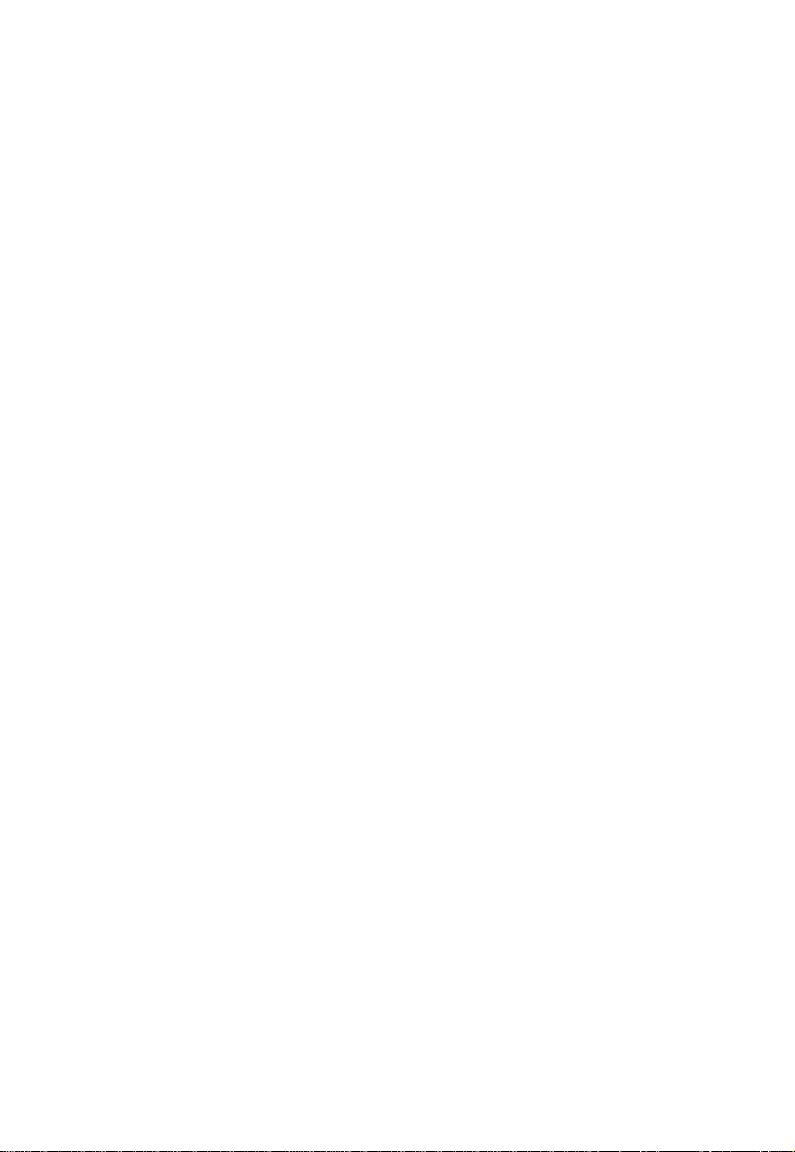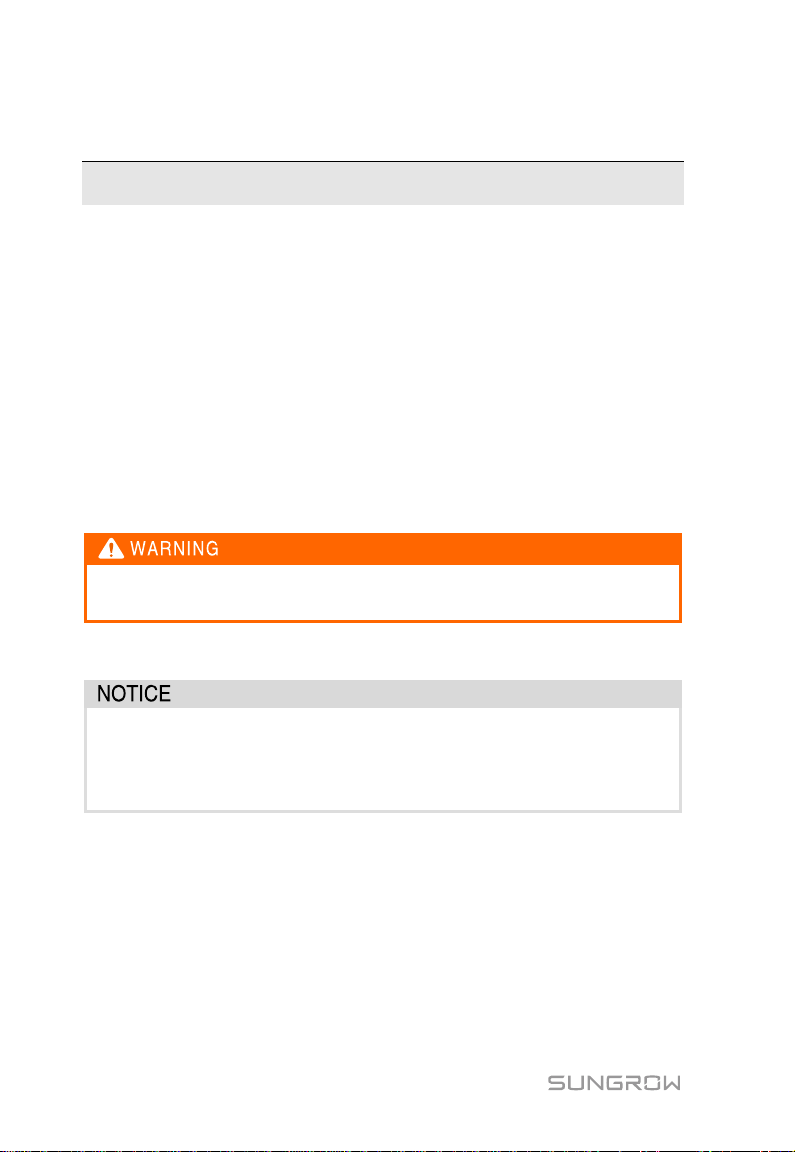Contents
1About This Manual..............................................................1
1.1 Validity.......................................................................................1
1.2 Type Description........................................................................1
1.3 Intended Use.............................................................................1
1.4 Target Group .............................................................................1
1.5 How to Use This Manual ...........................................................2
1.6 Symbol Explanation...................................................................2
2Safety Instruction................................................................4
3Product Introduction...........................................................6
3.1 Function Description..................................................................6
3.1.1 Brief Introduction.......................................................................6
3.1.2 Networking Application.............................................................. 6
3.2 Appearance...............................................................................8
3.3 Dimensions ...............................................................................8
4Installation Flow ..................................................................9
5Mechanical Installation.....................................................10
5.1 Unpacking and Inspection.......................................................10
5.2 Location Requirements ........................................................... 11
5.3 Installation Tools...................................................................... 11
5.4 Installation Method..................................................................12
5.4.1 Wall-Mounting .........................................................................12
5.4.2 Pole-Mounting (Optional)......................................................... 14
5.5 Antenna Connection (Optional)............................................... 15
6Electrical Connection .......................................................17
6.1 Waterproof Terminal Description .............................................17
6.2 Internal Structure.....................................................................18
6.3 Preparation Before Cable Connection.....................................18
6.4 Grounding ...............................................................................19
6.5 RS485 Port..............................................................................19
6.5.1 Connect to the Device with RS485 Port .................................. 19