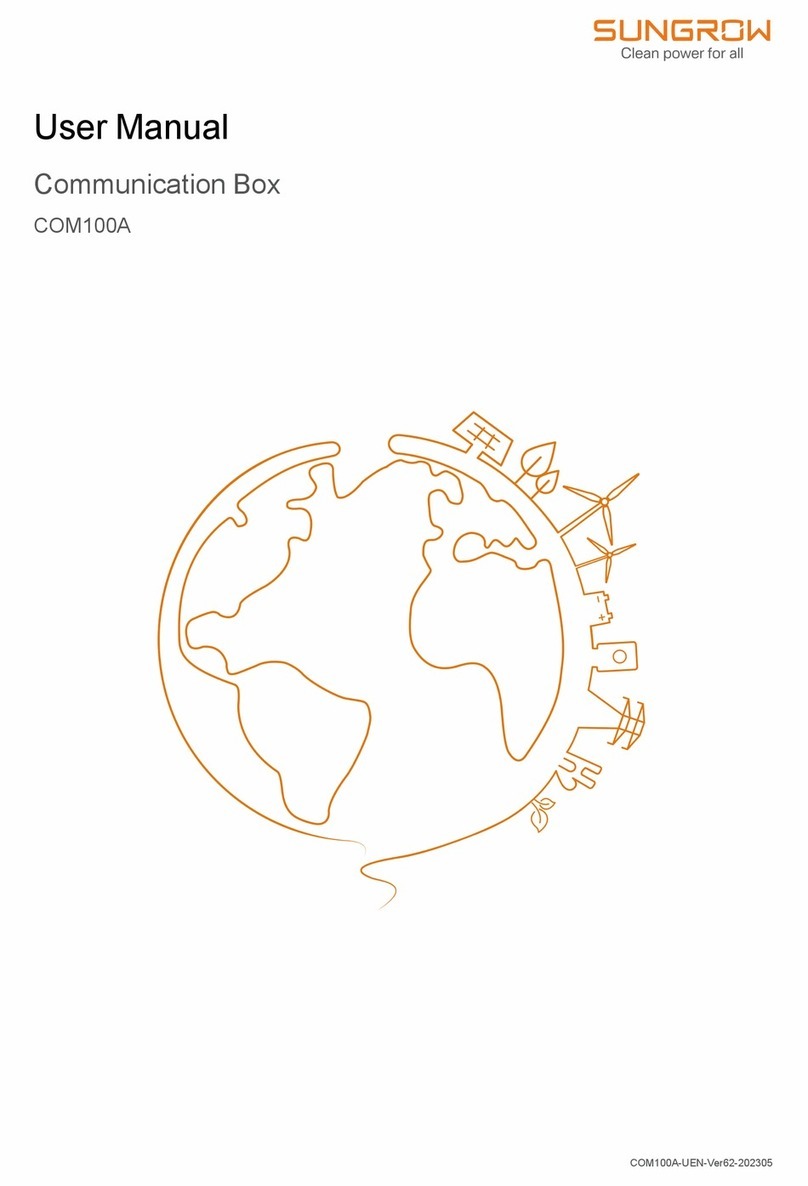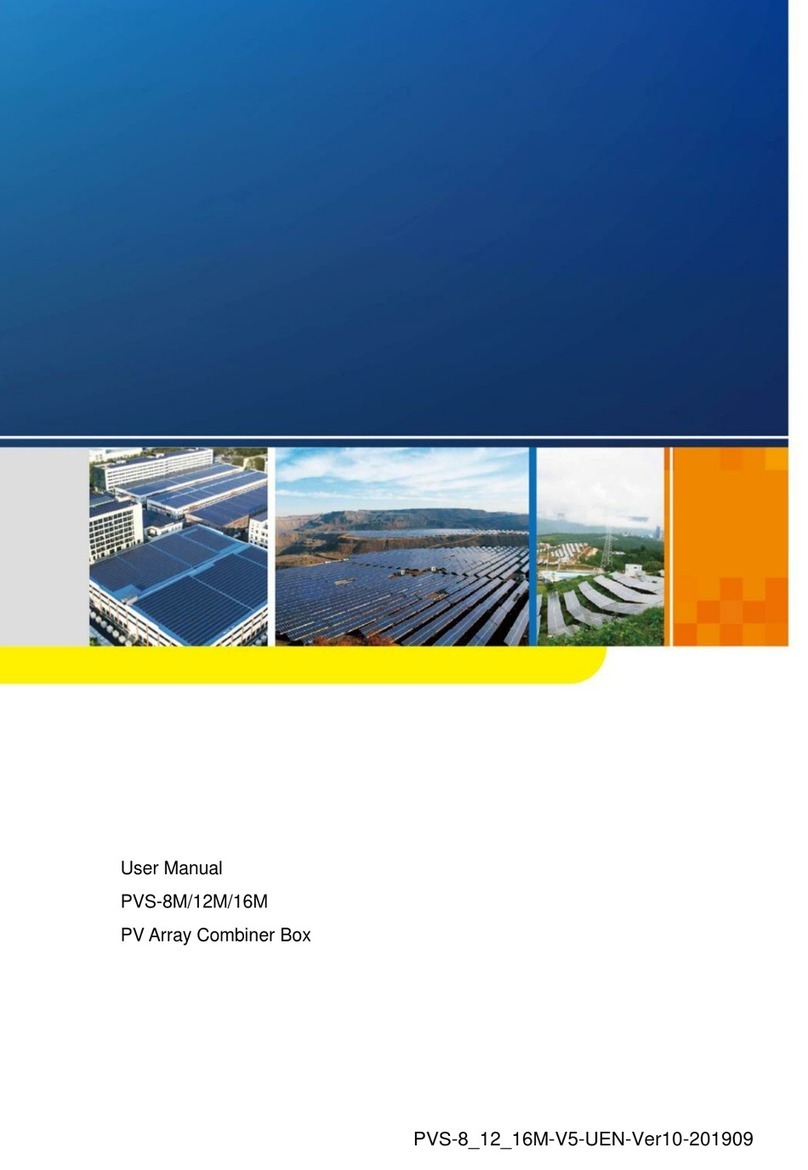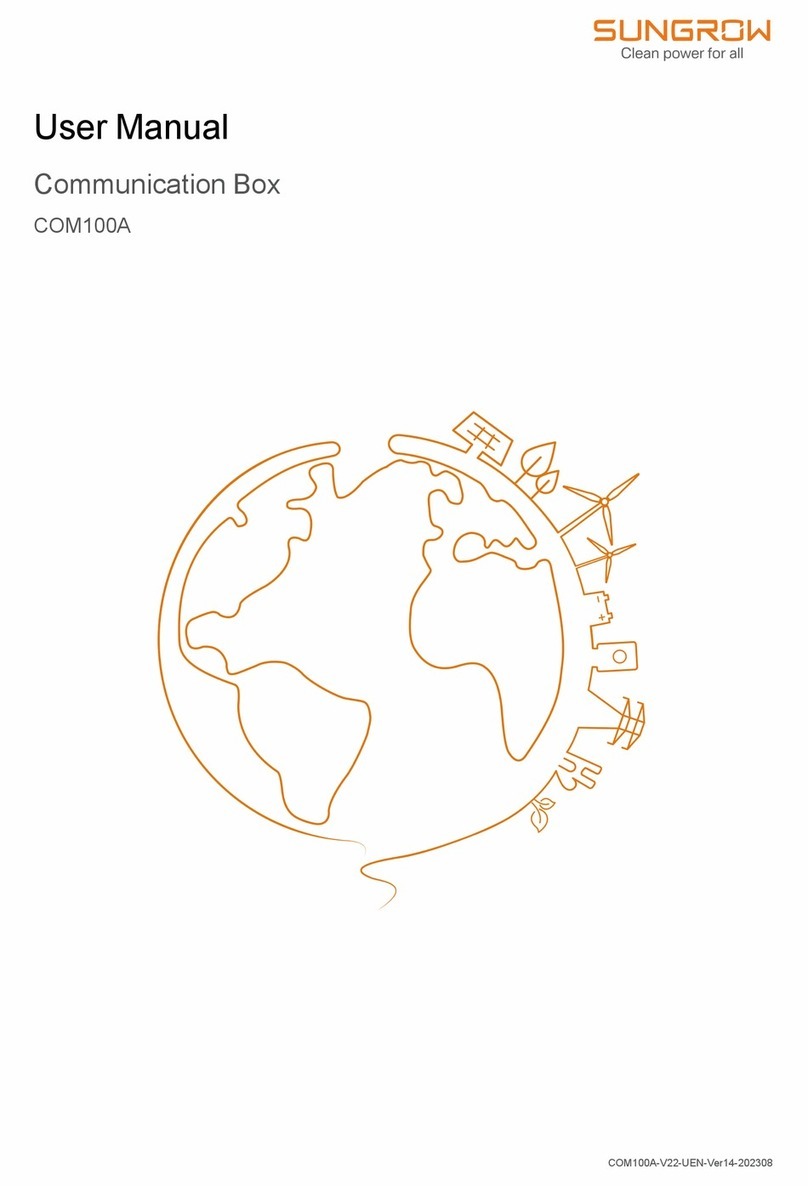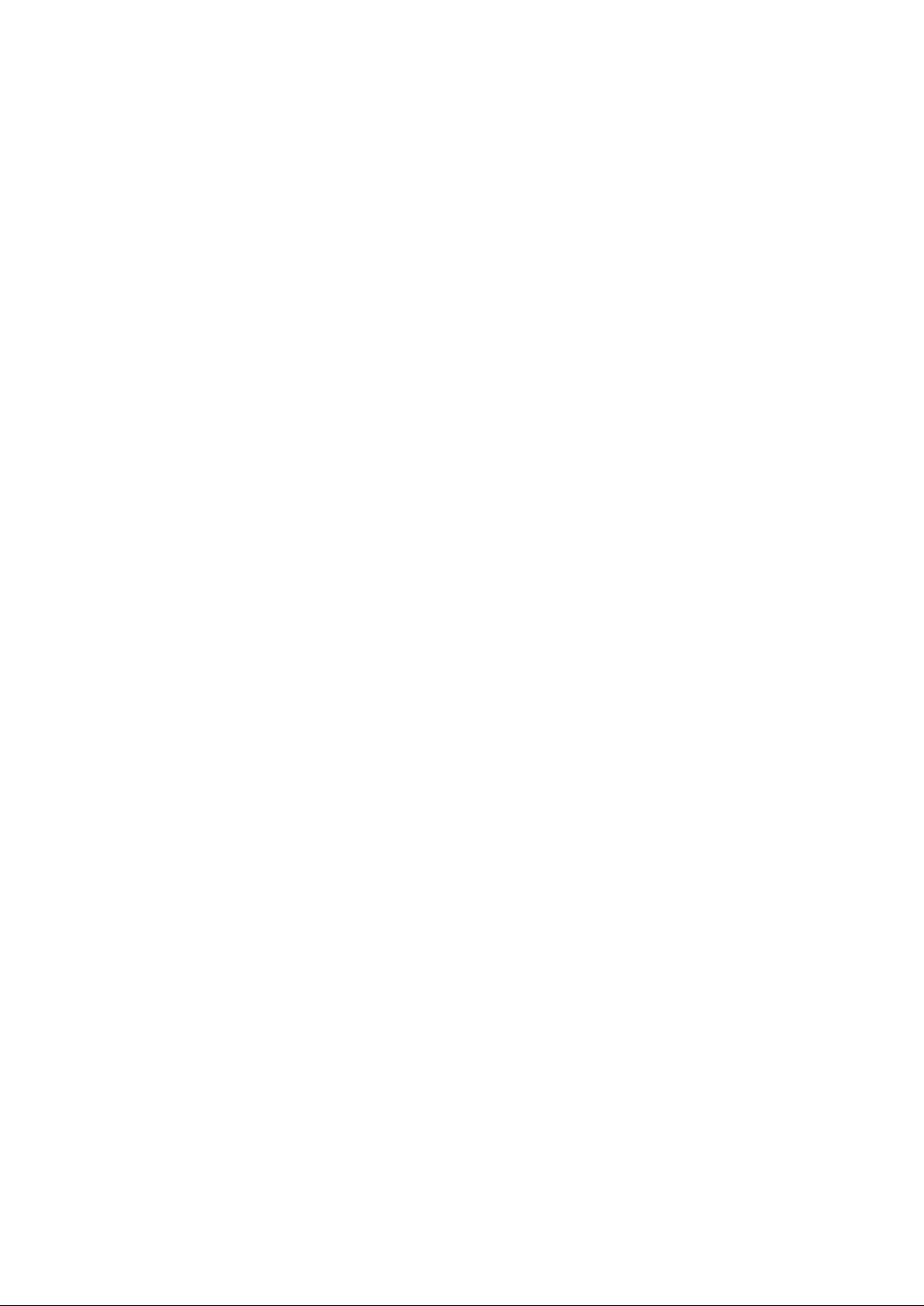II
6.1 Checking the General Information..................................................................15
6.2 Checking the Real-time Status.......................................................................15
7 Device Monitoring ..........................................................................................16
8 Device Maintenance ......................................................................................17
8.1 Device List ...................................................................................................17
8.2 Firmware Update..........................................................................................17
8.3 Fault Recorder .............................................................................................17
9 Smart Diagnosis .............................................................................................19
9.1 String Diagnosis ...........................................................................................19
10 History Data ..................................................................................................20
10.1 Operation Log ............................................................................................20
10.2 Status Records...........................................................................................20
10.3 Parameter log.............................................................................................20
10.4 History Curve .............................................................................................21
11 System ...........................................................................................................22
11.1 Run Information ..........................................................................................22
11.2 System Maintenance...................................................................................22
11.3 Remote Maintenance ..................................................................................23
11.4 Message Export..........................................................................................23
11.5 System Time ..............................................................................................24
11.6 Transfer Configuration.................................................................................24
11.6.1 IEC104 .............................................................................................24
11.6.2 MODBUS..........................................................................................25
11.6.3 GOOSE ............................................................................................26
11.7 Template Management................................................................................26
11.8 File Management ........................................................................................27
11.9 Port Parameter ...........................................................................................27
11.9.1 RS485 ..............................................................................................27
11.9.2 EyeW485..........................................................................................28
11.9.3 Ethernet............................................................................................30
11.9.4 WLAN...............................................................................................30
11.9.5 AI .....................................................................................................30
11.9.6 DI.....................................................................................................31
12 About ..............................................................................................................32
13 Appendix .......................................................................................................33