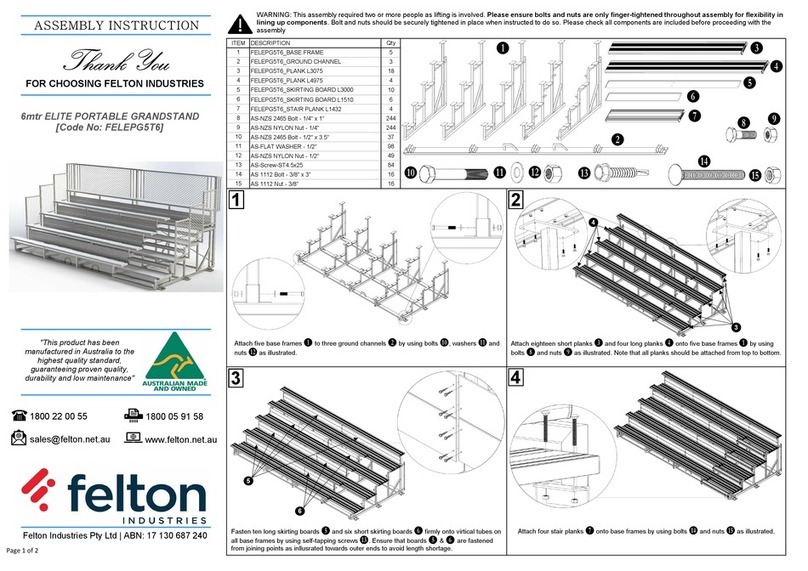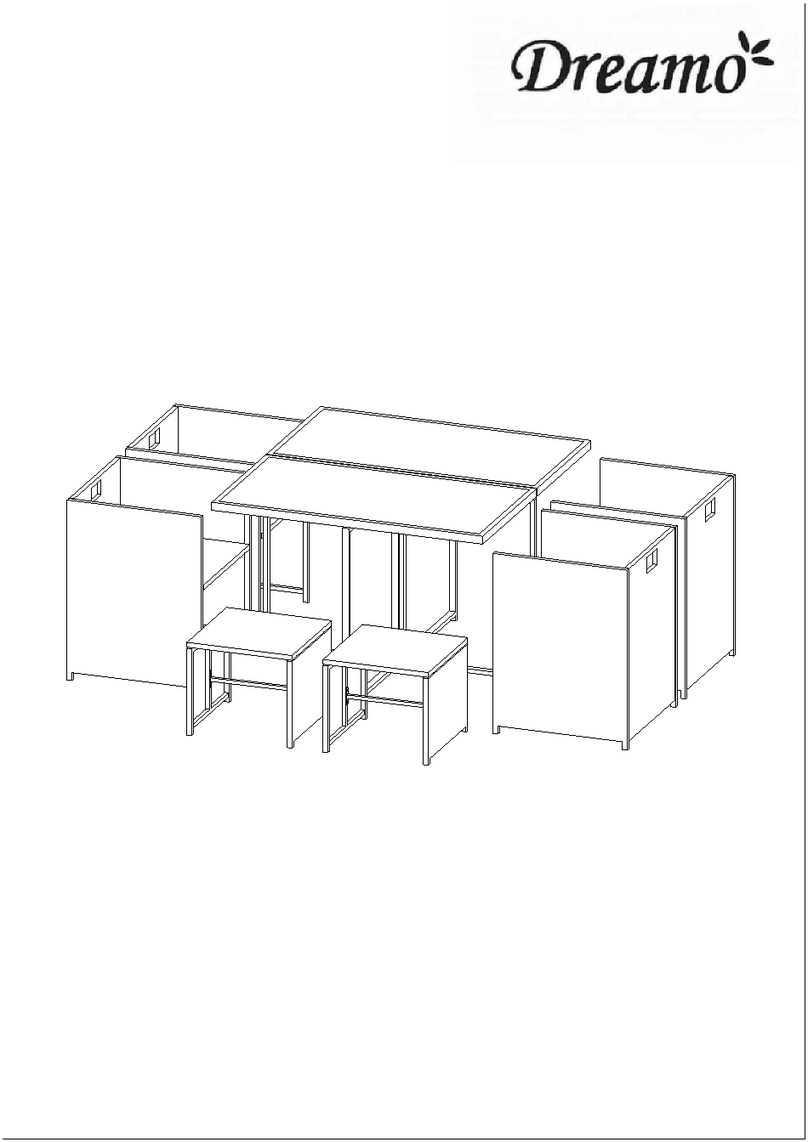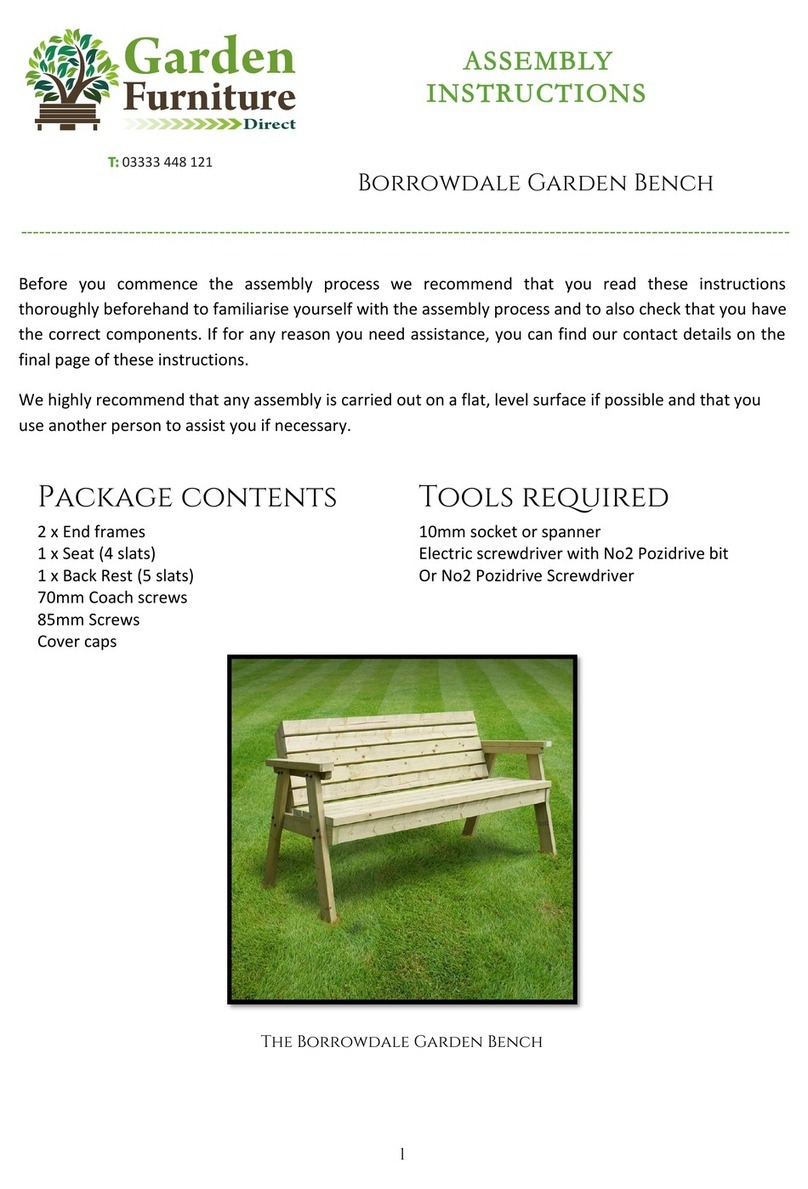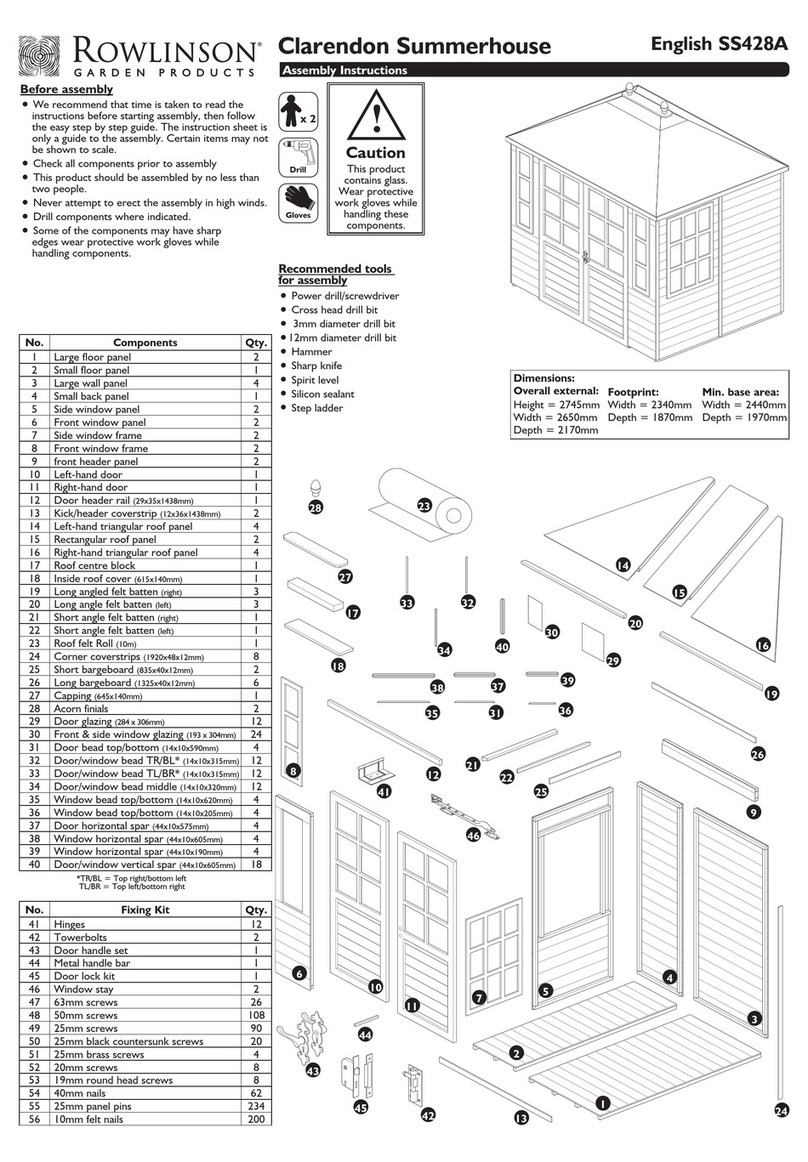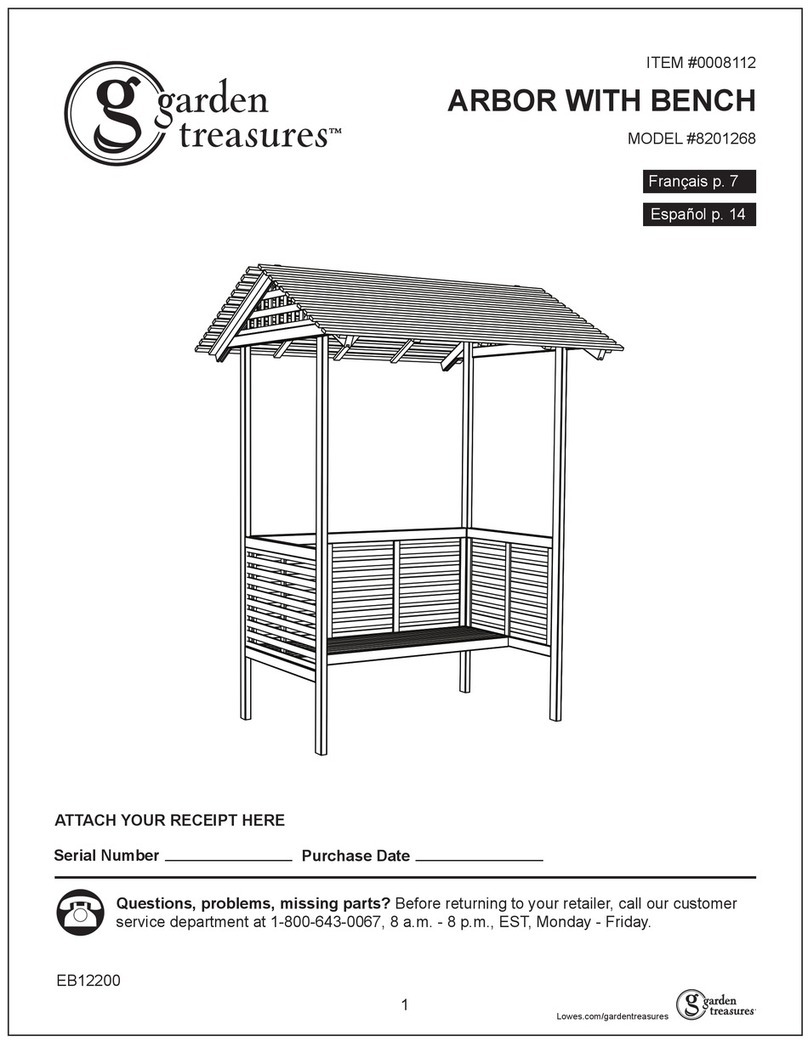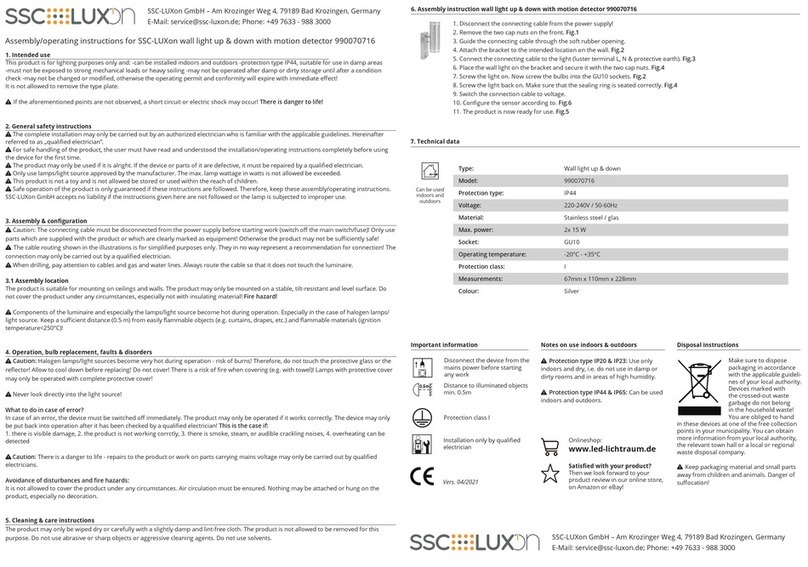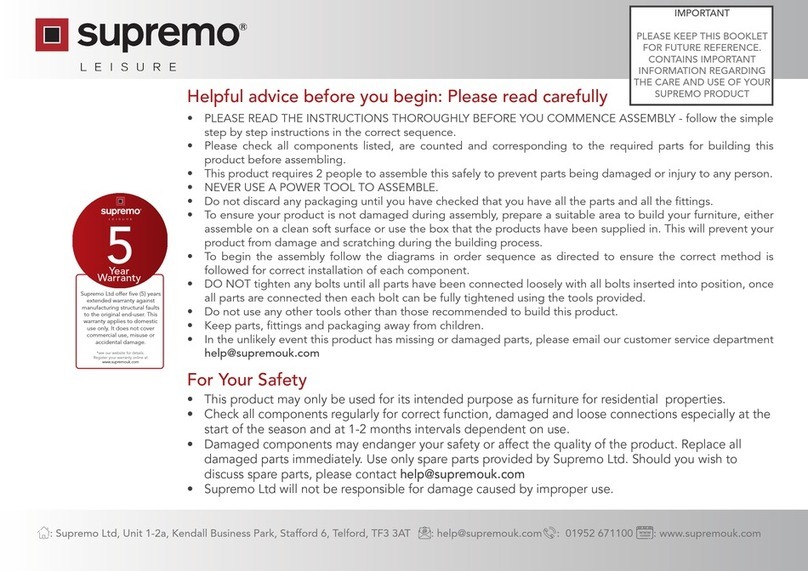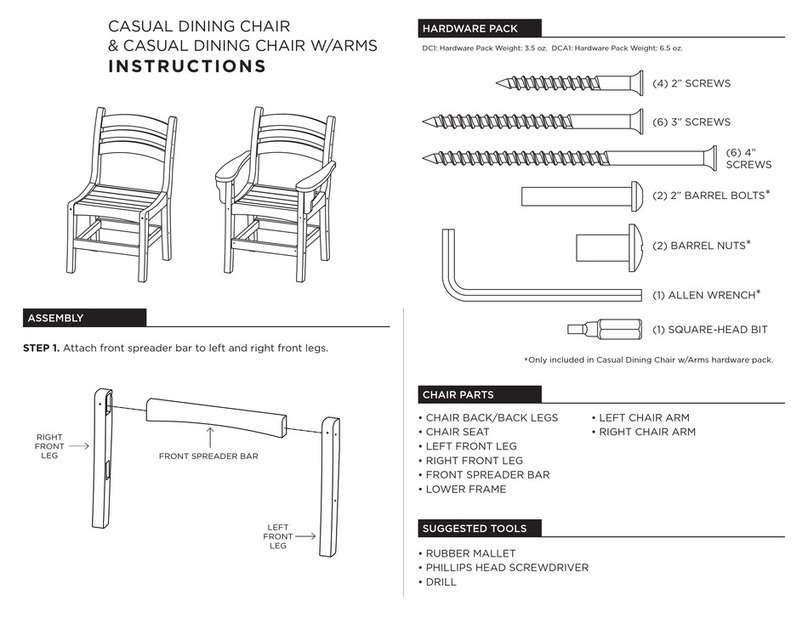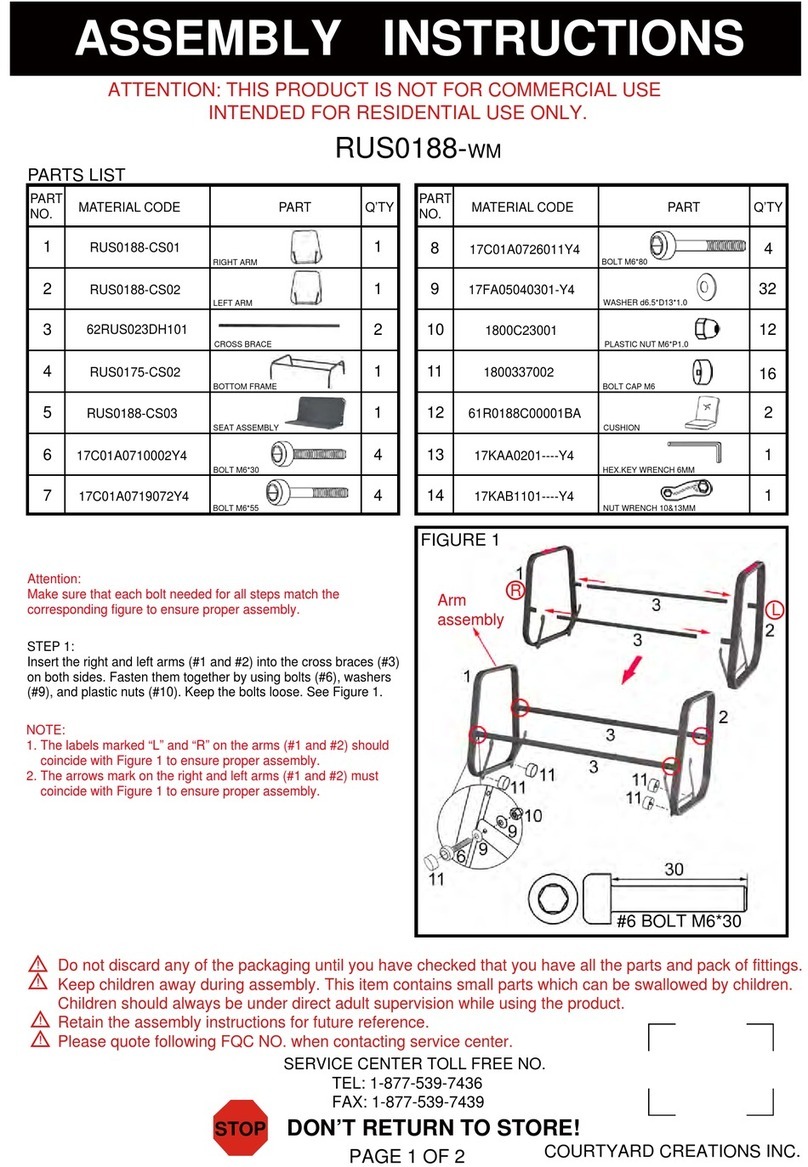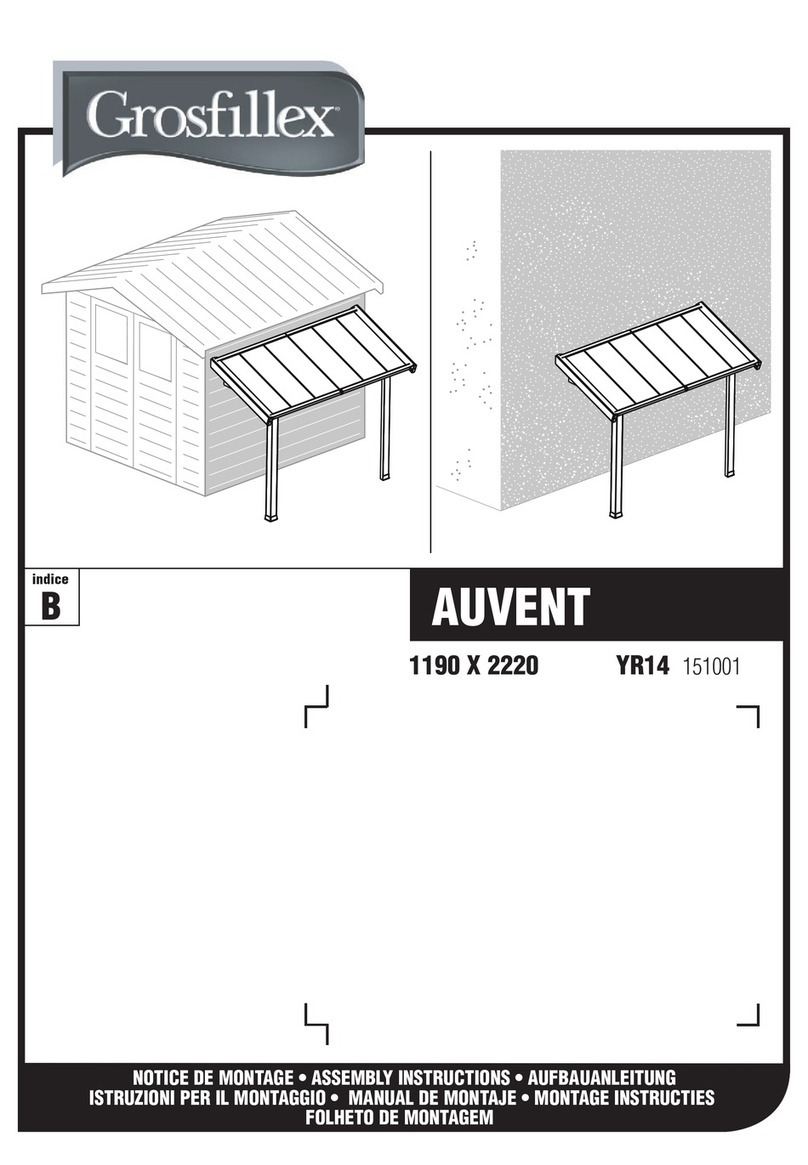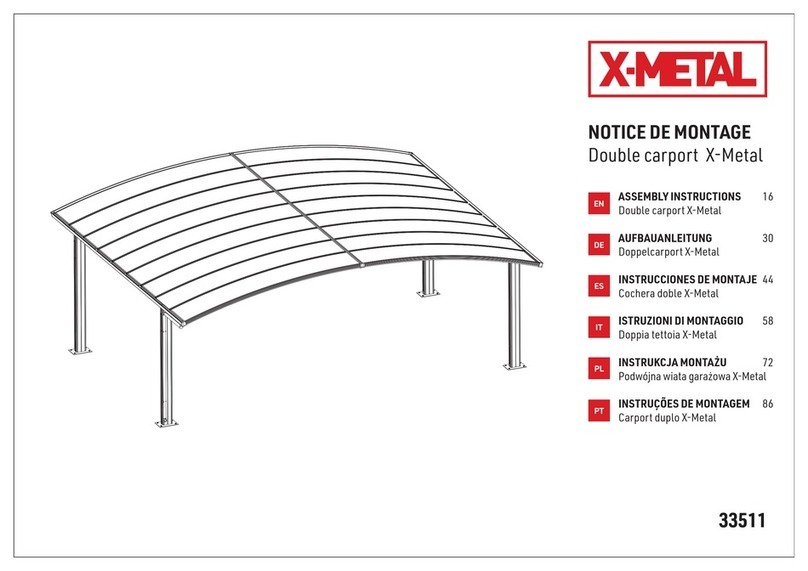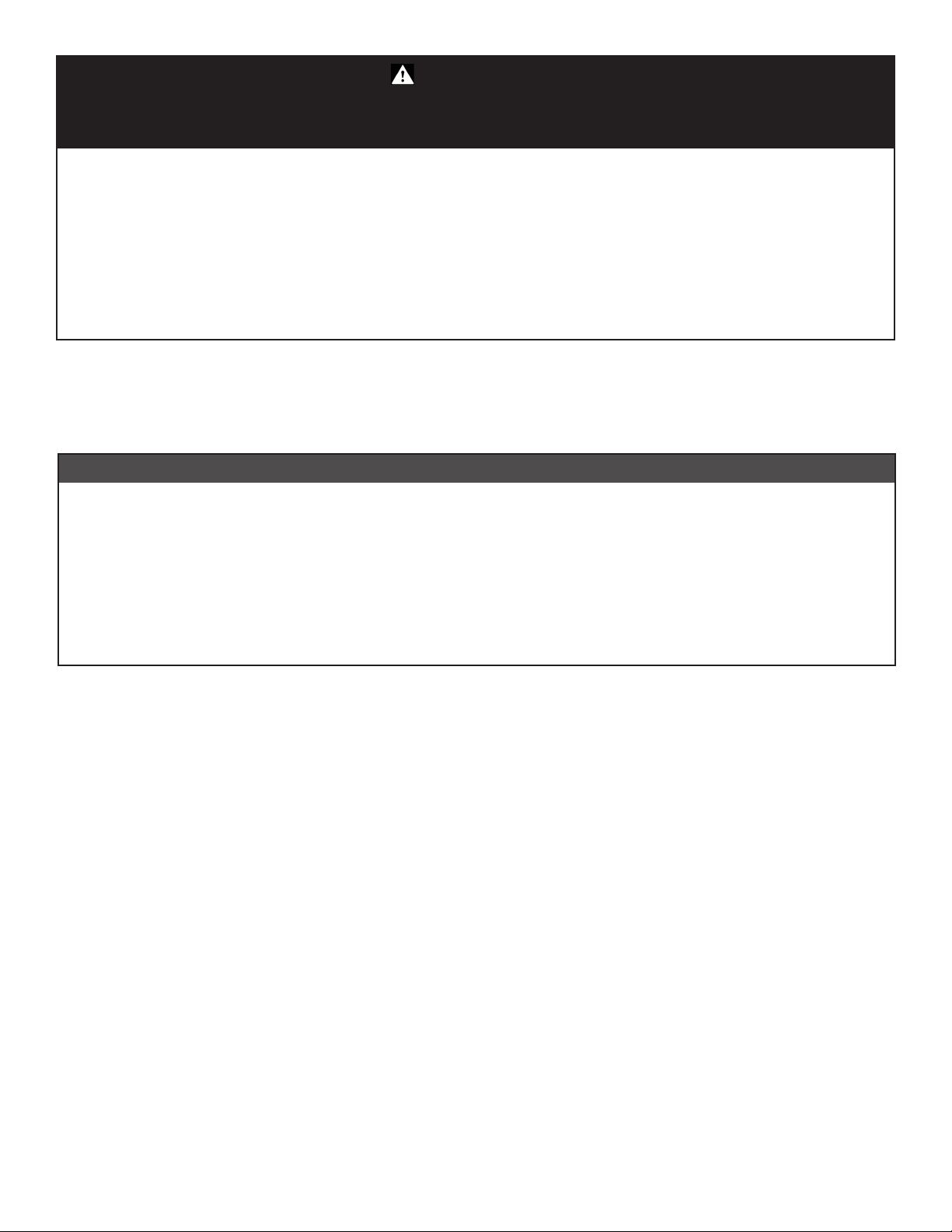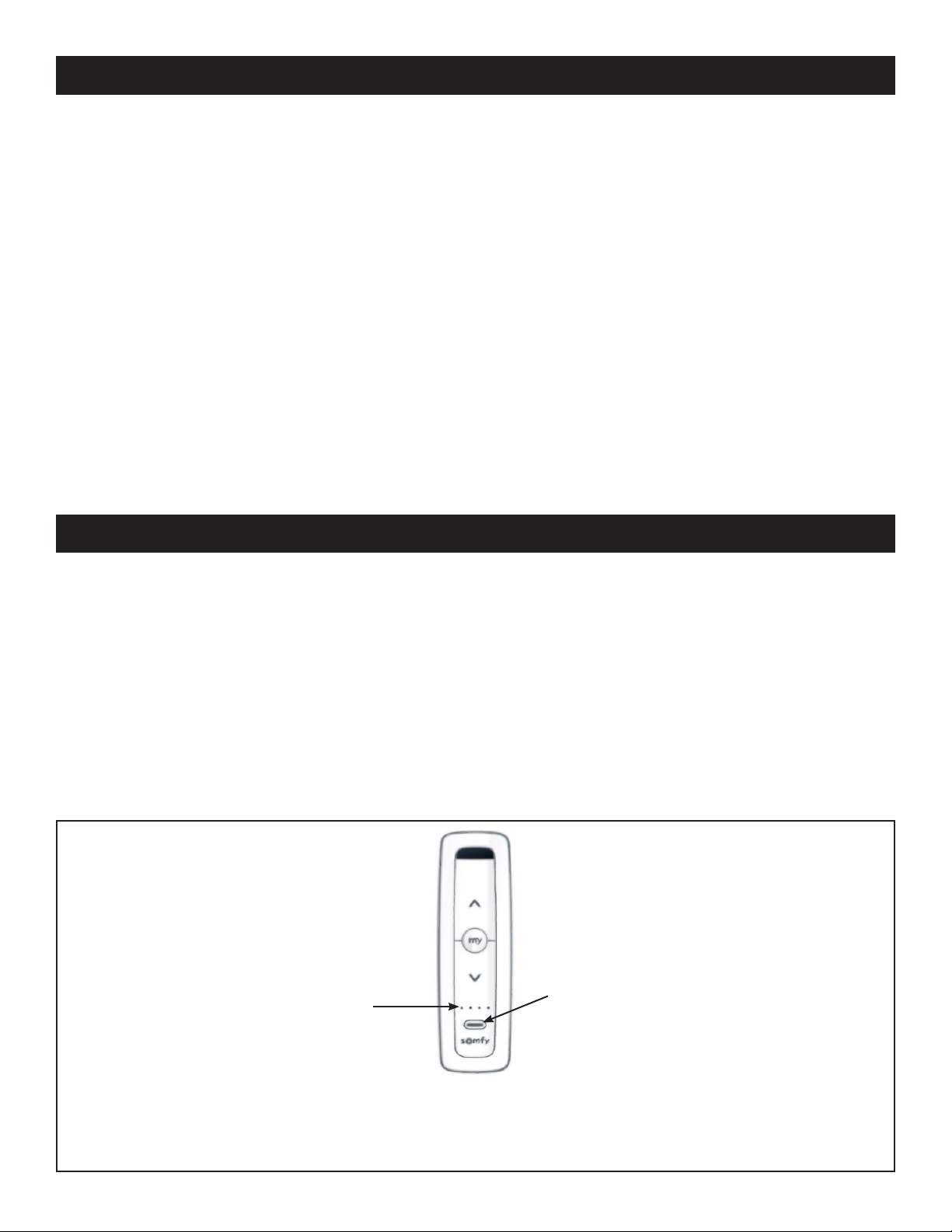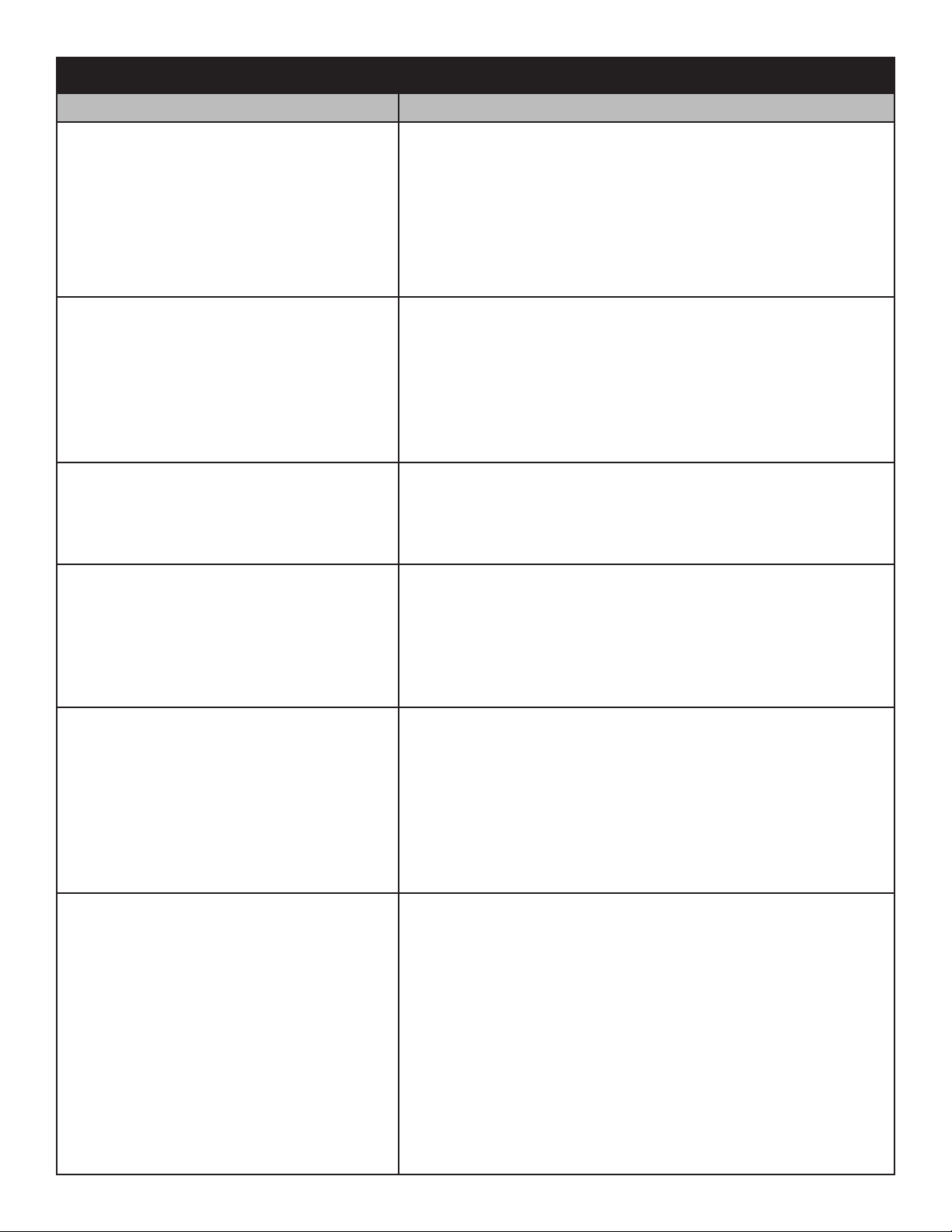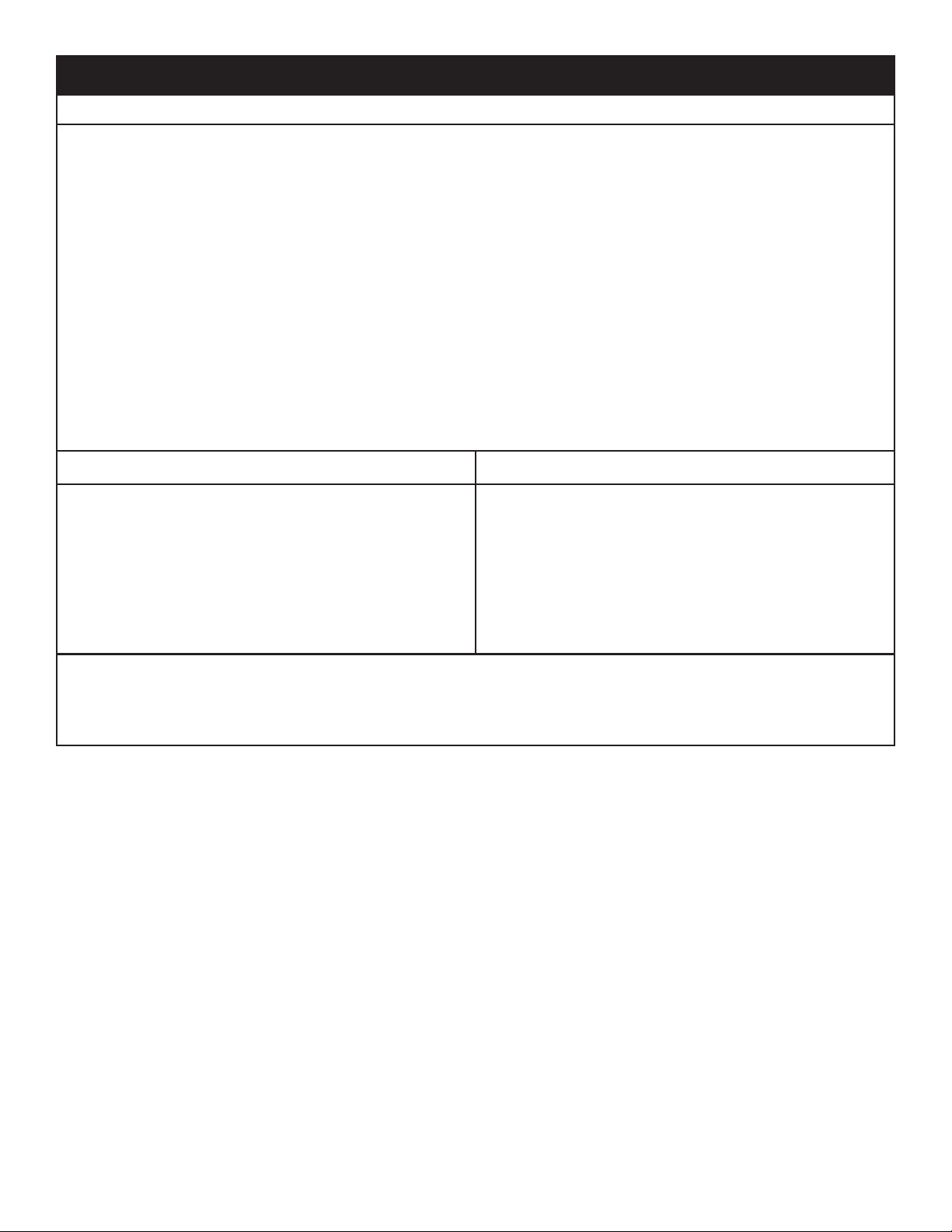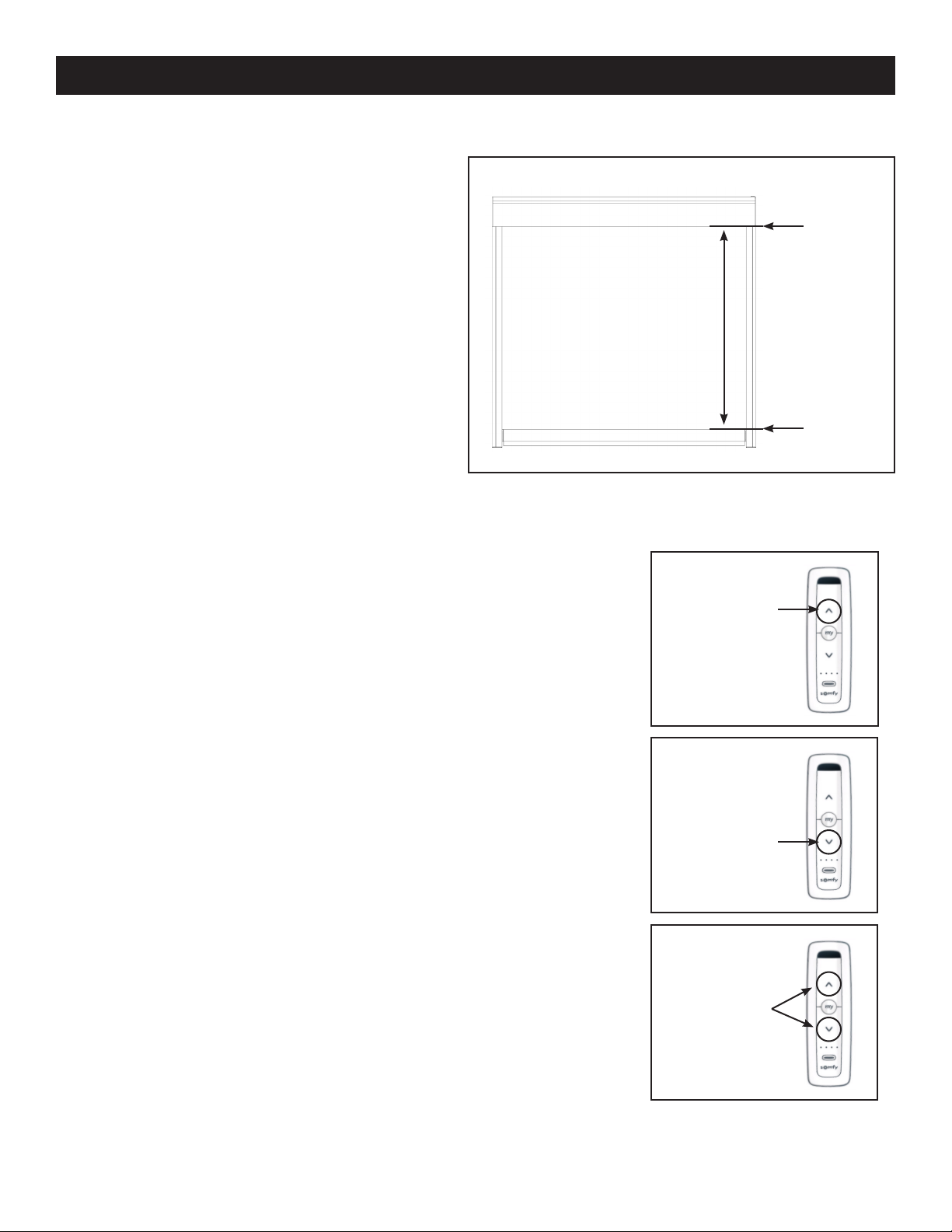Fabric rolls up unevenly or pulls to one
side when the EasyScreen is being closed.
1. Check the Cassette Hood to ensure it is mounted level on
the mounting surface.
2. It is necessary to have the Side Channels or Guiding
Cables completely plumb, up and down, in order for the
EasyScreen to open and close smoothly and evenly.
For installation concerns, please contact your SunSetter
Dealer.
My EasyScreen rolls out and keeps going
until the Fabric Panel begins to sag.
• If the Motor stops on its own at a programmed Stop
Position, then adjust the LOWER position stop limit
according to instructions in Appendix A.
• If the Motor will not stop on its own and you must press
the “MY” button to stop the motor, then set new UPPER and
LOWER Stop Position Limits, according to instructions in
Appendix B.
Can I program multiple EasyScreens to
operate on one master Remote?
Yes, each Channel on the Remote can control one or more
EasyScreens.
See Appendix C, Programming Instructions - Multi Channel
Remote.
Can I use more than one Remote to control
one EasyScreen?
Yes, see Appendix C, Programming Instructions - Multi
Channel Remote, to mix and match multiple EasyScreens with
multiple Multi-Channel Remotes.
It is recommended to always unplug all EasyScreens except
the one you are currently programming, to simplify the
process.
What if I lose my Remote, or it becomes
damaged?
Do I need to reprogram my Motor?
The original Remote shipped with your EasyScreen can
be easily replaced. Please call Customer Service at 800-670-
7071 to purchase a replacement.
The Programmed UPPER and LOWER stop limits are
permanently stored in the Motor. These settings do not need to
be reset or changed due to the addition or removal of Remote.
Instructions for replacing the Remote are included with the
replacement Remote.
The EasyScreen stops in a position it was
not programmed for.
1. The EasyScreen Motor has an obstacle detection feature.
Check to make sure there are no obstacles while the Screen
is opening or closing that may be causing the Motor to
stop.
To change obstacle detection settings, see Appendix D.
2. Adjust the UPPER or LOWER stop limit on the EasyScreen
Motor. See Appendix A, Adjusting the UPPER and LOWER
stop position limits of the Motor.
If the Fabric Panel has been replaced, new UPPER
and LOWER stop position limits may need to be set
for the Motor. If so, see Appendix B, Programming the
EasyScreen’s Stop Position Settings.