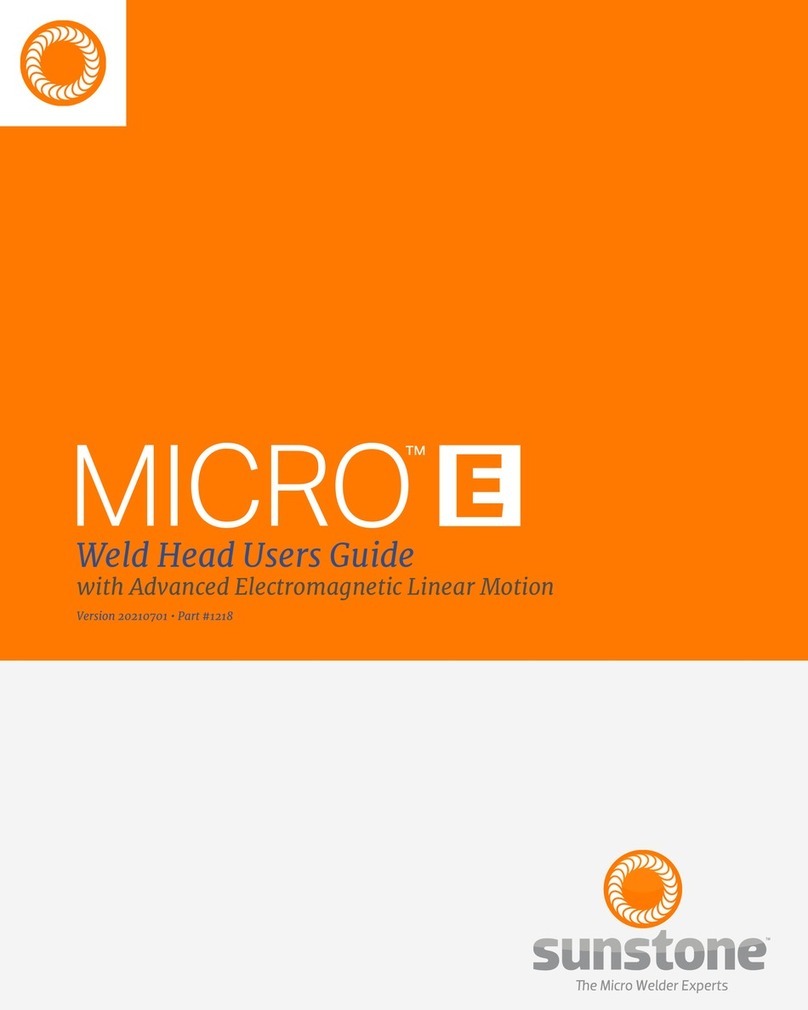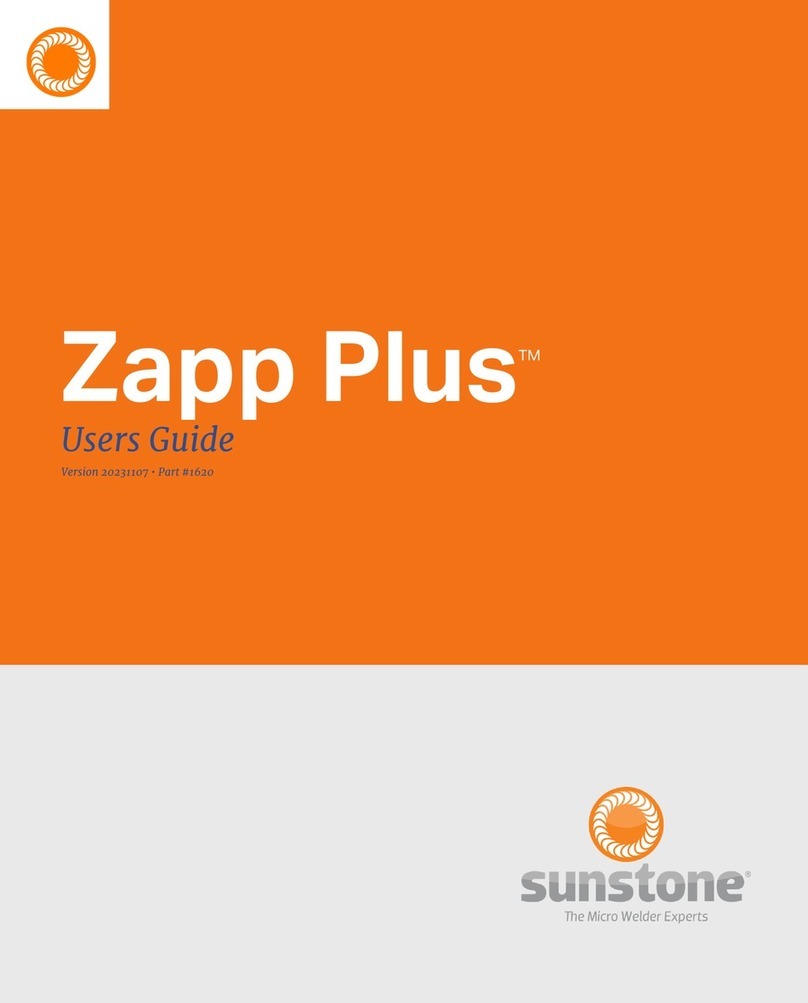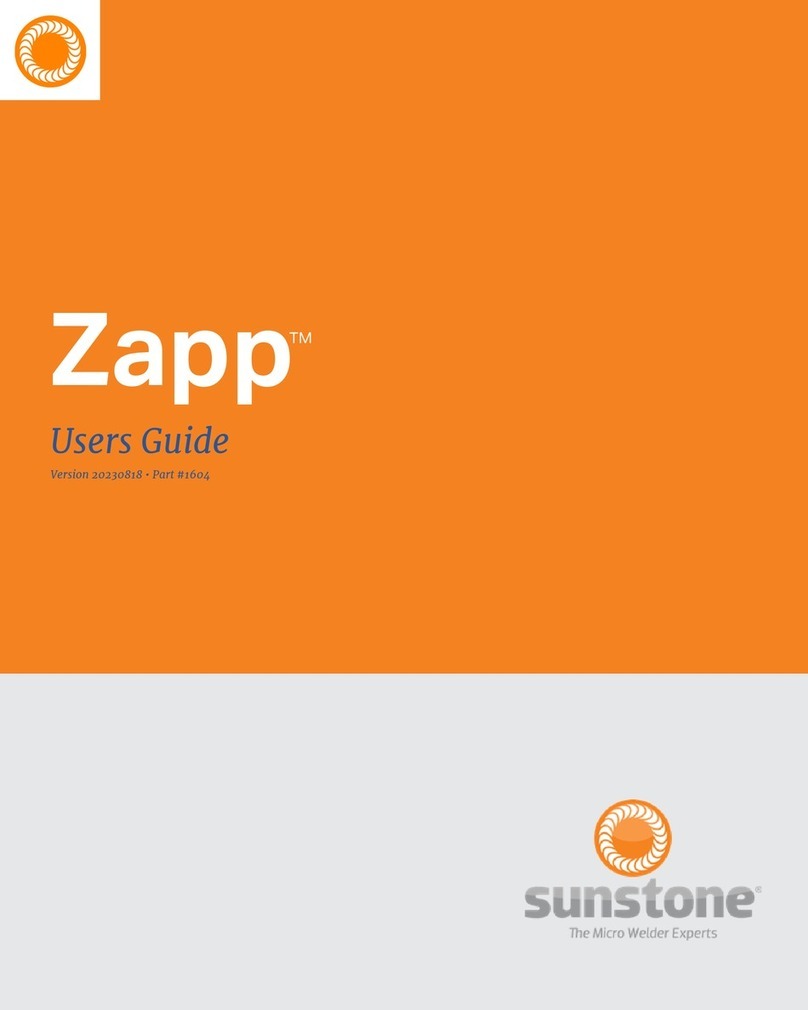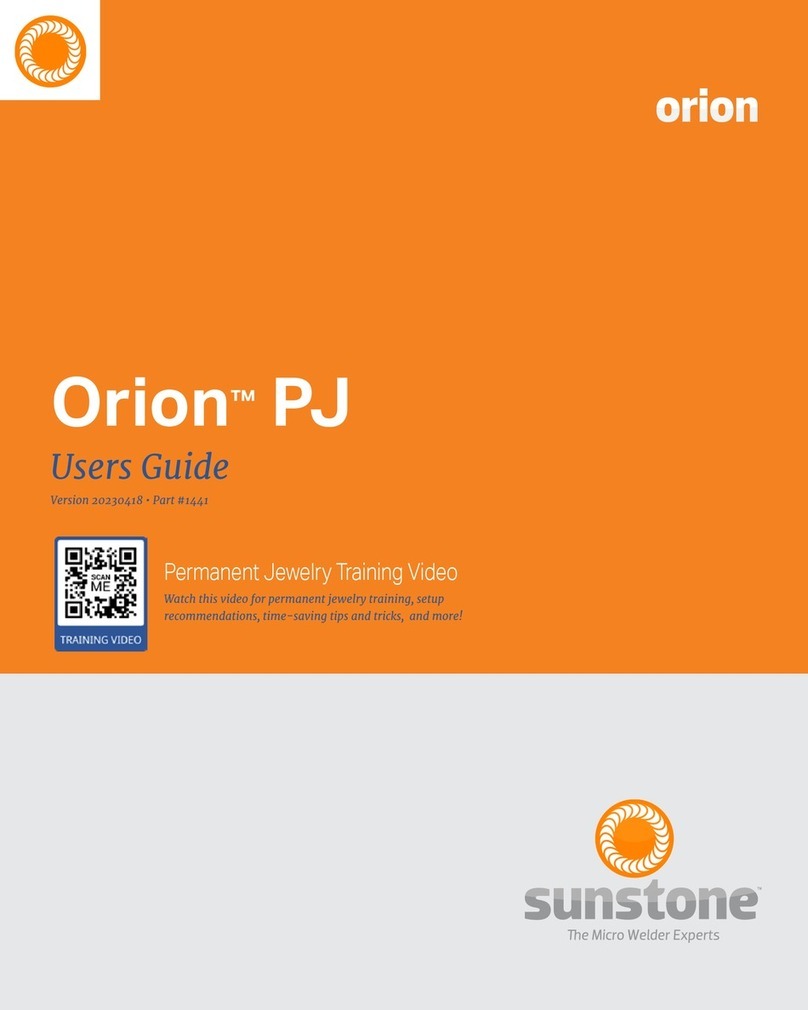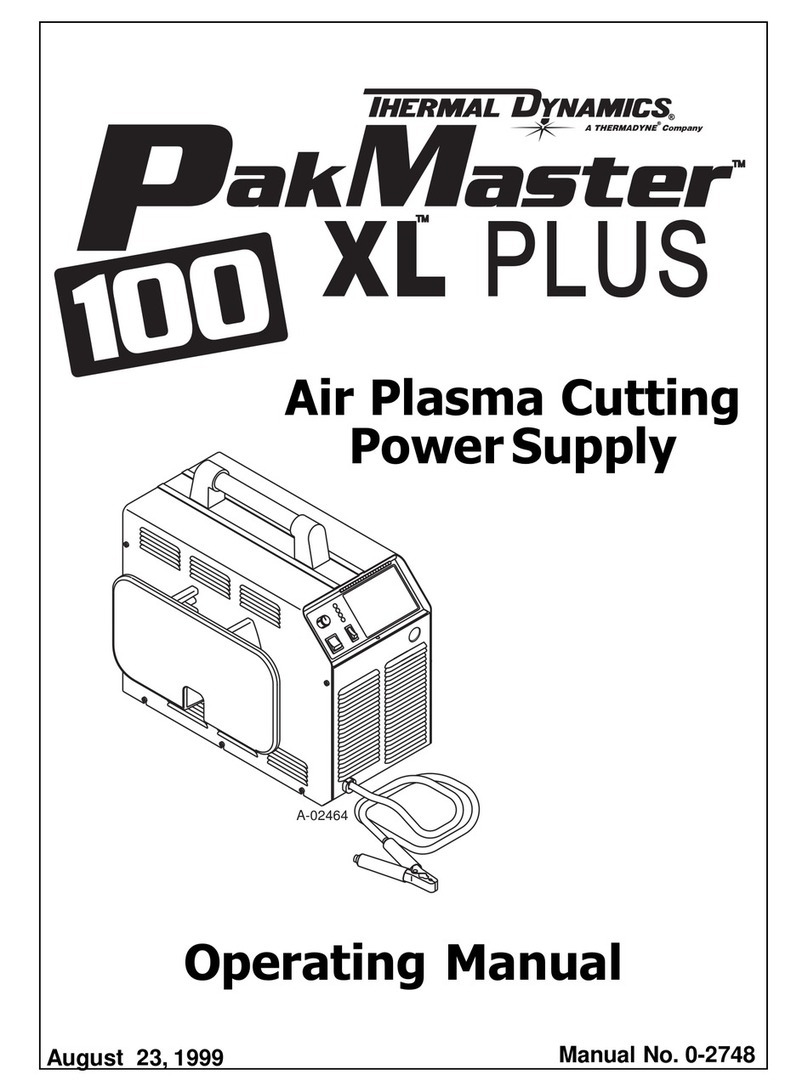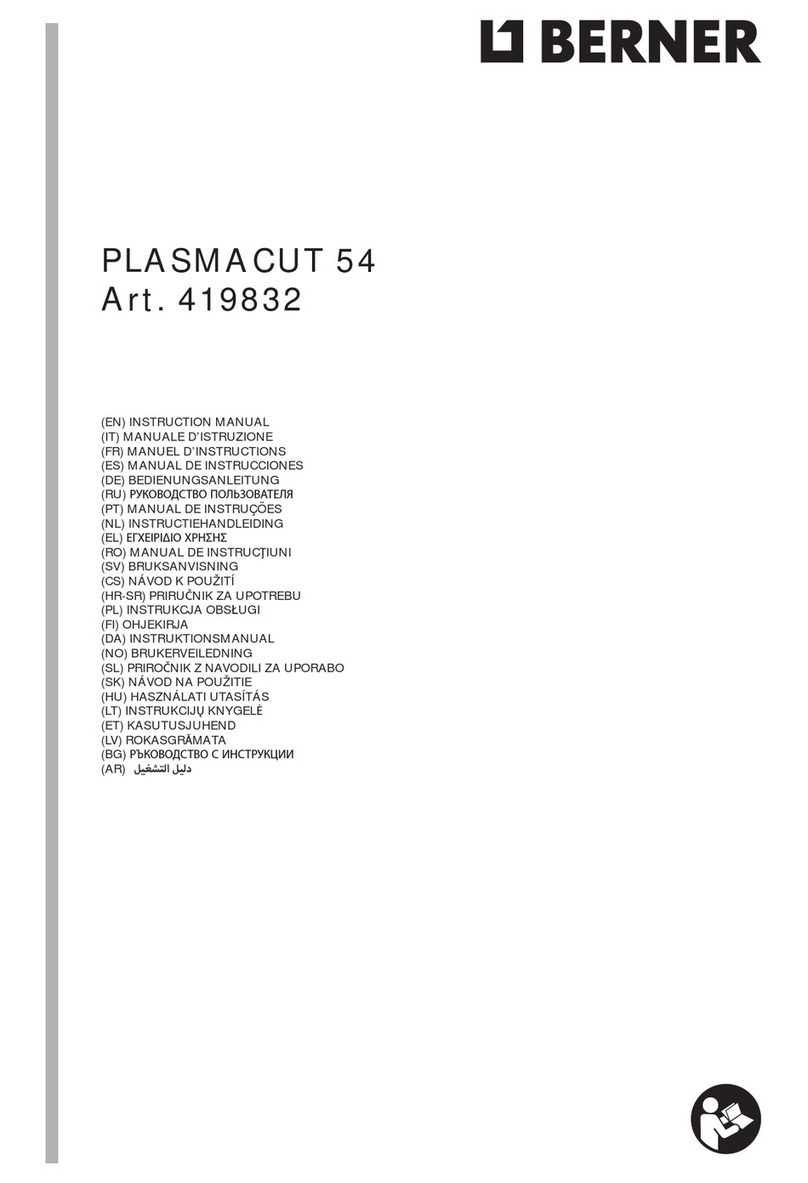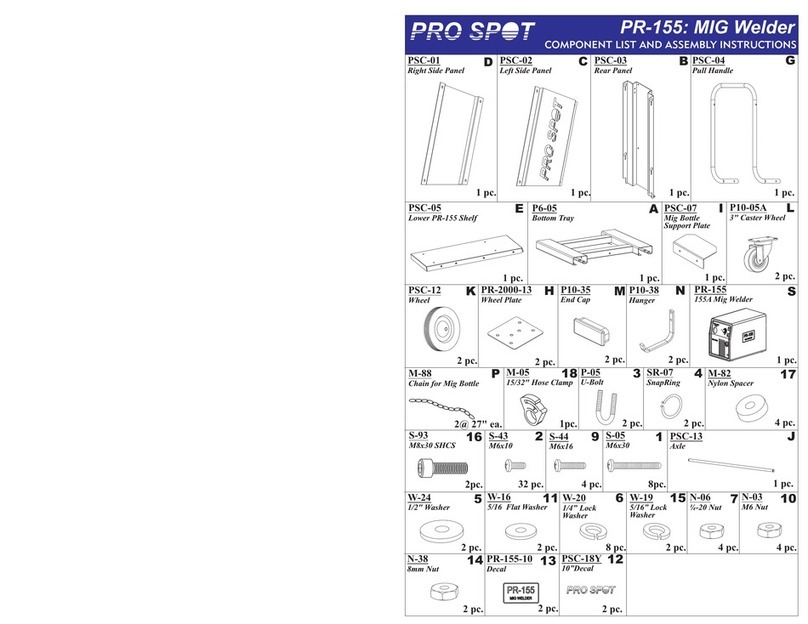c Series User Manual
1716 OrionWelders.com
*Current languages supported: English, German, Spanish, French, Greek, Italian, Polish, Dutch, Portuguese,
Romanian, Turkish, Vietnamese, Finish, Russian, Armenian, Hindi, Korean, Chinese, Taiwanese
6. Exit Button: Exits out of the settings screens and returns to the last screen the user was on.
Settings: Gas Screen
1. Top Navigation Bar: Allows the
user to change screens.
1. Interface Button: Switches
the screen to the Interface
screen.
2. Gas Button: Switches the
screen to the Gas screen.
3. Timing Button: Switches the
screen to the Timing screen.
4. System Button: Switches the
screen to the System screen.
2. Pre-Flow Delay Slider: Allows
the user to adjust the flow
time of the gas before a weld
occurs.
1. Current Value: Shows the user what the current value is.
2. Slider Bar: Allows the user to adjust the value.
3. Minimum Value: Shows the user the lowest amount the slider can go.
4. Title: Shows the user what setting they are adjusting.
5. Maximum Value: Shows the user the highest amount the slider can go.
3. Post-Flow Delay Slider: Allows the user to adjust the flow of gas after a weld has occurred.
1. Current Value: Shows the user what the current value is.
2. Slider Bar: Allows the user to adjust the value.
3. Minimum Value: Shows the user the lowest amount the slider can go.
4. Title: Shows the user what setting they are adjusting.
5. Maximum Value: Shows the user the highest amount the slider can go.
4. PSI gauge: Gives the user a graphical representation of the gas pressure that is present in the welder.
*Sunstone recommends staying in the Green area and avoiding the Yellow / Red area.
5. Purge Gas: Allows the user to clear the gas line of any unwanted gasses.
6. Calibrate Gas: Allows the user to calibrate the PSI gauge.
7. Exit Button: Exits out of the settings screens and returns to the last screen the user was on.
Settings: Timing Screen
1. Top Navigation Bar: Allows the
user to change screens.
1. Interface Button: Switches
the screen to the Interface
screen.
2. Gas Button: Switches the
screen to the Gas screen.
3. Timing Button: Switches the
screen to the Timing screen.
4. System Button: Switches the
screen to the System screen.
2. Pre-Weld Delay Slider: Allows
the user to adjust the time
between trigger and weld.
1. Current Value: Shows the
user what the current value
is.
2. Slider Bar: Allows the user to adjust the value.
3. Minimum Value: Shows the user the lowest amount the slider can go.
4. Title: Shows the user what setting they are adjusting.
5. Maximum Value: Shows the user the highest amount the slider can go.
3. Post-Weld Shutter Delay Slider: Allows the user to adjust the amount of time it takes the shutter to return to
normal after a weld has occurred.
1. Current Value: Shows the user what the current value is.
2. Slider Bar: Allows the user to adjust the value.
3. Minimum Value: Shows the user the lowest amount the slider can go.
4. Title: Shows the user what setting they are adjusting.
5. Maximum Value: Shows the user the highest amount the slider can go.
4. Lift-off Delay Slider: Allows the user to adjust the amount of time the welder waits before retracting the tip.
1. Current Value: Shows the user what the current value is.
2. Slider Bar: Allows the user to adjust the value.
3. Minimum Value: Shows the user the lowest amount the slider can go.
4. Title: Shows the user what setting they are adjusting.
5. Maximum Value: Shows the user the highest amount the slider can go.
5. Exit Button: Exits out of the settings screens and returns to the last screen the user was on.