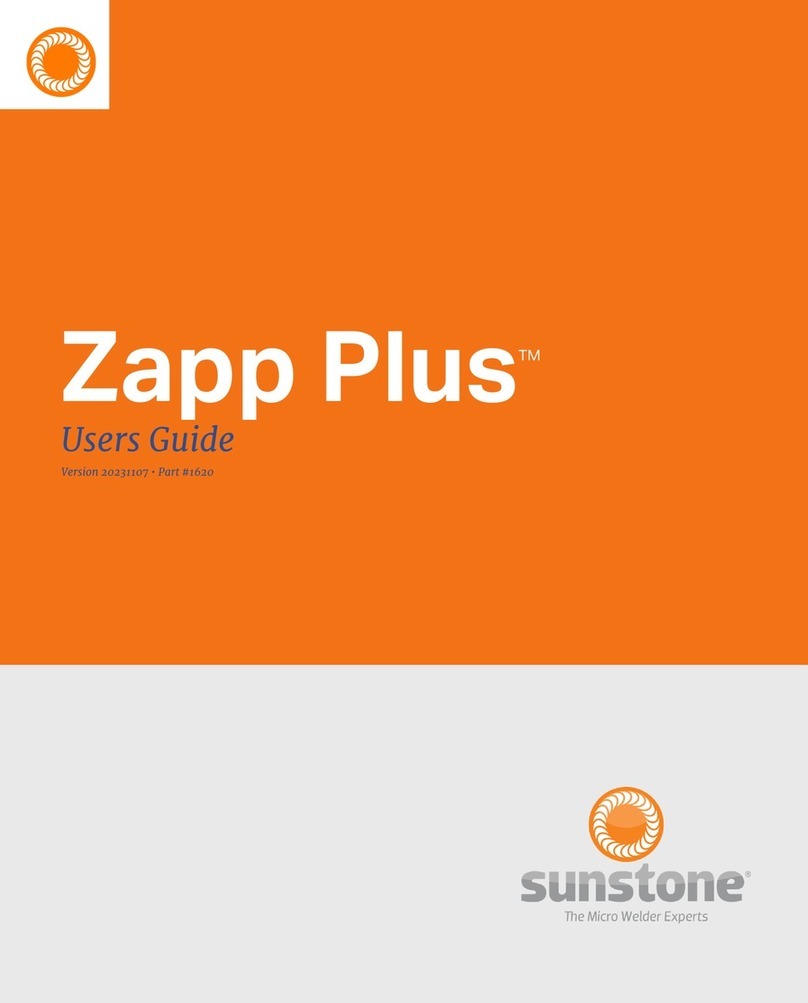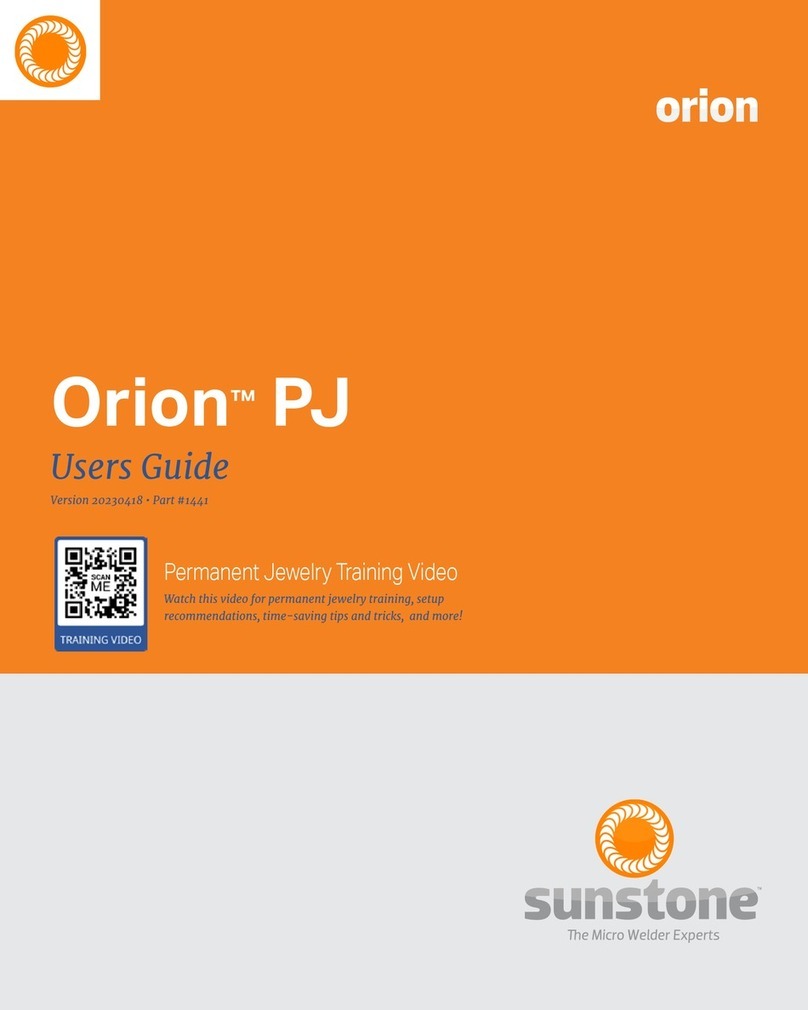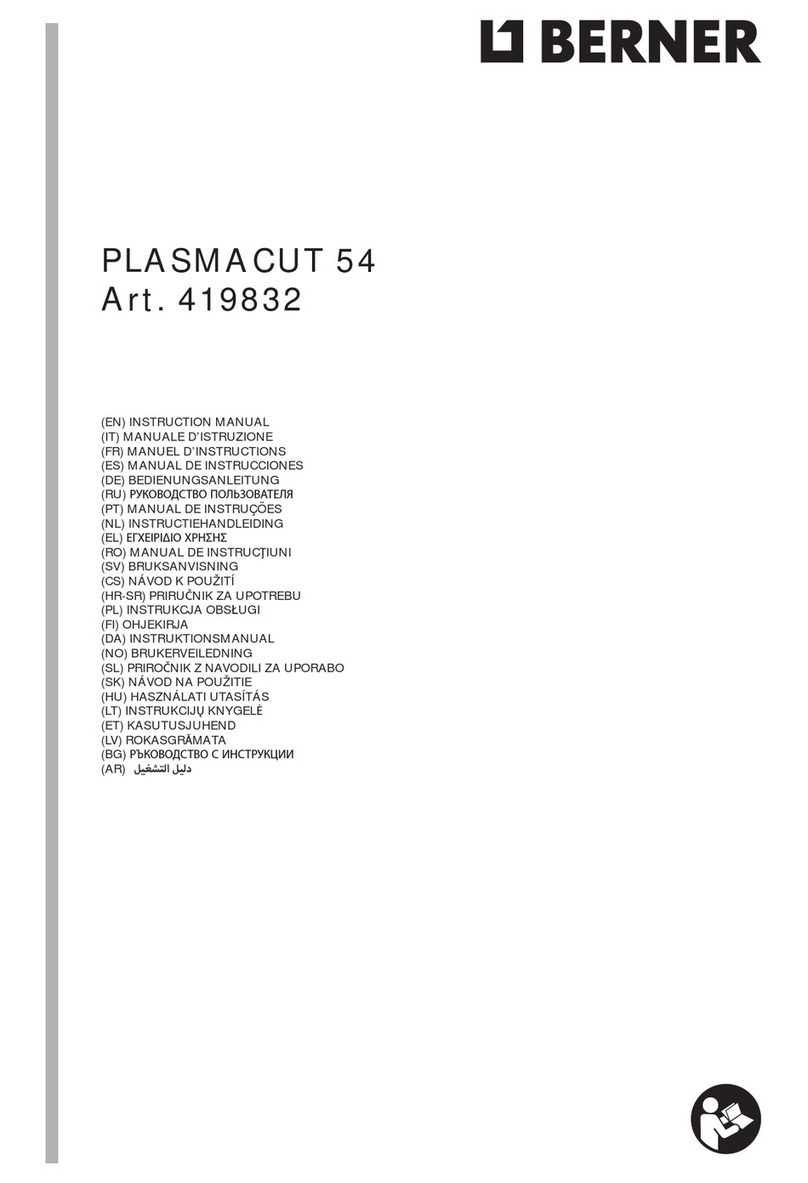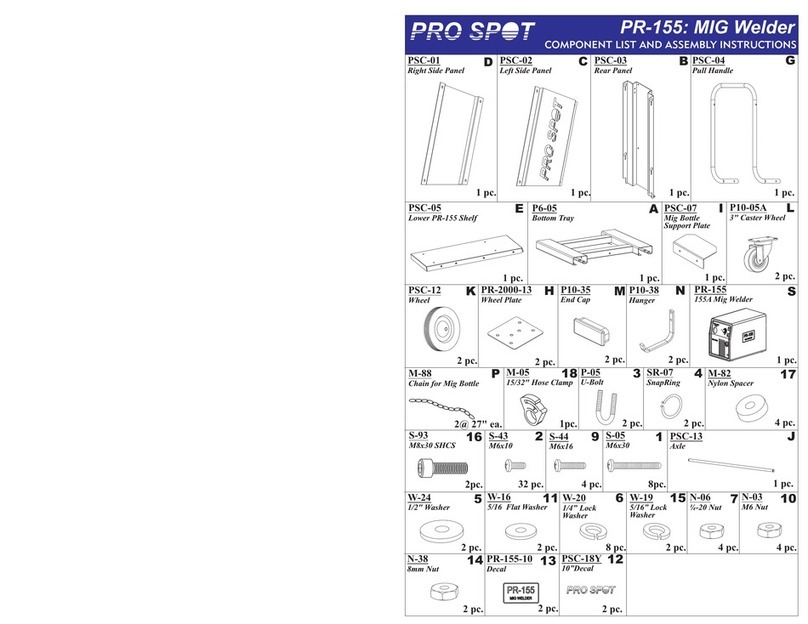SUNSTONE Venus GX User manual
Other SUNSTONE Welding System manuals

SUNSTONE
SUNSTONE AC 5.0 kVA User manual
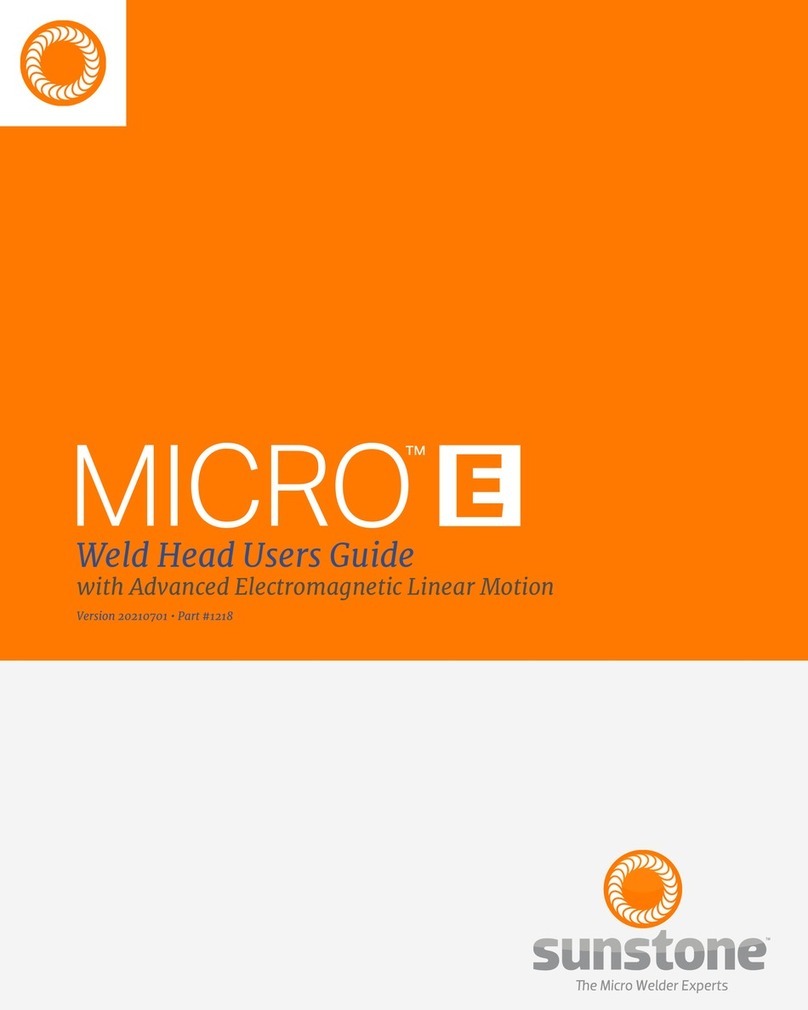
SUNSTONE
SUNSTONE MICRO E User manual

SUNSTONE
SUNSTONE Orion 200i User manual

SUNSTONE
SUNSTONE Orion 150s Series User manual

SUNSTONE
SUNSTONE PicoDC User manual

SUNSTONE
SUNSTONE Orion M Series User manual

SUNSTONE
SUNSTONE CDDP-A User manual

SUNSTONE
SUNSTONE Orion i Series User manual

SUNSTONE
SUNSTONE AC1050 User manual

SUNSTONE
SUNSTONE OMEGA PA 250i User manual

SUNSTONE
SUNSTONE WH1 User manual

SUNSTONE
SUNSTONE Orion c Series User manual

SUNSTONE
SUNSTONE CD200DP User manual

SUNSTONE
SUNSTONE Linear DC User manual
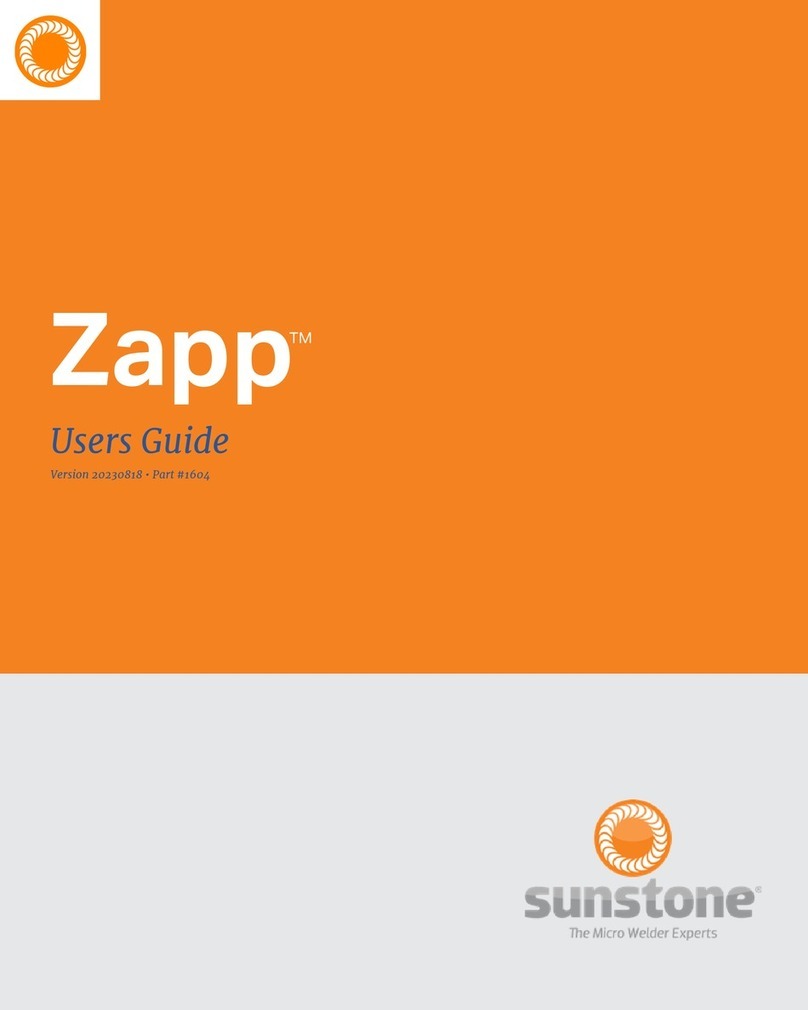
SUNSTONE
SUNSTONE Zapp User manual

SUNSTONE
SUNSTONE Orion 50p User manual

SUNSTONE
SUNSTONE Scout User manual

SUNSTONE
SUNSTONE CD200DP-A User manual

SUNSTONE
SUNSTONE CDSP User manual

SUNSTONE
SUNSTONE Orion 100c User manual
Popular Welding System manuals by other brands

Hobart Welding Products
Hobart Welding Products AirForce 375 owner's manual

GF
GF MSA 330 instruction manual

Hakko Electronics
Hakko Electronics FX-888D instruction manual

Abicor Binzel
Abicor Binzel ABIPLAS WELD 100 W operating instructions

EWM
EWM Taurus 355 Basic TDM operating instructions
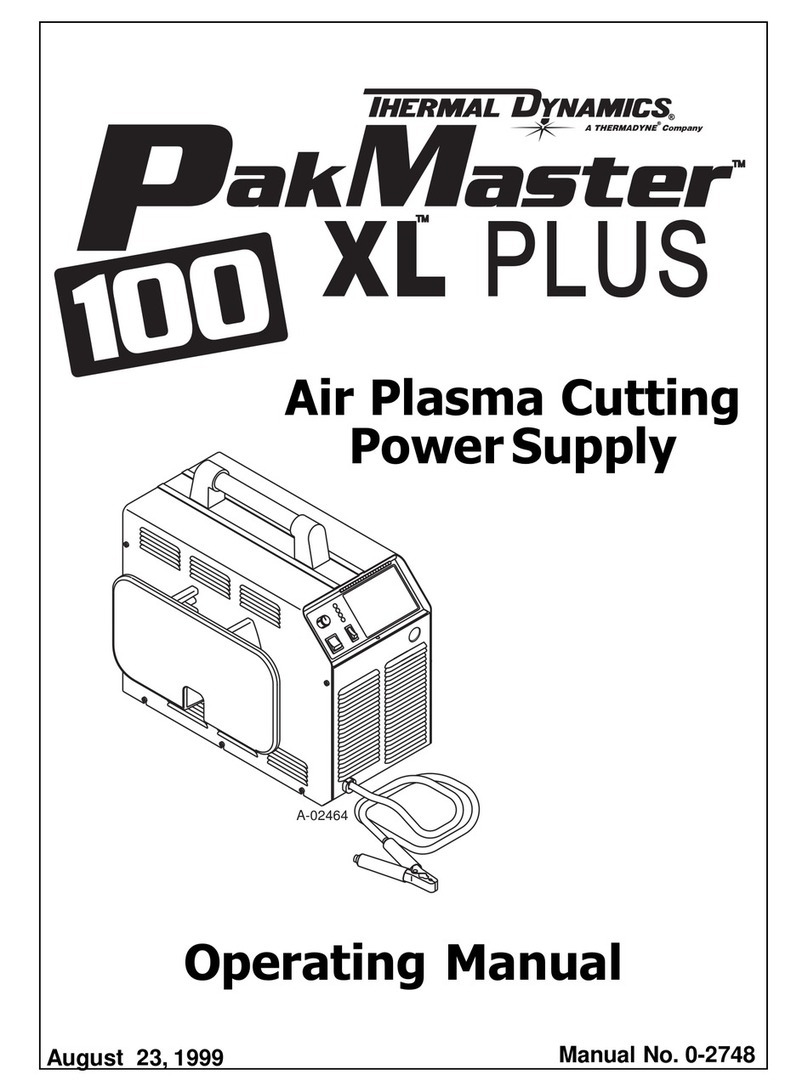
Thermal Dynamics
Thermal Dynamics PakMaster 100 XL plus operating manual