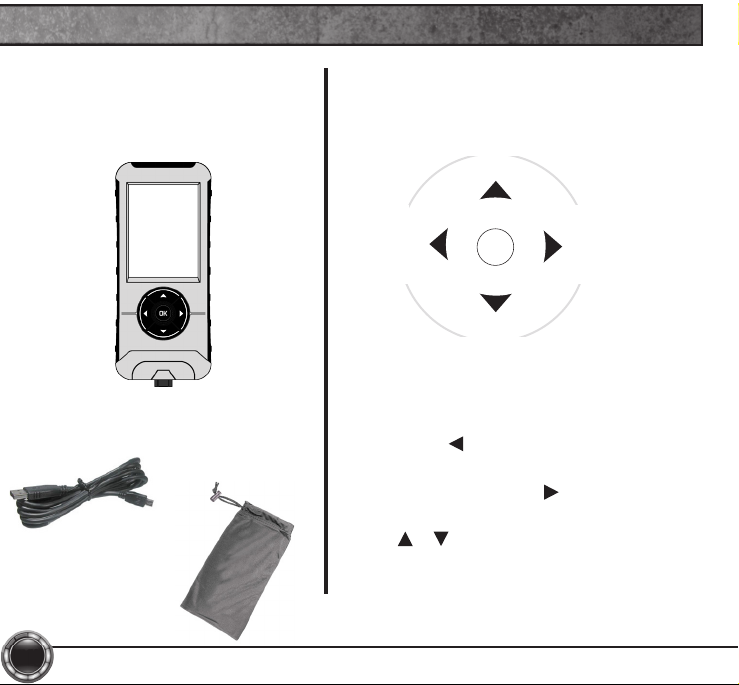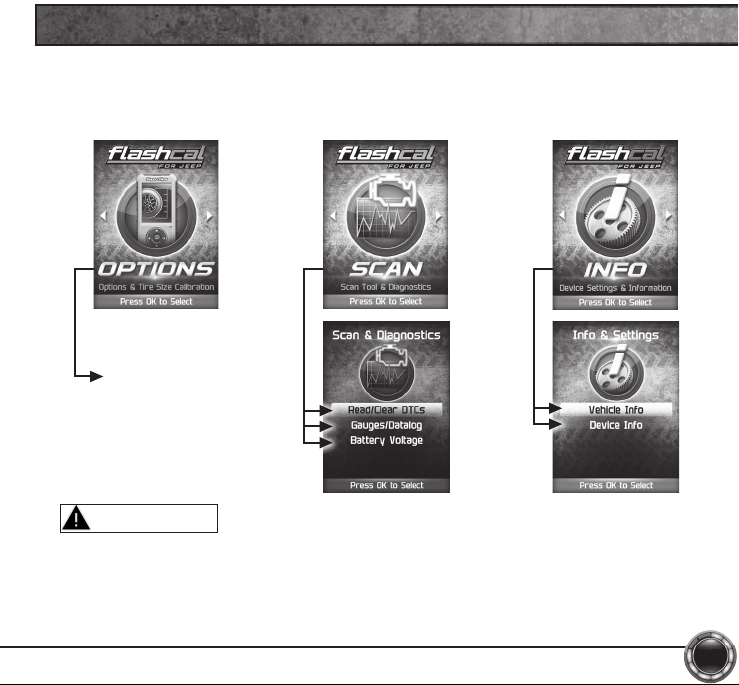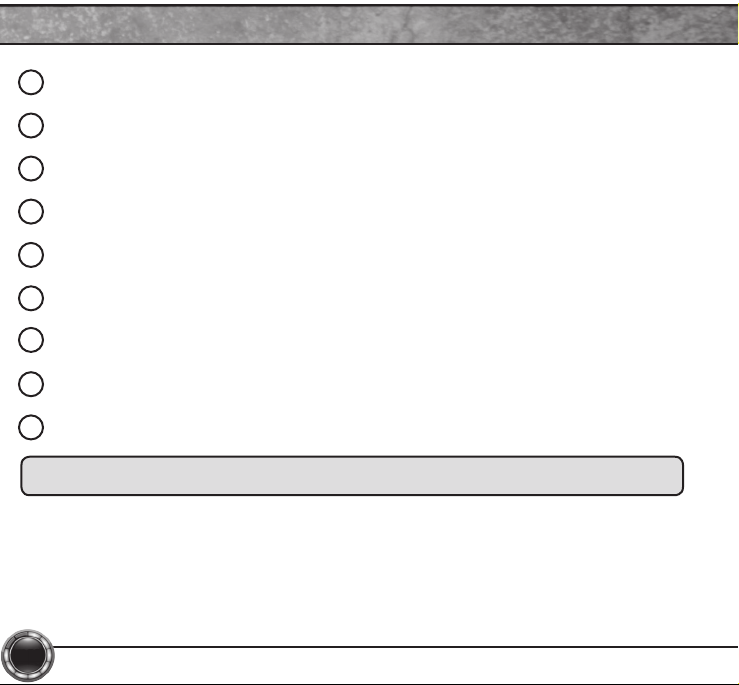STORAGE AND MAINTENANCE ............................................................................................... 3
BEFORE YOU BEGIN ................................................................................................................. 4
LIST OF COMPONENTS.....................................................................................................................4
BUTTON FUNCTIONALITY ................................................................................................................4
BASIC MENU LAYOUT............................................................................................................... 5
DOWNLOAD IGNITION UPDATER TOOL.................................................................................. 6
PRODUCT UPDATES USING IGNITION .................................................................................... 8
OPTIONS ................................................................................................................................... 10
OPTIONS EXPLAINED.............................................................................................................. 11
READ DTC................................................................................................................................. 12
CLEAR DTC .............................................................................................................................. 13
VIEWING GAUGES ................................................................................................................... 14
DATA LOGGING ....................................................................................................................... 15
DATA LOGGING RETRIEVAL .................................................................................................. 16
BATTERY VOLTAGE ................................................................................................................ 17
VEHICLE INFO .......................................................................................................................... 18
DEVICE INFO ............................................................................................................................ 19
SAFETY WARNING & CAUTION.............................................................................................. 20
SAFETY GUIDELINES .............................................................................................................. 21
LIMITED 1 YEAR WARRANTY ................................................................................................. 22
2
TABLE OF CONTENTS