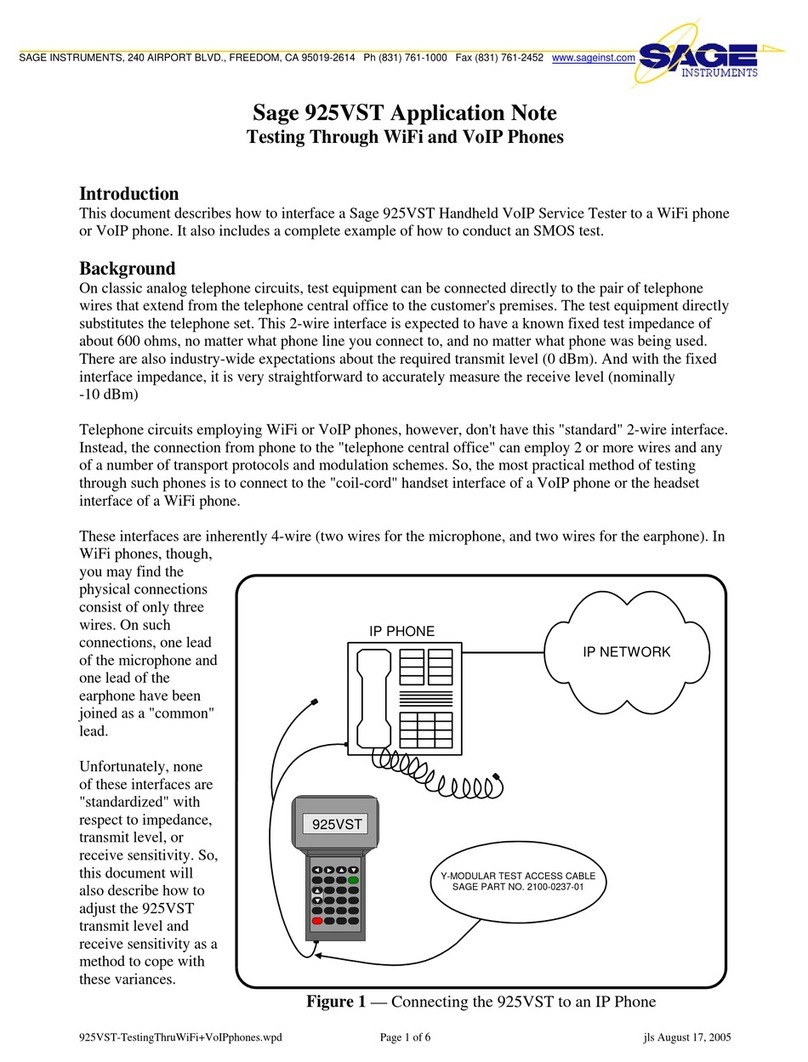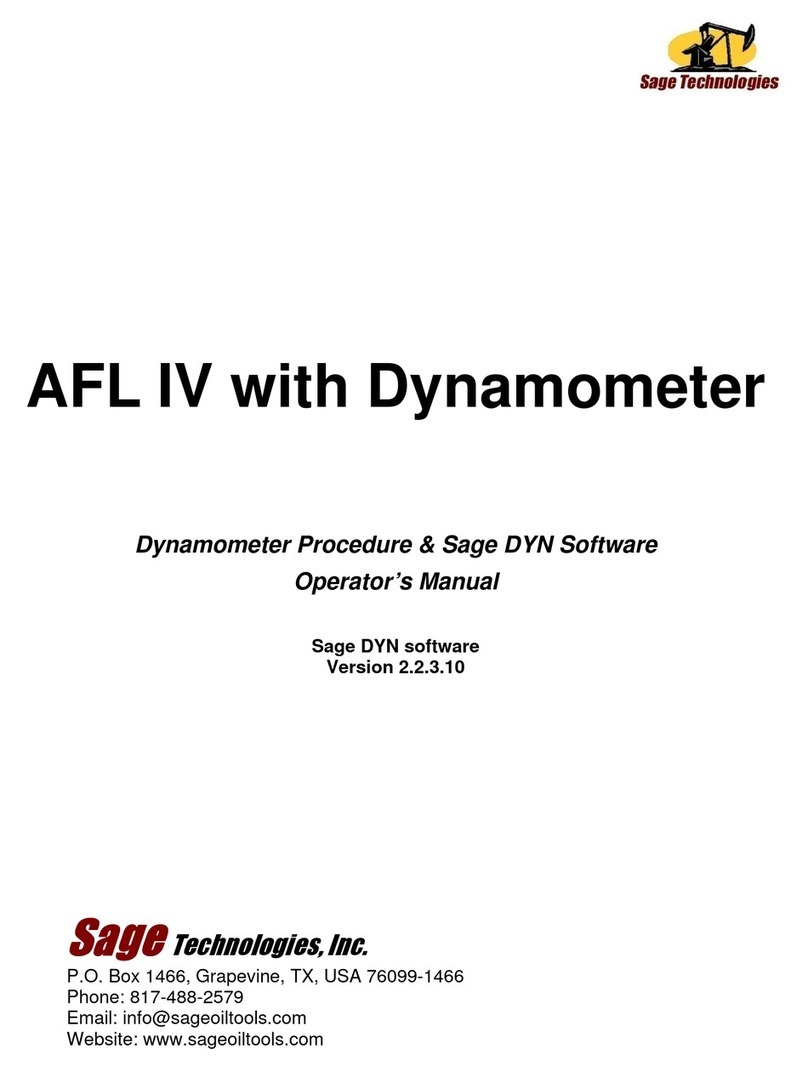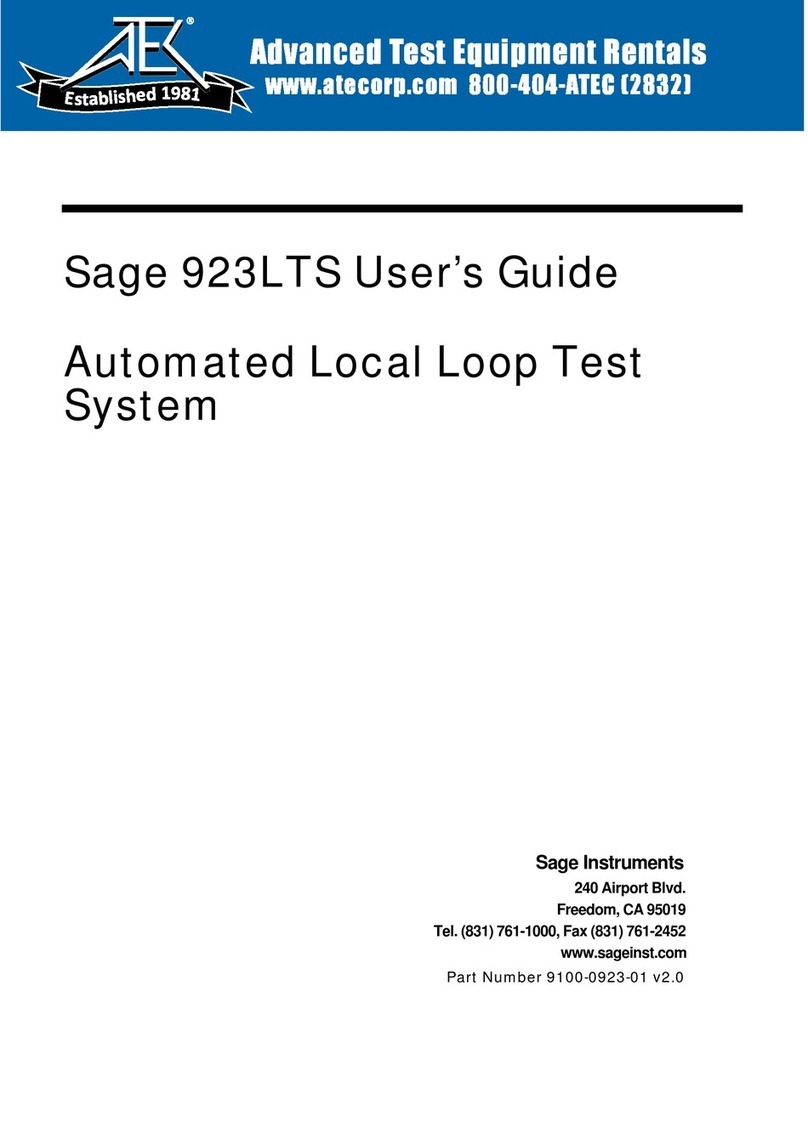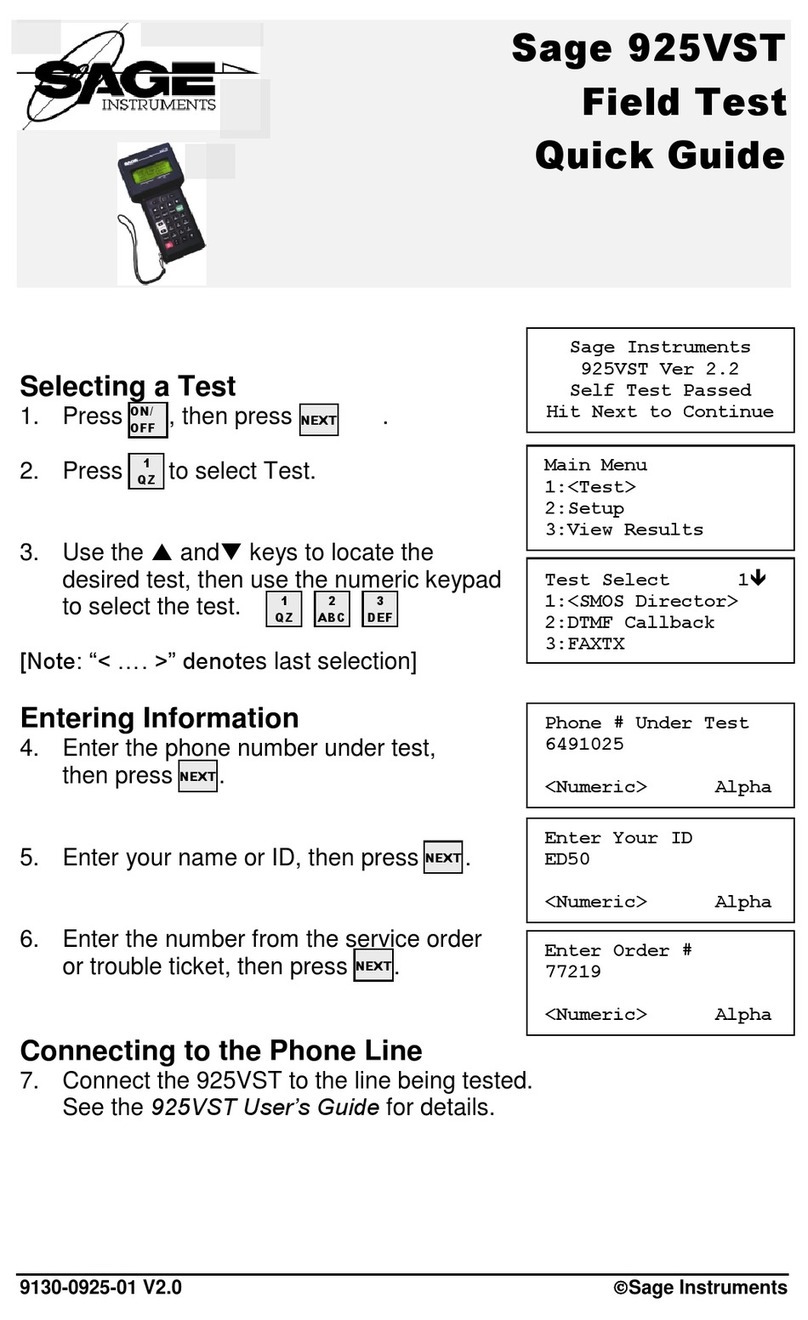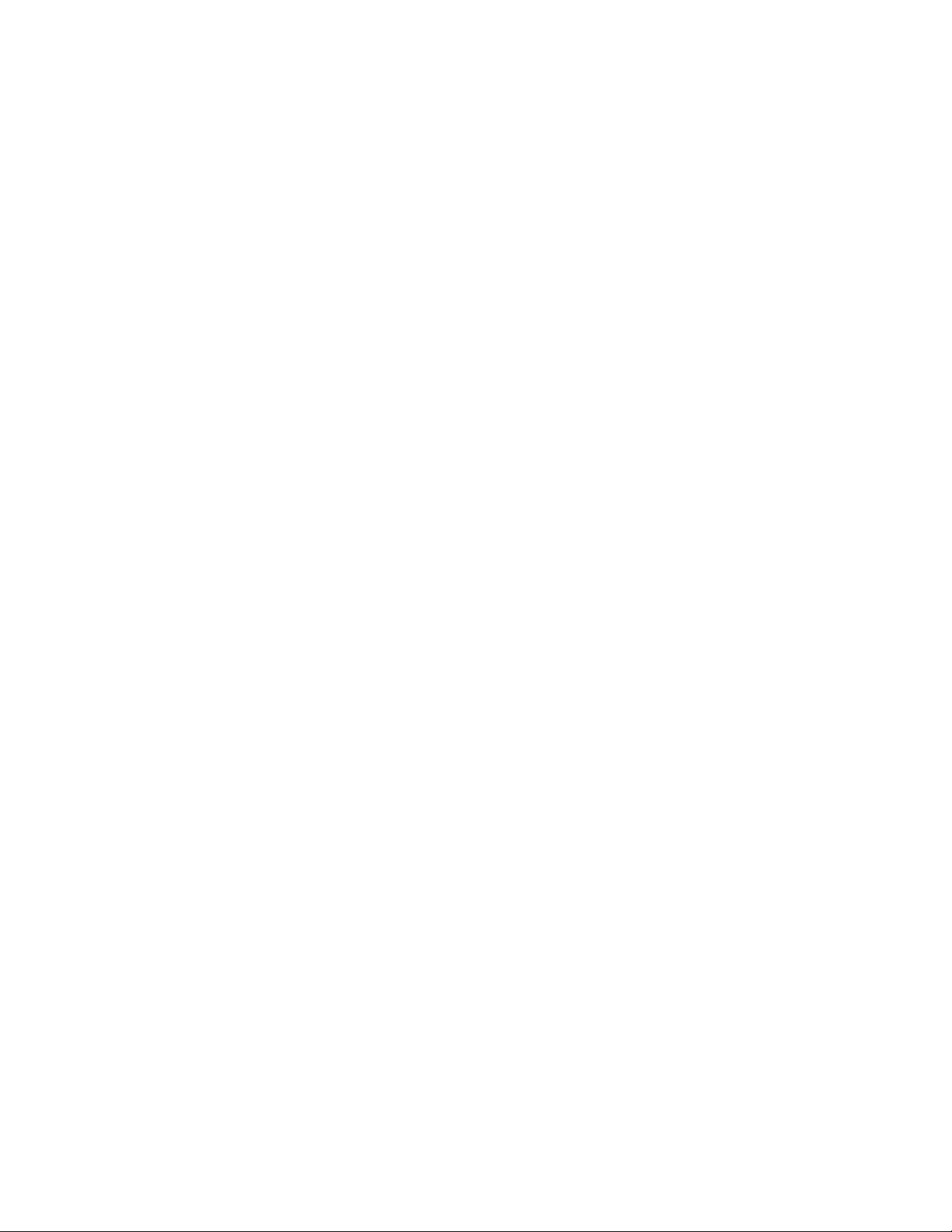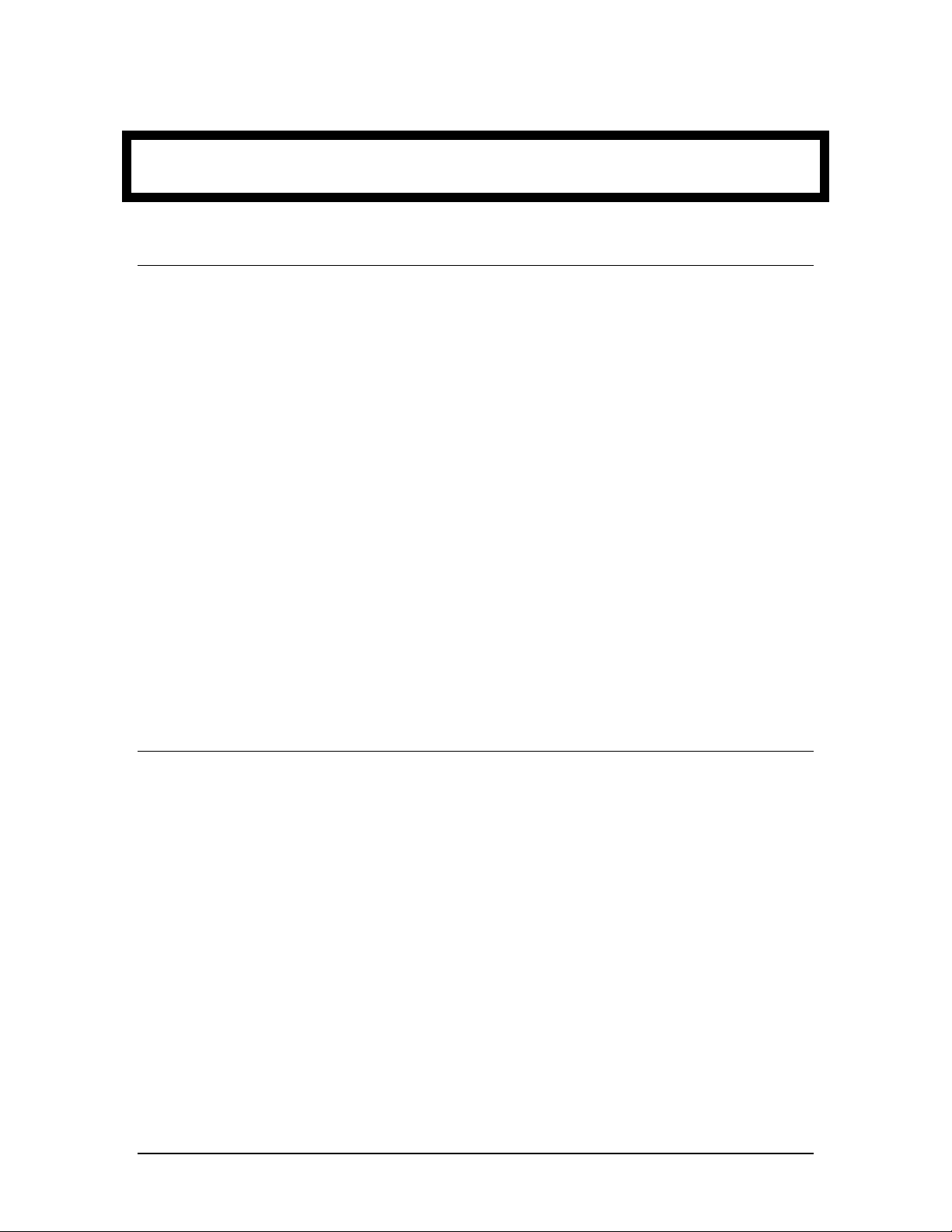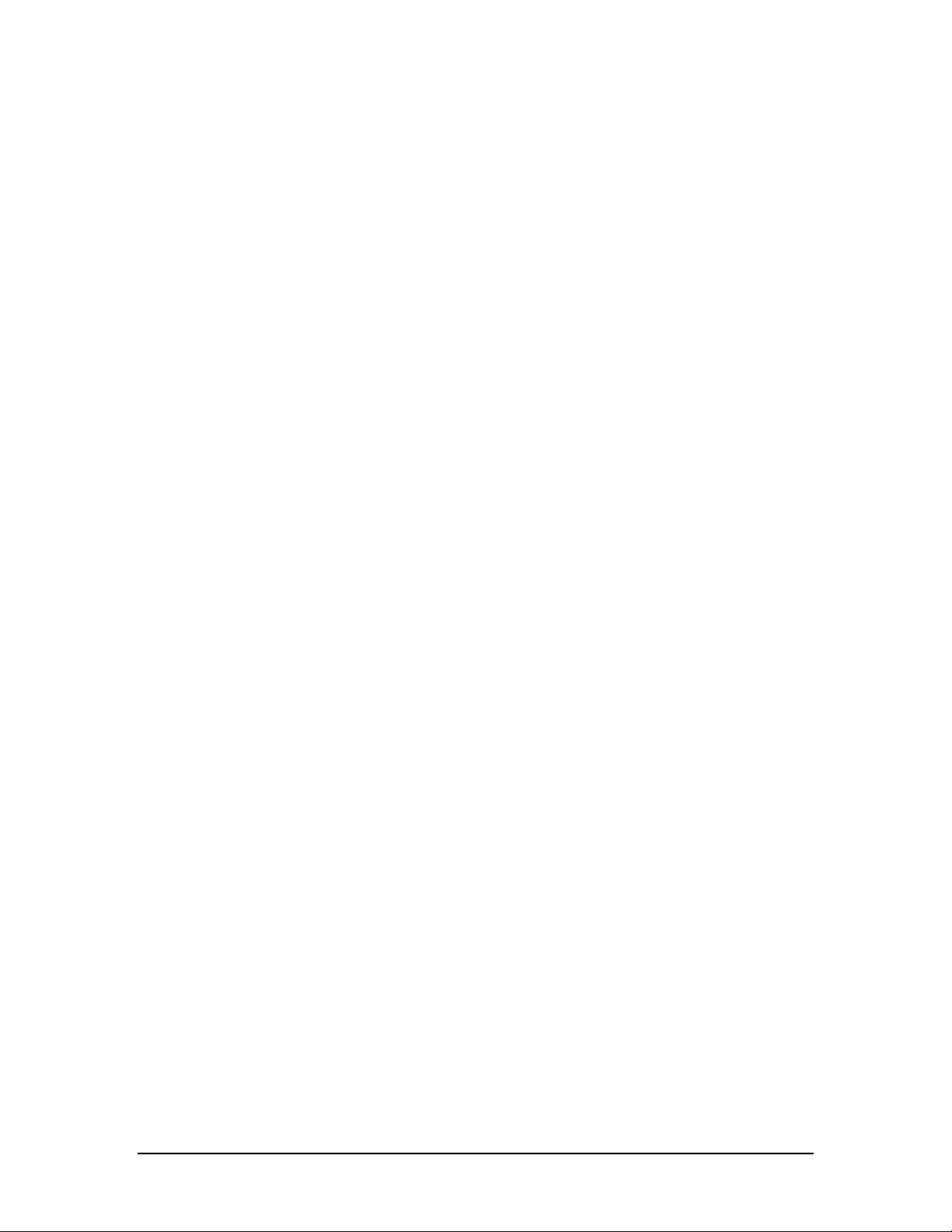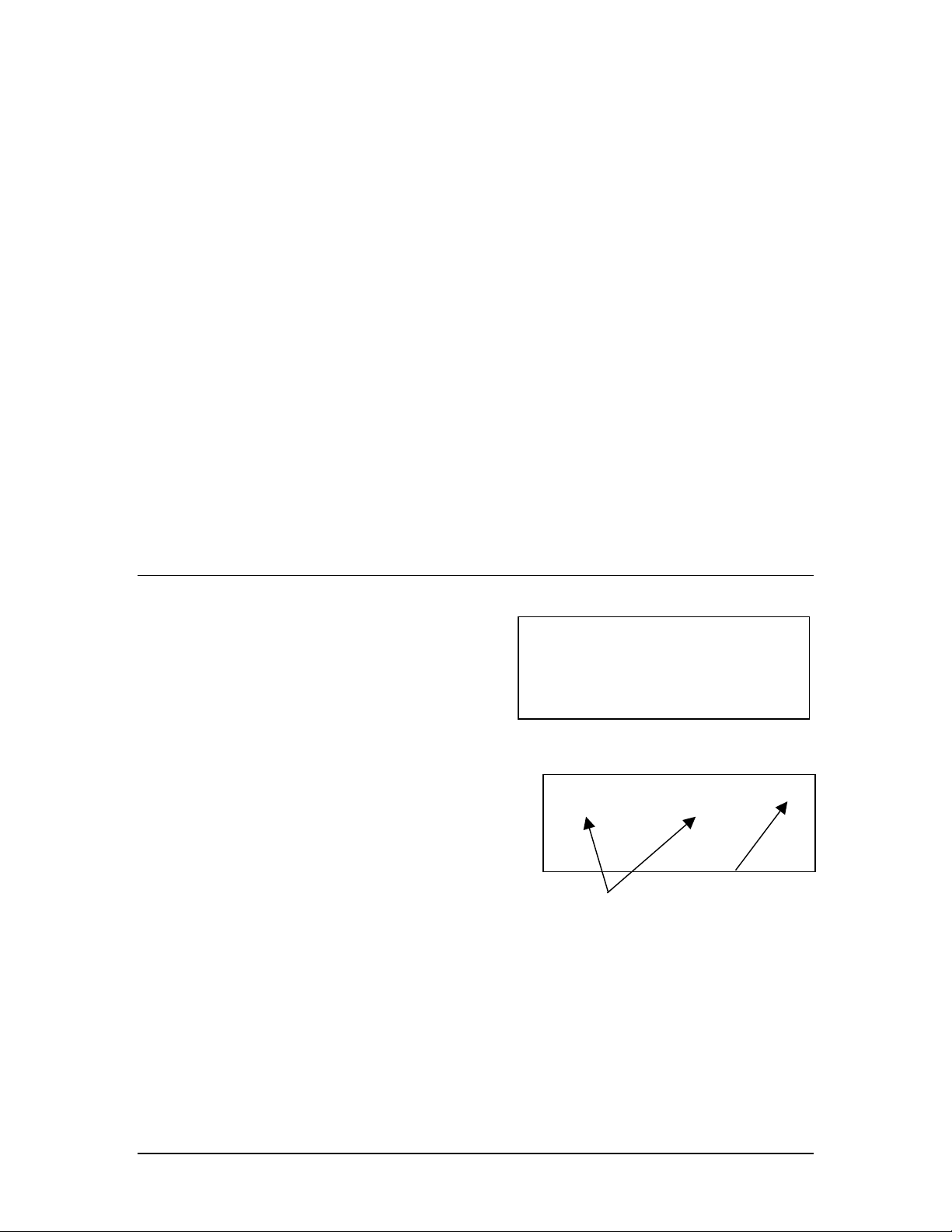OVERVIEW ................................................................................................................................................. 4
THE SAGE 925VST ..................................................................................................................................... 4
VOP TEST SYSTEM (VTS)...........................................................................................................................4
VTS FEATURES ........................................................................................................................................... 5
General Features..................................................................................................................................... 5
Other Tests ............................................................................................................................................. 6
THE 925VST TEST ENVIRONMENT ............................................................................................................. 7
GETTING STARTED.................................................................................................................................. 9
UNPACKING................................................................................................................................................. 9
CHARGING THE BATTERIES ......................................................................................................................... 9
Initial Charge.......................................................................................................................................... 9
Recharging............................................................................................................................................ 10
UNDERSTANDING THE INTERFACE............................................................................................................. 10
Display Characters................................................................................................................................ 10
Arrows ............................................................................................................................................................... 10
Blinking Cursor ................................................................................................................................................. 10
< Bracketed Selection >..................................................................................................................................... 10
Keypad.................................................................................................................................................. 11
F1 and F2........................................................................................................................................................... 11
Light Bulb Key .................................................................................................................................................. 11
Backspace and Forward..................................................................................................................................... 11
Up, Down, and Escape....................................................................................................................................... 11
CLR (Clear) ....................................................................................................................................................... 11
INFO.................................................................................................................................................................. 12
BACK ................................................................................................................................................................ 12
NEXT ................................................................................................................................................................ 12
Volume Control ................................................................................................................................................. 12
TALK ................................................................................................................................................................ 12
ON/OFF............................................................................................................................................................. 12
Telephone Keys ................................................................................................................................................. 13
Alphabetic and Numeric Data Entry.............................................................................................................. 13
SETTING UP THE BASIC OPERATING FEATURES ........................................................................................ 14
Interfaces .............................................................................................................................................. 14
Test Interface ..................................................................................................................................................... 14
Serial Port .......................................................................................................................................................... 15
Environment ......................................................................................................................................... 15
Template ............................................................................................................................................................ 15
Tx Level Point ................................................................................................................................................... 15
Testline Timeout................................................................................................................................................ 16
SMOS Testline TPT .......................................................................................................................................... 16
No Answer Timeout .......................................................................................................................................... 16
Max Wait Dial-Tone.......................................................................................................................................... 16
Audible Alert ..................................................................................................................................................... 16
Backlight Timeout ............................................................................................................................................. 16
Display Contrast ................................................................................................................................................ 17
Phone Lists ........................................................................................................................................... 17
Responder Mode................................................................................................................................... 18
SMOS Responder .............................................................................................................................................. 18
PVIT Send ......................................................................................................................................................... 18
Echo Generator .................................................................................................................................................. 19
Setting Level and Delay ................................................................................................................................ 19
Disabling Echoes........................................................................................................................................... 19
Minimum On and Off Requirements............................................................................................................. 20
925INSTALL TOOL..................................................................................................................................... 20
User Configuration ............................................................................................................................... 20
Phone List.......................................................................................................................................................... 21
Environment ...................................................................................................................................................... 21